Billing Management
Overview
In this section, admin users can manage the platform's plan, including options to upgrade or cancel the plan.
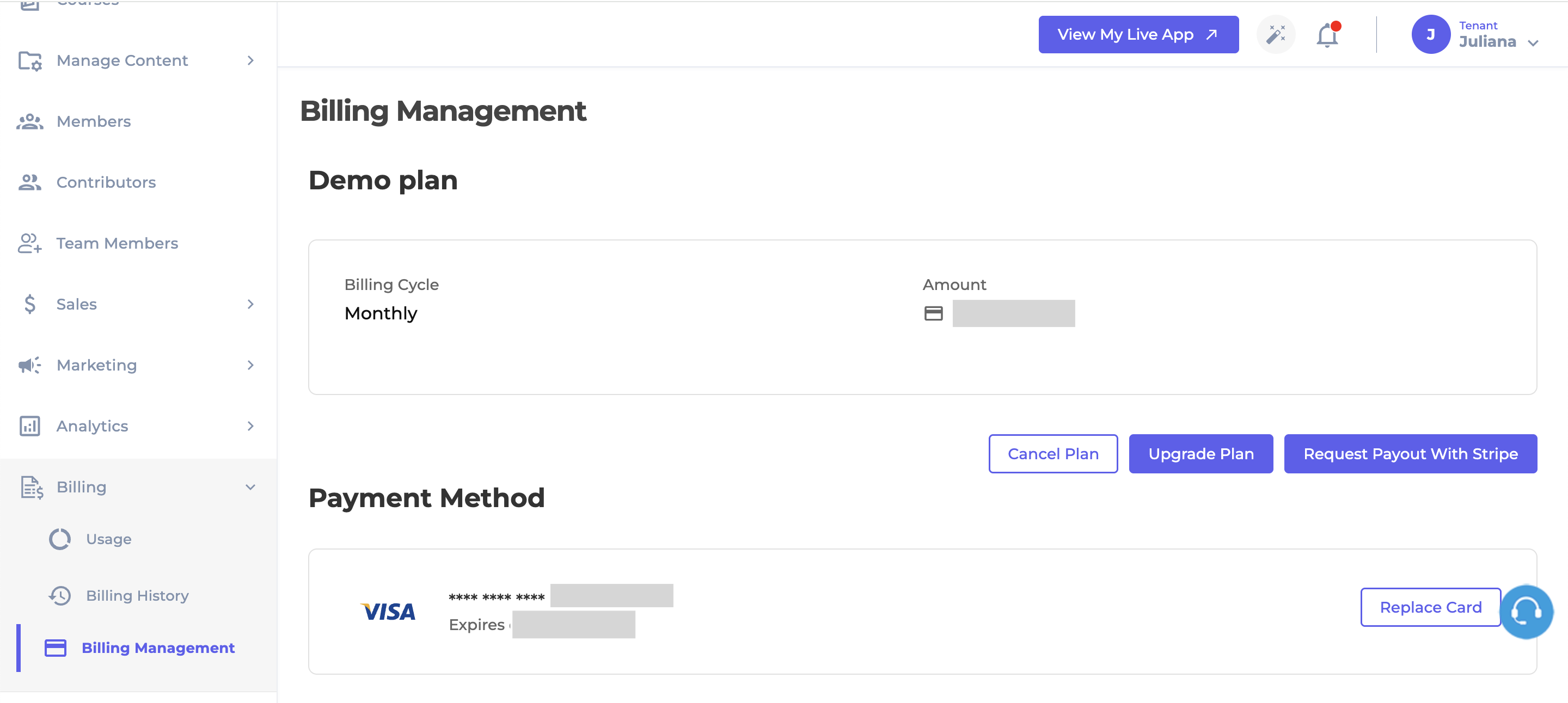
The Billing Management Screen
Upgrade Plan
If you wish to upgrade your plan, click the Upgrade Plan button. A pop-up will appear, allowing you to send an email to the customer support team for assistance in selecting the plan that best fits your needs.
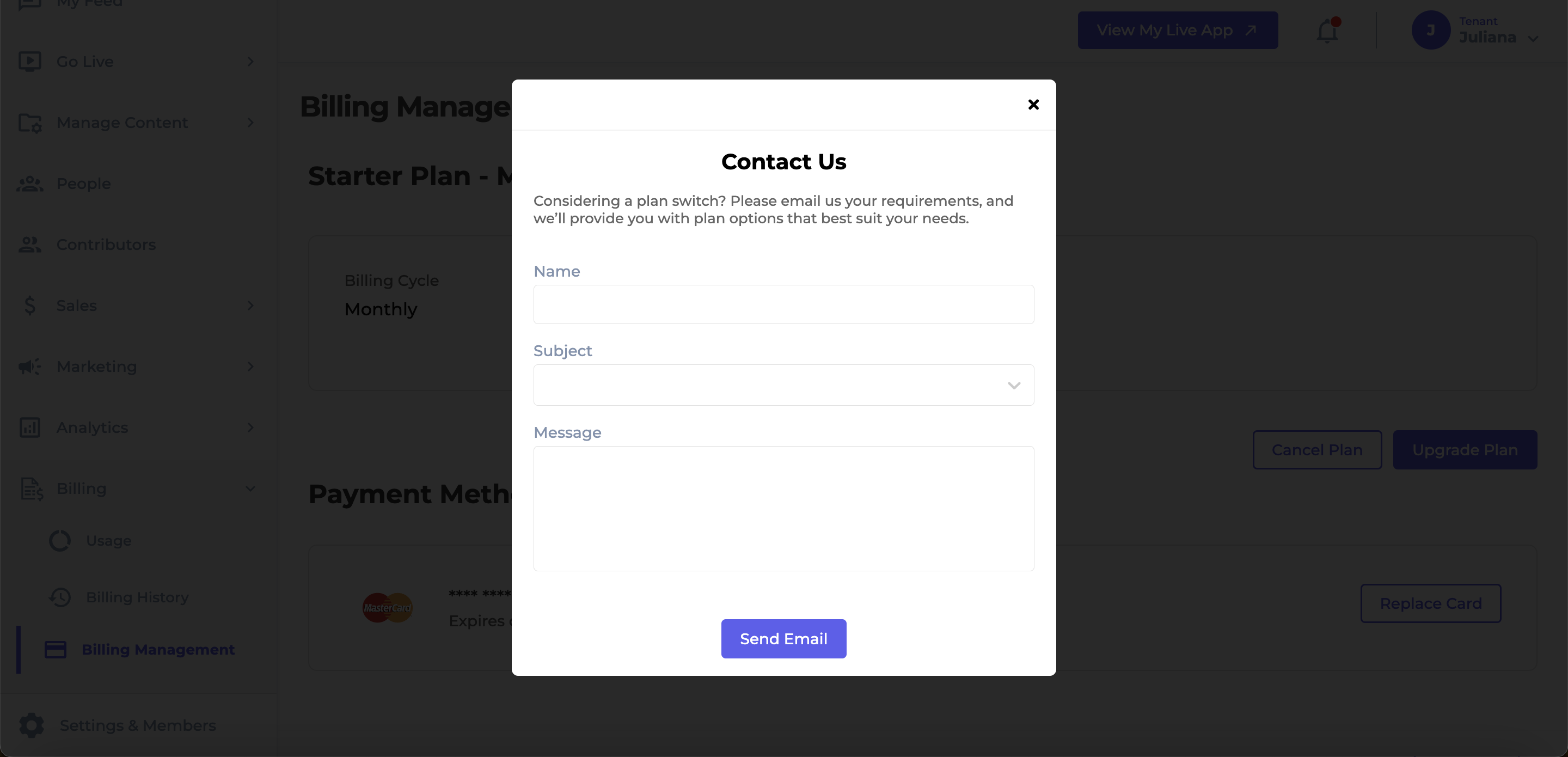
Upgrade Plan
Cancel Plan
You can cancel your plan at any time by simply clicking the Cancel Plan button.
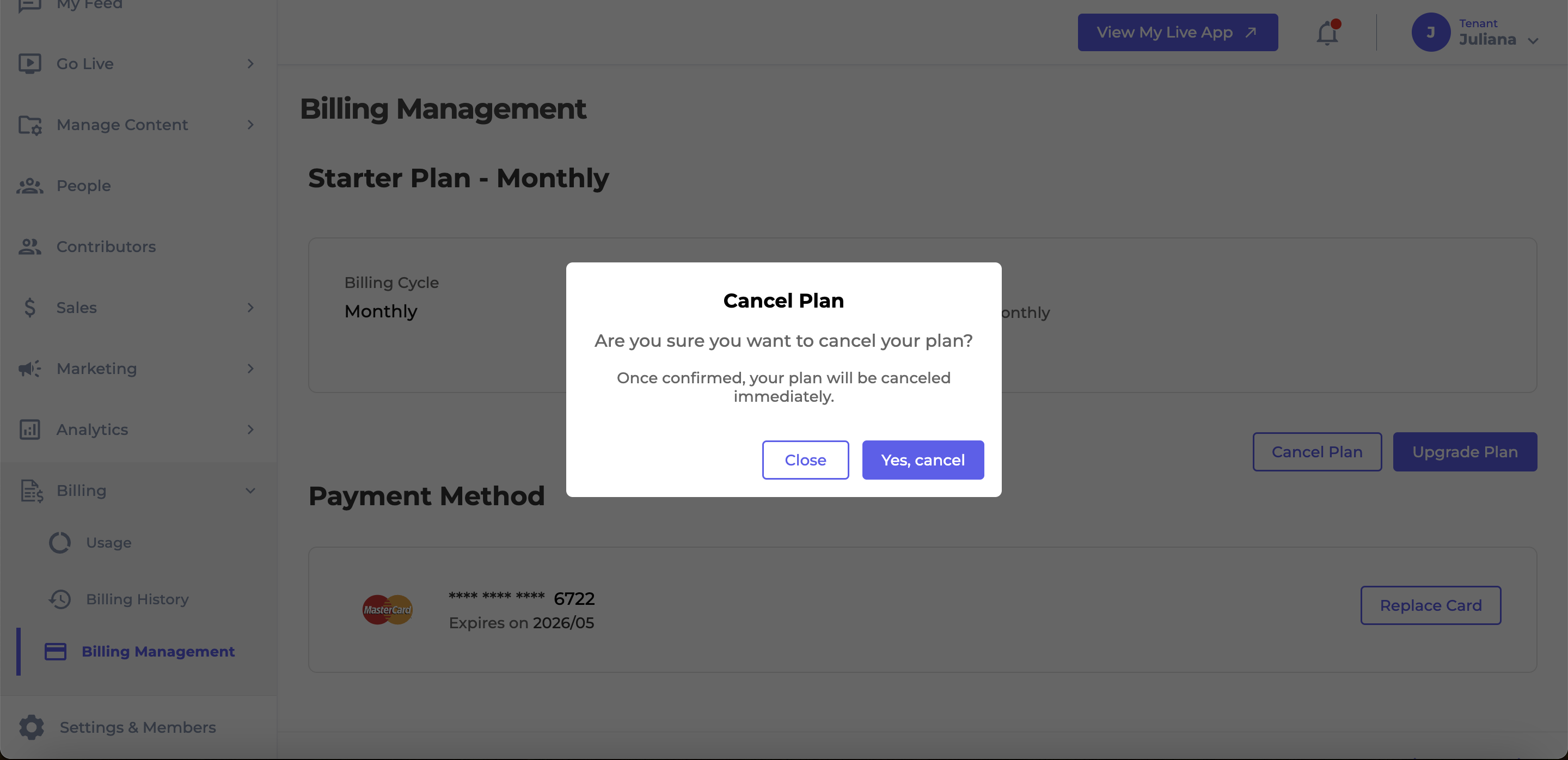
Cancel Plan
Request Payout with Stripe
To initiate your payout, click the 'Request Payout with Stripe' button. A pop-up will appear prompting you to enter your name and a message. Our billing team will then send you a link to complete your account setup.
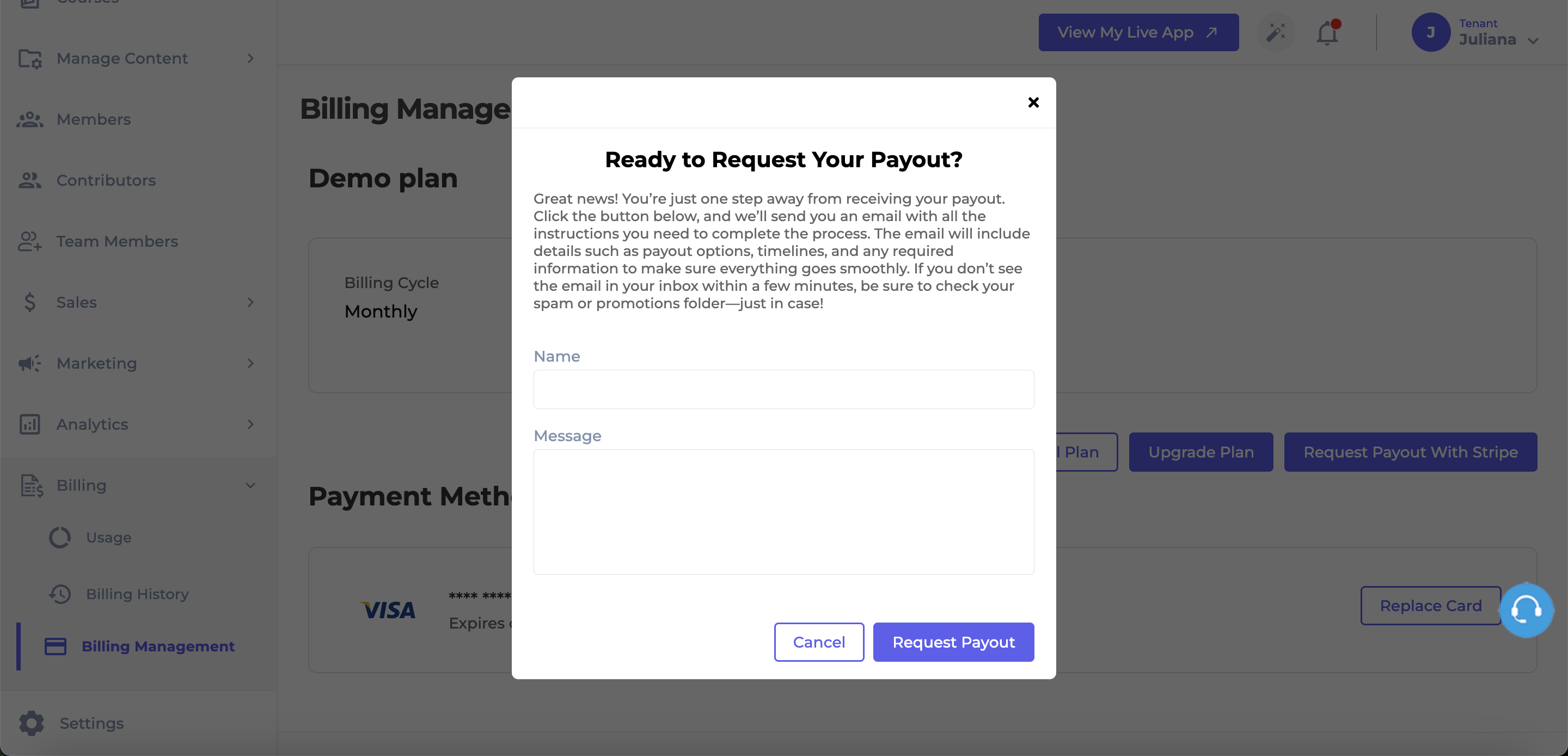
Request Payout
Replace Card
To replace your credit card, click on Replace Card. You will be prompted to enter your new credit card information and save it. Once saved, future billing will be processed using the new card.
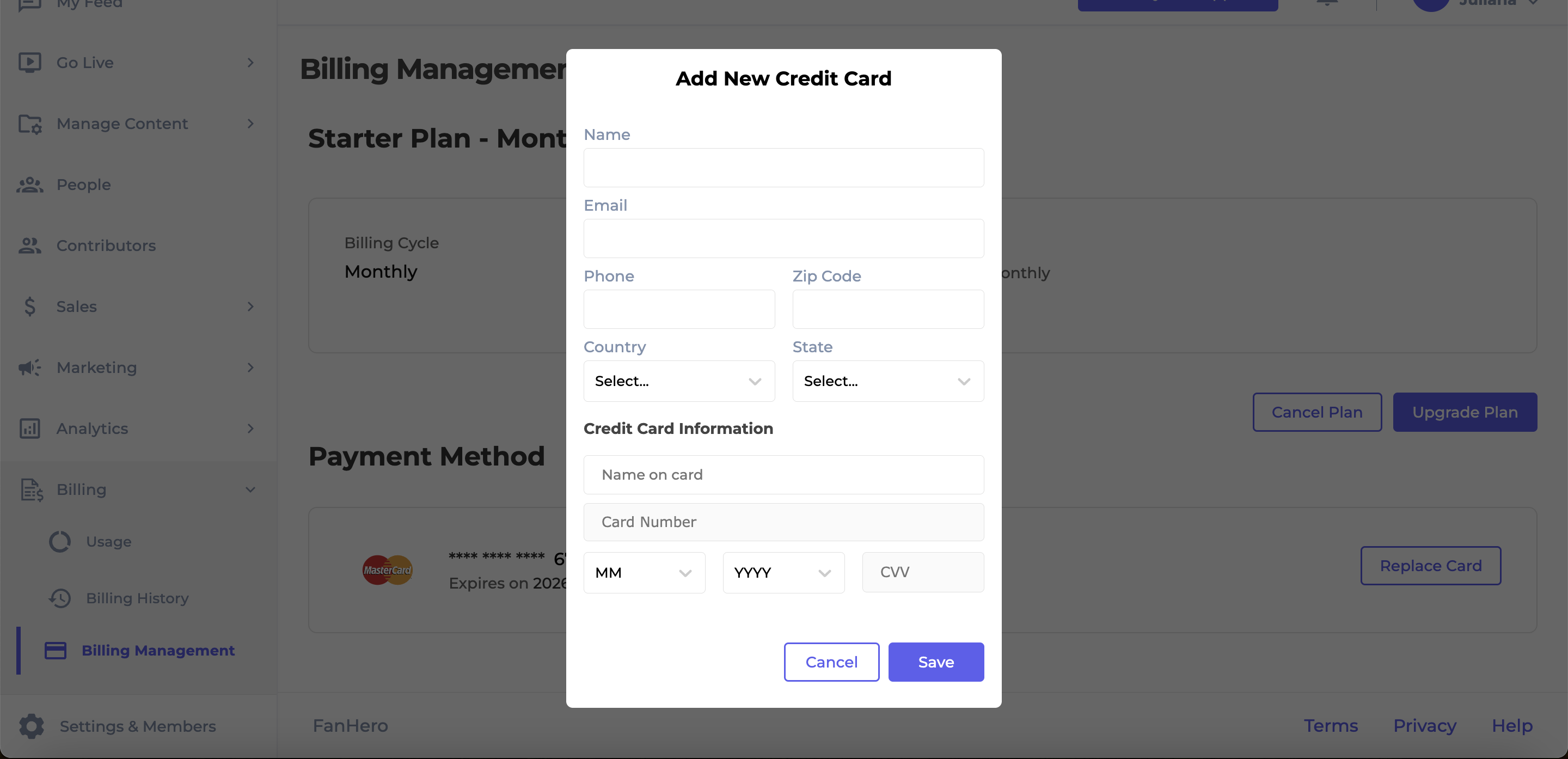
Replace Card
Level of Permission (Roles)
Available to Tenant and Super Admin users.
Updated 7 months ago
