Live Event Detail Screen
Overview
The Live Event Detail Screen displays detailed information about a specific live event. This screen is accessed by clicking on a live event card.
Upcoming Live Event
An upcoming live event is defined as a livestream that is scheduled but hasn't started yet.
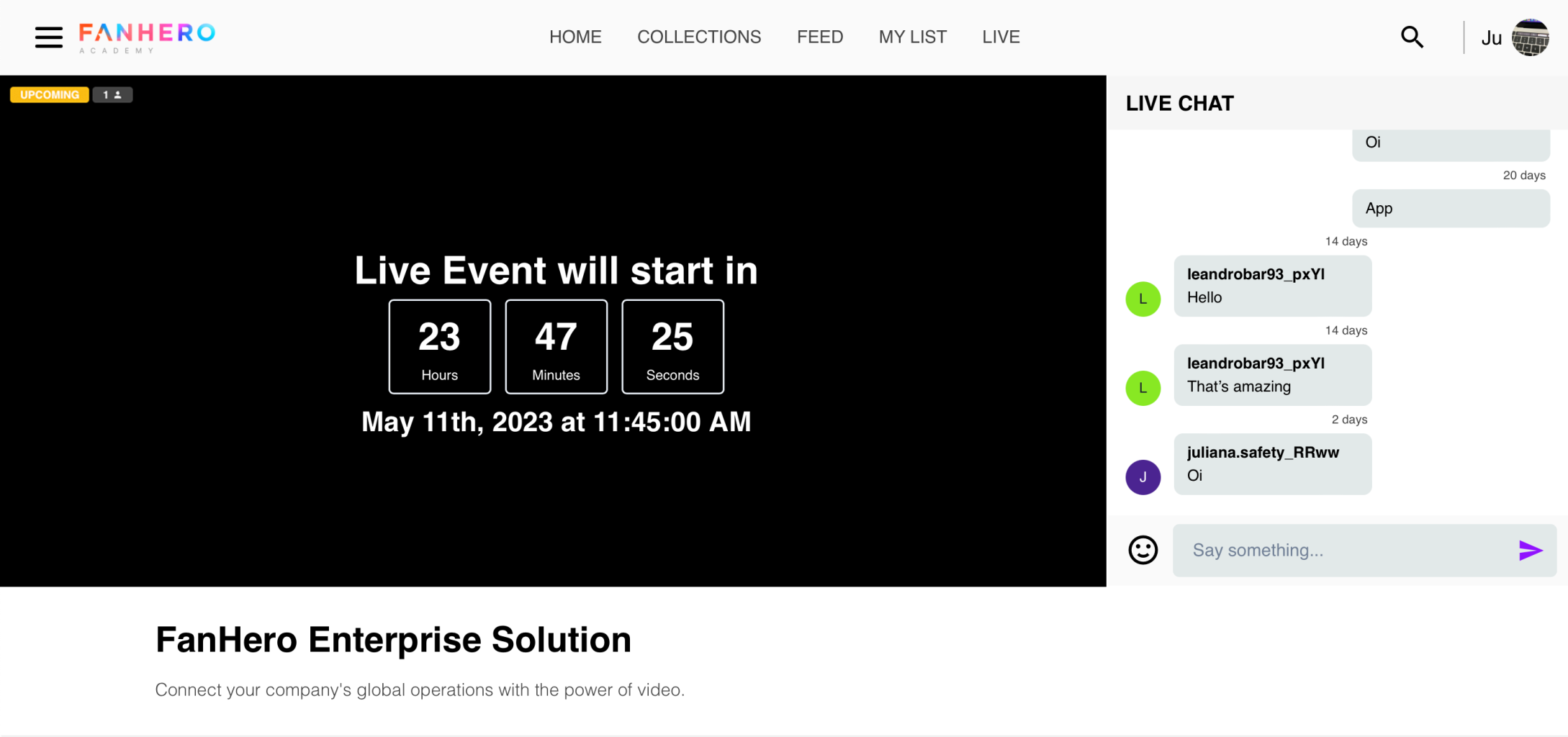
Upcoming Live Event screen
Since the event hasn't started, the video player is not available. Instead, users can see a countdown timer that builds anticipation and informs users the time remaining until the event starts.
Users can also see a badge indicating the current status of the event, "Upcoming" along with the number of real-time viewers. Other event details, such as title and description, are also displayed.
If enabled by the event creator, chat and reactions will be available, allowing participants to interact with each other, ask questions, provide feedback, and express their reactions or emotions, increasing overall engagement.
Chat:
The live event chat feature provides a chat box where participants can exchange messages, ask questions, and have discussions related to the ongoing live event. Users can type their messages, which are then displayed in the chat feed for others to see. Participants can engage in conversations, and interact with event organizers or presenters.
Reactions:
Live event reactions allow participants to express their immediate feedback or emotions related to the content being presented. The reactions are displayed alongside the chat box, providing visual cues that reflect the sentiment or engagement of the audience.
Live Event
The Live Event detail page of an event that is currently happening.
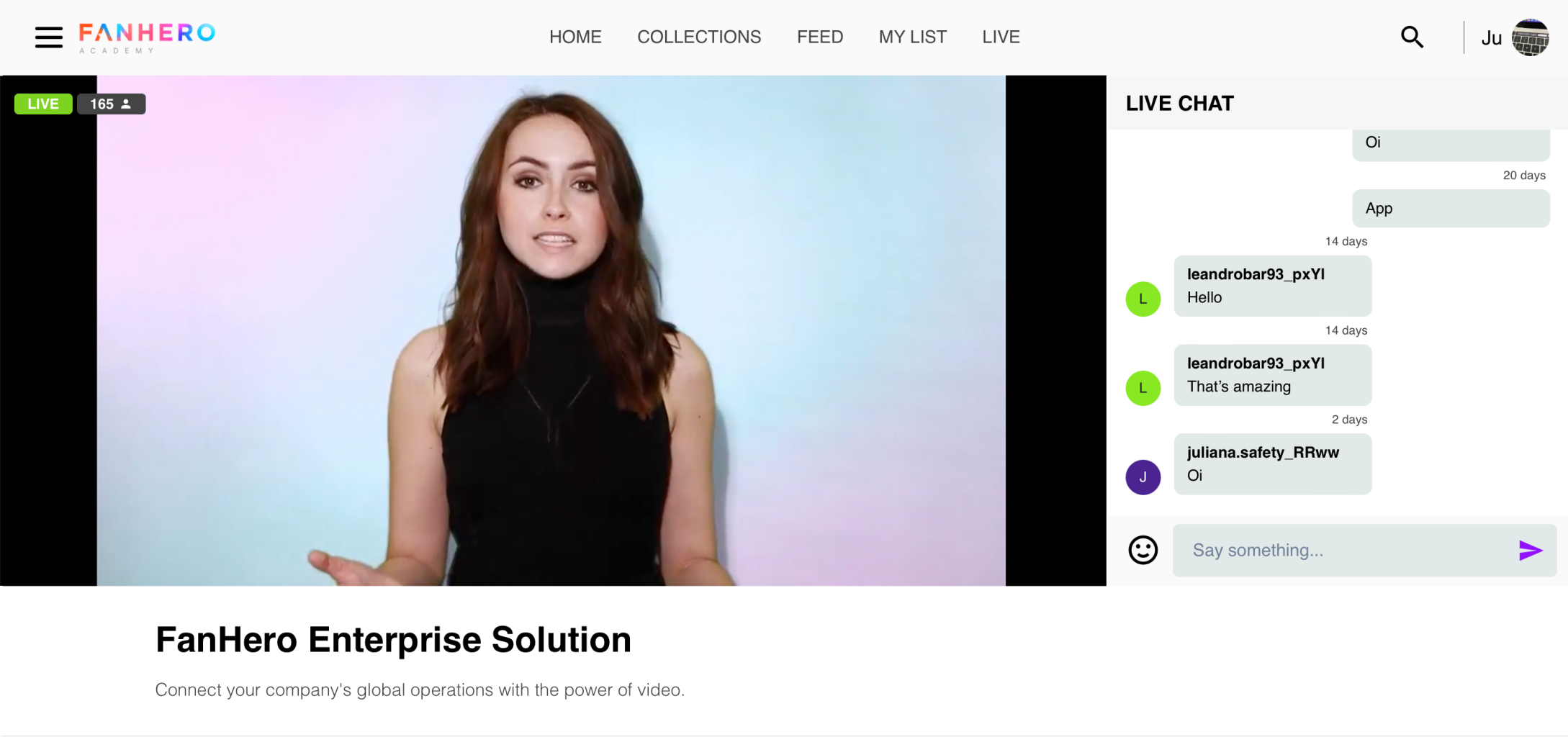
The elements on the screen are similar to the Upcoming Live Event screen, the difference is that instead of the countdown, users can see the video player with the following features:
- Play, Pause: Controls to start and pause the video playback.
- Video resolution: The quality of the video playback, which can be adjusted to match the viewer's screen size and internet speed.
- The available options will depend on the stream, but generally speaking, they can be:
- 1080p
- 720p
- 540p
- 432p
- 360p
- 240p
- The available options will depend on the stream, but generally speaking, they can be:
- Picture-in-Picture (PiP): It allows a video to be displayed in a small window overlayed on top of another application. The PiP window can be moved around the screen, resized, and paused or played independently from the primary application.
- Chromecast: Users can stream from their mobile device or computer and then send it to the Chromecast device with just a few taps or clicks.
- Volume control: A control that allows the user to adjust the volume of the video.
- Full-screen mode: A button that allows the user to switch to full-screen mode.
Past Stream
A past live stream refers to the recorded version of a live stream that can be accessed and viewed at a later time.
Once past streams are published, they are made available as an on-demand video post.
Updated 8 months ago
