Feed
Overview
The feed screen is the section of platform that displays a continuously updating stream of content. It allows users to easily discover new content and stay engaged with the platform.
To access the Feed screen, the user clicks Home in the side menu.
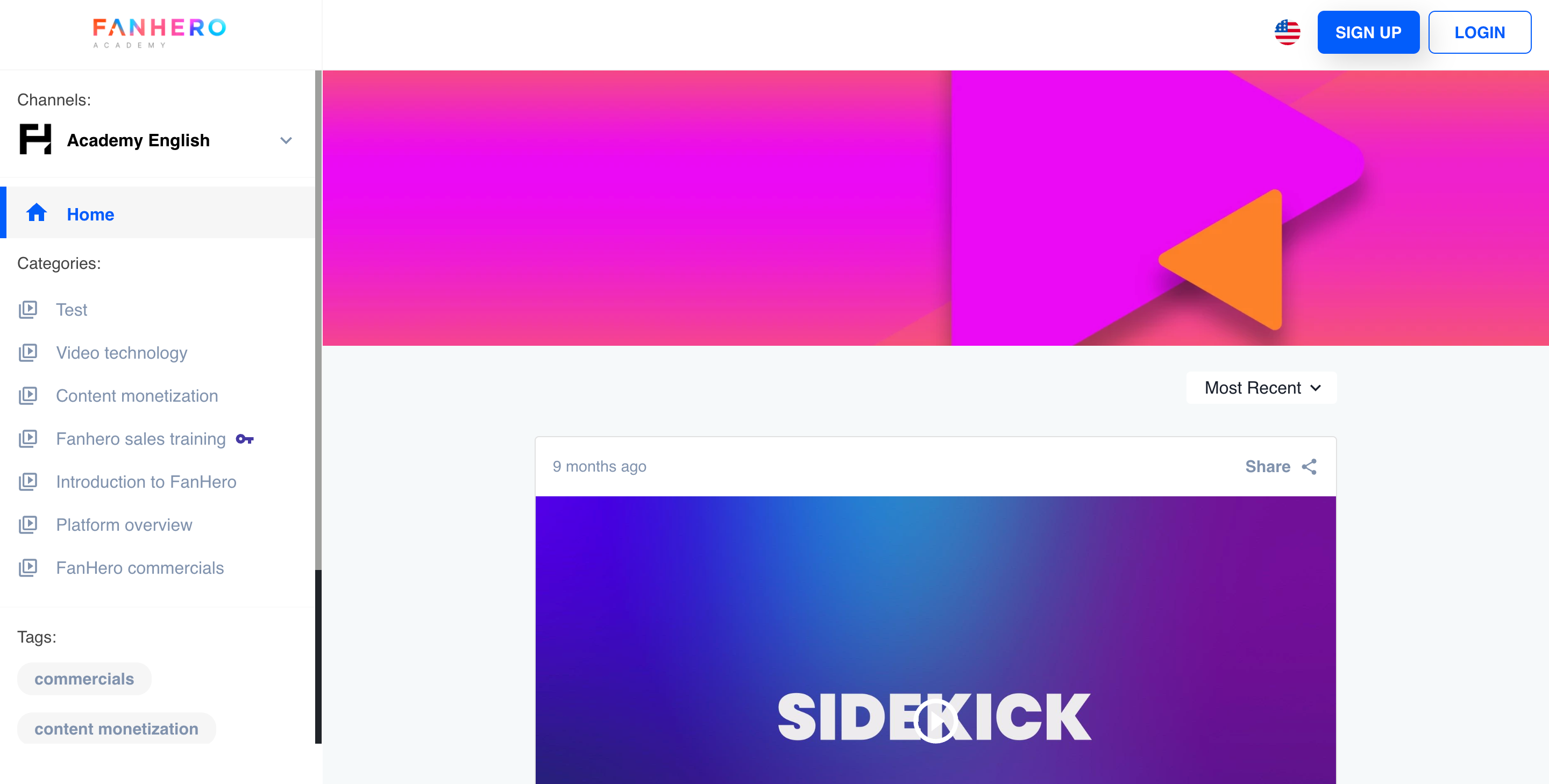
The Feed.
Side Menu
Channels
Channels resemble traditional TV channels or YouTube channels, that aggregate content in an intuitive, logical, or strategic way to distribute it to users and customers.
Channels come with most Community Platform functionality such as live streaming, watching videos, and organizing content by Categories.
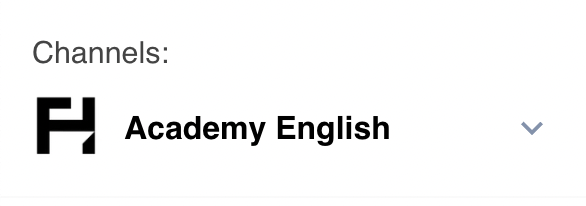
Clicking on the arrow will display all available Channels. If an Organization is single-channel, the arrow will not be displayed.
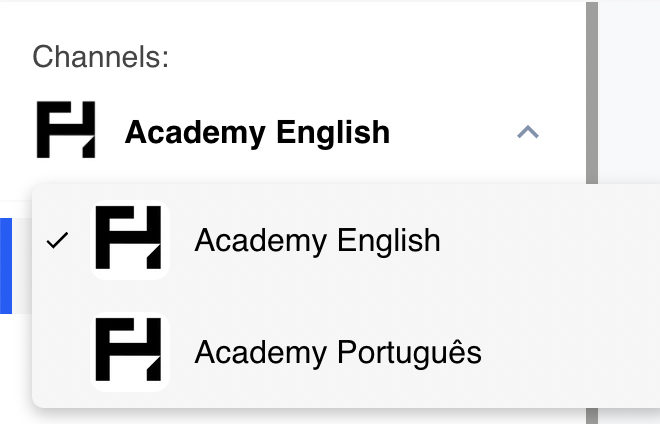
When a Channel is selected, all available content showcased in the Feed, along with Categories and Tags, will be specifically tied to that chosen channel.
Accessibility Settings
Each Channel has its own accessibility setting:
- Public Channel - registration and login are not required to access the Channel.
- Exclusive - a login is required to gain access. In this case the user must have an account to access the Channel.
- Password Required - the user must enter a password to gain access.
- Paywall - a product is assigned to the Channel. The user must make a purchase to access it.
Categories
The Categories section is where users can view and access various posts of similar content. A category is typically a group of posts that share a common theme, such as a collection of posts on a specific topic.
This section allows users to easily navigate and browse through the different collections of content that are available on the platform, enhancing their overall experience on the platform.
To navigate to a particular Category, simply click on the corresponding option in the side menu.
Categories Accessibility Settings
Each Category or Subcategory can have its own accessibility setting:
- Public Category (or Subcategory) - registration and login are not required to access the Category (or Subcategory).
- Exclusive - a login is required to gain access. In this case the user must have an account to access the Category (or Subcategory).
- Password Required - the user must enter a password to gain access.
- Paywall - a product is assigned to the Category (or Subcategory). The user must make a purchase to access it.
Tags
In the Tags section, users can explore a filtered feed showcasing posts organized by tags.
Tags can be assigned to multiple posts, enabling cross-categorization of content. While tags don't have the same level of structure and hierarchy as Categories, it is a flexible and intuitive way to navigate and explore content within the channel.
Content
The content on the feed screen is displayed in reverse chronological order as default, with the most recent items at the top, enabling users to stay up-to-date with the latest content.
Actions
- Clicking on a post takes user to that specific Post Detail screen.
- Clicking on a reaction updates the count and highlights your selection, using the primary color of the Channel.
- Clicking on the "smiley face" opens a drawer with all the available reactions. Reactions that have already been added to that post by that user are highlighted using the primary color of the Channel
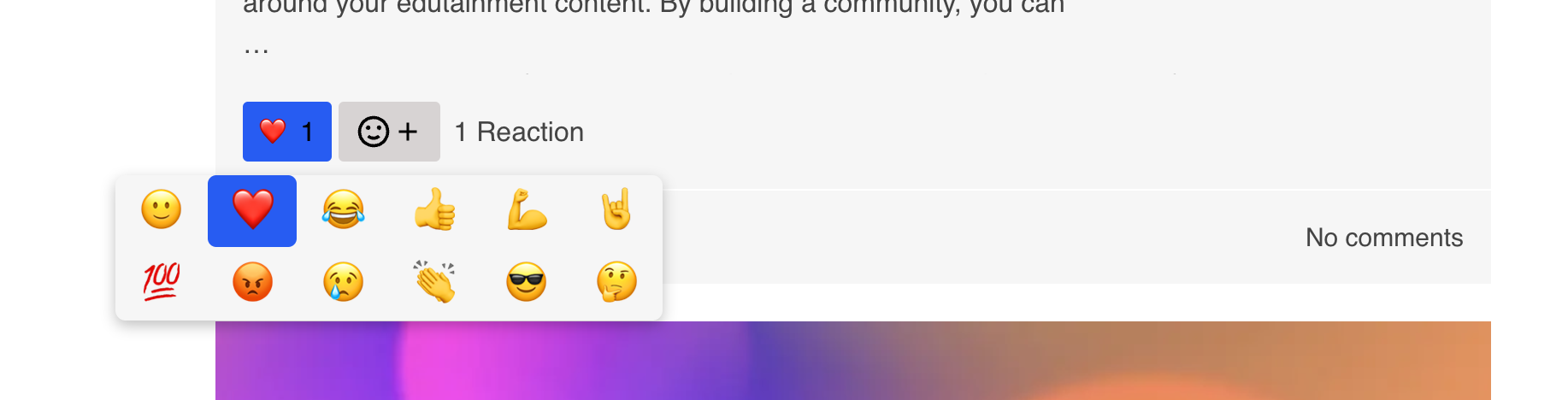
Adding a reaction
Video Post Card
Video Post Cards contain:
- Thumbnail with play icon;
- Video duration;
- Post title;
- Timestamp;
- Post description: up to 250 characters with ellipsis, if needed;
- The top 3 reactions with the count of all reactions;
- Number of comments and replies.
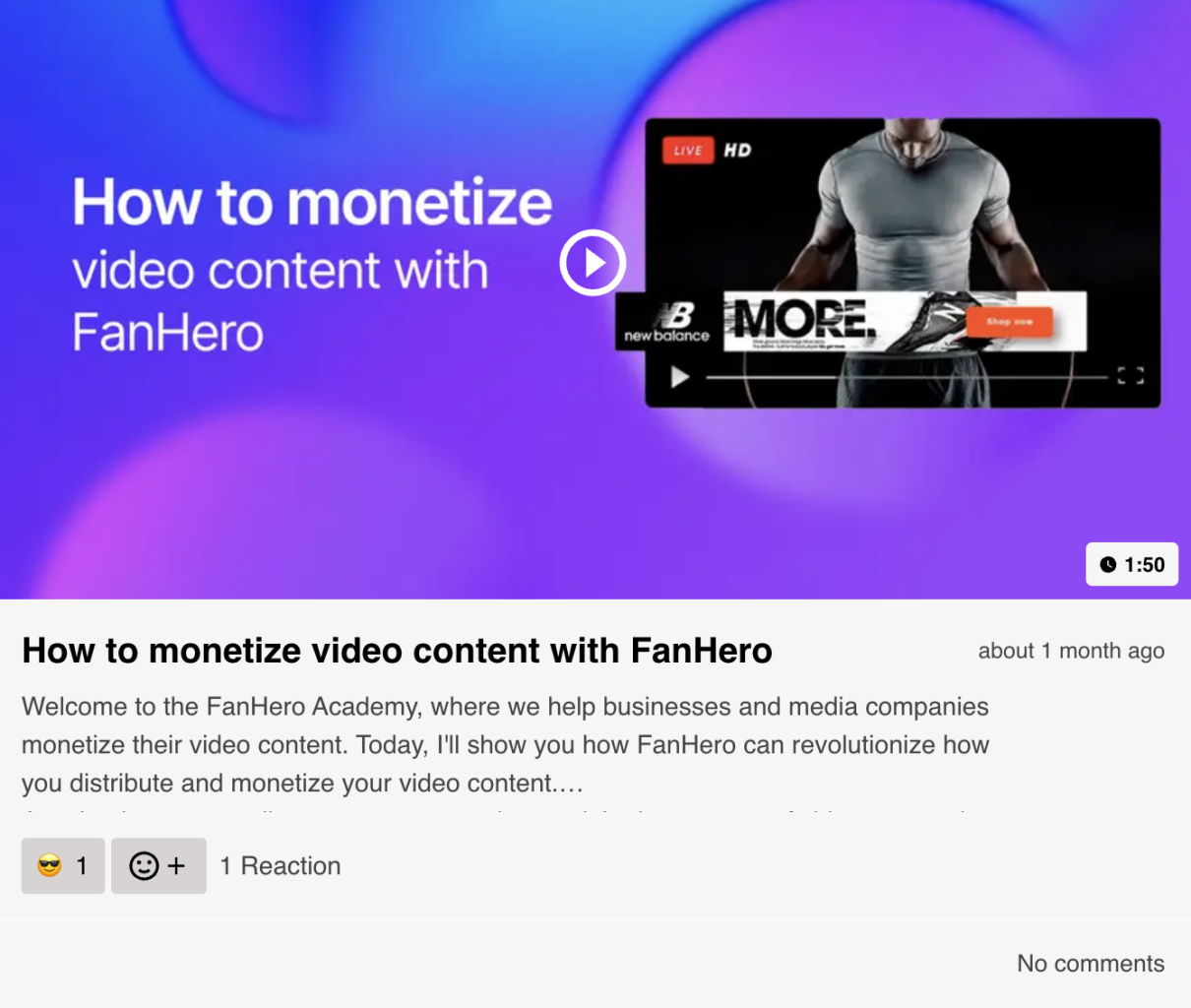
The Video Post card
Image Post Card
Image Post Cards contain:
- Image;
- Post title;
- Timestamp;
- Post description: up to 250 characters with ellipsis, if needed;
- Number of reactions;
- Number of comments and replies.
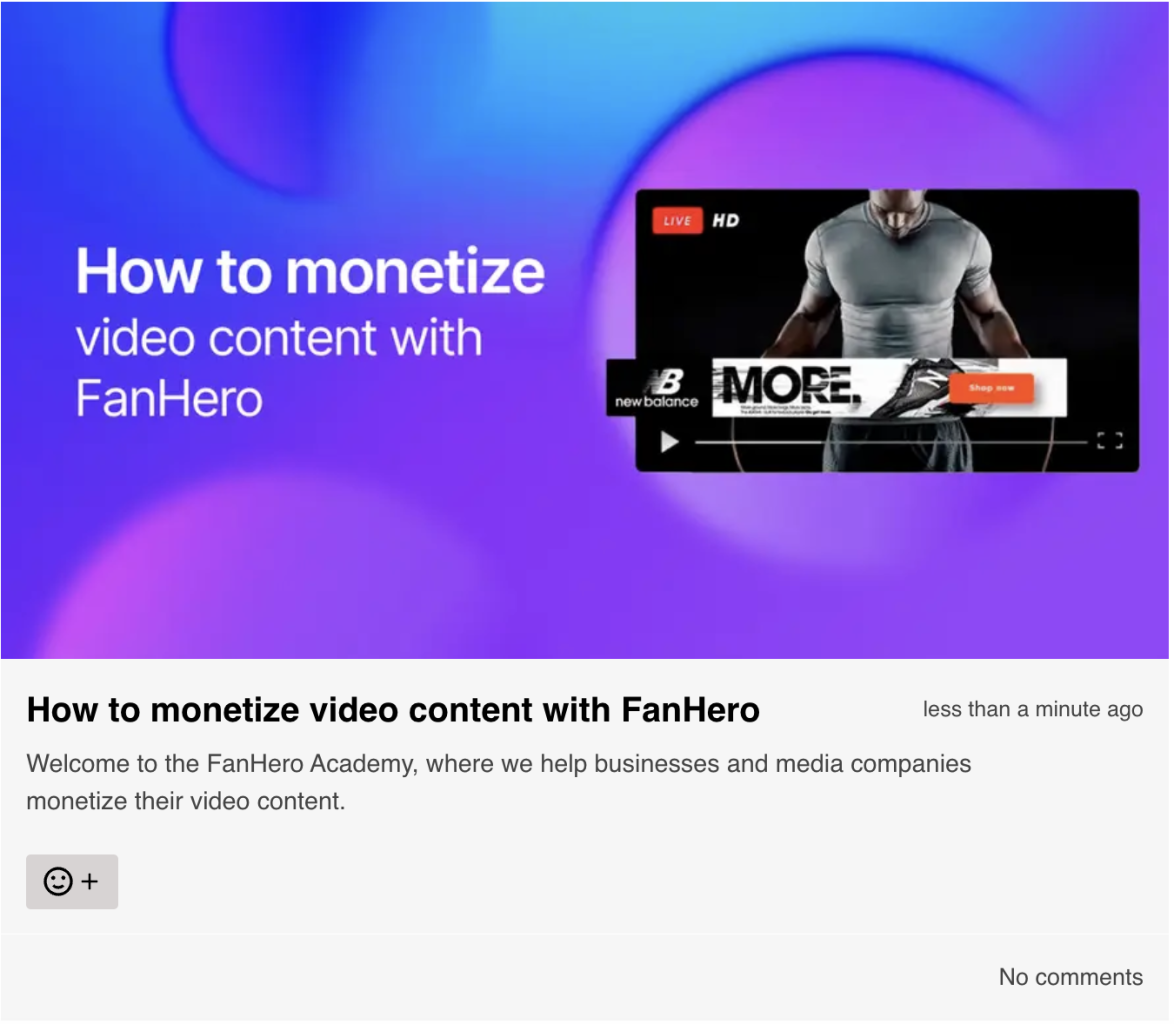
The Image Post card
Text Post Card
Text Post Cards contain:
- Image (optional);
- Post title;
- Timestamp;
- Post description: up to 250 characters with ellipsis, if needed;
- Number of reactions;
- Number of comments and replies.
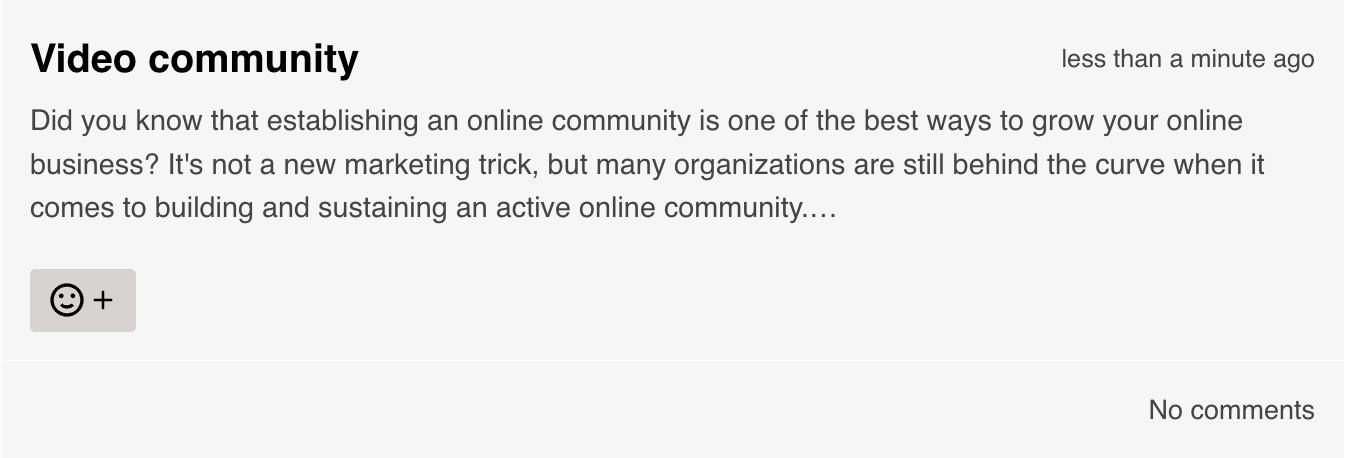
The Text Post card (no image)
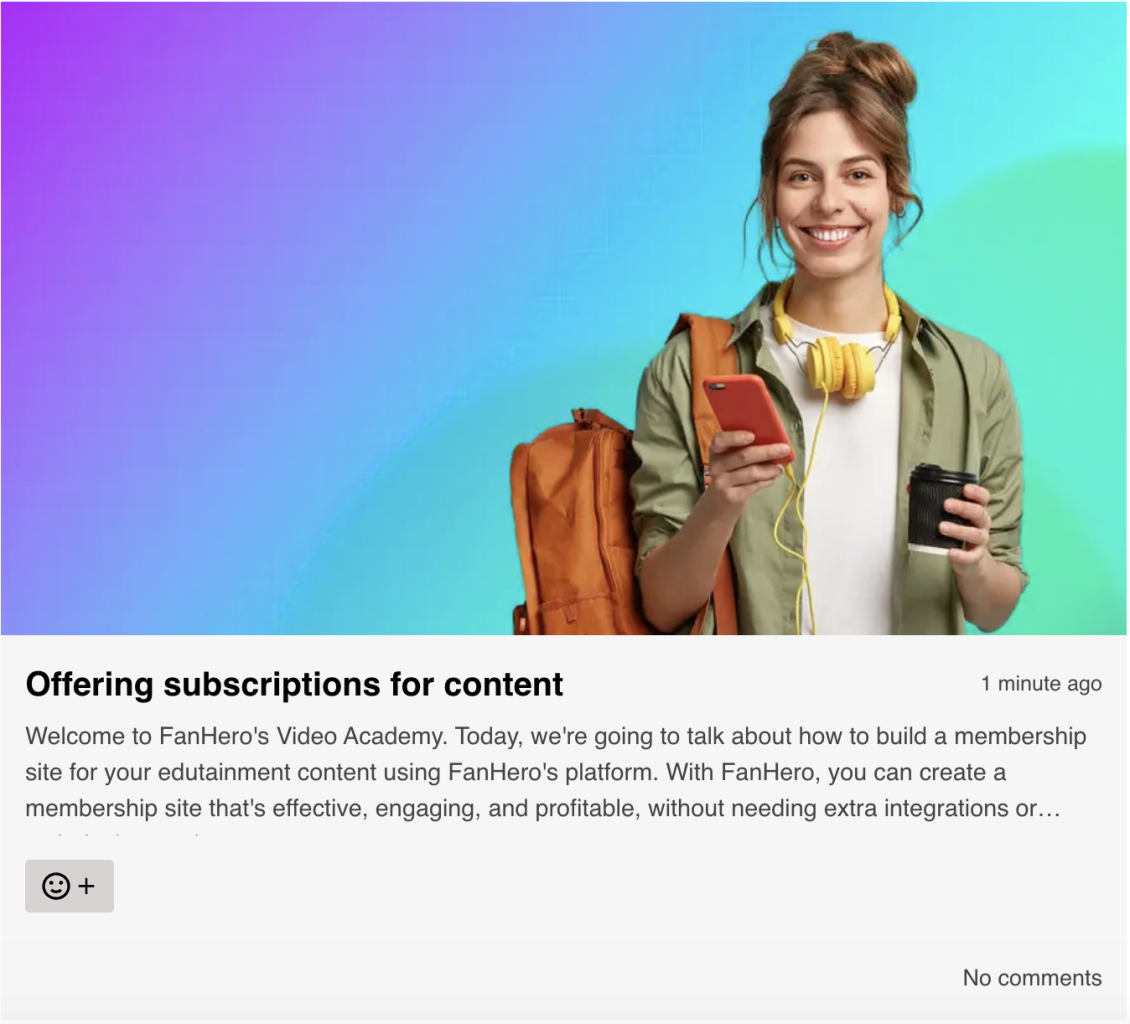
The Text Post card (with image)
Audio Post Card
Audio Post Cards contain:
- Thumbnail with play icon;
- Album name;
- Artist name;
- Post title;
- Timestamp;
- Post description: up to 250 characters with ellipsis, if needed;
- Number of reactions;
- Number of comments and replies.
Post Accessibility Settings
Each Post has its own accessibility setting:
- Public Post - registration and login are not required to access the Post.
- Exclusive - a login is required to gain access. In this case the user must have an account to access the Post.
- Password Required - the user must enter a password to gain access.
- Paywall - a product is assigned to the Post. The user must make a purchase to access it.
Accessibility Settings
Each Channel has its own accessibility setting:
- Public Channel - registration and login are not required to access the Channel.
- Exclusive - a login is required to gain access. In this case the user must have an account to access the Channel.
- Password Required - the user must enter a password to gain access.
- Paywall - a product is assigned to the Channel. The user must make a purchase to access it.
Content
The content on the feed screen is displayed in reverse chronological order as default, with the most recent items at the top, enabling users to stay up-to-date with the latest content.
Actions
- Clicking on a post takes user to that specific Post Detail screen.
- Clicking on 'Share' conveniently copies the URL, allowing easy sharing with others
- Clicking on a reaction updates the count and highlights your selection, using the primary color of the Channel.
- Clicking on the "smiley face" opens a drawer with all the available reactions. Reactions that have already been added to that post by that user are highlighted using the primary color of the Channel
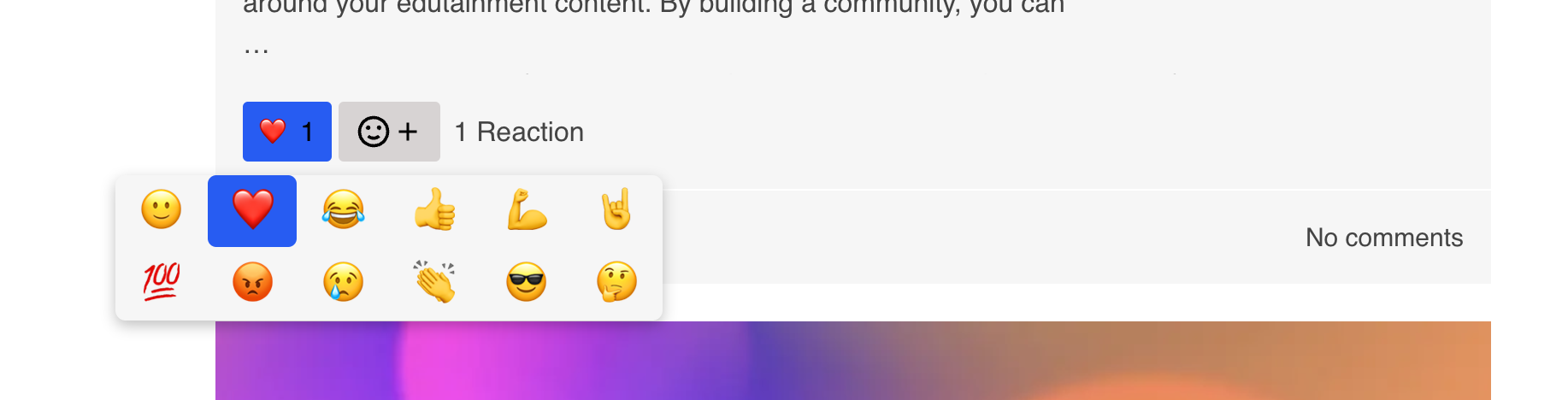
Adding a reaction
Video Post Card
Video Post Cards contain:
- Thumbnail with play icon;
- Video duration;
- Post title;
- Timestamp;
- Post description: up to 250 characters with ellipsis, if needed;
- The top 3 reactions with the count of all reactions;
- Number of comments and replies.
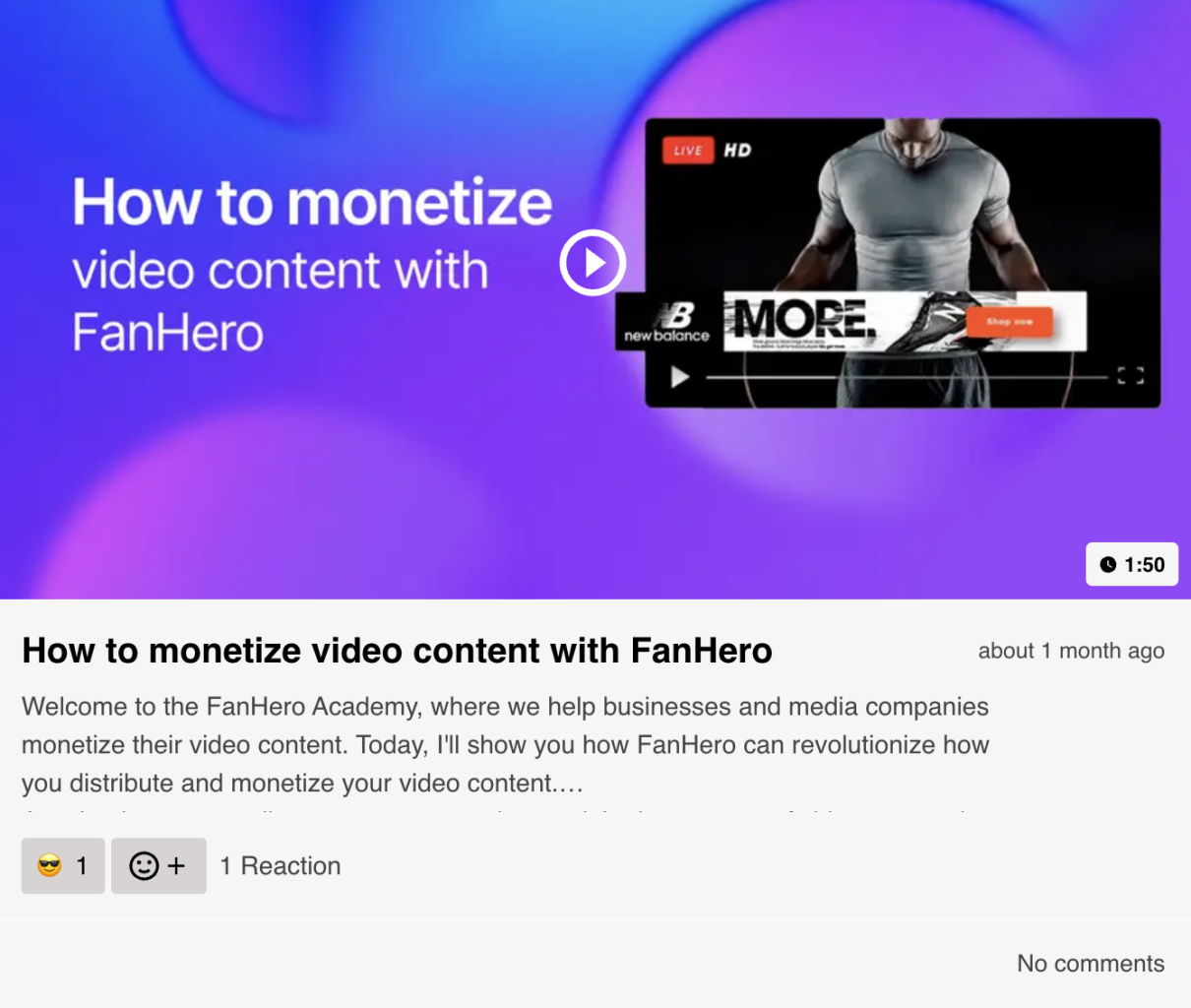
The Video Post card
Image Post Card
Image Post Cards contain:
- Image;
- Post title;
- Timestamp;
- Post description: up to 250 characters with ellipsis, if needed;
- Number of reactions;
- Number of comments and replies.
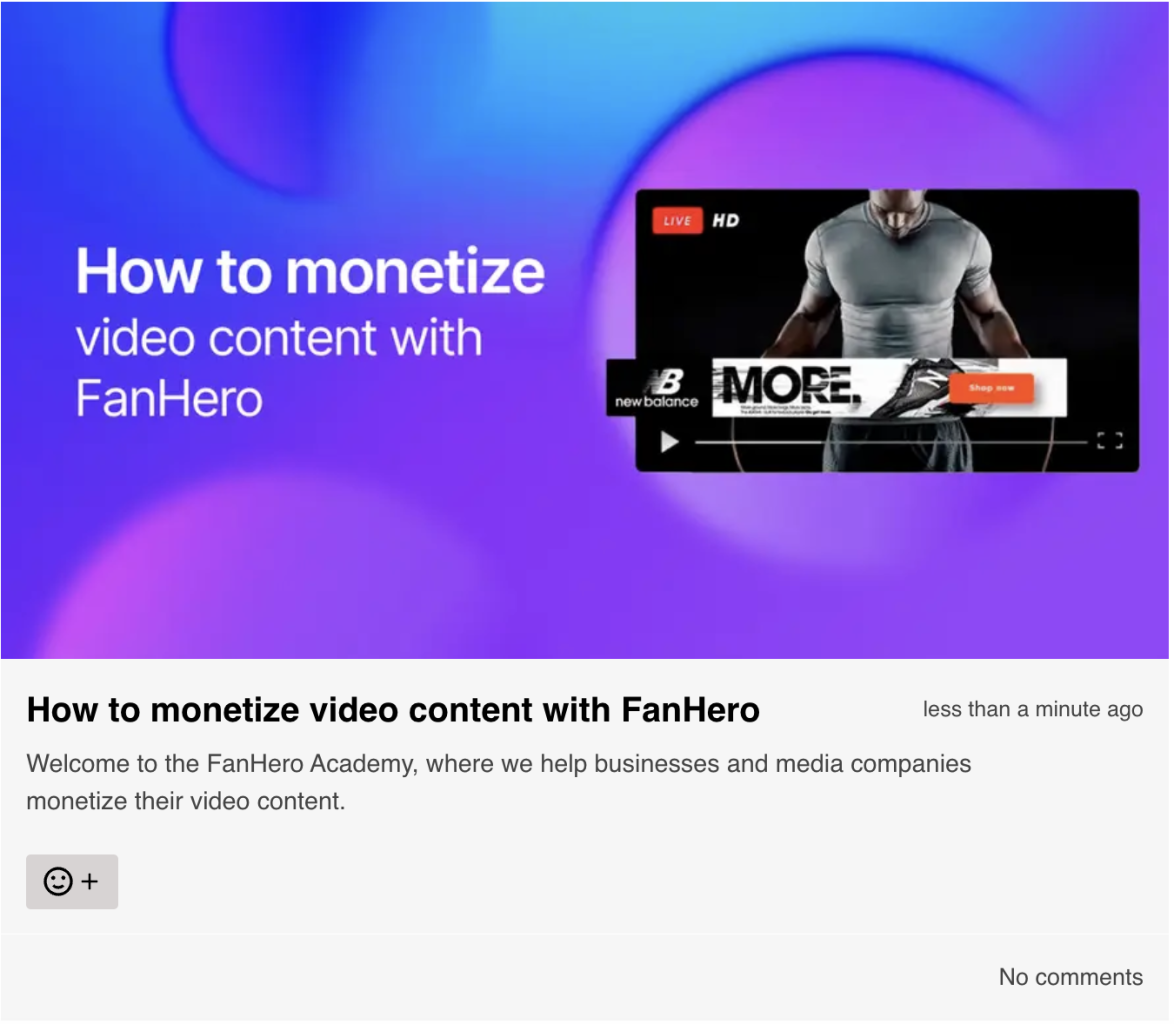
The Image Post card
Text Post Card
Text Post Cards contain:
- Image (optional);
- Post title;
- Timestamp;
- Post description: up to 250 characters with ellipsis, if needed;
- Number of reactions;
- Number of comments and replies.
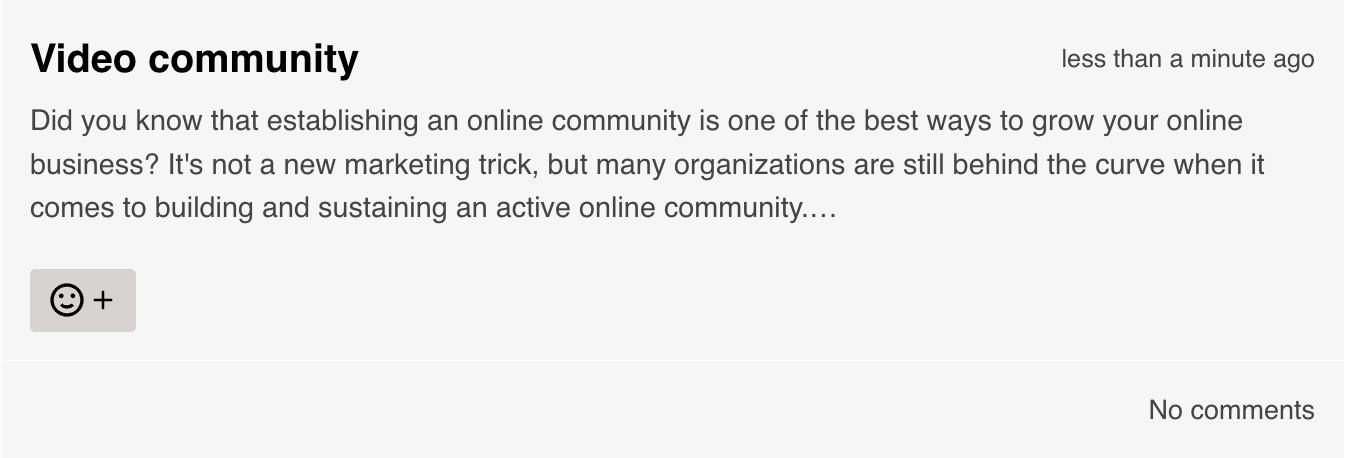
The Text Post card (no image)
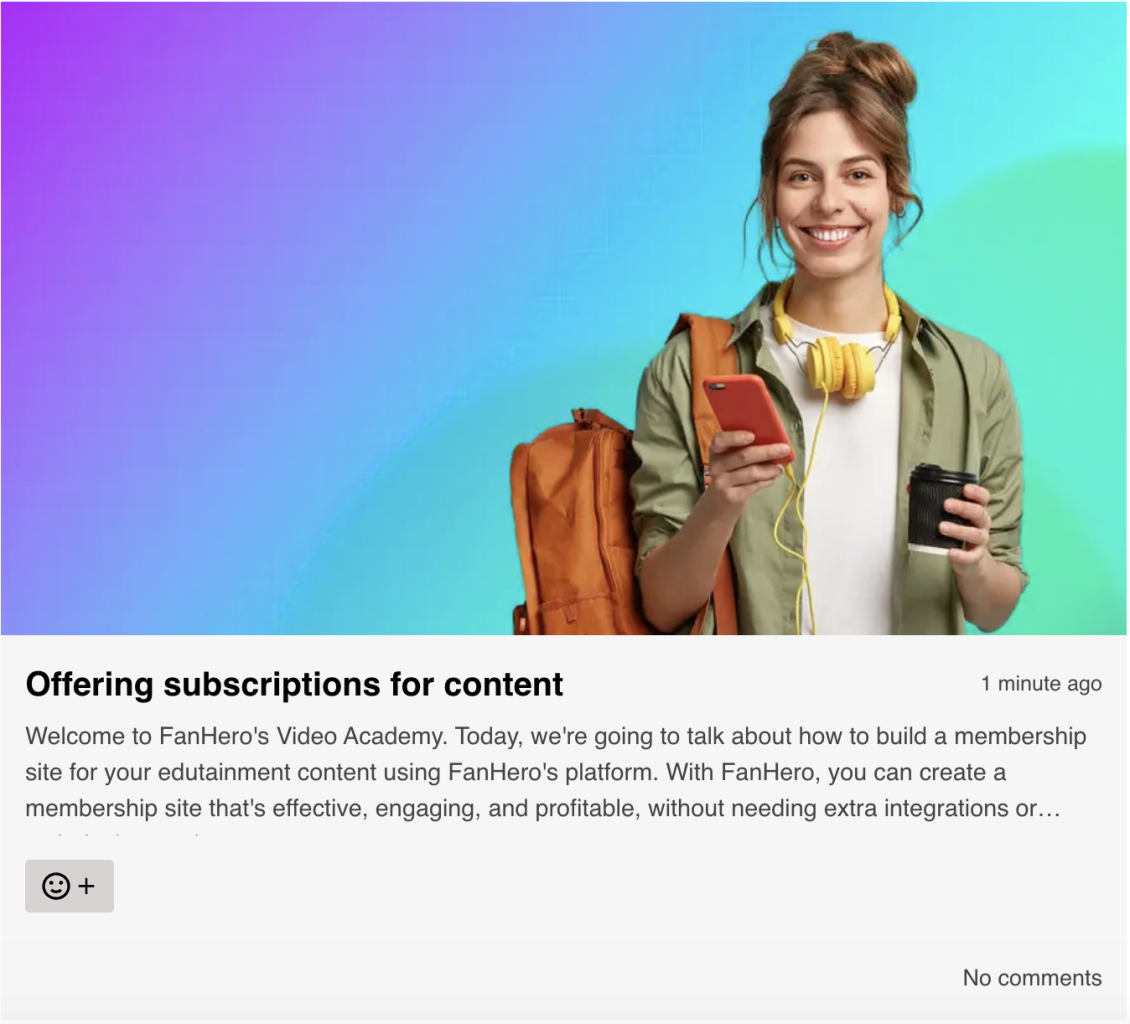
The Text Post card (with image)
Audio Post Card
Audio Post Cards contain:
- Thumbnail with play icon;
- Album name;
- Artist name;
- Post title;
- Timestamp;
- Post description: up to 250 characters with ellipsis, if needed;
- Number of reactions;
- Number of comments and replies.
Post Accessibility Settings
Each Post has its own accessibility setting:
- Public Post - registration and login are not required to access the Post.
- Exclusive - a login is required to gain access. In this case the user must have an account to access the Post.
- Password Required - the user must enter a password to gain access.
- Paywall - a product is assigned to the Post. The user must make a purchase to access it.
Updated 7 months ago
