Collection Detail Screen
Overview
The Collection Detail Screen displays detailed information about a specific Category. To access the Collection Detail screen, the user clicks on any Category.
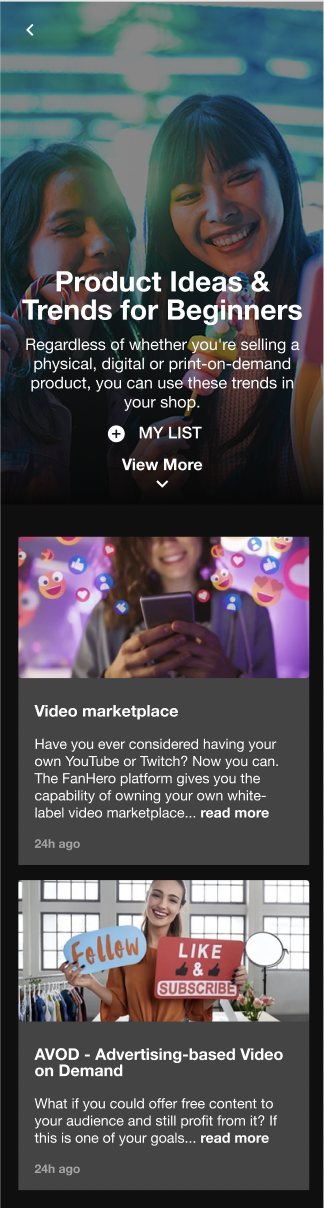
The Collection Detail Screen
Billboard
A section that is formed by the Category's banner image, title, description and My List button.
Item | Description |
|---|---|
Back button | Users are redirected back to the previous screen. |
Banner image | The Category banner image that is uploaded by the admin in the Video Portal. |
Title | The category title. |
Description | The category description. |
My List button | A button that lets users quickly add the displayed category to their favorite list of content. |
View More | A button that allows users to see the content (subcategories or posts) that are part of the category. This button will be hidden if there is no content inside a category. |
Categories
The first content that will be displayed within a category is any subcategories that are in a level beneath the Category user is viewing. If there are no subcategories, the section is hidden. Clicking on a Subcategory thumbnail will take the user to that specific Subcategory Detail screen.
Posts
Below the subcategories, all posts that are associated with the Category is viewing will be displayed. Clicking on a post thumbnail will take the user to that specific Post Detail screen.
Updated 7 months ago
