Moderation
Overview
The Moderation section refers to a dedicated area where administrators can manage and oversee reported content within a channel. This section provides tools to review, moderate, and take appropriate actions reported content (posts and comments).
Comments
A list of reported comments that can be sorted by the reported title, reason or date. It can be filtered based on the report status: open or closed.
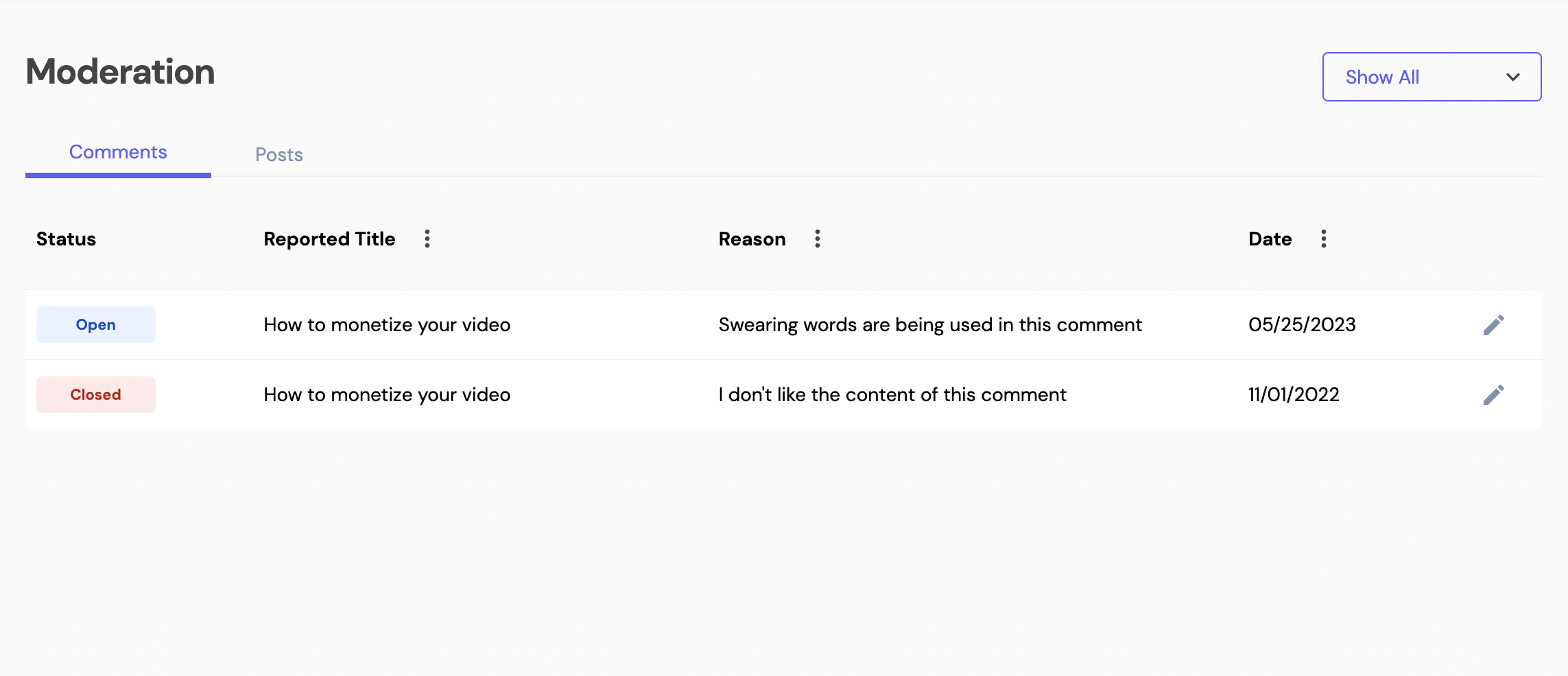
The Moderation Screen
Review Report
To review or take action on a reported comment, click on the pencil icon.
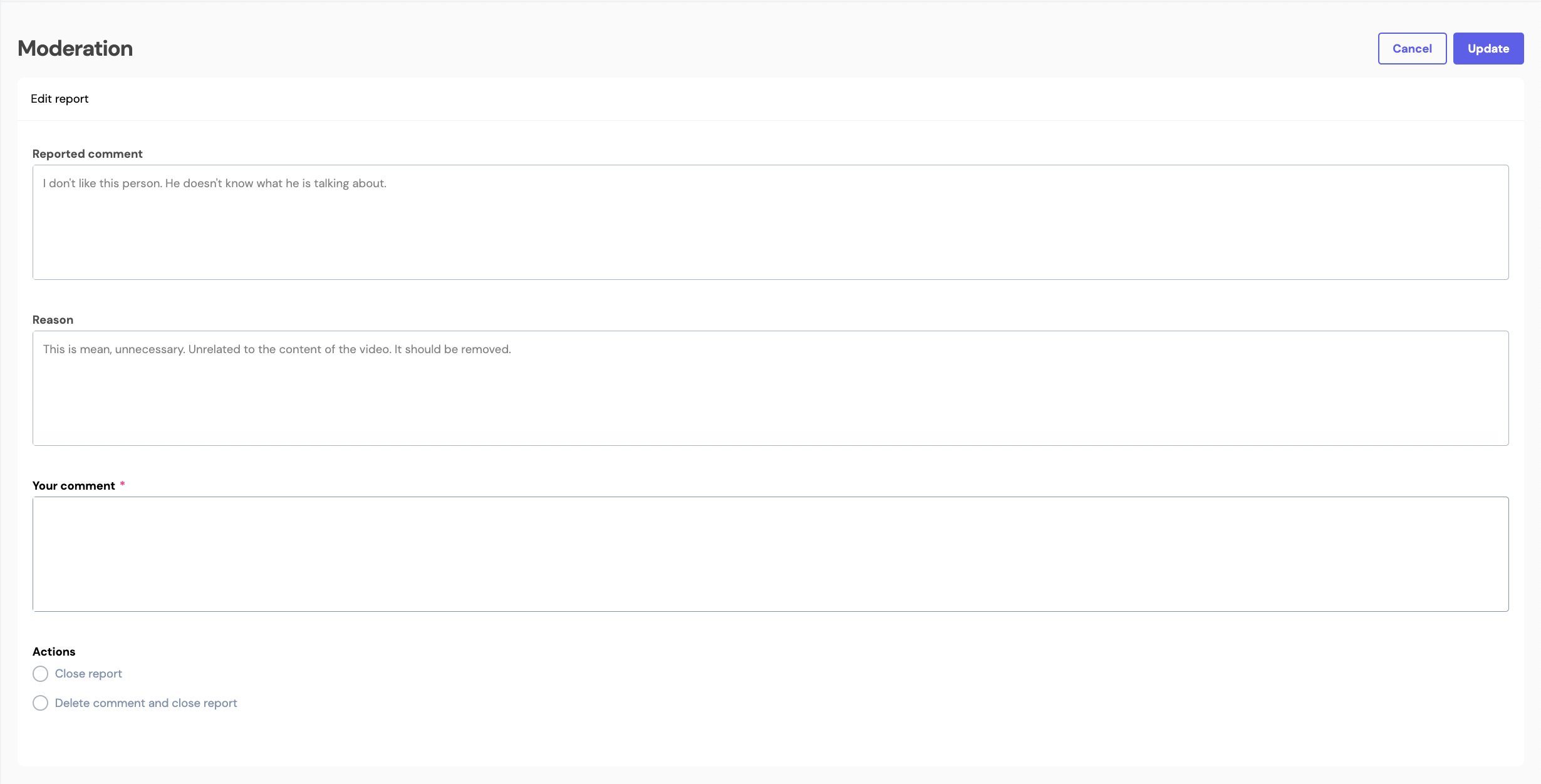
Review reported comment screen
Item | Description |
|---|---|
Cancel | Cancel button. Clicking on it will take you back to the Moderation screen. |
Update | Update button. If all validation criteria is met, the report will be updated. |
Reported Comment | A field that displays the comment that was reported. |
Reason | A field that displays the reason why the comment above was reported |
Your Comment | It is a required field that an administrator must complete in order to take an action. |
Actions | 2 options are available:
|
Posts
A list of reported posts that can be sorted by the reported title, reason or date. It can be filtered based on the report status: open or closed.
This section has the same features as the reported Comments section, the only difference is the action available. Administrators have the ability to edit the reported post if they think something has to be changed before closing the report.
Updated 7 months ago
