General
Overview
This section allows administrators to customize their community’s name, description, overview, access level, and settings such as engagement and geofence. Each option is explained in detail below.
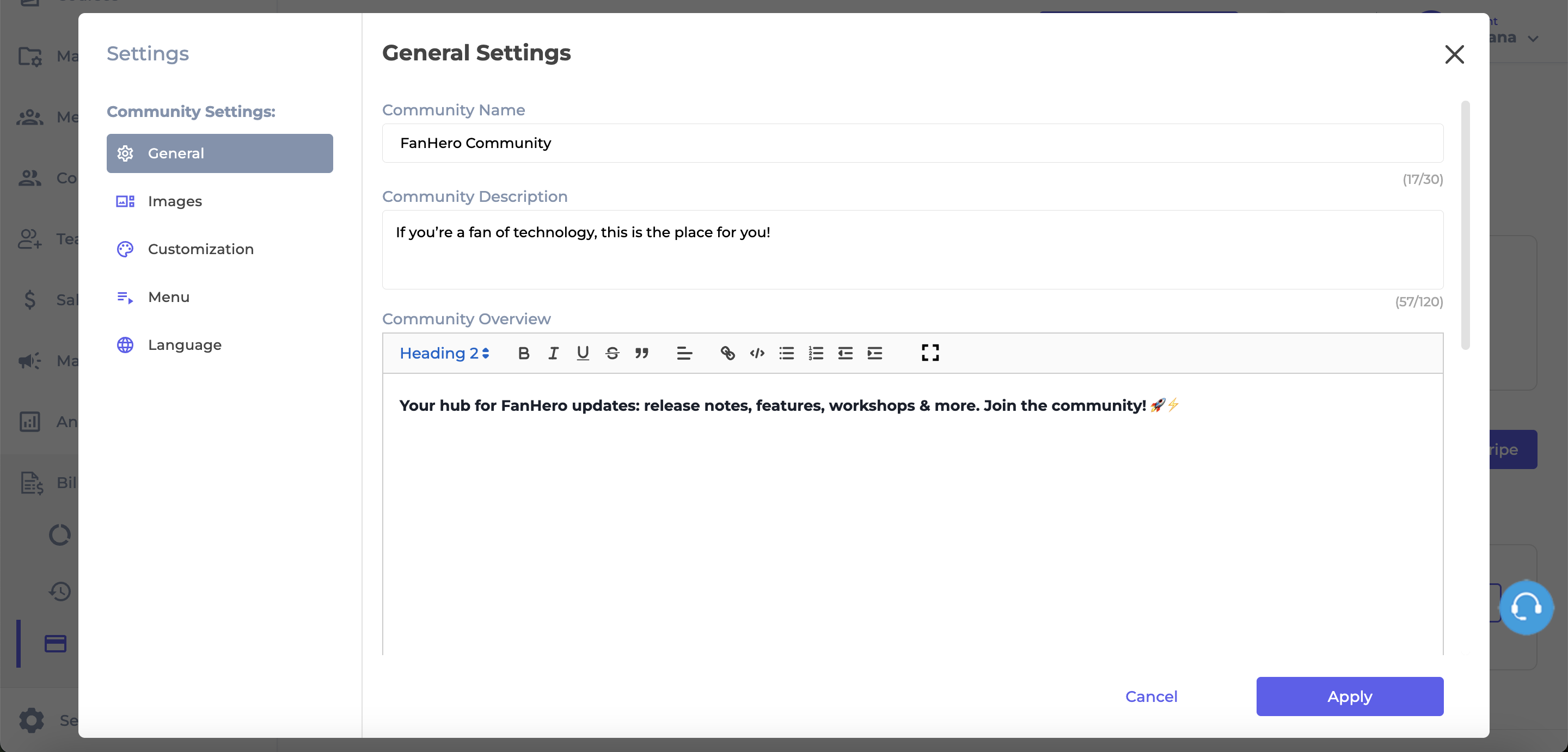
General
Community Name
This is the name of your community. It’s a required field with a maximum of 30 characters. The name will be visible to users, so make sure it clearly reflects what your community is about.
Community Description
This is the short description of your community. It’s a required field with a maximum of 120 characters. It appears below the community’s thumbnail and should be crafted to attract users.
Community Overview
The overview is the full description of your community. Unlike the short description, this section allows for a more detailed explanation of your community’s purpose, values, and what members can expect. Use it to share your mission, outline the types of content or discussions that will take place, and describe who the community is for. A well-written overview helps set expectations, build trust, and attract the right audience.
Community Access
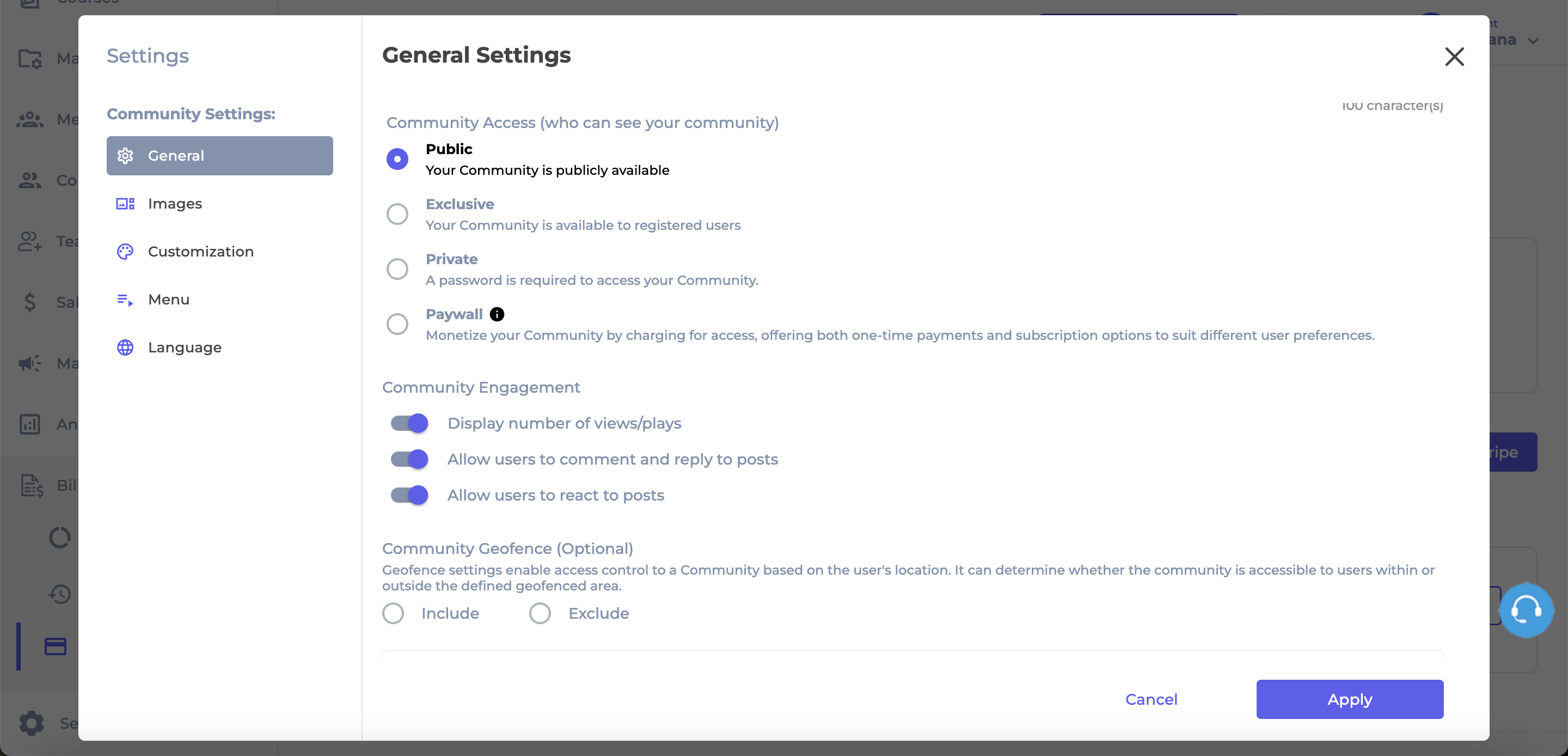
Administrators can set access controls to determine who can view and interact with their community. This ensures that content is only accessible to the intended audience.
- Public (default): Makes the community publicly accessible. Anyone can view and interact with the content, regardless of registration or purchases.
- Exclusive: Restricts access to registered users only. Users must be logged in to view and engage with the community.
- Private: Protects the community with a password. Only users who enter the correct password can access the content.
Note: A password is required (minimum of 4 characters) when this option is selected.
- Paywall: Limits access to users who have purchased specific products.
Note: At least one product must be assigned to the paywall when this option is selected.
Community Engagement
This section includes settings that help enhance engagement within your community. You can choose which interactive elements are visible to users:
- Display number of views/plays: Show or hide the total number of views or plays on content.
- Display comments/replies: Show or hide the comments section, allowing users to engage in discussions.
- Display reactions: Show or hide the reactions feature.
Community Geofence
In this section, you can configure your community's geofence settings.
Geofencing allows administrators to control access to a community based on the user's geographic location. This is particularly useful for enforcing regional licensing agreements or content distribution rights.
By selecting specific countries, you can define geographical boundaries for who can view and access the community. Geofence settings use geolocation technology—primarily through IP address detection—to identify a user’s location and determine whether they are within the permitted region.
If a user tries to access the community from a restricted location, they will see a message informing them that access is not allowed.
You can configure the geofence in two ways:
- Include (Whitelist): Only users from the selected countries will have access to the community.
- Exclude (Blacklist): Users from the selected countries will not have access to the community.
Level of Permission (Roles)
Available to Tenant, Super Admin and Admin users.
Updated 7 months ago
