Push Notifications
Overview
In this section, administrators can send push notifications to users of the platform.
A list of all push notifications is displayed with status (Sent, Sending, Error), title and date.
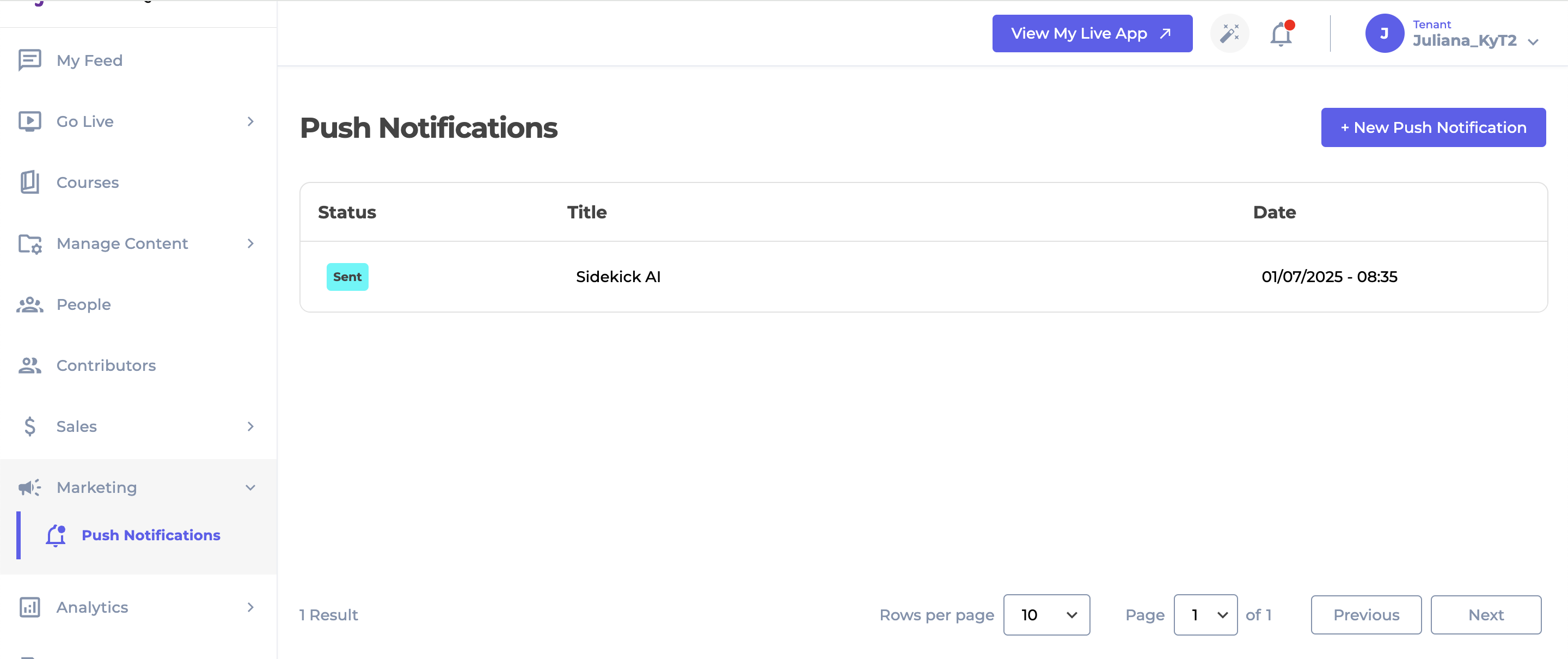
The Push Notification Screen
To create a push notification, click on the New Push Notification button.
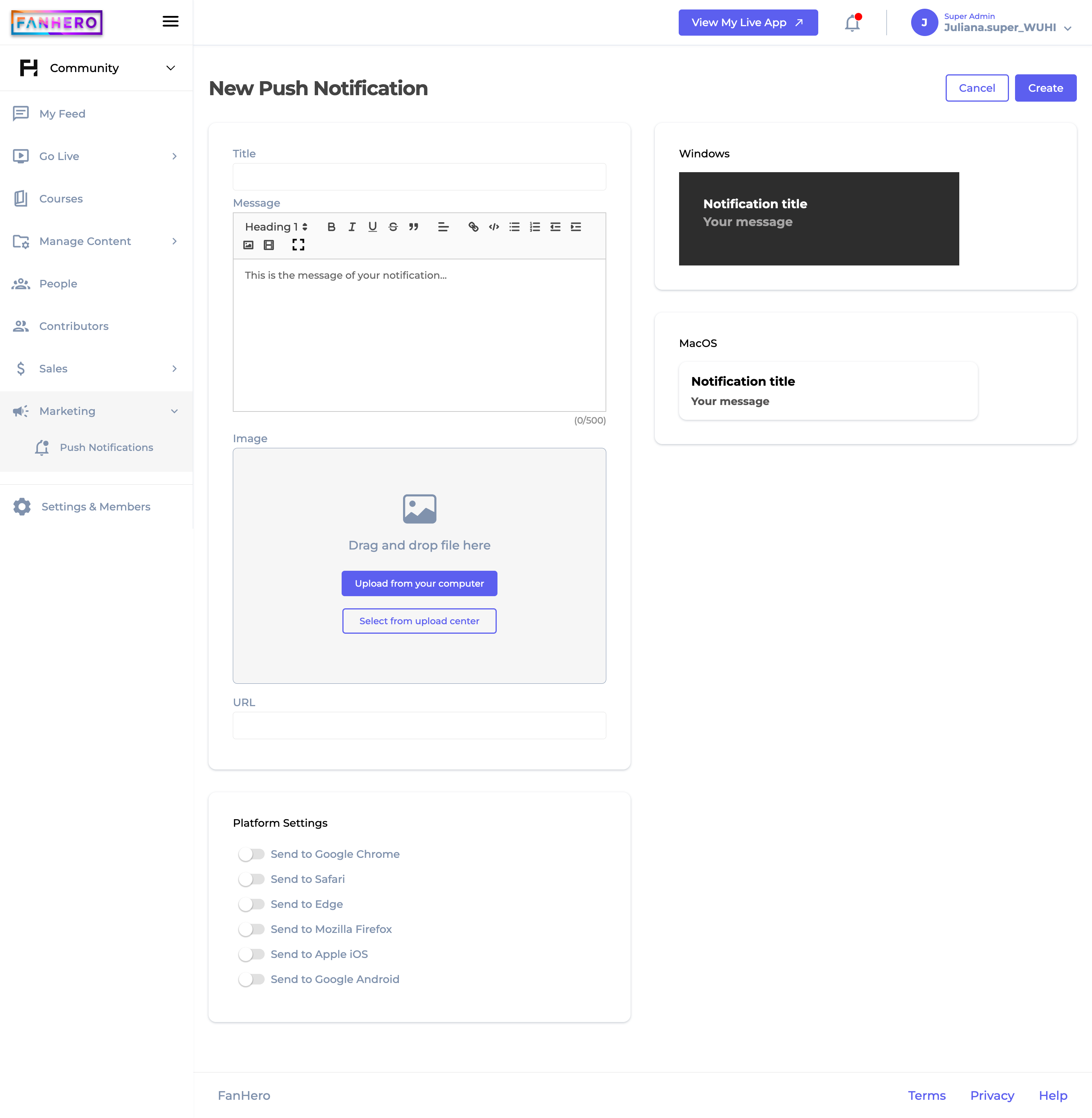
The Create Push Notification Screen
Item | Description |
|---|---|
Cancel | Cancel button. Clicking on it will take you back to the Push Notifications screen. The push notification will not be created. |
Send | Send button. If all validation criteria is met, the new push notification is created. |
Title | Push notification title.
|
Message | Push notification title.
|
Image | Image container. It shows the image selected. |
Launch URL | The URL a user will be directed when clicking the push. |
Platform Settings | All available platforms. Toggles are disabled by default. |
Preview | Preview section for Windows and MacOS. |
Level of Permission (Roles)
Available to Tenant, Super Admin, Admin and Content Manager users.
Updated 7 months ago
