Navbar Layout
Level of Permission (Roles)
Available to Tenant and Super Admin users.
Overview
The navigation bar (navbar) is a key component of the platform as it provides navigation and access to specific pages of the platform.
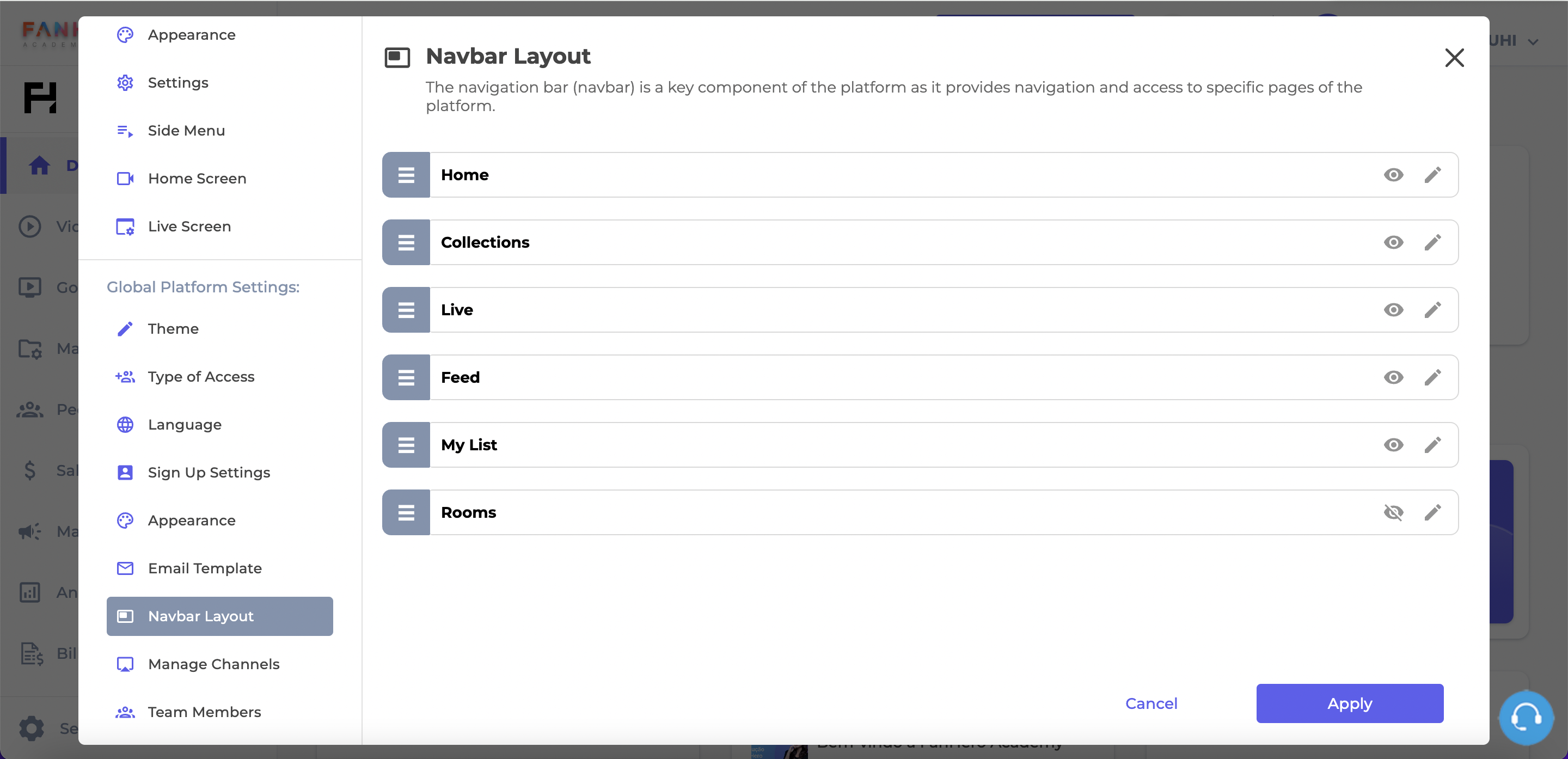
Navbar Layout
An administrator can change the order of the tabs by clicking on the gray area and dragging it to the new position. Click the Apply button after any changes are made, so they are applied to the Platform.
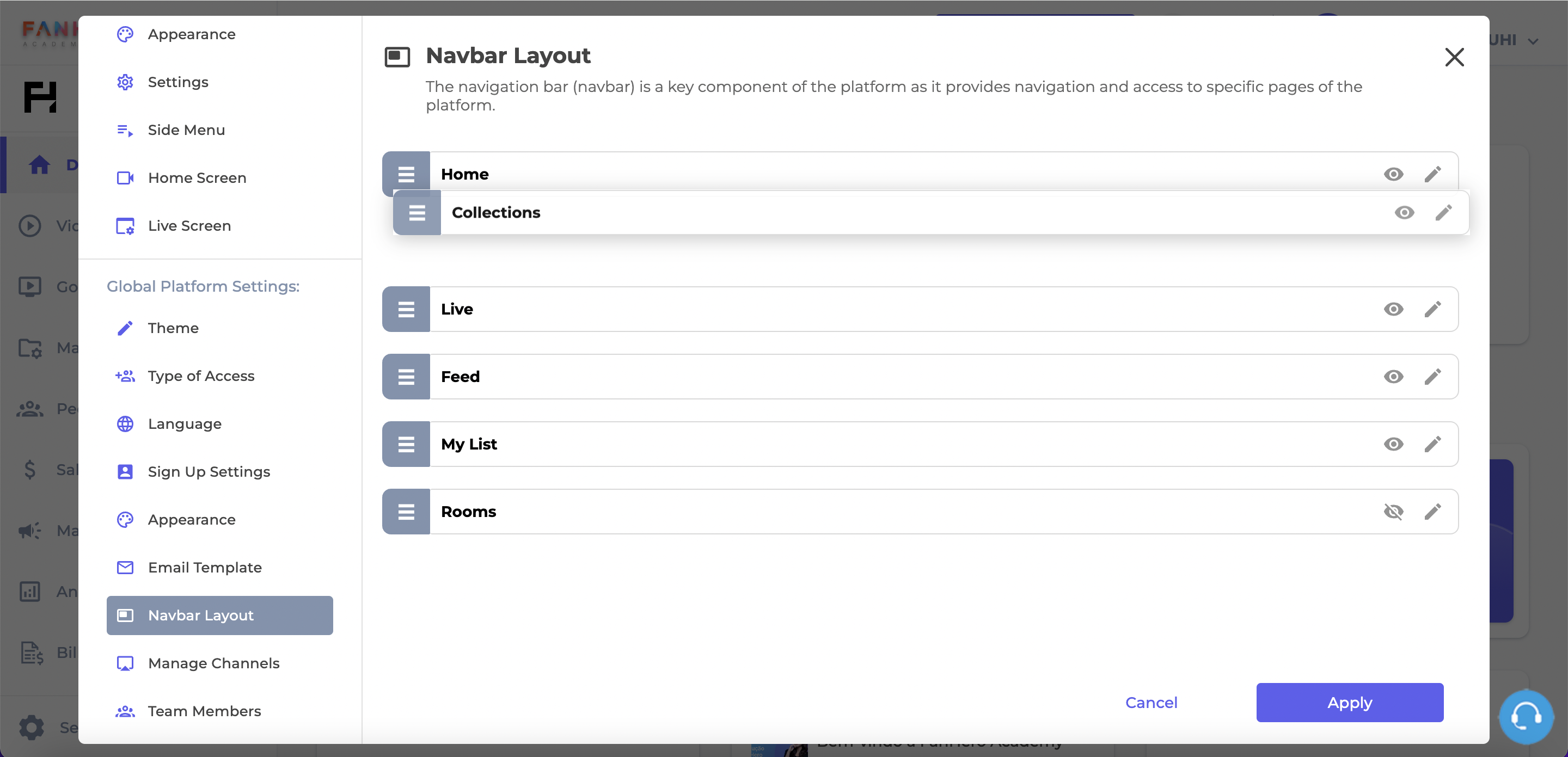
Rearranging the order of the tabs
Tabs cannot be deleted, but they can be hidden. Administrators can decide if a specific tab will be displayed to users by clicking on the eye icon. Crossed out eye icons mean the specific tab will not be displayed to users.
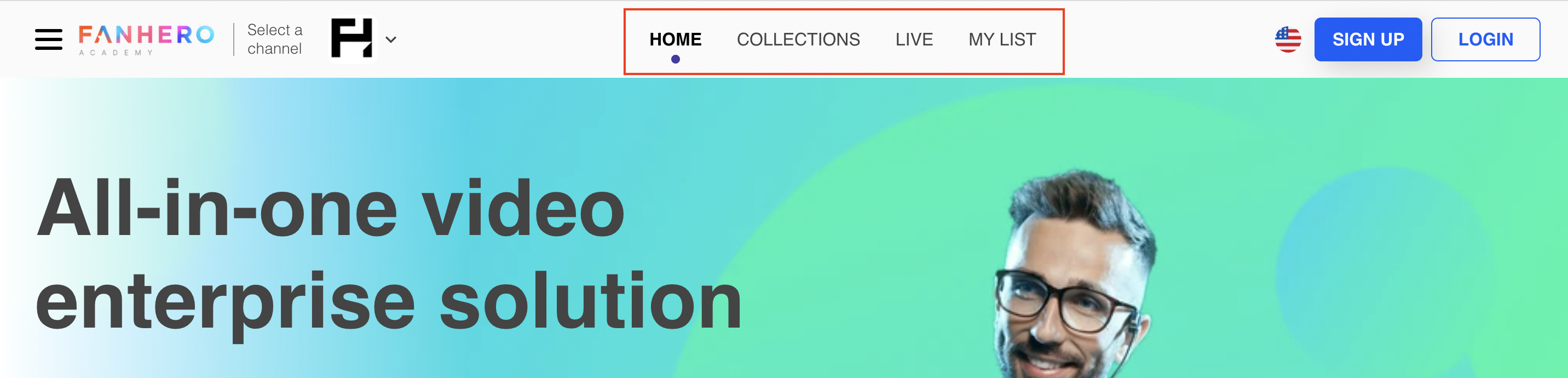
Web application navbar showing Home, Collection, Live and My List tabs. Feed and Rooms are hidden based on Admin's configuration
Administrators have the ability to choose the name of the tabs, in each language available in the platform. To change the name of a tab, they can click on the pencil icon.
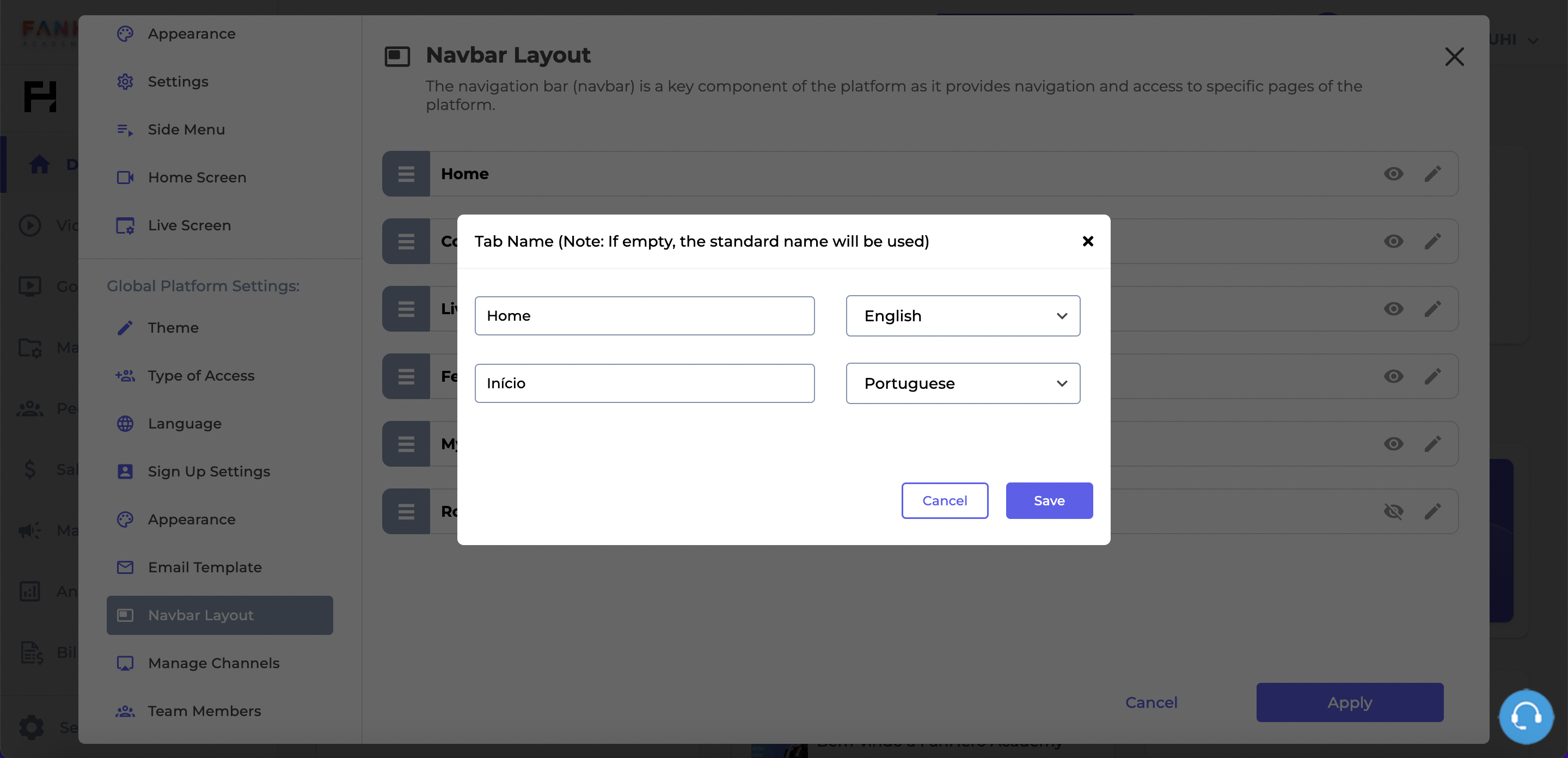
Tab Name
A pop up will be displayed with a text field for each language. If a text is not added for a specific language, then the standard name for that tab will be applied.
Updated 7 months ago
