Audio
To create an AI-generated audio post, navigate to the Audio Posts section.
Community Theme
Go to the My Feed tab, click the Create dropdown menu, and select Audio.
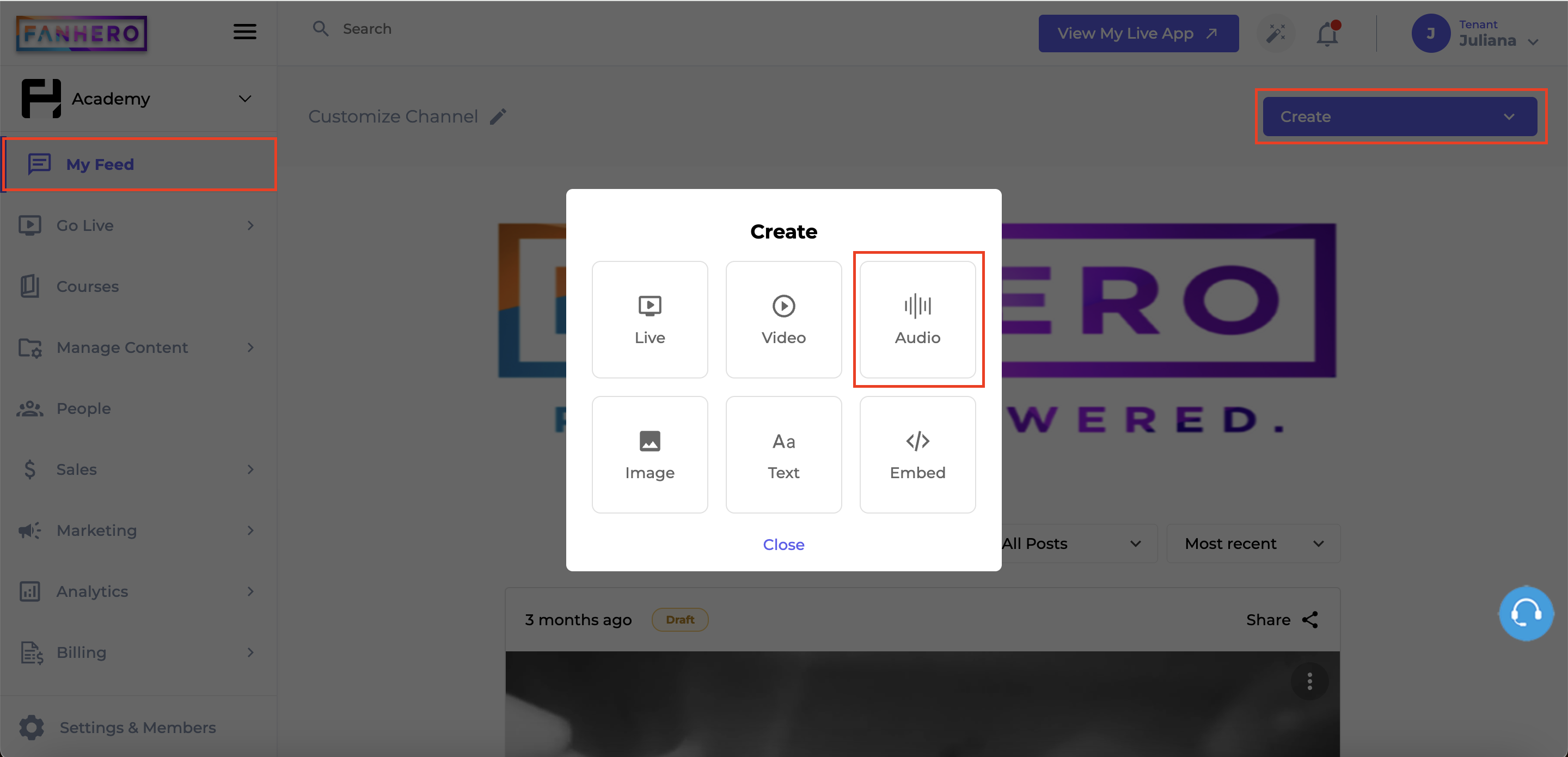
The Create Audio screen will appear. In the audio area, select the option Generate Audio Using AI.
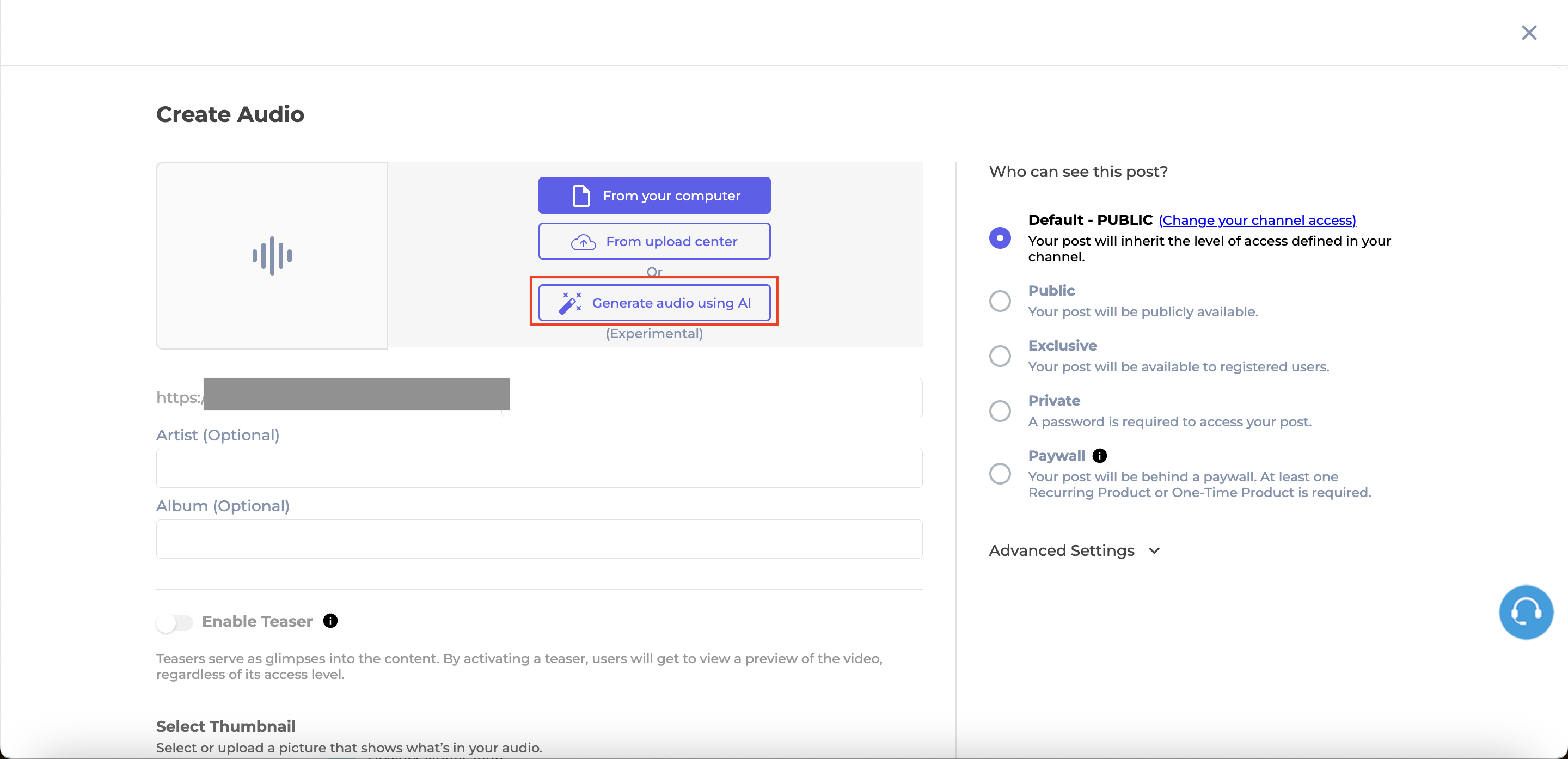
The Generate Audio screen will appear, featuring a text box for your prompt.
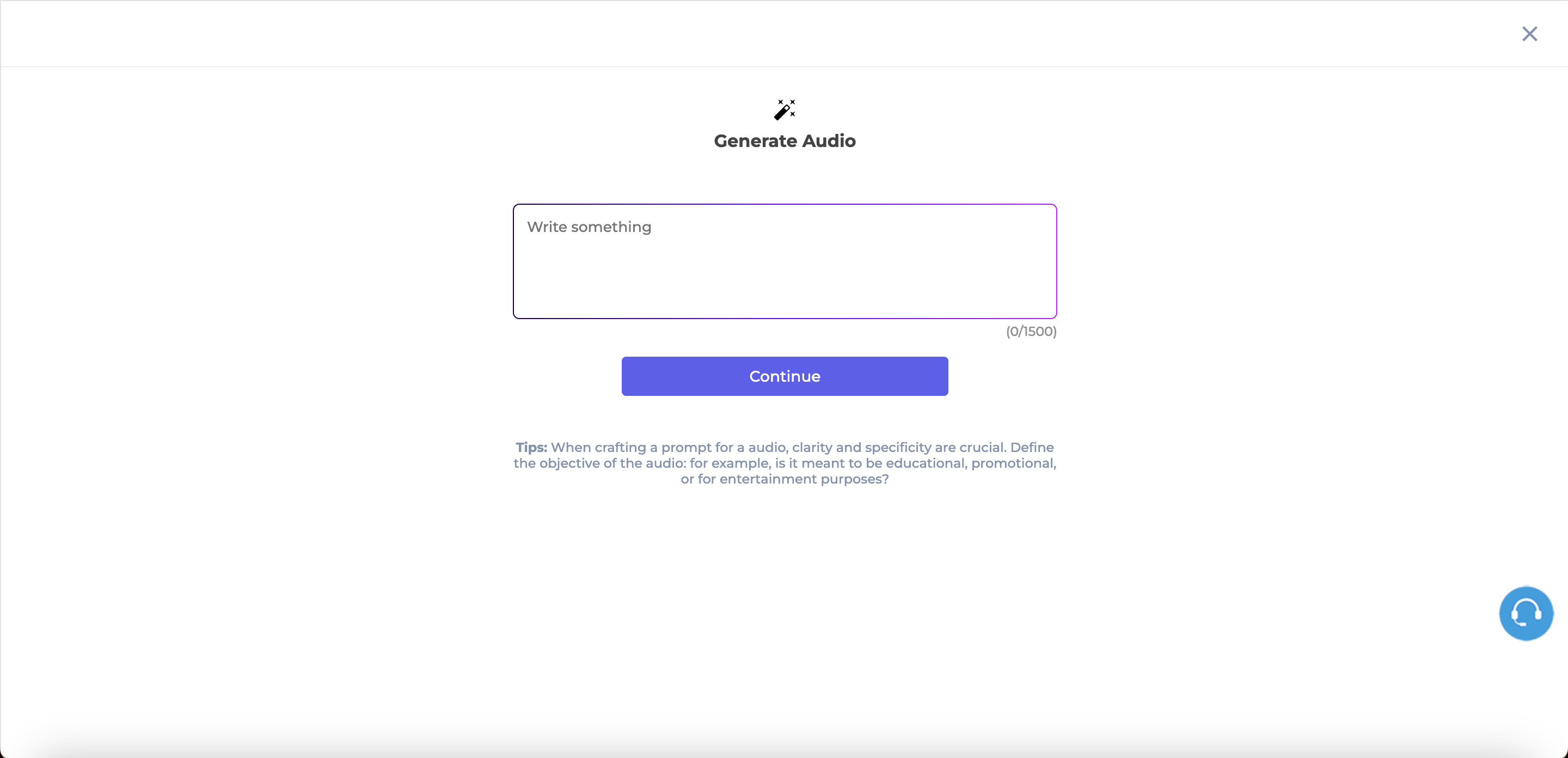
Enter your prompt. Be clear and specific. Provide any relevant background information or context to help the AI understand the tone, style, or purpose of the content. If there are specific points, ideas, or keywords you'd like to include, mention them in your prompt.
Example: 'Create an audio discussing the importance of work-life balance for remote workers. Include tips for setting boundaries and maintaining productivity, with a casual and friendly tone.'
Select the estimated audio duration. The default is 1 minute. Next, choose the tone of the audio, with options for Educational, Explainer, or Marketing. Finally, select the language (English, Portuguese, or Spanish), the voice and click Continue.
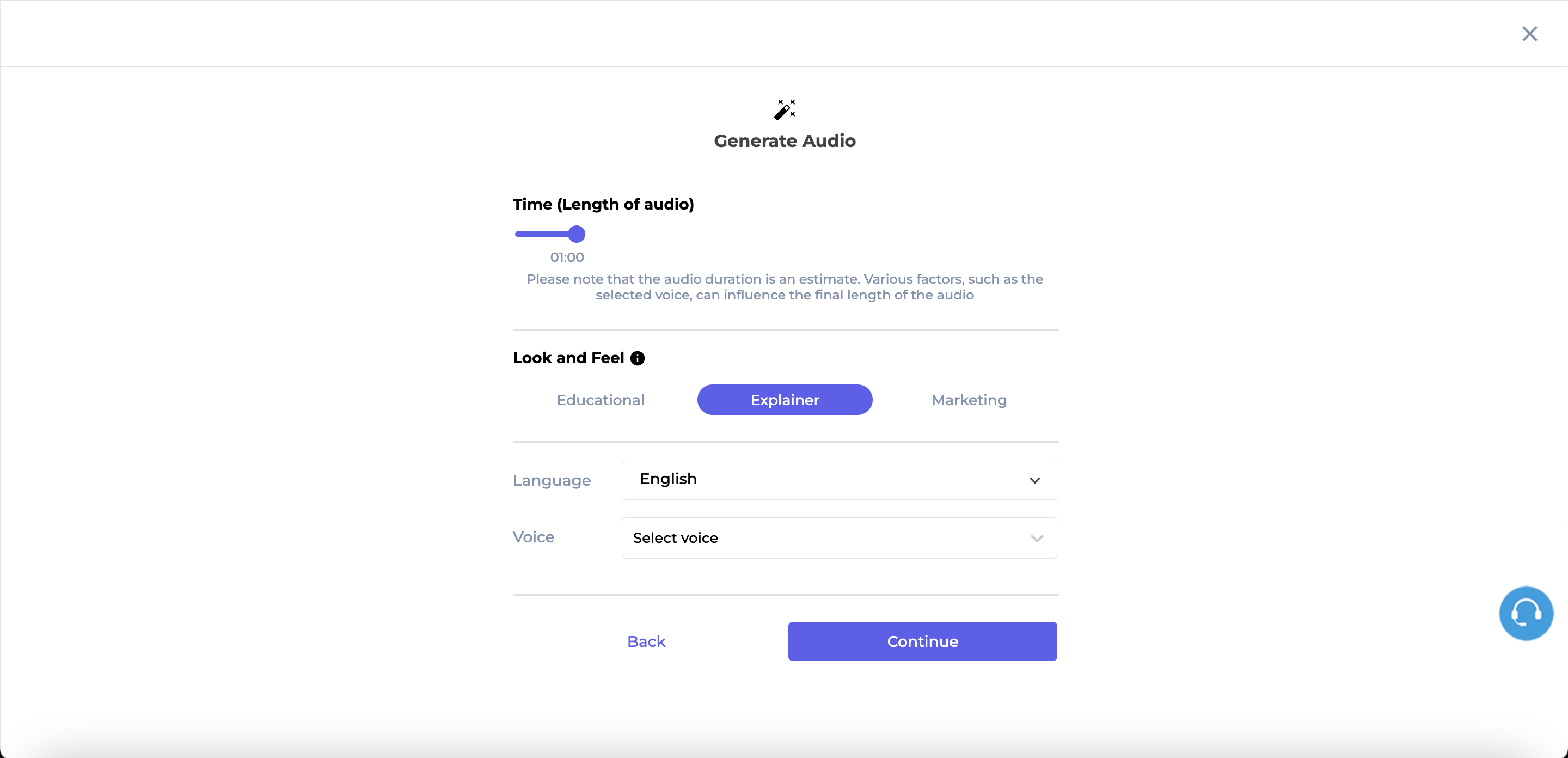
The AI will begin generating your audio. While you wait, a progress bar will appear, accompanied by some entertaining fun facts to keep you engaged.
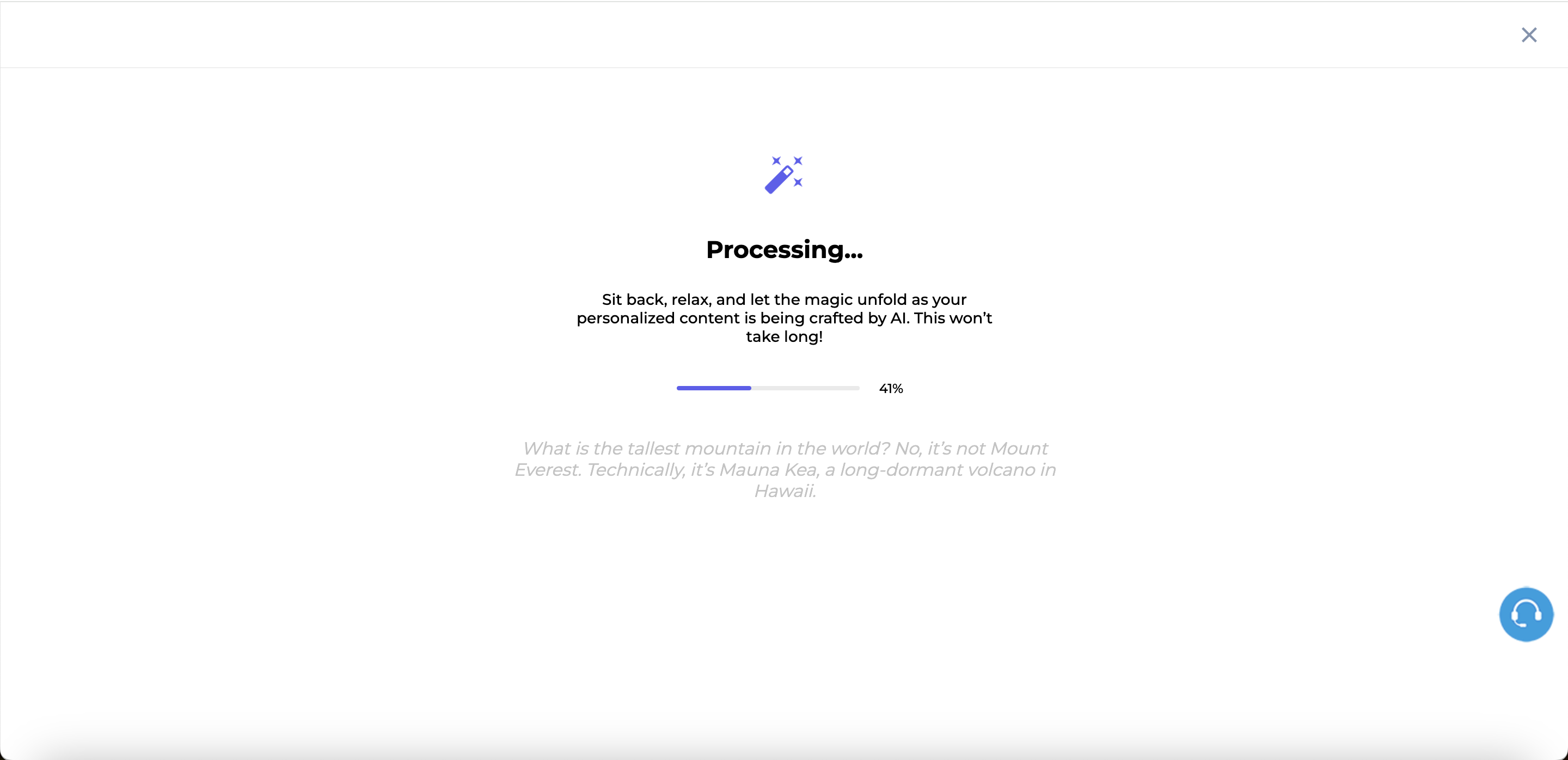
You will have the opportunity to review the audio script before generating the audio. Click on each clip to view its script. You can edit the script, as well as move or delete any clips. Once you're ready, click Generate to create the audio.
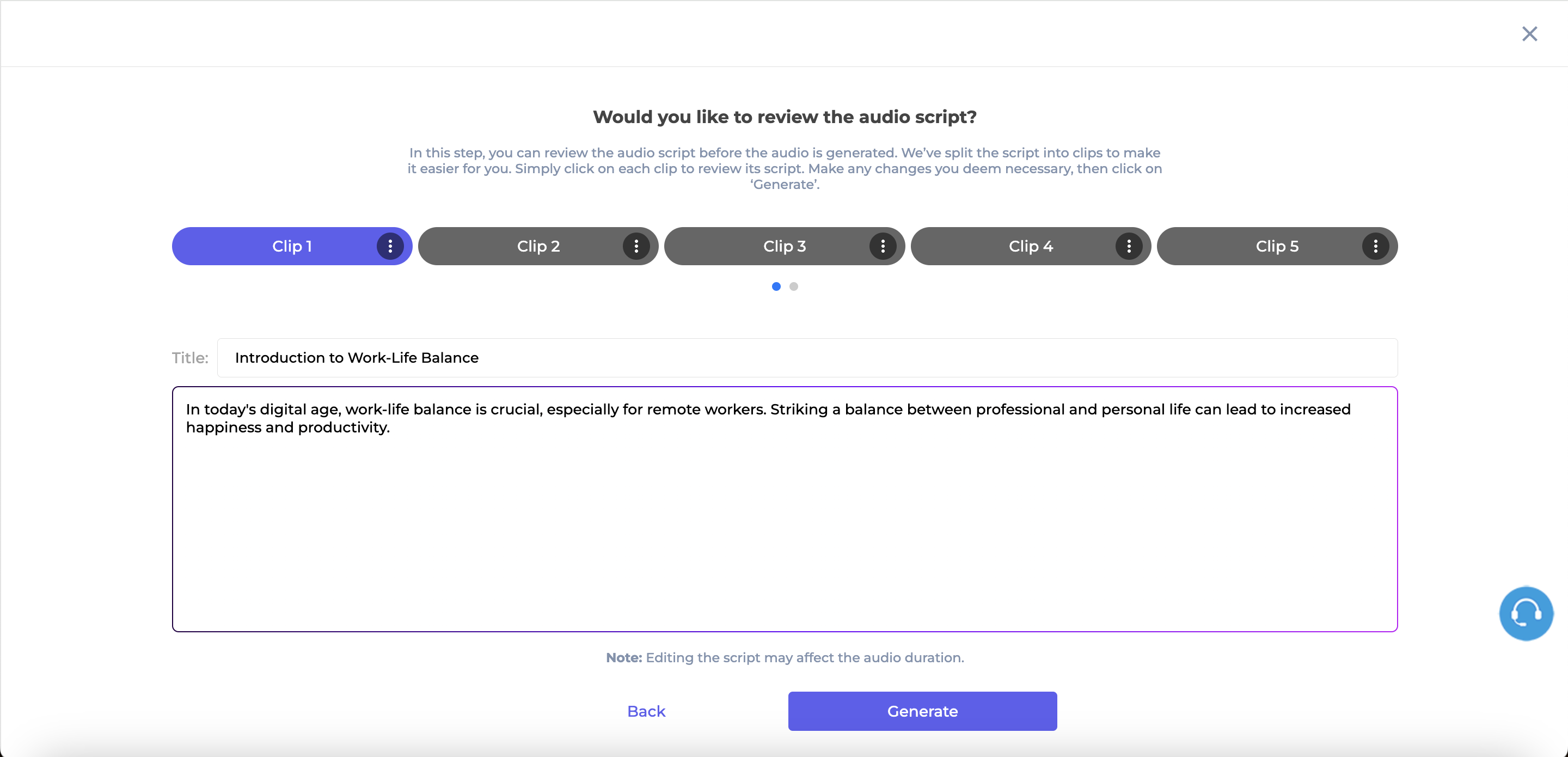
Once the AI finishes generating your audio, you will be redirected to the Create Audio screen, where you can review the title, description, and thumbnail for your post.
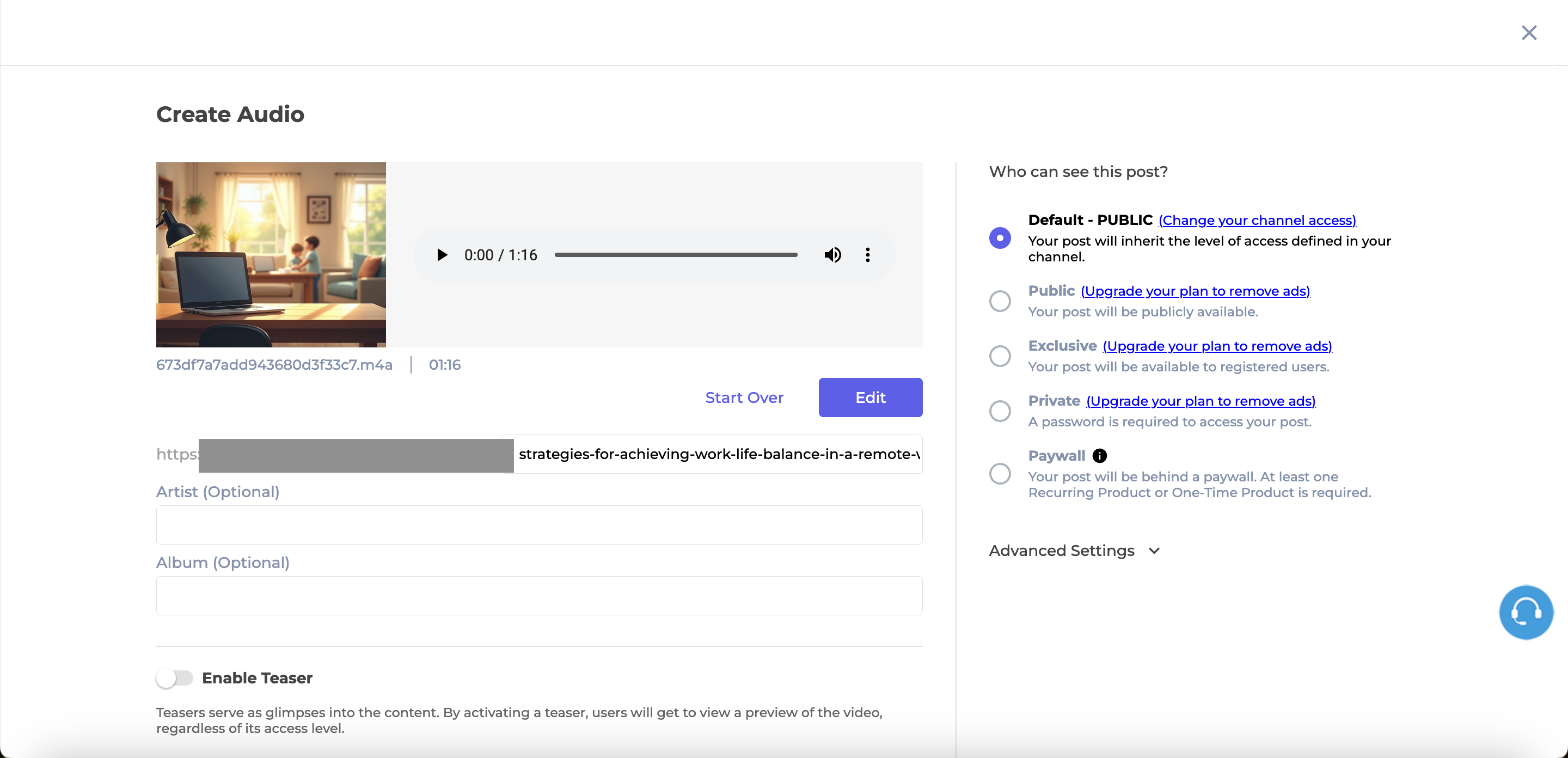
Note: If you’d already entered a title, description and thumbnail for your post, they will remain unchanged, and the audio will simply be added. If you hadn’t provided a title, description or thumbnail, the AI will generate them for you along with adding the audio.
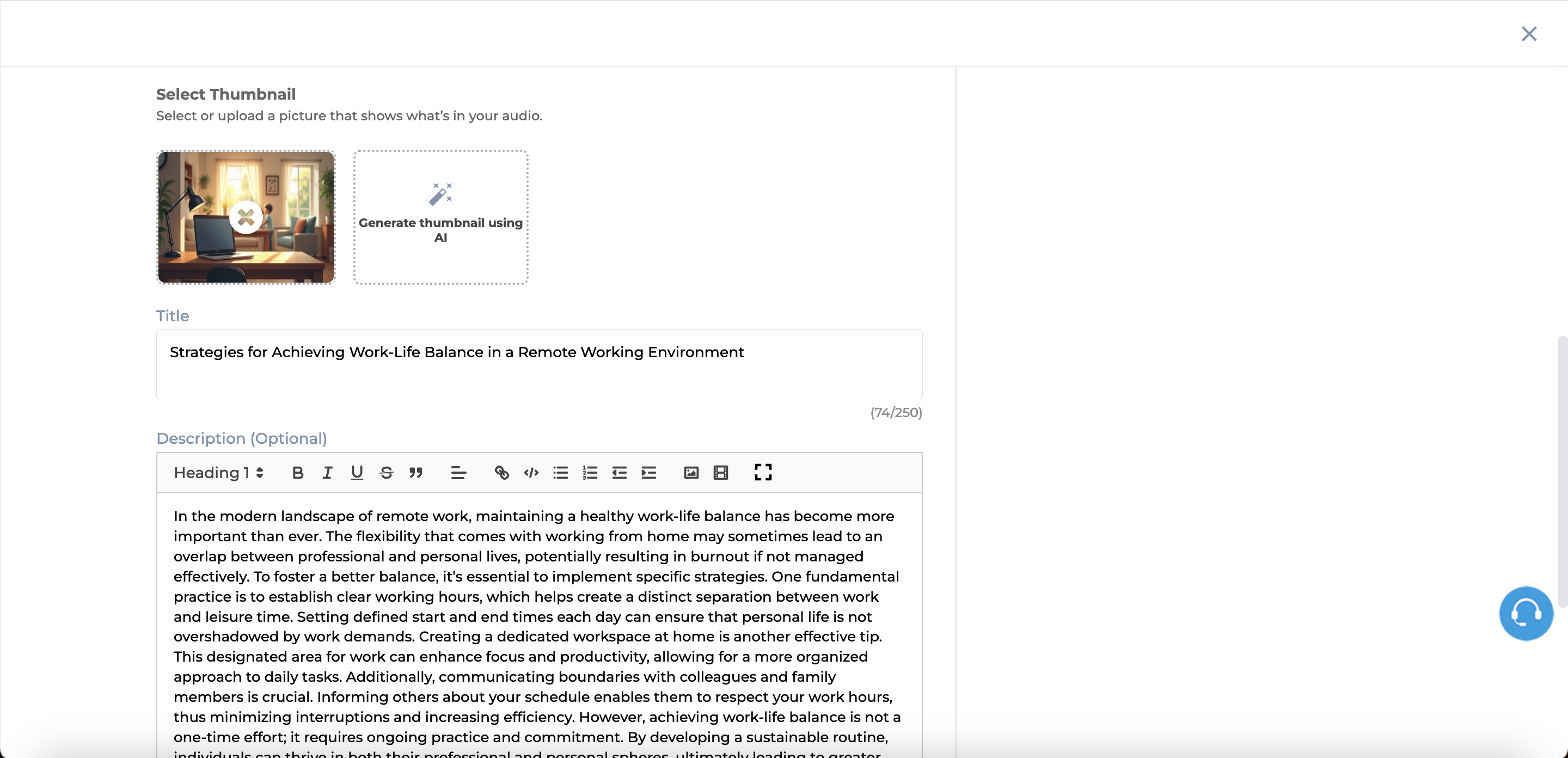
If you want to edit the audio file, click Edit.
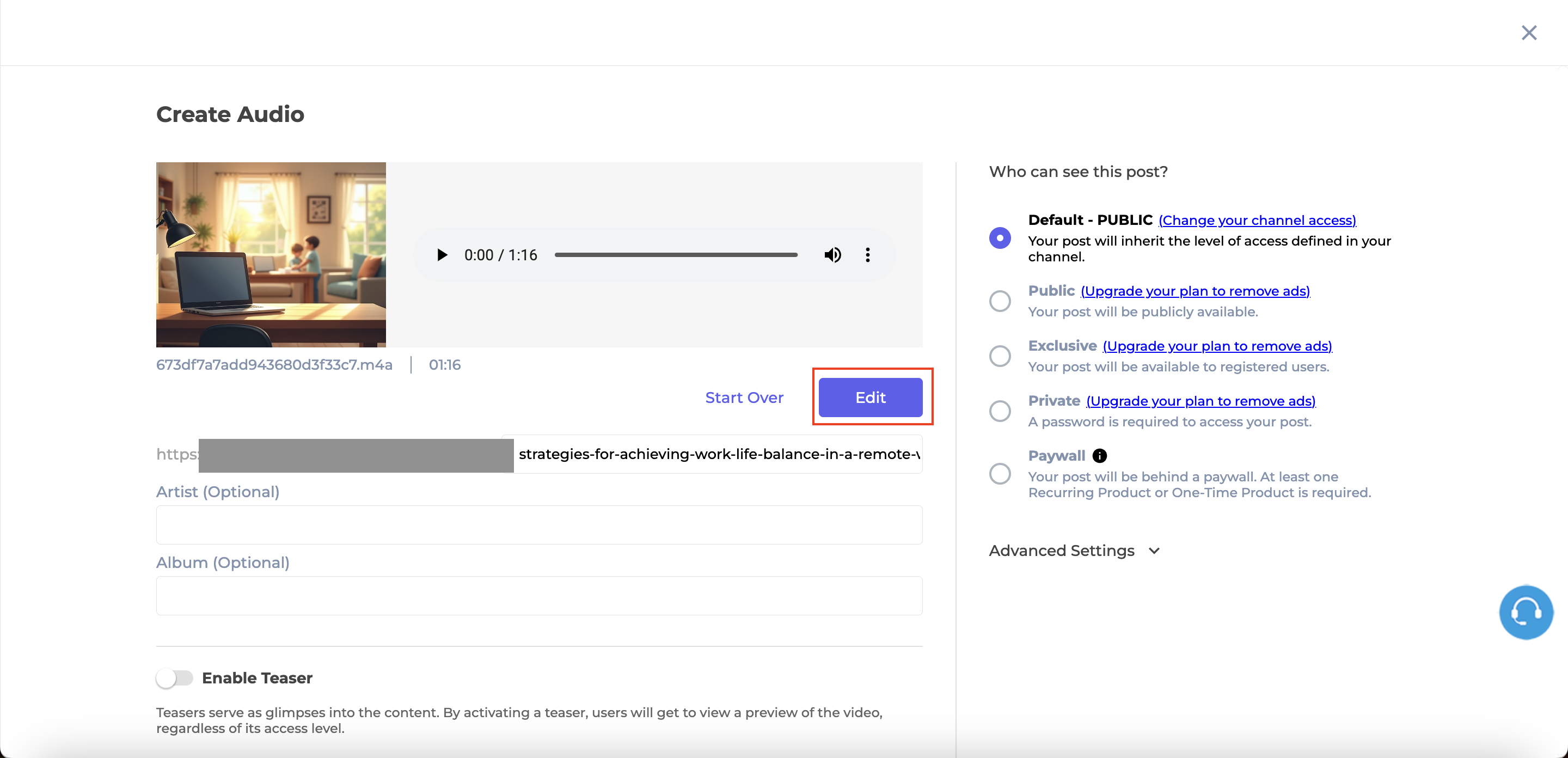
The edit screen will open. Select a clip on the left side, and you can choose to delete the clip or replace the media. Click on Edit if you wish to modify the clip script, and then click on Generate New Clip. Once all changes are made, click Apply.
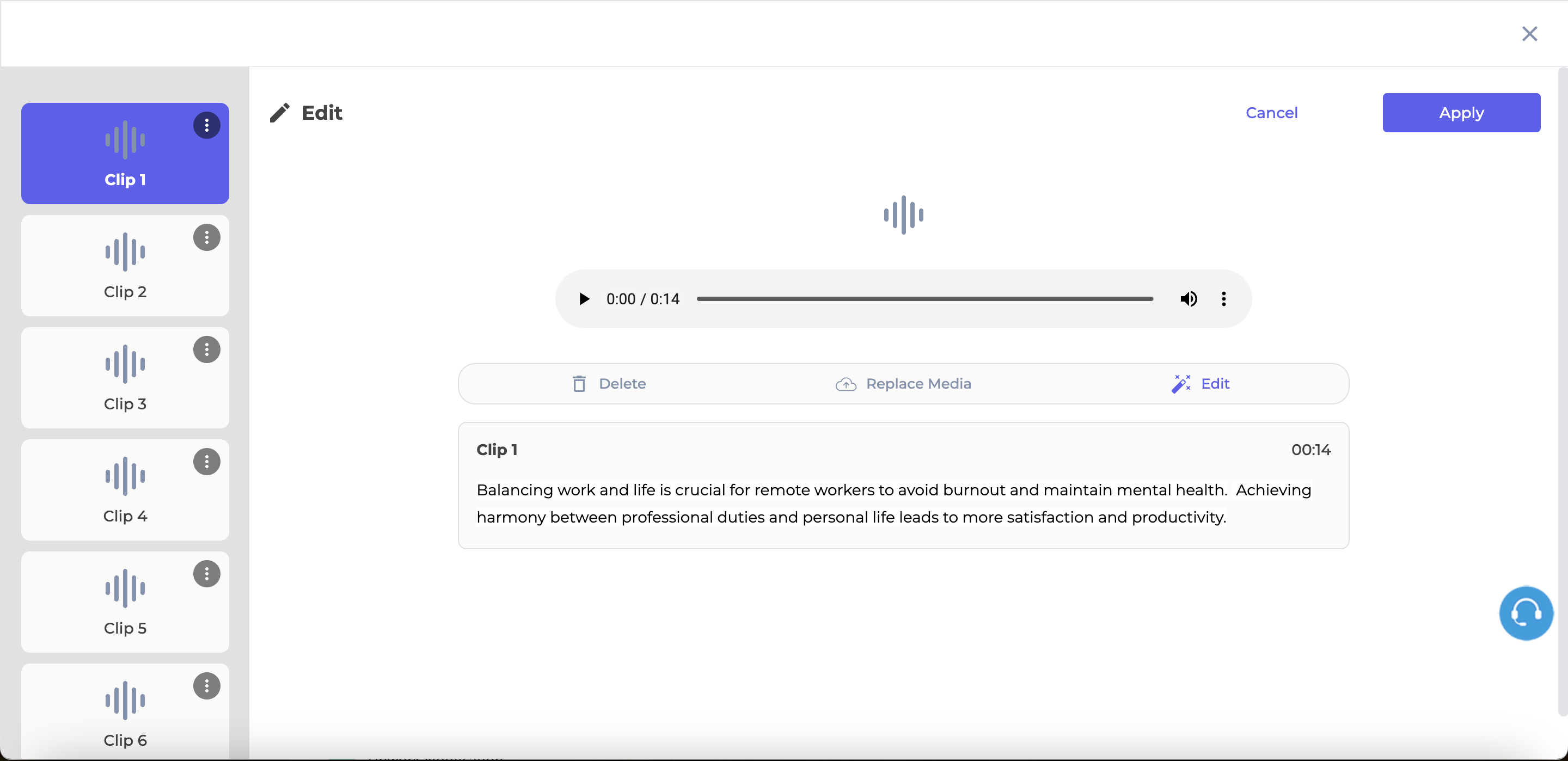
Your Audio post will be ready for review. You can make any necessary edits before clicking Publish. If you have questions about post settings, visit this page.
VideoFlix Theme
For the VideoFlix theme, the AI flow remains the same. The only difference is that to access Audio Posts, click on Manage Content and then select Audios.
Updated 7 months ago
