Feed Screen
Overview
The feed screen is the section of platform that displays a continuously updating stream of content. It allows users to easily discover new content and stay engaged with the platform.
To access the Feed screen, the user clicks Feed in the navigation bar at the bottom of the screen.
Latest
The content on the feed screen is displayed in reverse chronological order, with the most recent items at the top, enabling users to stay up-to-date with the latest content.
Actions
- Clicking on a post takes user to that specific Post Detail screen.
- Clicking on a reaction updates the count and highlights your selection, using the accent color of the app.
- Clicking on the "smiley face" opens a pop up with all the available reactions. Reactions that have already been added to that post by that user are highlighted using the accent color of the app.
Featured
The content on the feed screen that highlights specific posts that Admin users wish to showcase, ordered by featured date (the date the post was marked as Featured) - from newest to oldest.
Actions
- Clicking on a post takes user to that specific Post Detail screen.
- Clicking on a reaction updates the count and highlights your selection, using the accent color of the app.
- Clicking on the "smiley face" opens a pop up with all the available reactions. Reactions that have already been added to that post by that user are highlighted using the accent color of the app.
Video Post Card
Video Post Cards contain:
- Timestamp;
- Actions:
- Report
- Thumbnail with play icon;
- Video duration;
- Post title;
- Post description: up to 250 characters with ellipsis, if needed;
- My List button;
- The top 3 reactions with the count of all reactions;
- Number of comments and replies.
Image Post Card
Image Post Cards contain:
- Timestamp;
- Actions:
- Report
- Image;
- Post title;
- Post description: up to 250 characters with ellipsis, if needed;
- My List button;
- Number of reactions;
- Number of comments and replies.
Text Post Card
Text Post Cards contain:
- Timestamp;
- Actions:
- Report
- Post title;
- Post description: up to 250 characters with ellipsis, if needed;
- My List button;
- Number of reactions;
- Number of comments and replies.
Audio Post Card
Audio Post Cards contain:
- Timestamp;
- Actions:
- Report
- Thumbnail with play icon;
- Album name;
- Artist name;
- Post title;
- Post description: up to 250 characters with ellipsis, if needed;
- My List button;
- Number of reactions;
- Number of comments and replies.
Post Accessibility Settings
Each Post can have its own accessibility setting:
- Public and Exclusive Posts - no further action is required from users at this point since they are already logged in.
- Password Required - the user must enter a password to gain access.
- Paywall - if the user has already purchased the product associated with the Post, then the Post will be open (same as Public and Exclusive Channels). If the user has not purchased the product associated with the Post yet, then a message will be displayed saying that it is a premium content that cannot be acquired through the mobile app.
Available Customizations
- Primary color (one color used throughout the app)
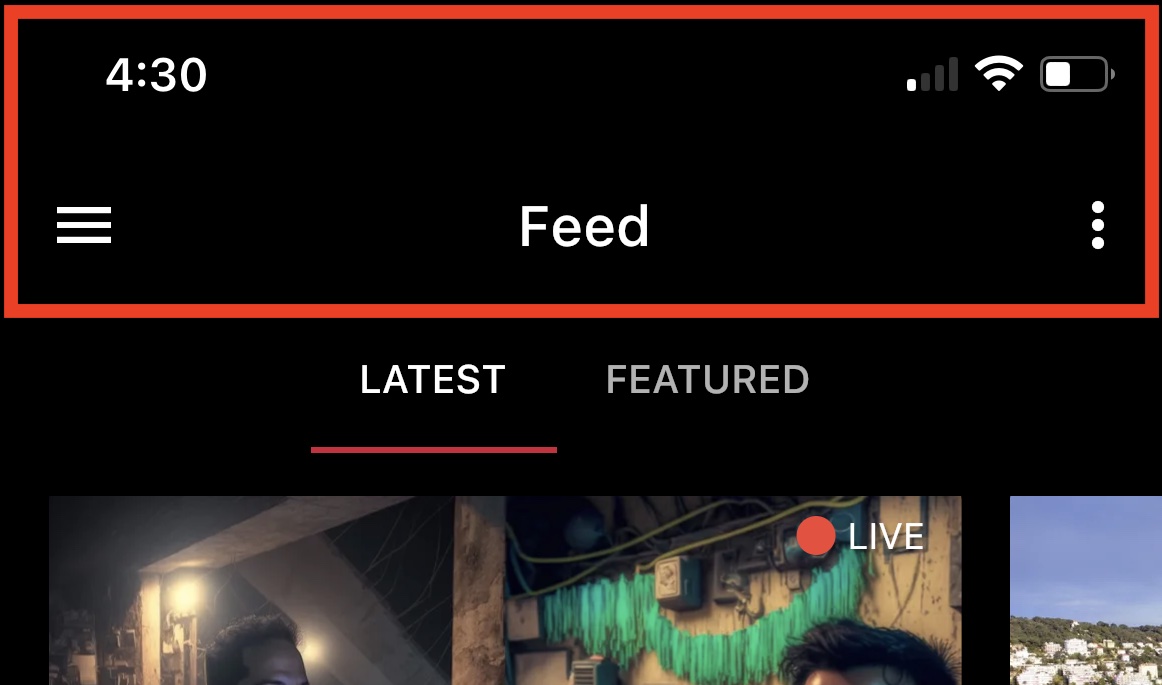
- Indicator color (one color used throughout the app)
- Accent color (one color used throughout the app)
Any changes made to this section require a new build to be submitted to the app stores for approval.
Updated 7 months ago
