Manage Channels
Level of Permission (Roles)
Available to Tenant, Super Admin and Admin users.
Overview
The section provides a list of the available channels within the platform. Clicking on the edit icon will take the user to the Name & Description screen of that specific channel.
Clicking on the trash icon will display a pop up asking the user to confirm the action.
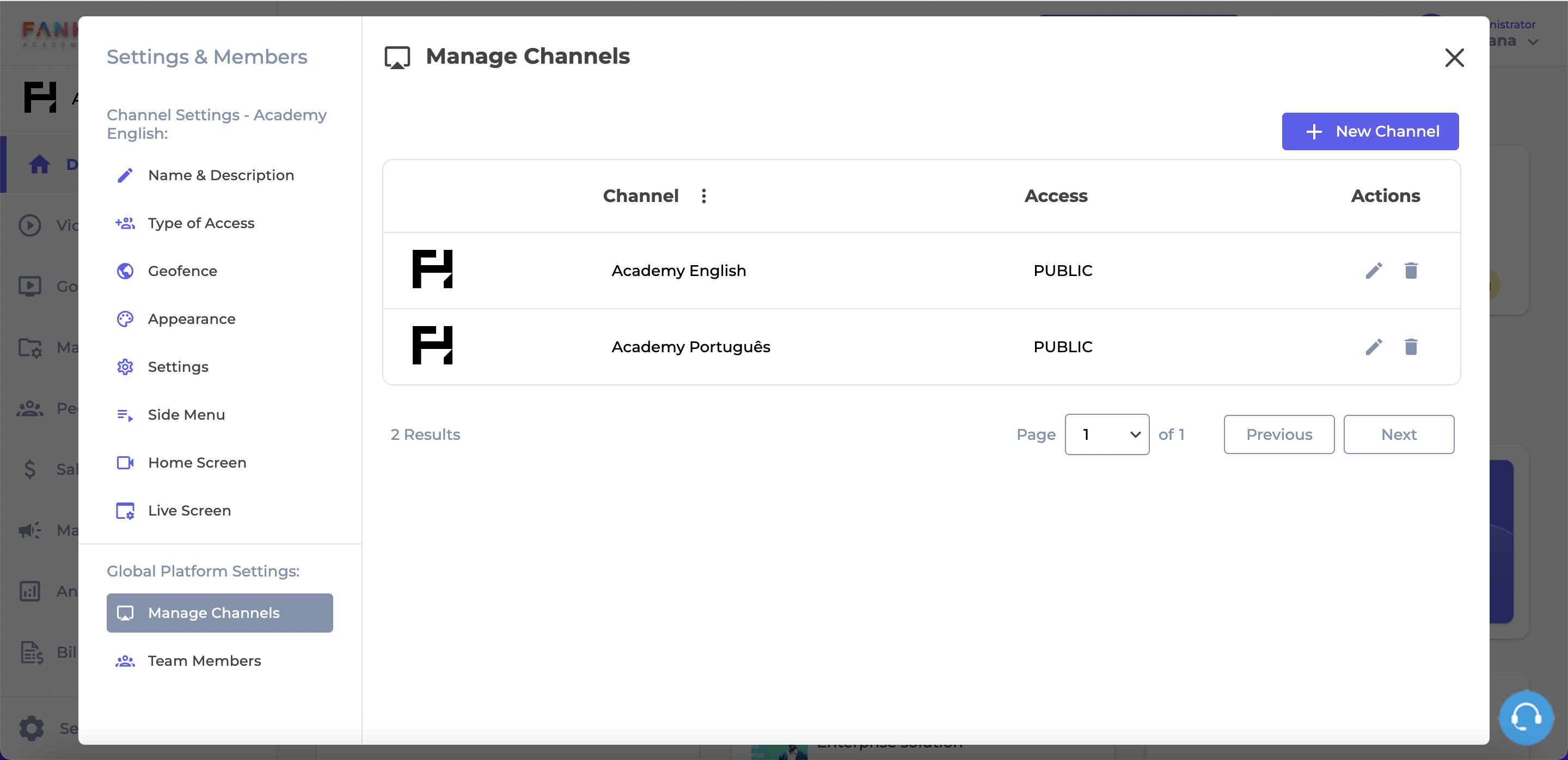
Manage Channels
New Channel
To create a new channel, a user with enough permissions can click the New Channel button.
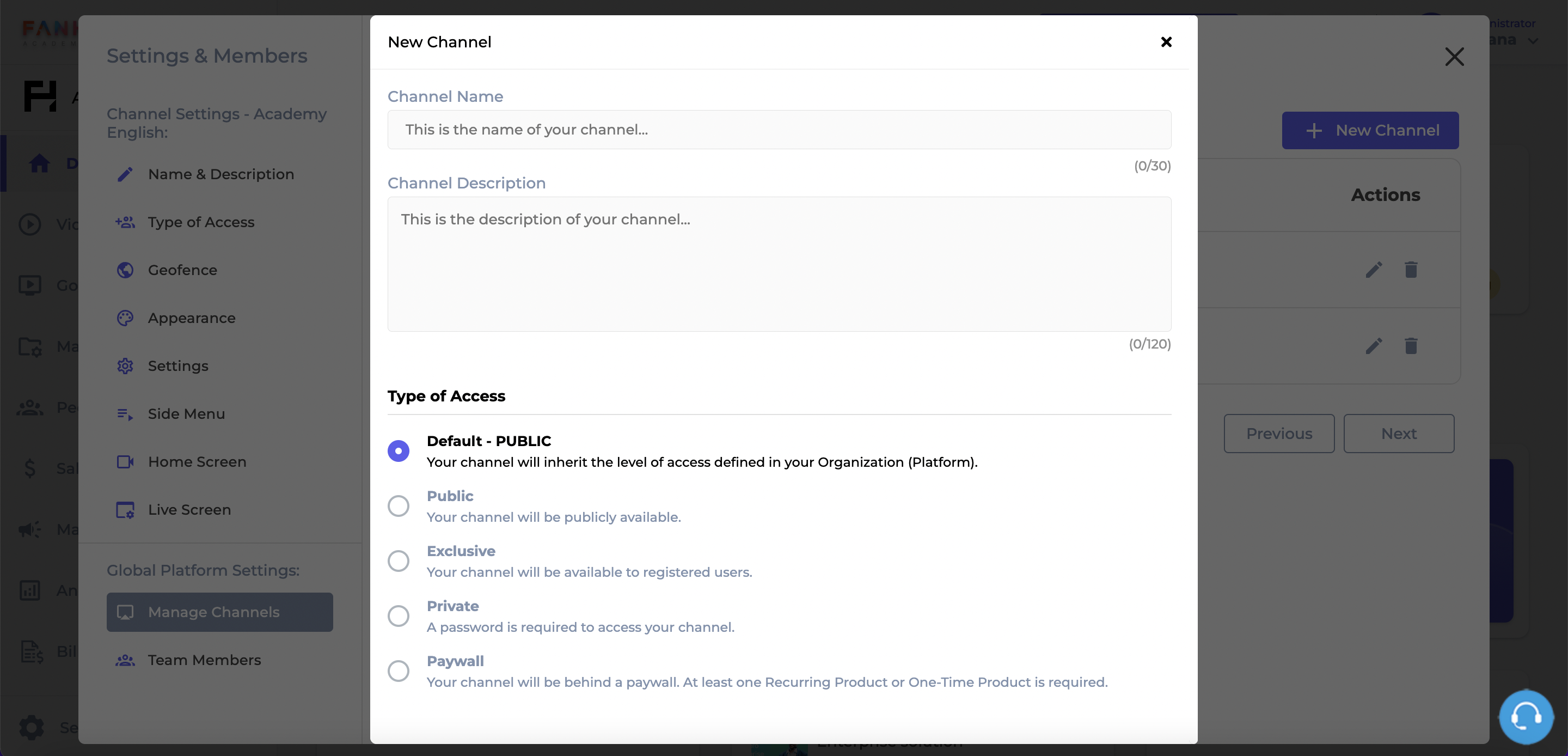
Create New Channel
Channel Name
- Channel Name: This will be the name of the new channel. It is a required text field and requires at least 1 character, max of 30.
- Channel Description: This will be the description of the new channel. It is a required field, max 120 characters.
Access
In this section you will select the level of access of the new channel:
- Default - it will inherit the same level of access of the Platform;
- Public - channel will be publicly available (Registration and login are not required);
- Exclusive - a login is required to gain access to the channel;
- Password Required - the user must enter a password to have access;
- Paywall - a product is assigned to the channel and the user must make a purchase to access the channel.
Updated 7 months ago
