User Generated Content
Overview
Based on the channel's settings, users may have the ability to generate content. A prompt inviting them to join the channel as a contributor will appear in the feed below the banner image.
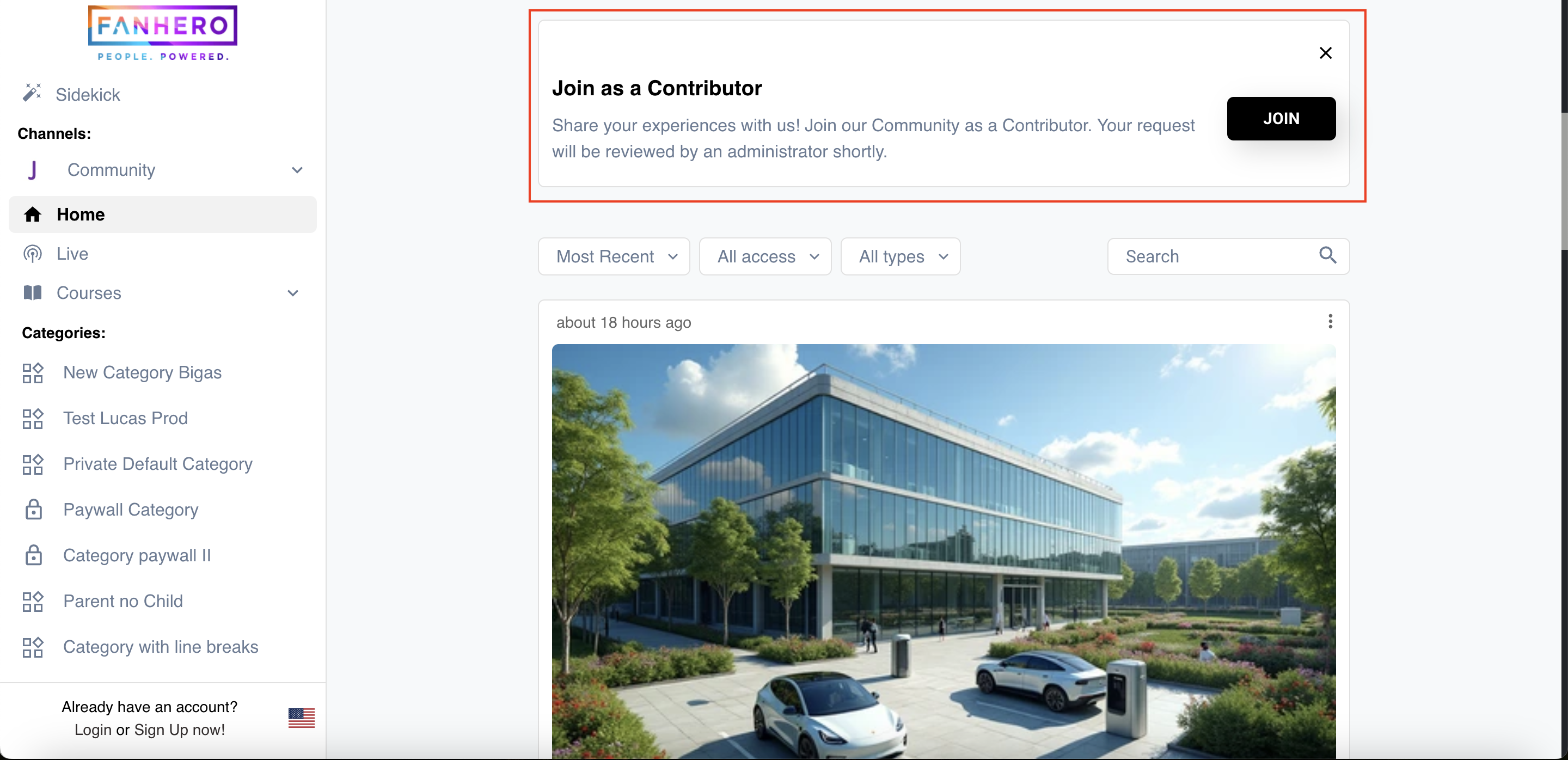
The Join as a Contributor Prompt
To join a channel as a contributor, you must be logged in. If you're not logged in, a modal will prompt you to register or log in.
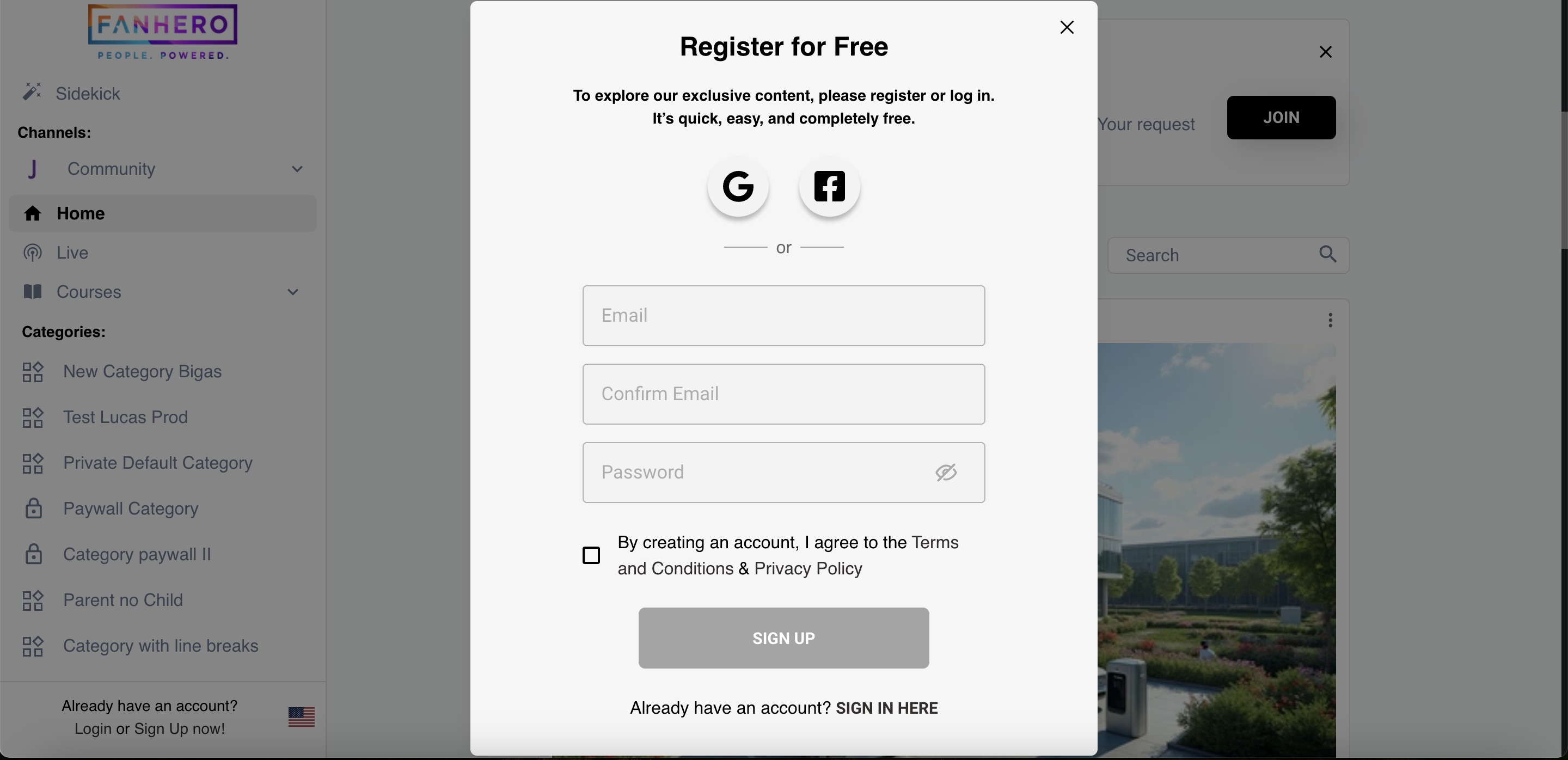
Modal
After logging in, clicking Join will open a modal asking you to provide a reason for joining the community as a contributor. Be as specific as possible, as admins will review this information to approve or deny your request.
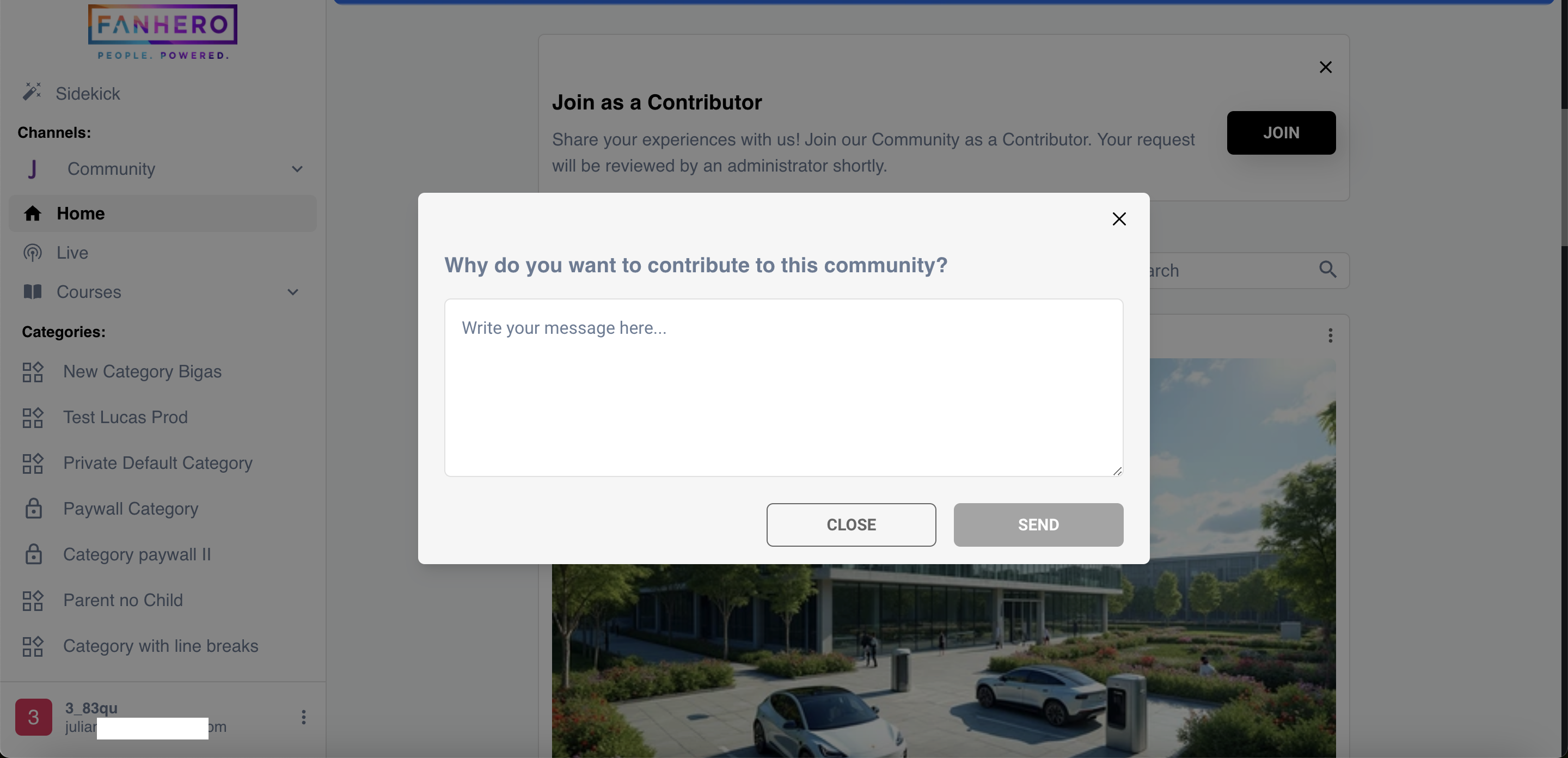
The Reason Modal
After submitting your request, a confirmation message will appear. You will also receive an email notification once a decision has been made.
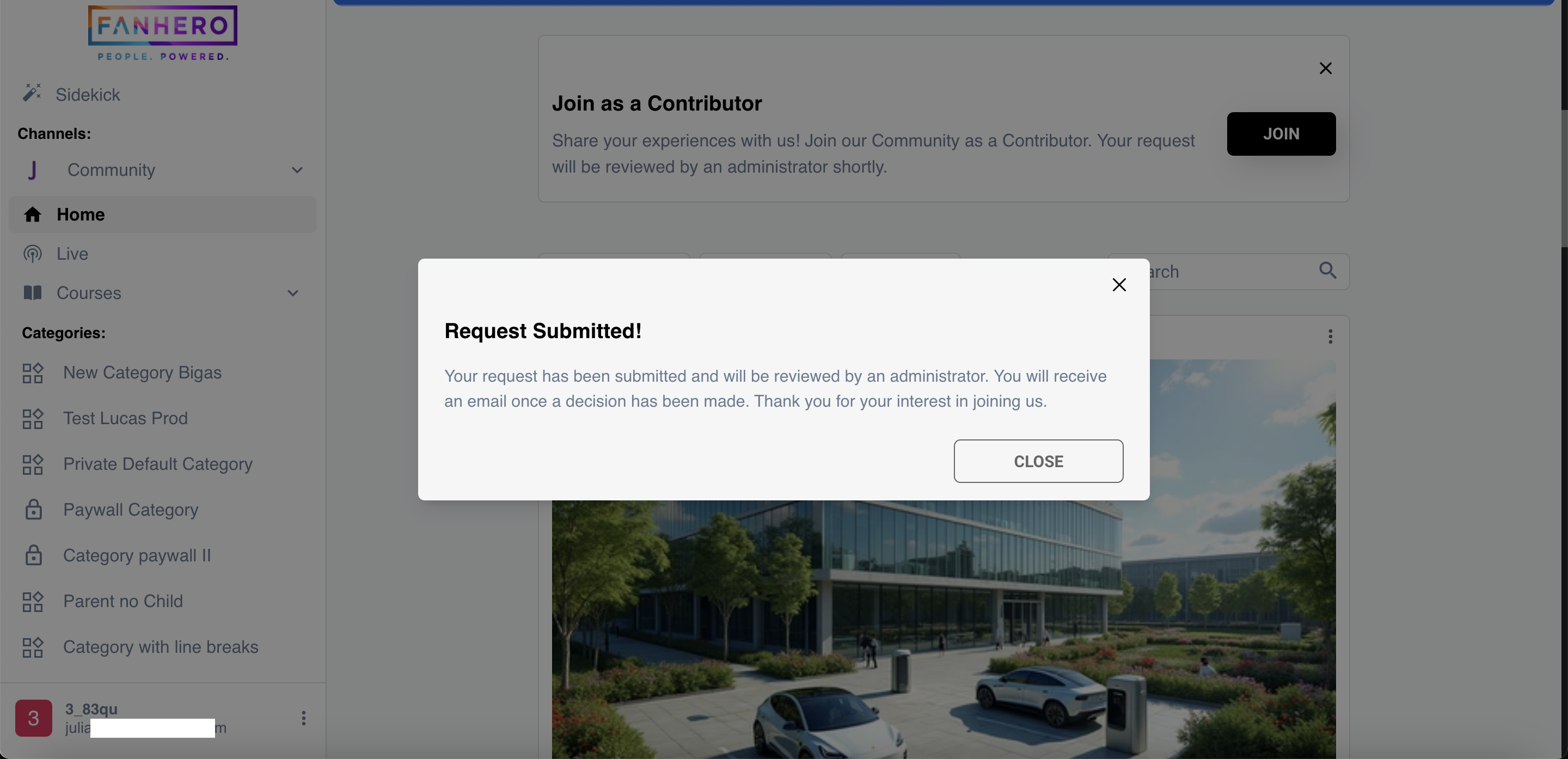
The Request Submitted Message
While your request is under review, a notification will be displayed below the banner.
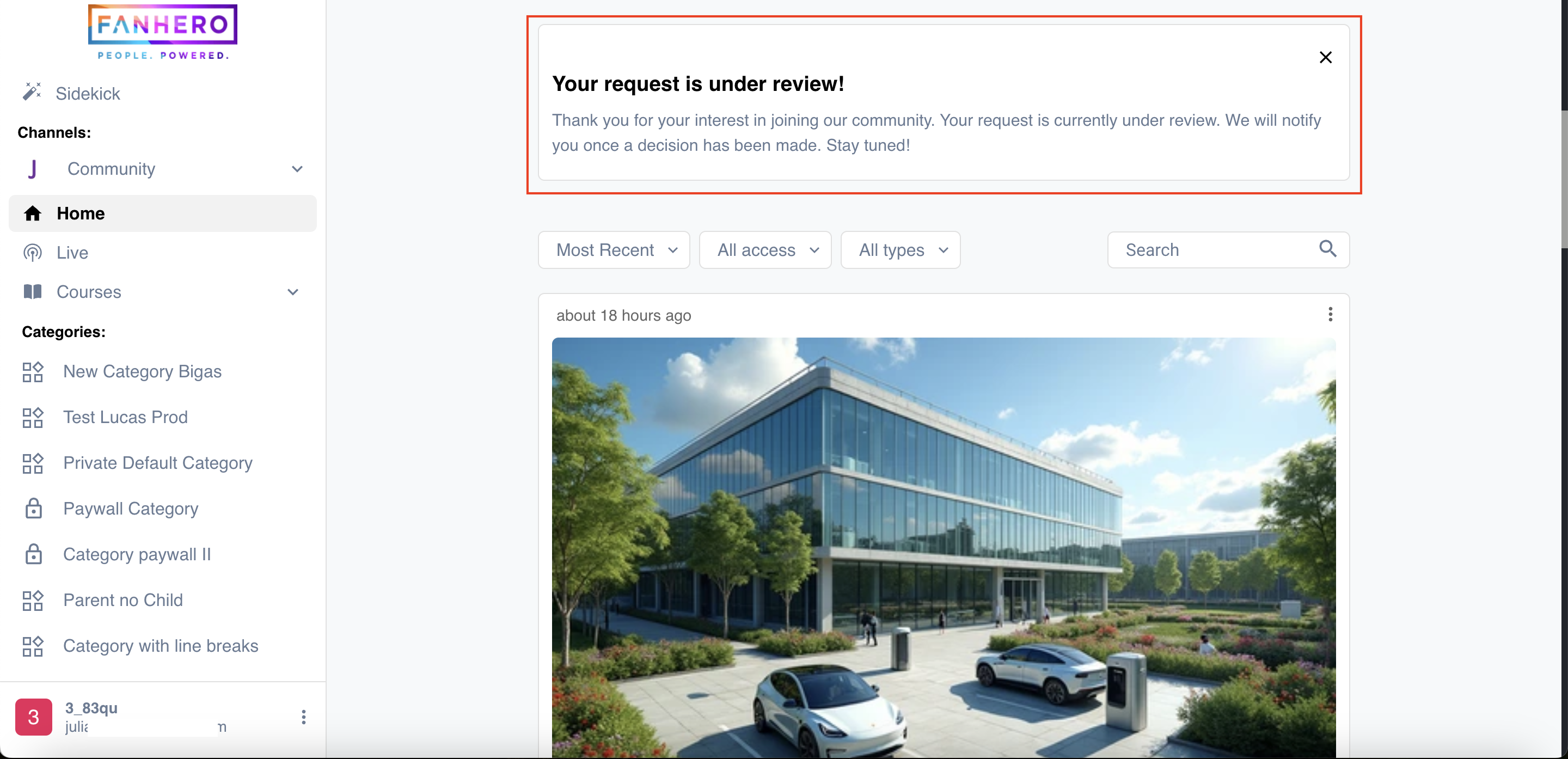
Request Under Review
Once your account is approved as a contributor, a 'Write something' field will appear below the banner.
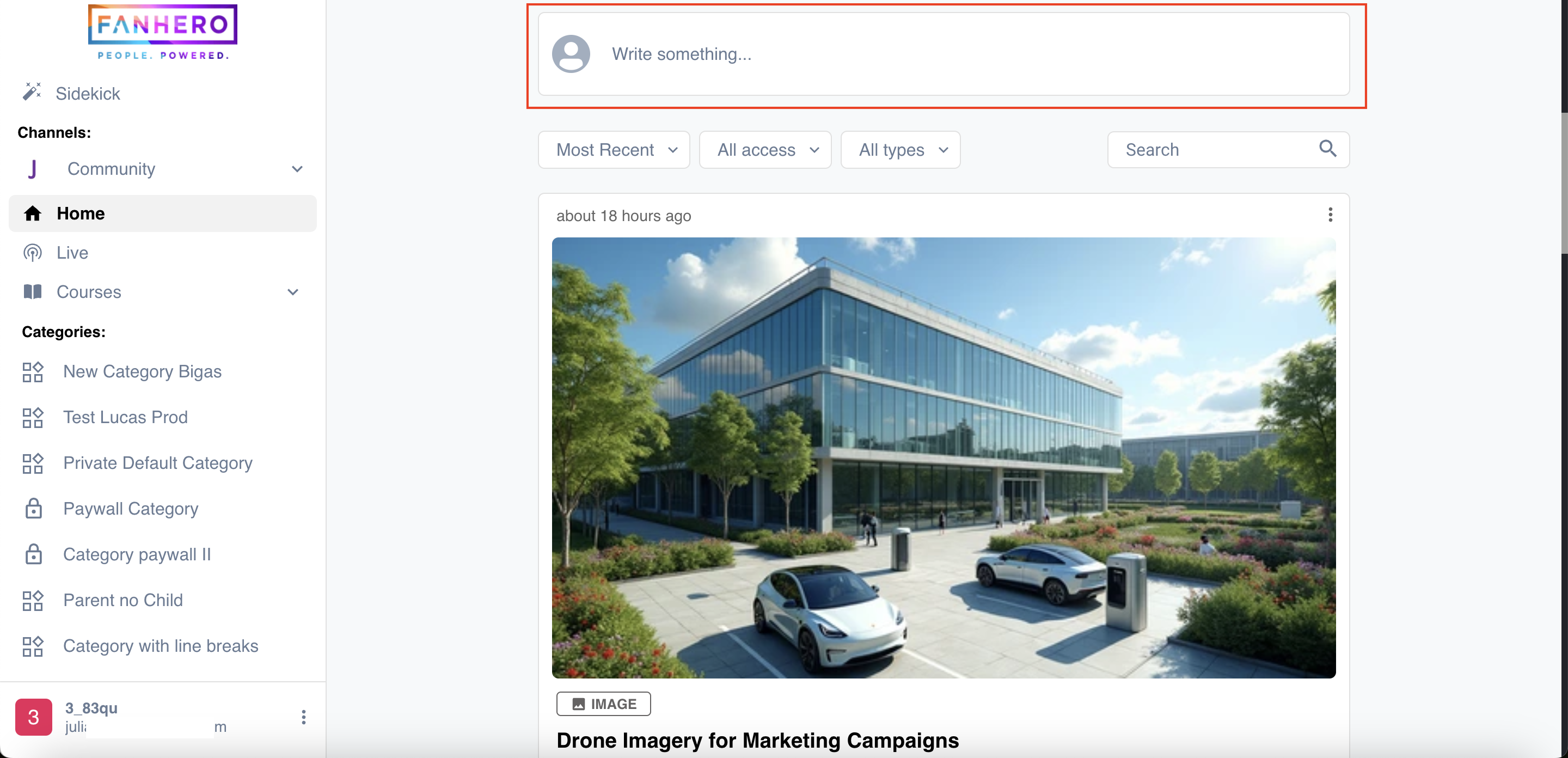
Approved Account
To create content, click the 'Write something' field. A modal will open with options for adding a title, description, and media.
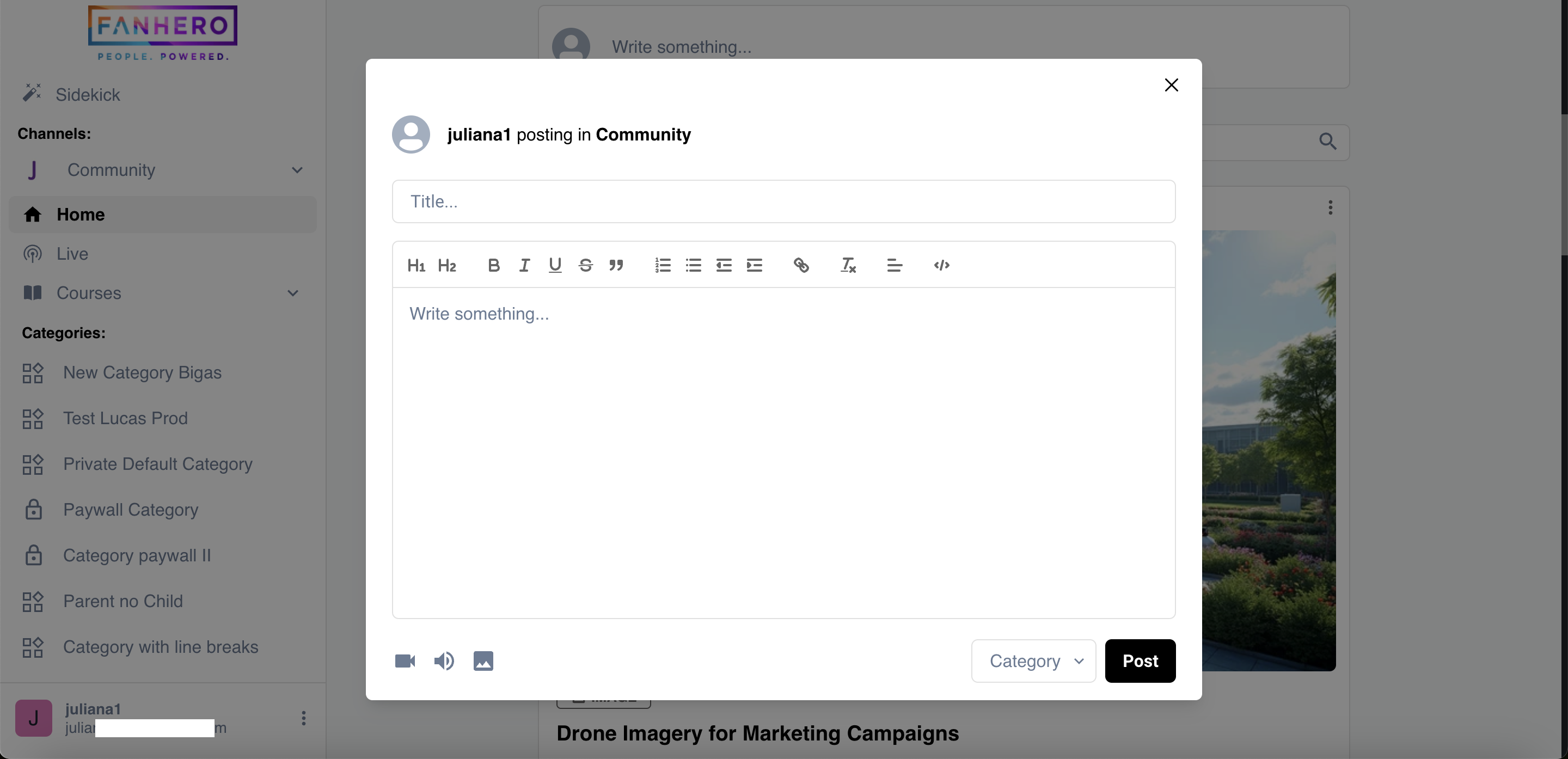
Create Content
- Text Post: Enter a title and description.
- Video Post: Click the video icon, upload a video, then add a title and description. Adding a thumbnail is optional.
- Audio Post: Click the audio icon, upload an audio file, then add a title and description.
- Image Post: Click the image icon, upload an image, then add a title and description.
You can assign a category to any type of post.
Posts created by a contributor are labeled with the contributor's username as the author. When logged in as a contributor, you will see a dropdown displaying the items you have published. This is particularly useful for video or audio posts, which require a transcoding process before they are published and made available to other users.
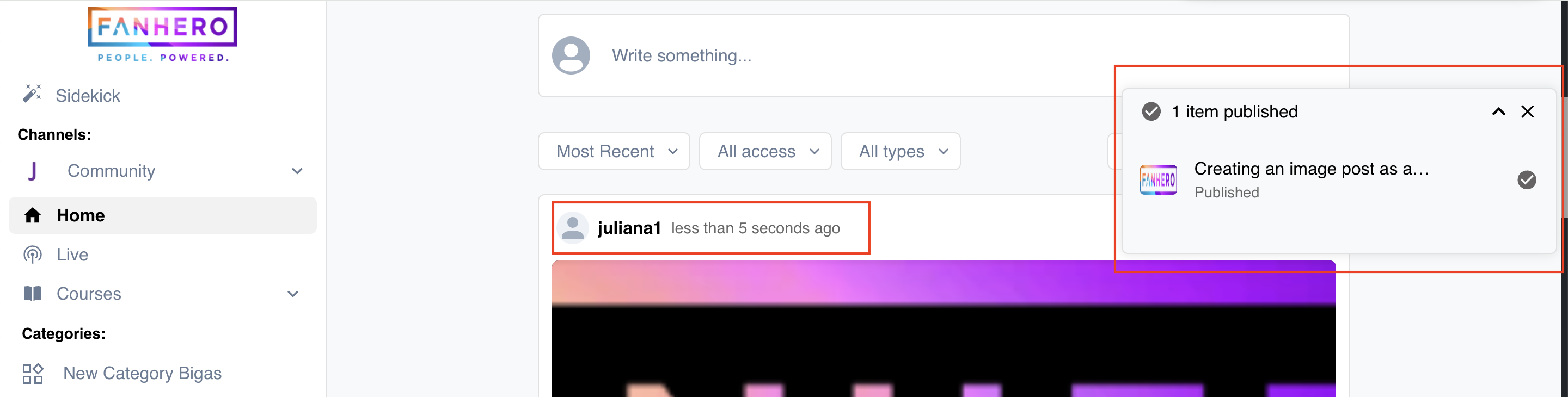
The Published Items
You can edit or delete your post by clicking on the three-dot icon. You can edit the title, description, and category at any time.
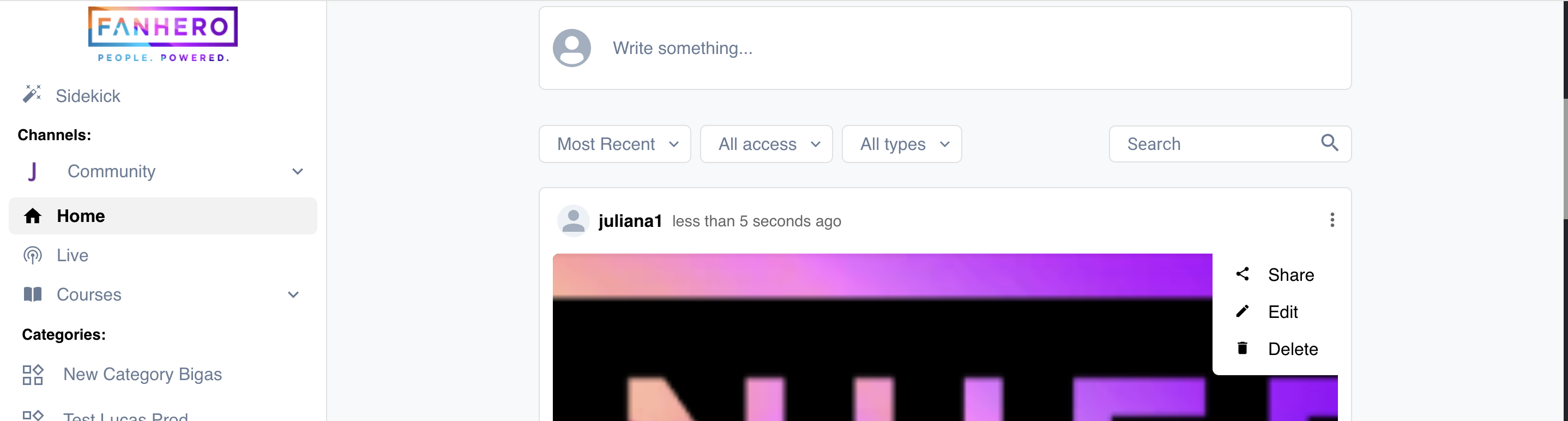
The Three-Dot Icon
Updated 7 months ago
