Course Detail
Overview
The Course Detail screen provides comprehensive information about a specific course. At the top, the course title is displayed alongside a Back button for easy navigation. Depending on the setup, either a course thumbnail or an introductory video may be shown.
Users will find a detailed course overview, along with key details such as:
- Level – Beginner, Intermediate, or Advanced
- Duration – Estimated time to complete
- Certification – Availability of certification upon completion
- Type – Access level (Free, Restricted, or Buy Now)
A More Courses section may appear at the bottom, showcasing courses that share the same tag as the selected course.
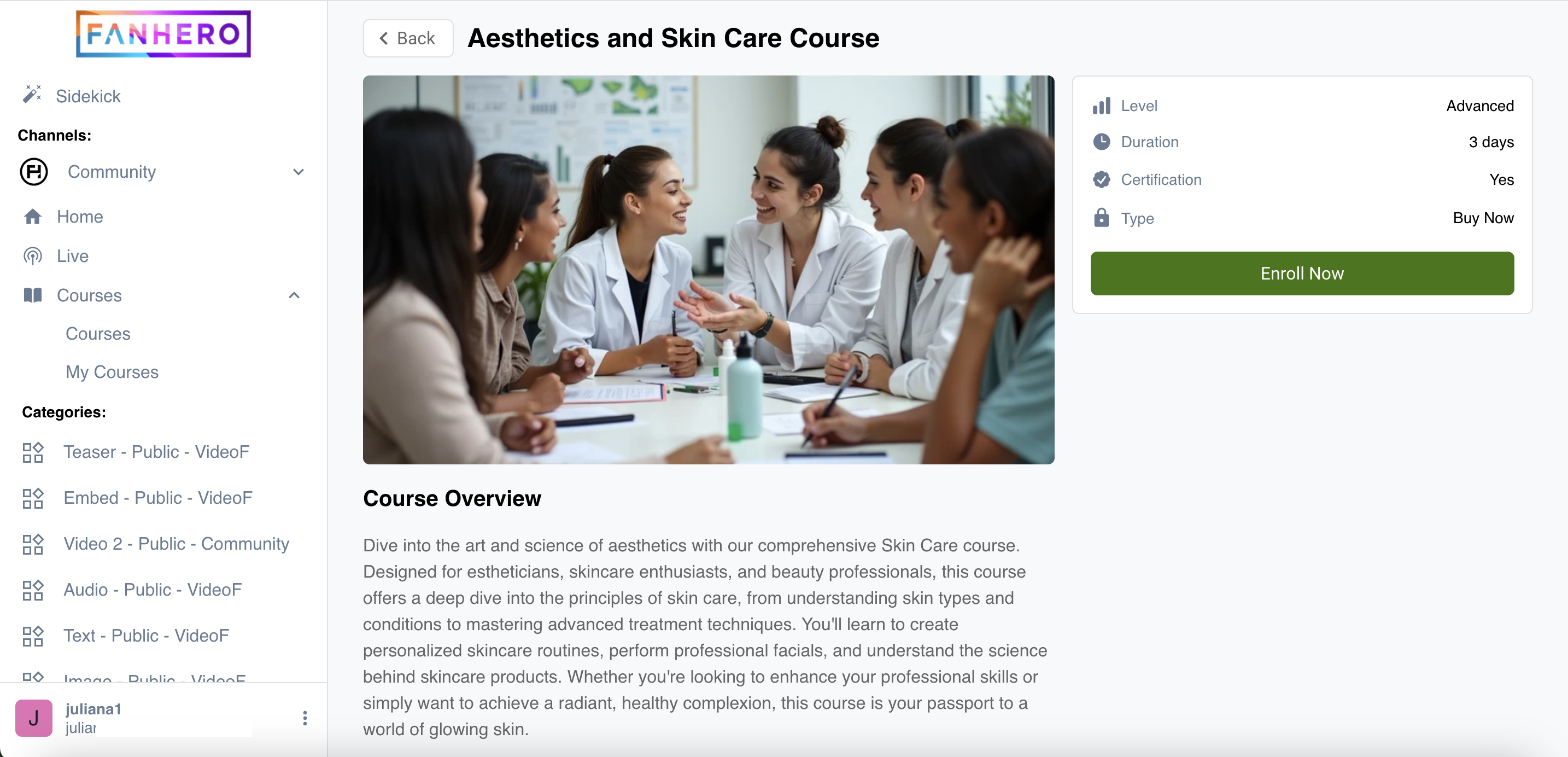
The Course Detail Screen.
To enroll in a course, users simply click the Enroll Now button.
- Free Courses – A success message appears, and the course modules and lessons become accessible.
- Restricted Courses – A password entry modal is displayed. Upon entering the correct password, a success message appears, granting access to the course content.
- Paid Courses – The available product and pricing options are shown. Users can select a purchase option and proceed to checkout.
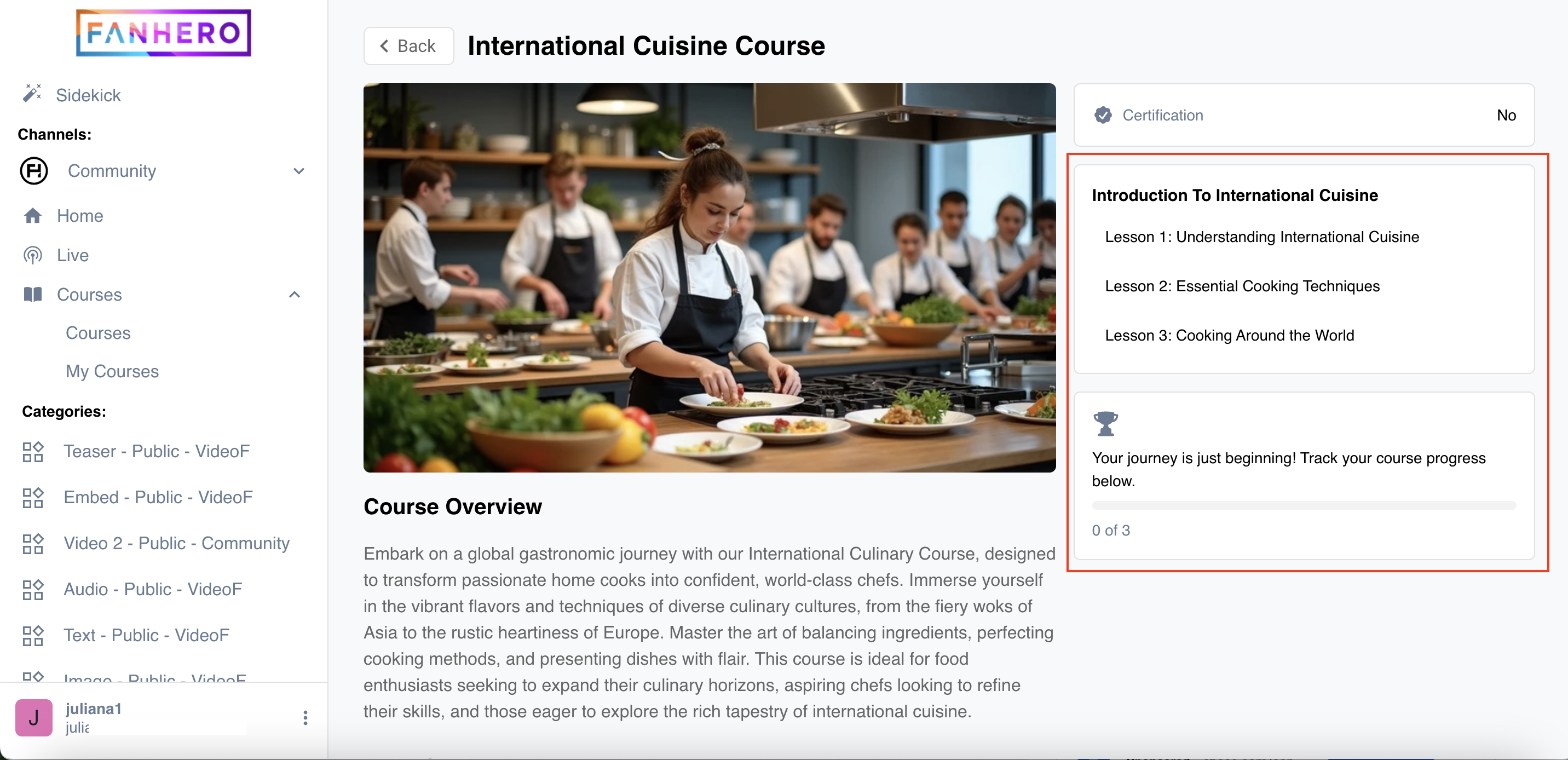
Enrolled Course.
To start a lesson, simply click on it. Once finished, click the Complete Lesson button to mark it as complete.
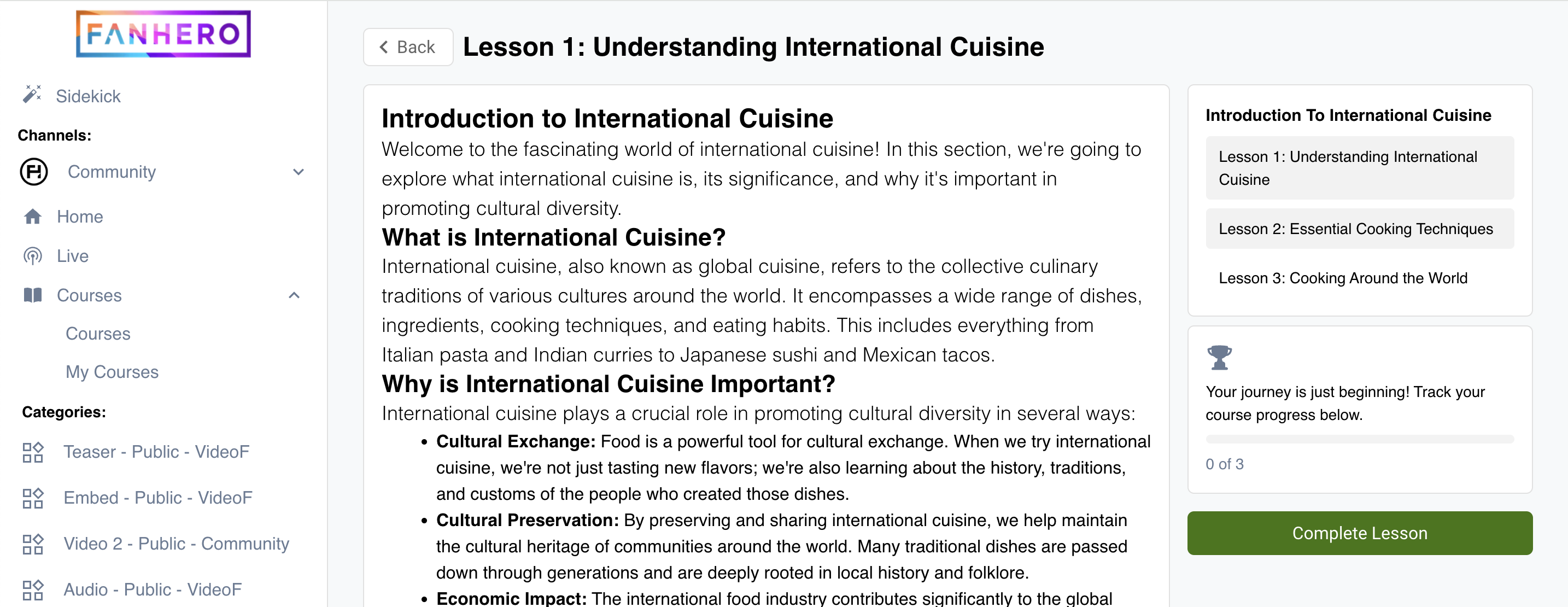
Lesson.
If a lesson includes a quiz, you must complete it before proceeding to the next lesson or finishing the course. Depending on the quiz settings, a minimum passing score may be required to advance.
Upon completing all lessons, a success message will appear. If the course offers a certificate, a Download Certificate button will be displayed.
The certificate will use the first and last name registered in your account profile. Once generated, the name cannot be changed. If there is an error, please contact support for assistance.
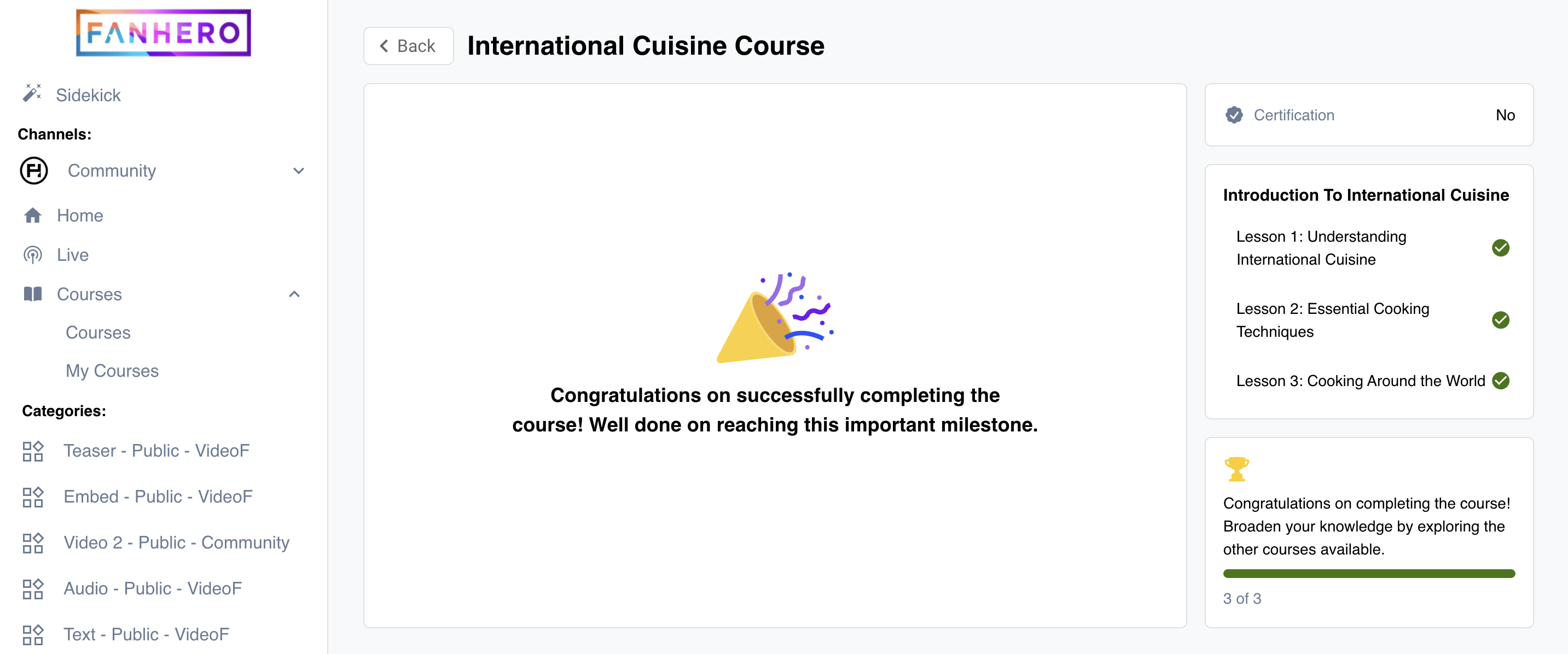
Completed Course.
Updated 7 months ago
