Login Screen
Overview
If the application has an Exclusive accessibility setting, or if users click on the Sign in button, they will be redirected to this screen.
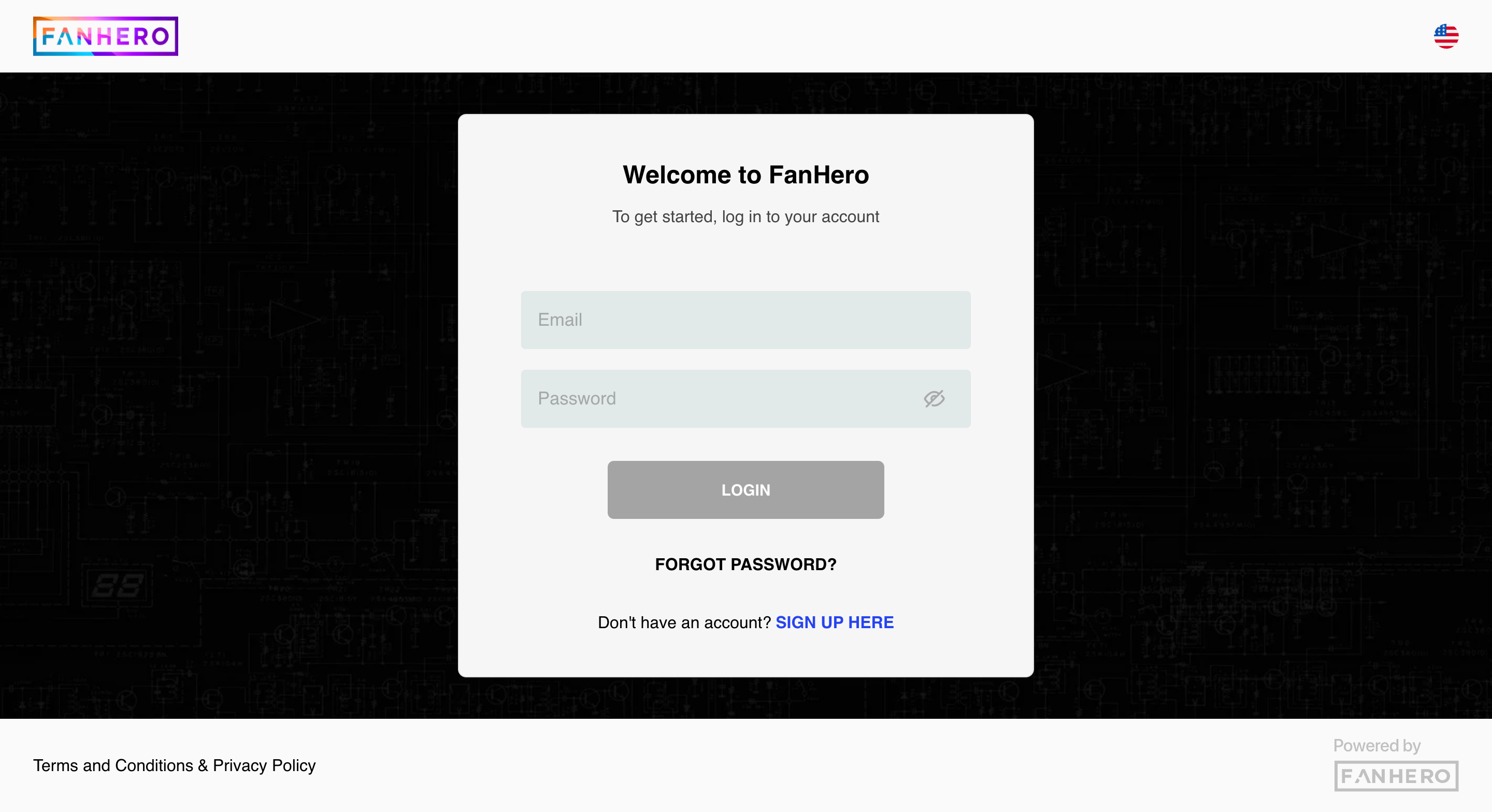
Login screen
Item | Customizable | Description |
|---|---|---|
Color Theme | Yes, per Organization | Dark or light, one theme per Organization. The example above uses the dark theme. |
Organization logo | Yes, per Organization | Uploaded by the admin through the Portal. |
Language selector | No | A list of pre-defined language selections. |
Welcome to FanHero | No | Default text. Uses the name of the Organization. |
To get started, log in to your account | No | Default text. |
Social login options | Yes, per Organization | Social login may be available or hidden per Organization. |
No | Required field. For validation requirements, see Field validation. | |
Password | No | Required field. For validation requirements, see Field validation. |
Login button | No | Uses the primary color of the Organization. |
Forgot password? | No | Allows user to create a new password. |
Don't have an account? Sign up here | No | Redirects the user to the Sign-Up Screen. |
Terms and Conditions and Privacy Policy links | No | Link to your Terms and Conditions and Privacy Policy pages. |
Field validation
- Email: must be a valid email associated with a registered account.
- Password: minimum length of 8 characters, at least 1 uppercase letter, 1 lowercase letter, 1 number, and 1 special character.
Resetting your Password
When a user clicks the Forgot password? link on the login screen, they are redirected to the Forgot Password screen.
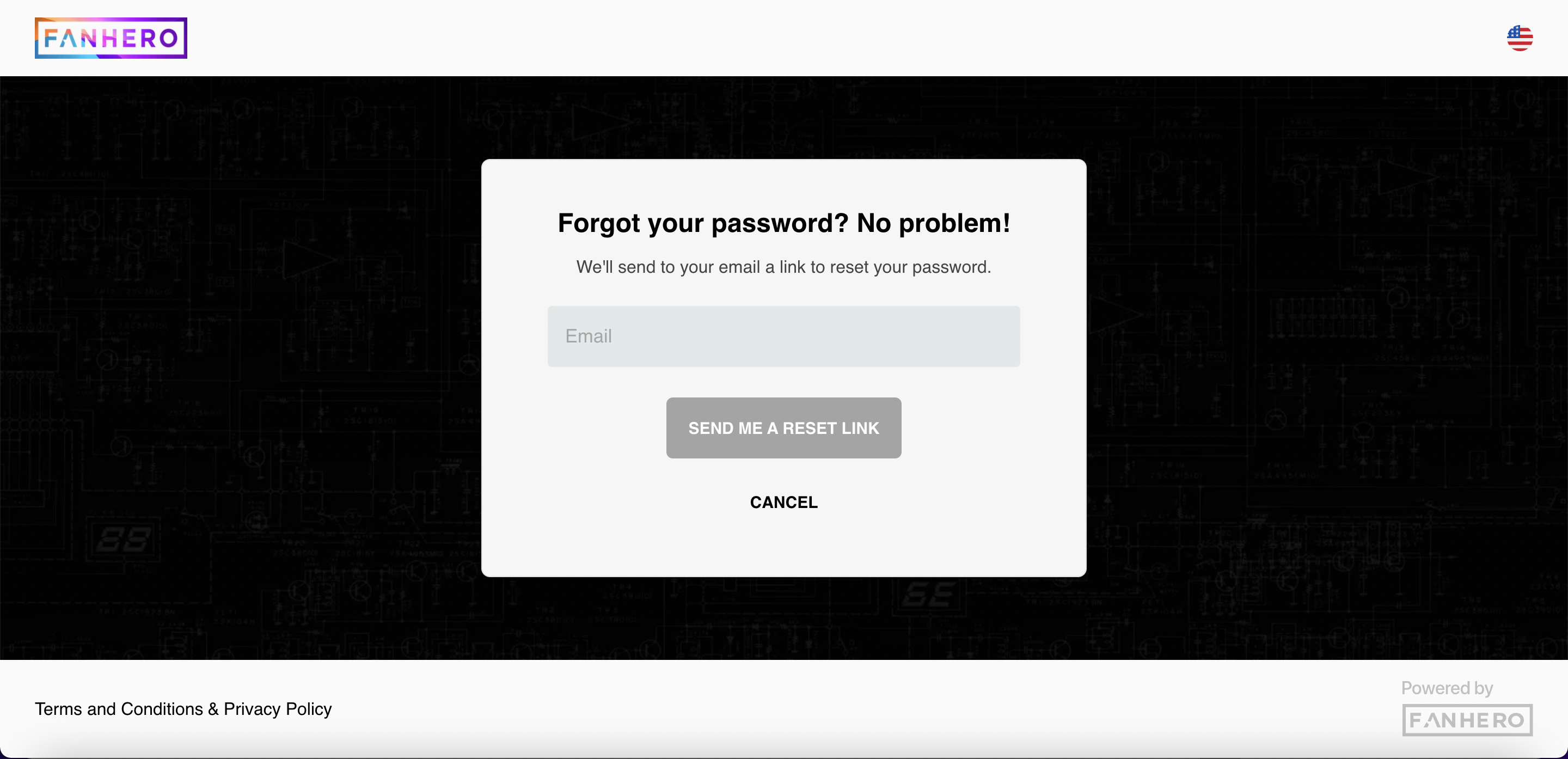
Forgot Password screen
| Item | Customizable | Validation |
|---|---|---|
| Forgot your password? No problem! | No | Default text |
| We will send to your email a link to reset your password | No | Default text |
| No | Required field. Must be a valid email associated with a registered account. | |
| Send button | No | Uses the primary color of the Organization. |
After the user enters a valid address email and clicks Send, an email is sent to the email address with a link to reset the password.
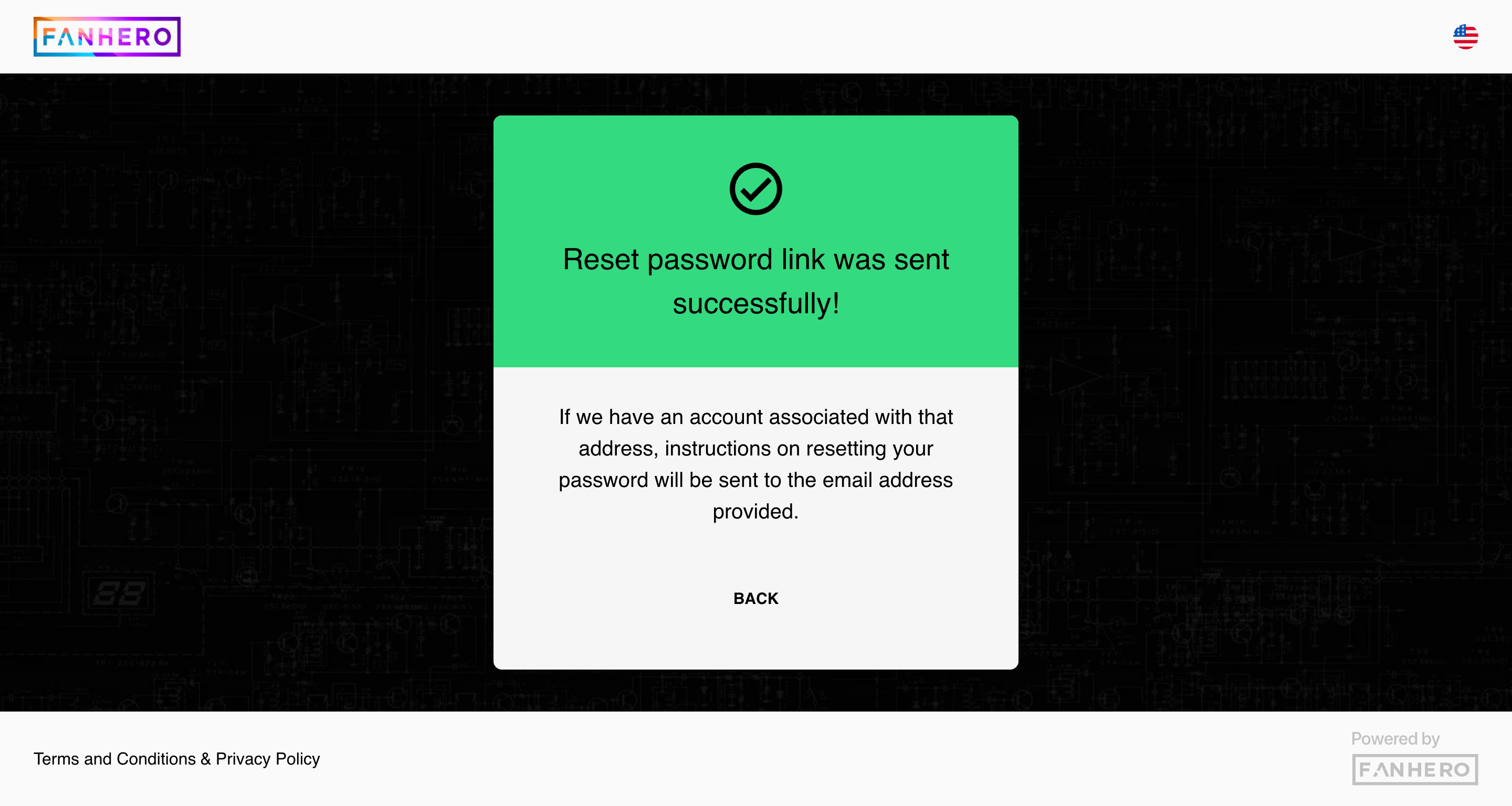
Confirmation of link sent
Upon clicking on the link sent and meeting all the requirements, a new password is set and a confirmation message is displayed.
The UI elements on this screen are not customizable.
Updated 7 months ago
