Text
To create an AI-generated text post, navigate to the Text Posts section.
Community Theme
Go to the My Feed tab, click the Create dropdown menu, and select Text.
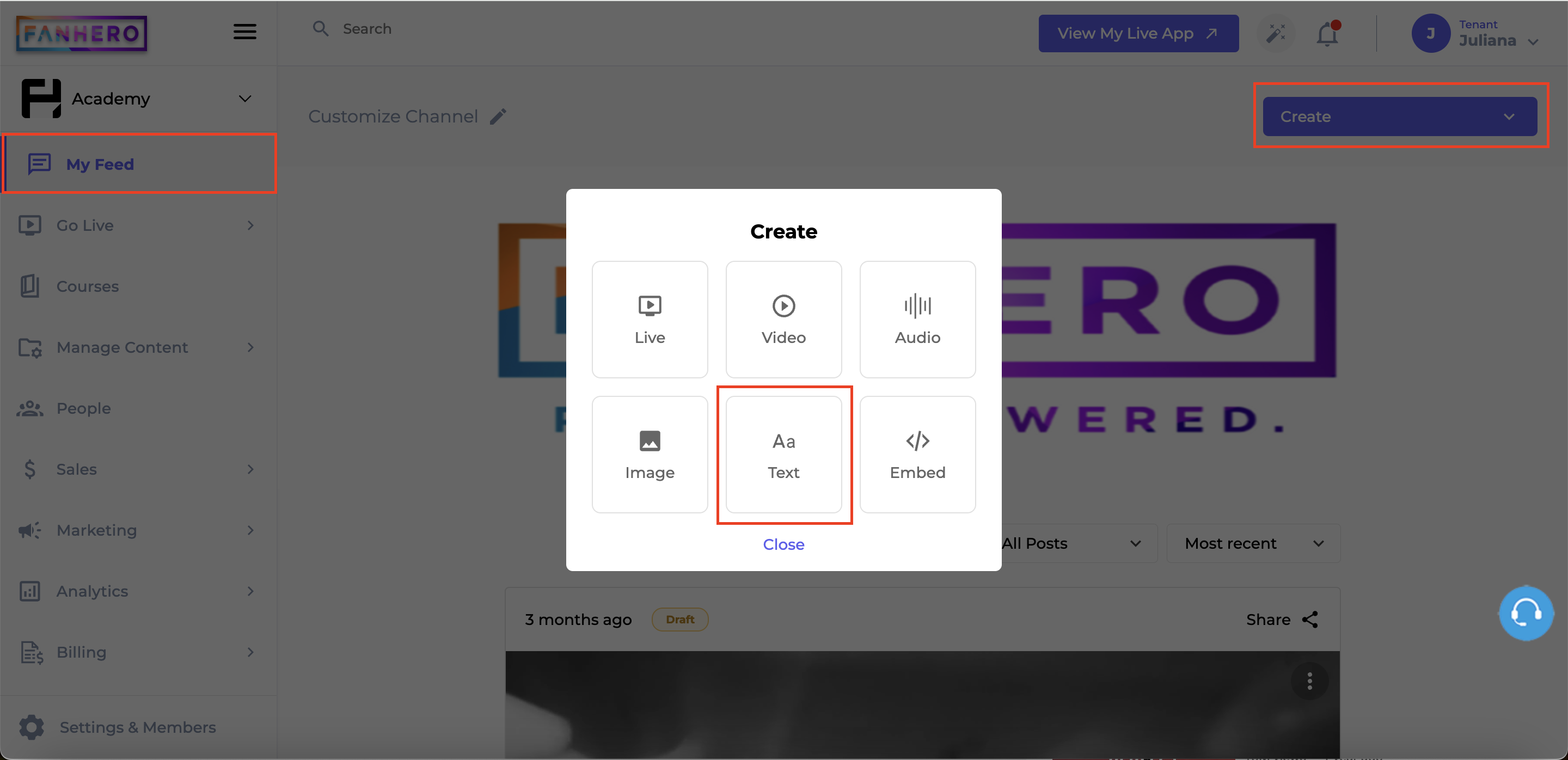
The Create Text screen will appear. Scroll down to the Description field and select the option Generate Text Using AI.
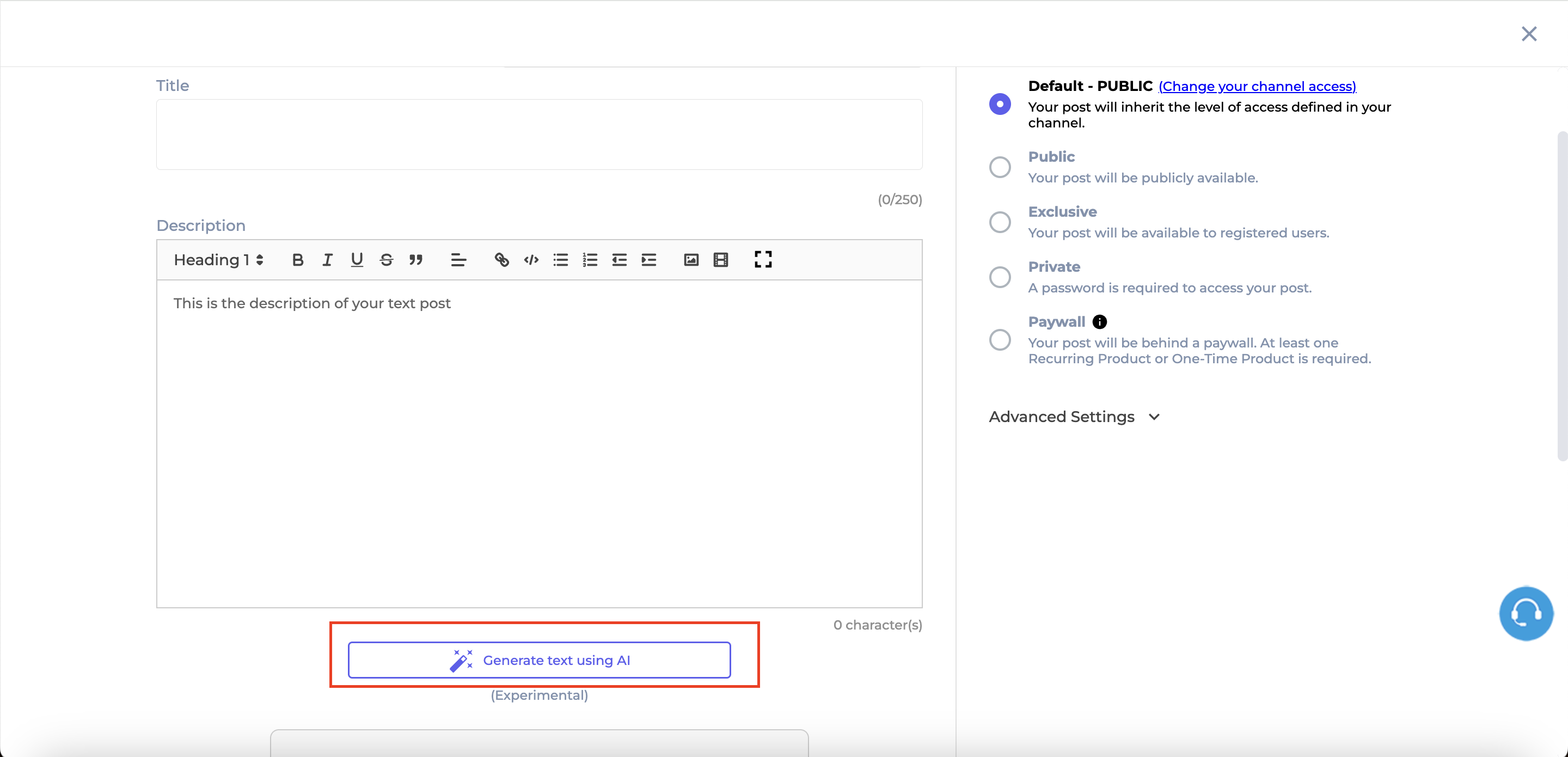
The Generate Image screen will appear, featuring a text box for your prompt.
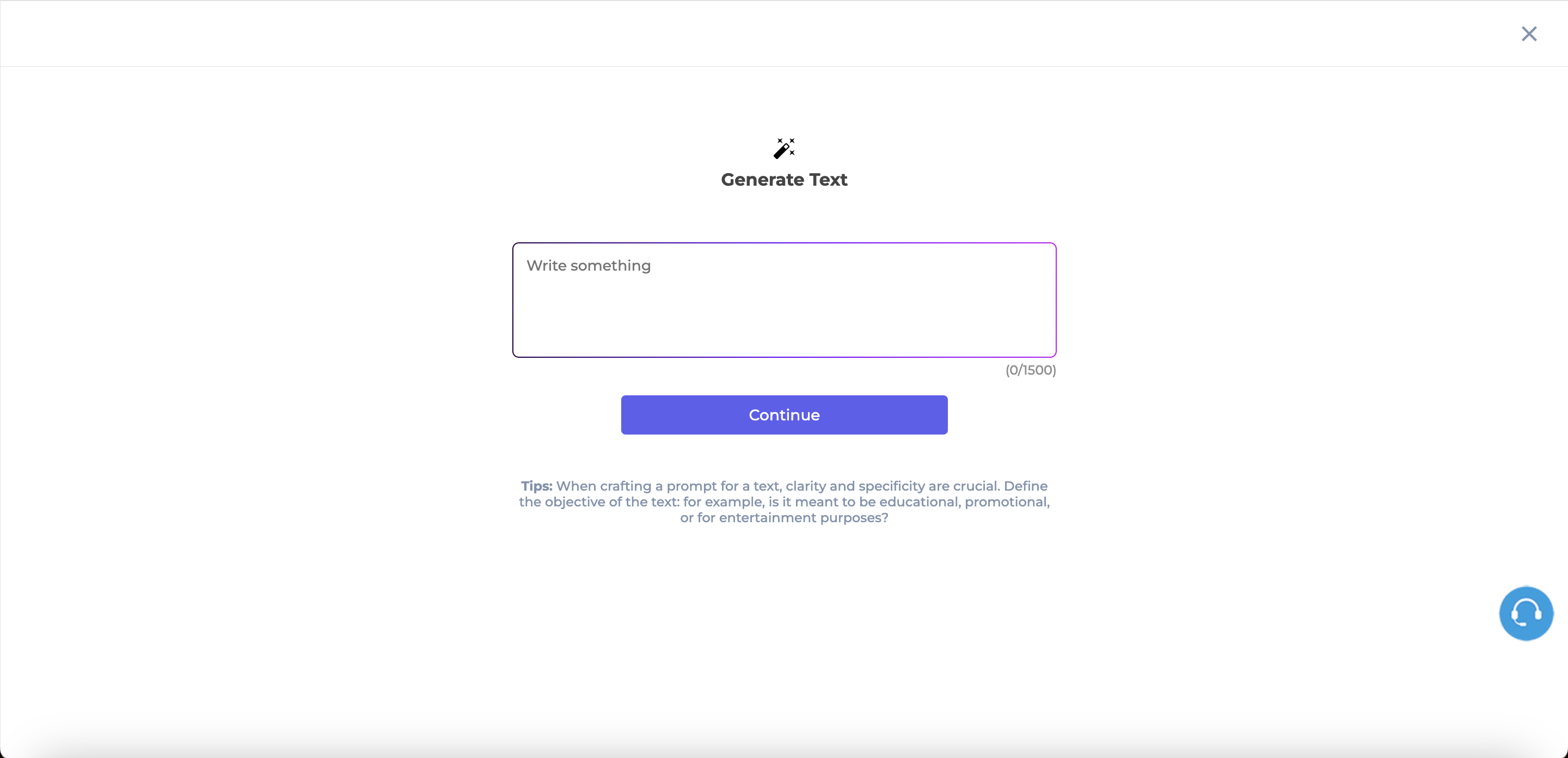
Enter your prompt. Be clear and specific. Provide any relevant background information or context to help the AI understand the tone, style, or purpose of the content. If there are specific points, ideas, or keywords you'd like to include, mention them in your prompt.
Example: 'Write a product description for a fitness tracker, highlighting its waterproof features, long battery life, and fitness tracking capabilities.'
Select the estimated word count. The default is 500 words. Next, choose the tone of the text, with options for Educational, Explainer, or Marketing. Finally, select the language (English, Portuguese, or Spanish) and click Continue.
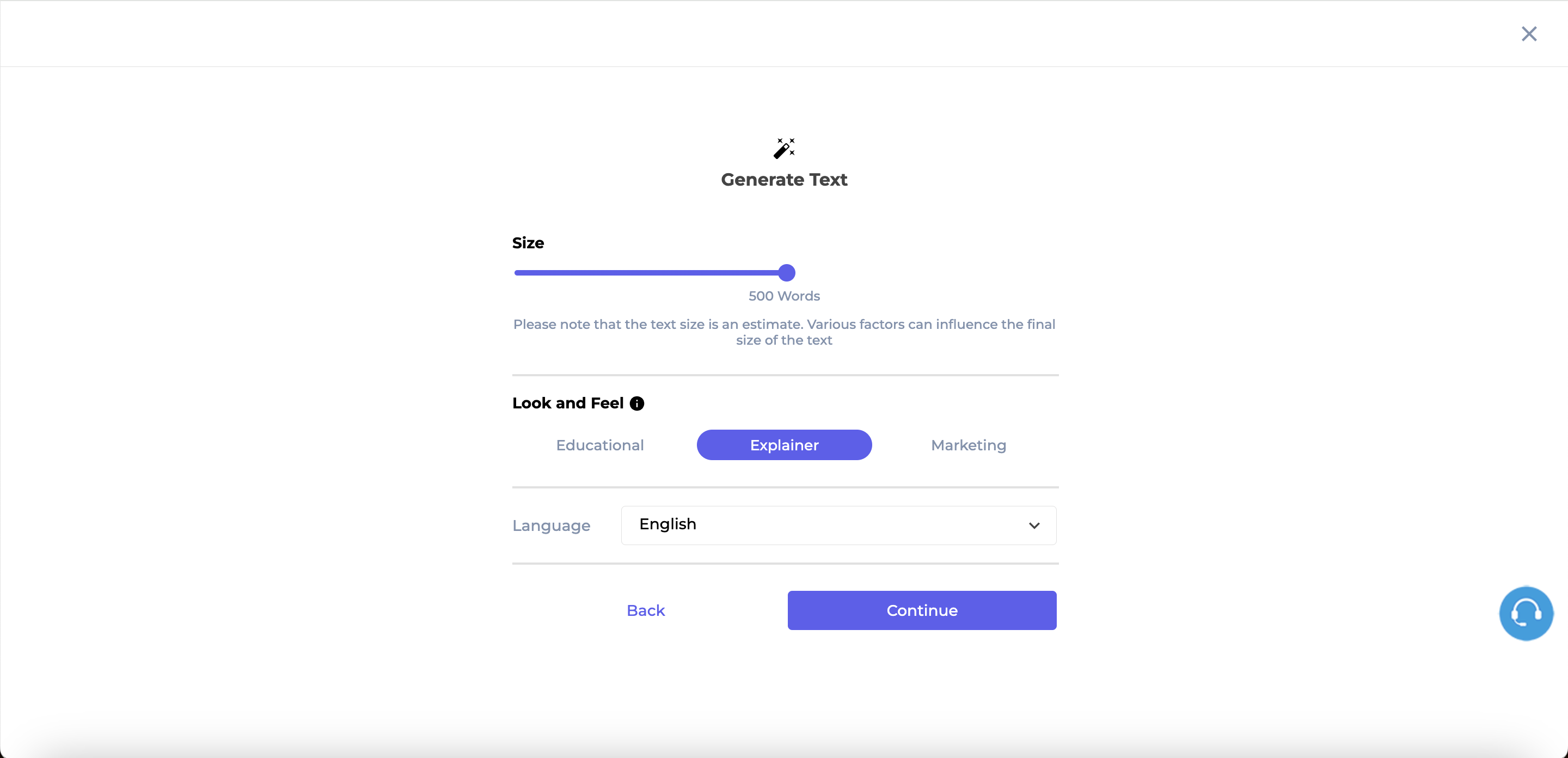
The AI will begin generating your text. While you wait, a progress bar will appear, accompanied by some entertaining fun facts to keep you engaged.
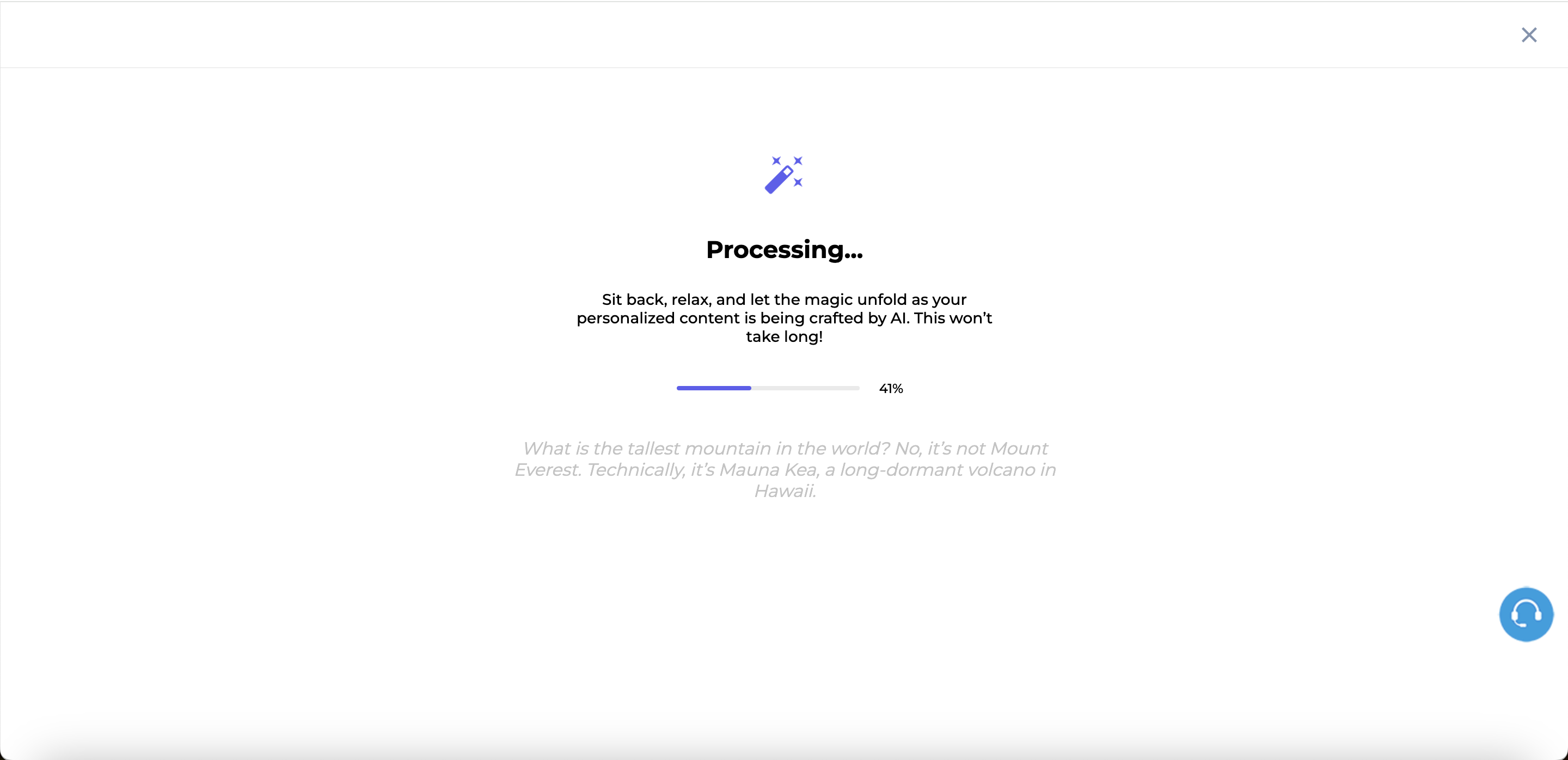
Once the AI finishes generating your text, you will be redirected to the Create Text screen, where you can review the title, description, and image for your post.
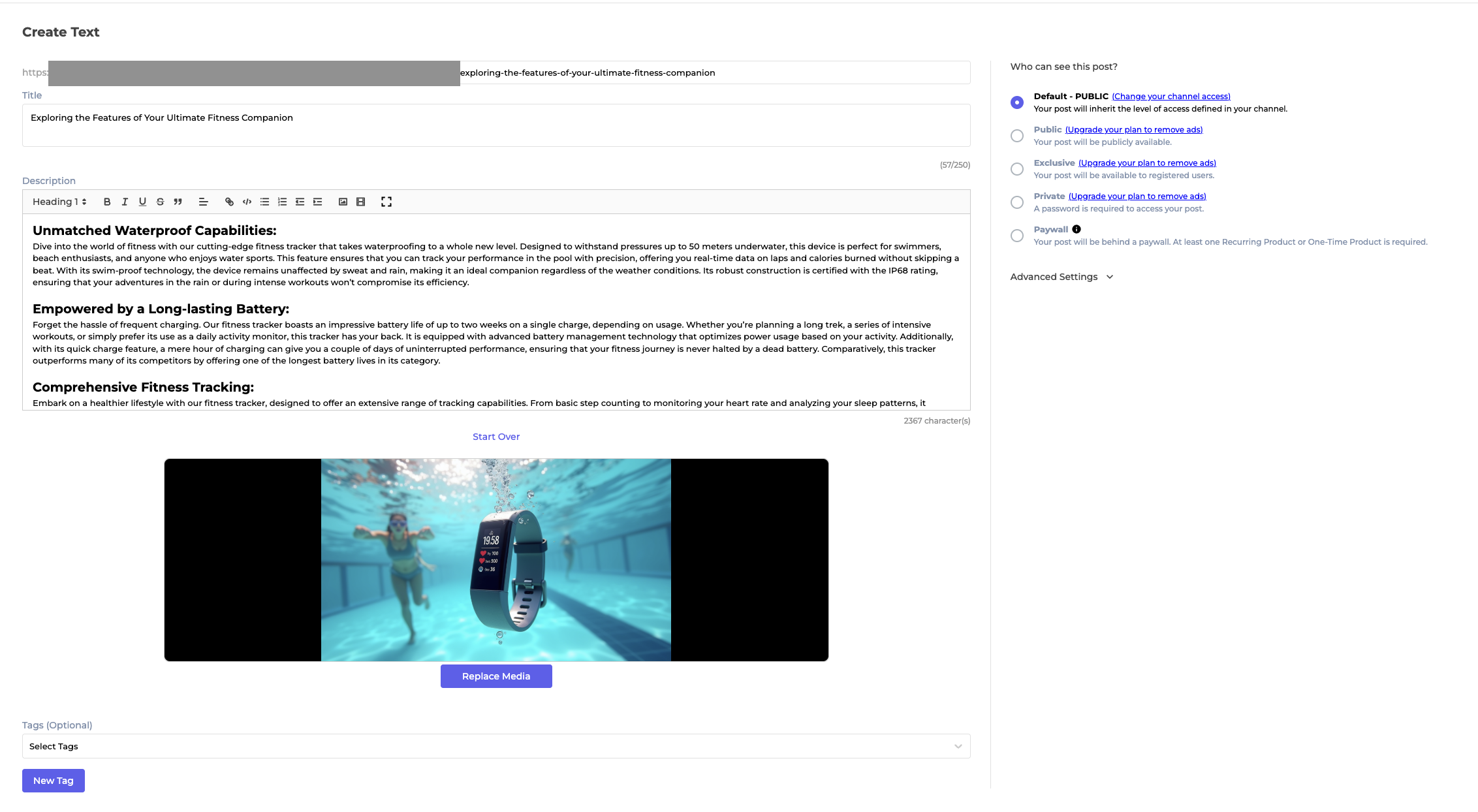
Your Text post will be ready for review. You can make any necessary edits before clicking Publish. If you have questions about post settings, visit this page.
VideoFlix Theme
For the VideoFlix theme, the AI flow remains the same. The only difference is that to access Text Posts, click on Manage Content and then select Texts.
Updated 7 months ago
