Video Post Detail
Overview
The Video Post Detail Screen displays detailed information about a specific video post. This screen is accessed by clicking on a post card. Overall, this is an important screen of the platform, as it allows users to view and interact with individual posts in a more detailed way. It can help to engage users and keep them coming back to the platform for more content.
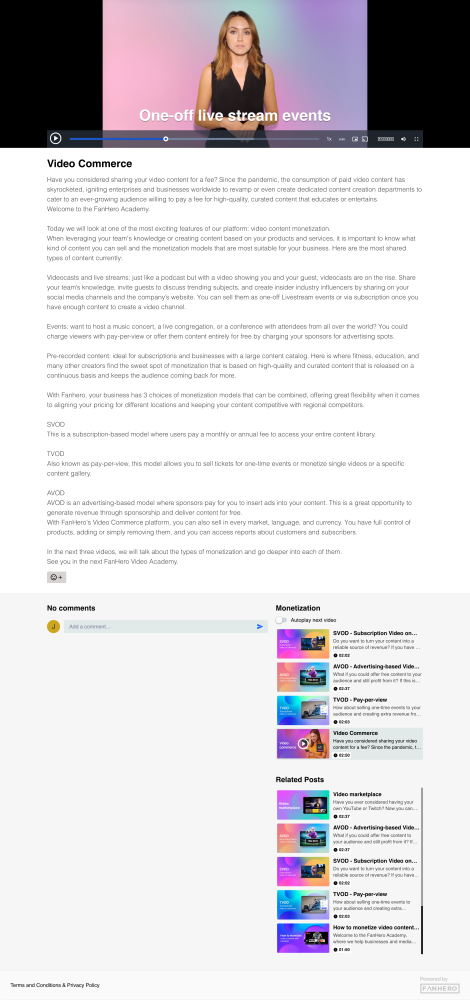
The Post Detail screen
Video Player
The component that is designed to play video content. It allows users to view video content on a device such as a computer, smartphone, or tablet.
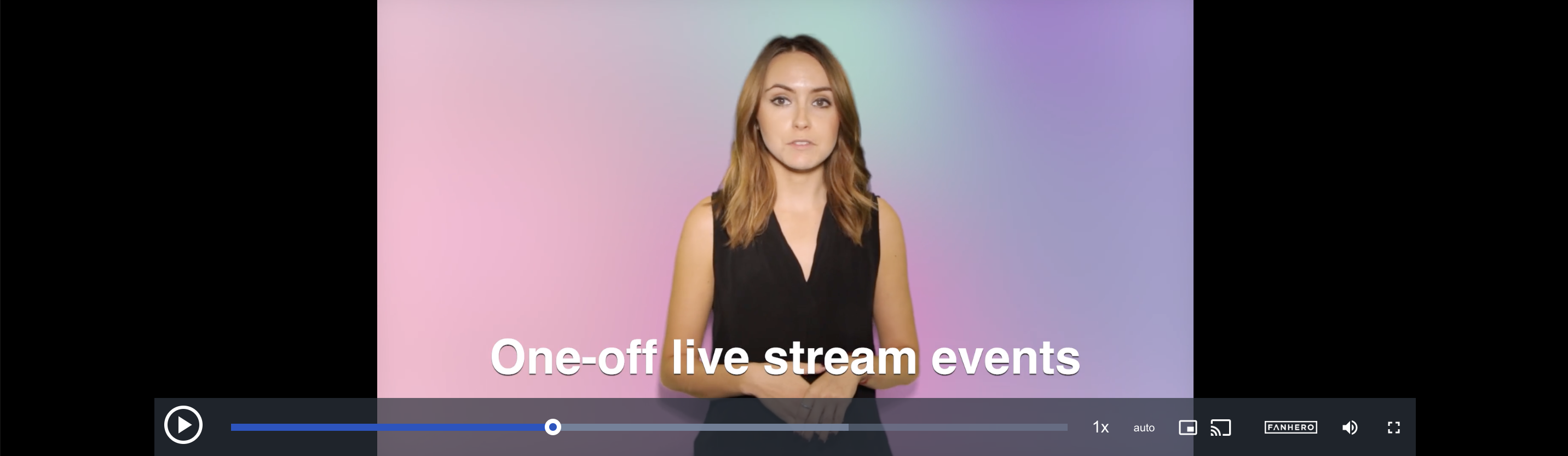
The video player
Video Player Features
- Play, Pause: Controls to start and pause the video playback.
- Seek: A slider or control that allows the user to skip forward or backward in the video.
- Playback speed: A feature that allows the user to adjust the playback speed of the video.
- Video resolution: The quality of the video playback, which can be adjusted to match the viewer's screen size and internet speed.
- The available options will depend on the uploaded file, but generally speaking, they can be:
- 1080p
- 720p
- 540p
- 432p
- 360p
- 240p
- The available options will depend on the uploaded file, but generally speaking, they can be:
- Picture-in-Picture (PiP): It allows a video to be displayed in a small window overlayed on top of another application. The PiP window can be moved around the screen, resized, and paused or played independently from the primary application.
- Chromecast: Users can stream from their mobile device or computer and then send it to the Chromecast device with just a few taps or clicks.
- Volume control: A control that allows the user to adjust the volume of the video.
- Full-screen mode: A button that allows the user to switch to full-screen mode.
- Subtitles: A feature that allows the user to display subtitles or closed captions on the video.
Title and Description
This section displays the title and the description of the Post.
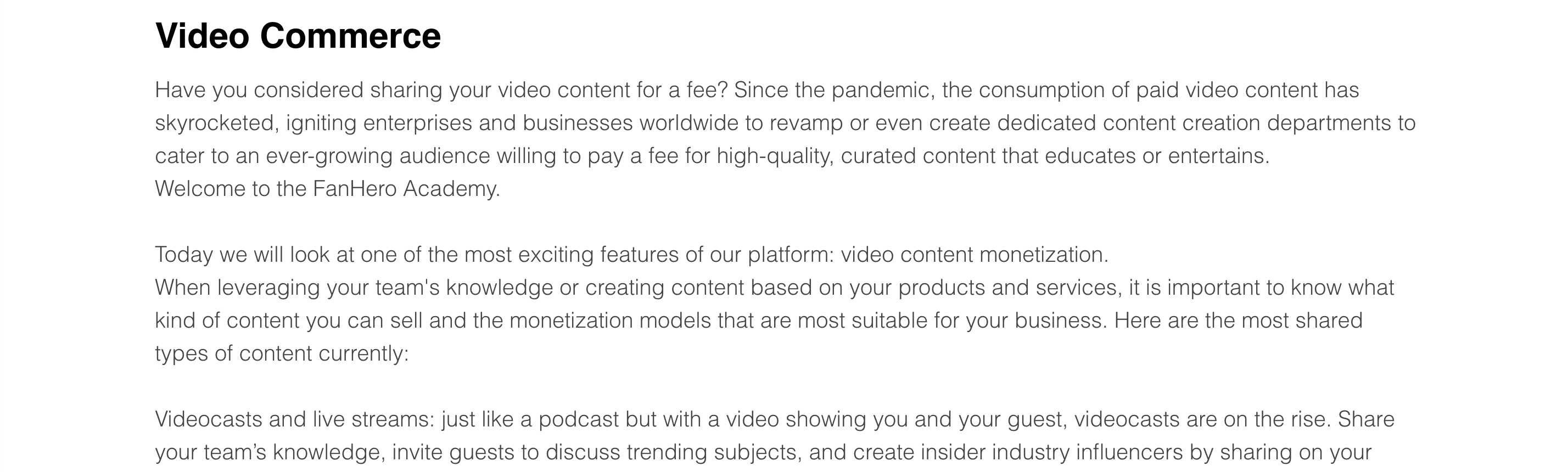
The post title and description
Reactions
This section displays the top 3 reactions the post has plus a smiley emoji where users can add different reactions. Clicking on it opens up a drawer with all available emojis. Any reactions that were already selected by the user will be highlighted using the Channel's primary color.
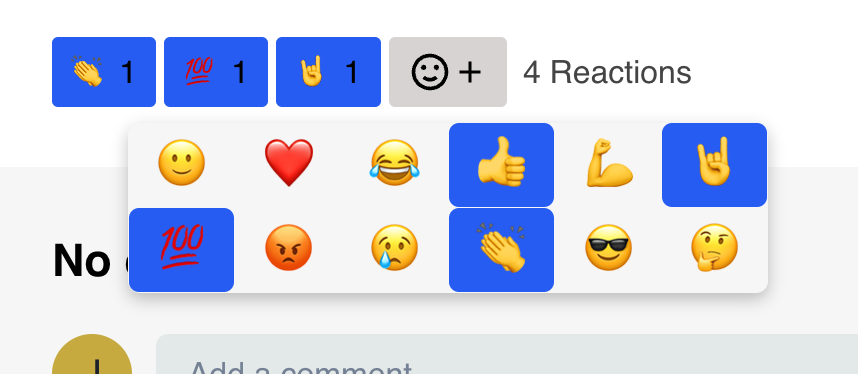
The reactions section
Note: This section may be hidden depending on the post's settings.
Comments
The component where users can leave comments, share their opinions, ask questions, or engage in a discussion with other users (replies) on a particular piece of content.
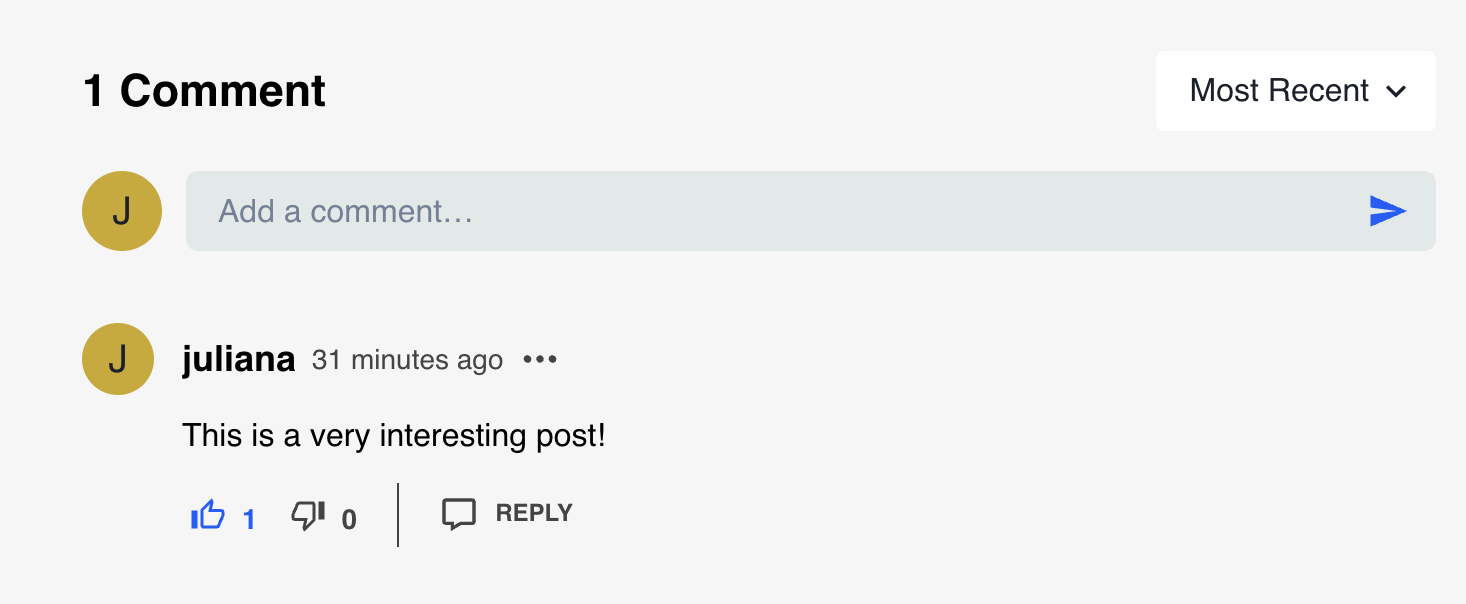
The comment section
- Count of comments: The total number of comments and replies a post has.
- Sorting: Users can sort comments by "Most Recent" or "Oldest".
- Avatar: Users the first letter of the username.
- Comment field: Where users can type in the comment.
- Username.
- Timestamp: When the comment was added.
- 3 dots: If it's your own comment, then you will see an option to Edit or Delete the comment. If it's a comment from a different user, then you will see an option to Report that comment.
- Comment.
- Upvote and downvote and their respective count.
- Reply: Button that opens a text field where the user can add a reply to a specific comment.
Note: This section may be hidden depending on the post's settings.
Playlist
A video playlist is a collection of videos that are grouped together based on a specific theme or topic. It allows users to watch a series of videos in a pre-determined order or browse through a list of related videos conveniently.
This section will be available if the video post is associated with a playlist.

The playlist section
- Title: Title of the playlist.
- Autoplay next video: Ability for users to choose whether or not they want to play the next video automatically. If enabled, then the next video of the playlist will start automatically when the previous video ends.
- Videos: List of videos that are part of the playlist. The video that is currently playing is highlighted.
Related Content
This section refers to other pieces of content that are related to the content being viewed. "Related" in this context means posts that are part of the same category.
If the post that is being viewed is not assigned to a Category, then this section will be hidden.
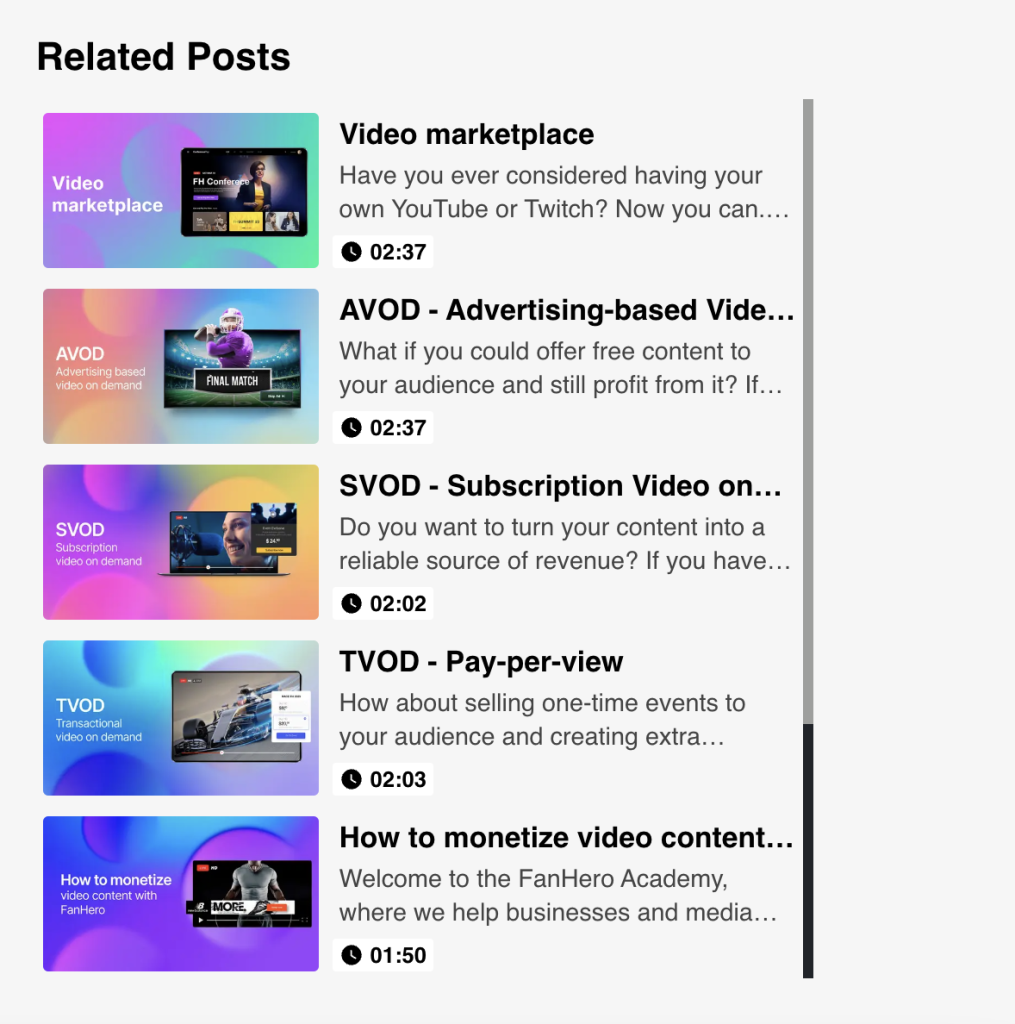
The Related Content section
Updated 7 months ago
