Settings
Overview
This is the page where users can access and modify various preferences, configurations, and options related to their account or platform usage. It provides users with control over customizing their experience and adjusting settings according to their needs and preferences.
Profile tab
The profile tab displays information about a user's profile, where they can view and manage their profile details, such as birthday or any other custom fields, as well as the profile picture (or avatar).
The custom fields and their respective validations and requirements depend on each Organization. For the birthday field, the date must be valid and users must be at least 16 years old.
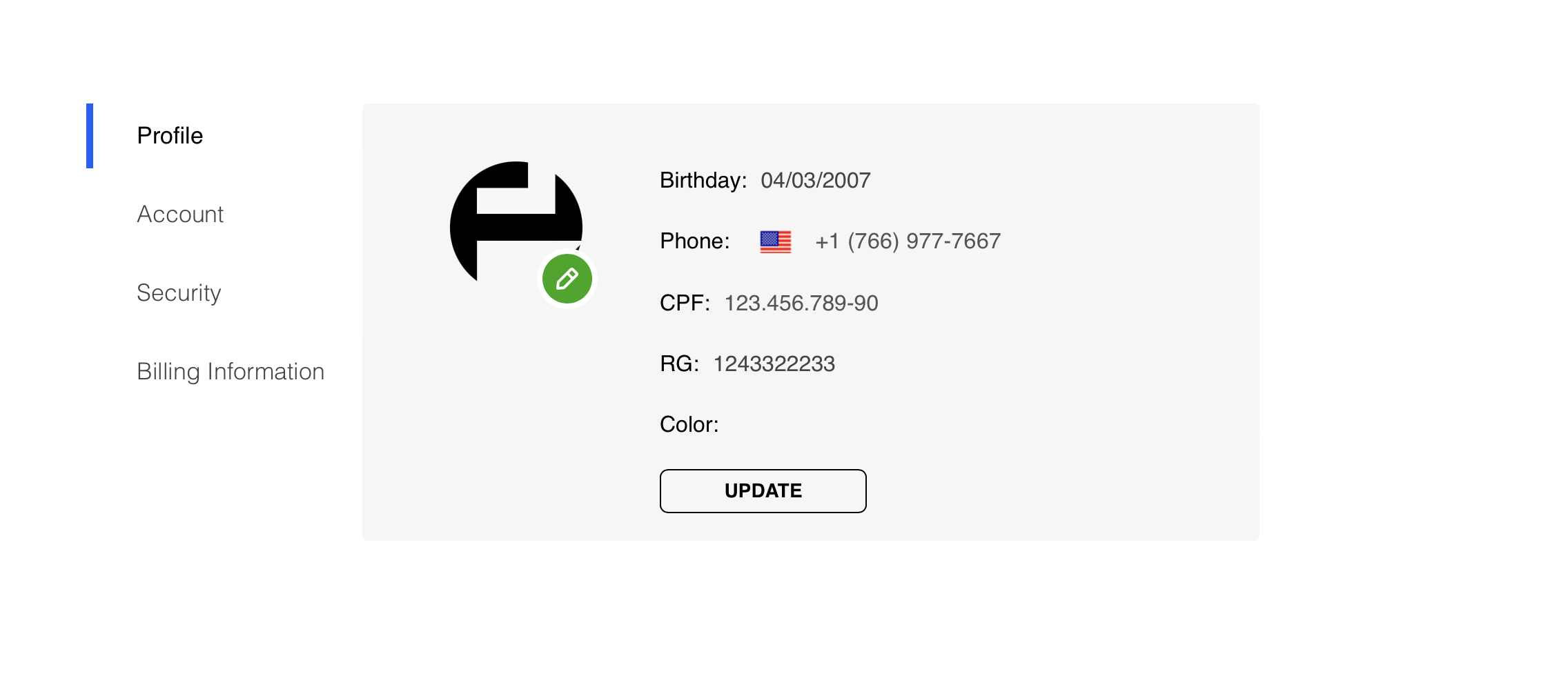
The Profile tab
To add or edit the profile picture, users can click on the pencil icon. It will open a pop up where they can choose an image, manage features such as zoom and rotation.
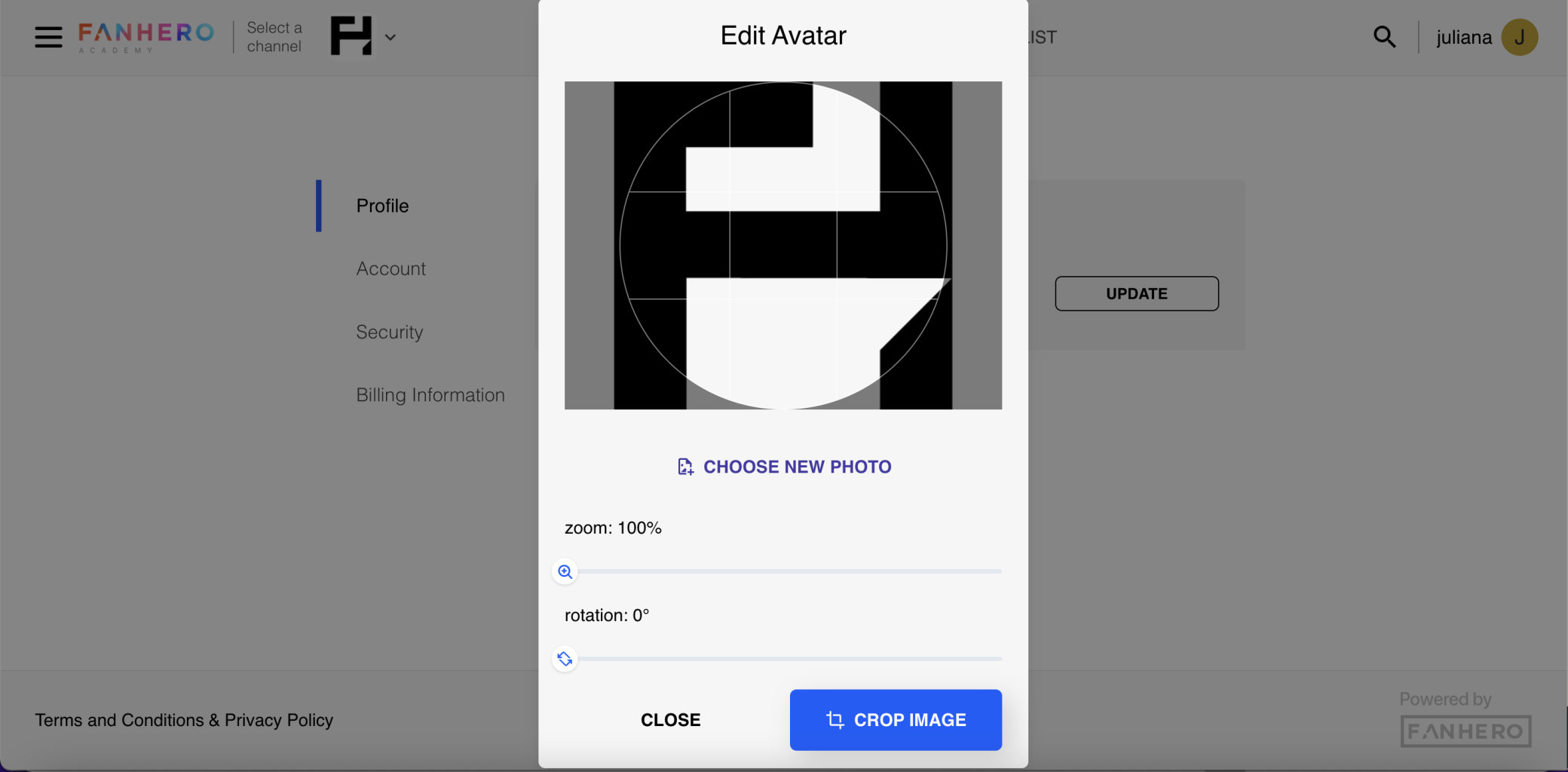
Edit Avatar
Account Tab
Users can manage their account-related information, such as username, email address, and other personal details.
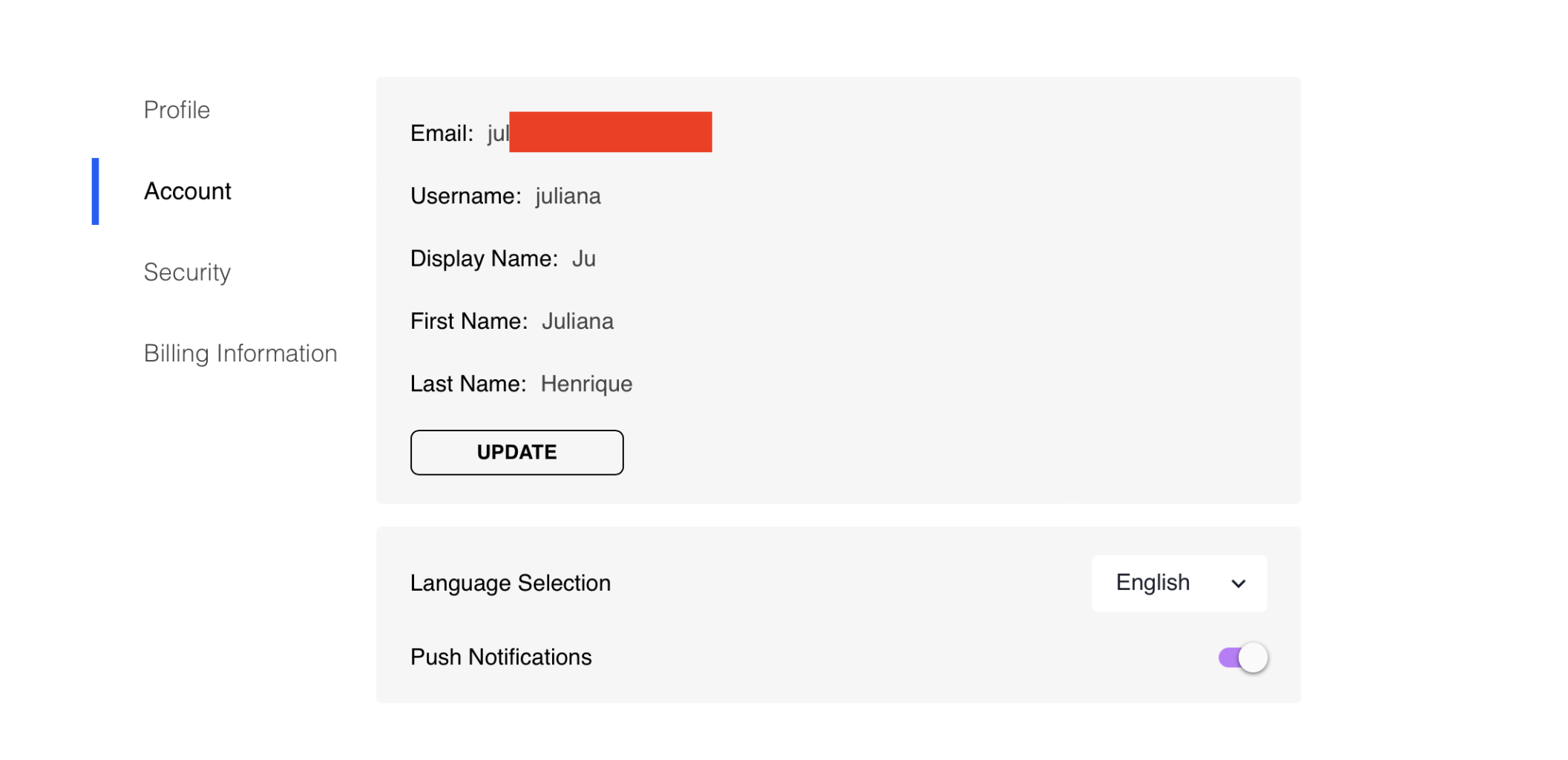
The Account tab
- Email: required field. Must be a valid and unique email.
- Username: required field. When a new account is created, a username is automatically created. Users may edit their username at any time. Usernames must be unique.
- Display Name: optional field. This is the name that will be displayed in the navigation bar next to the avatar.
- First name: optional field.
- Last name: optional field.
Users can also choose the platform language (English, Portuguese or Spanish) as well as if they want to enable push notifications.
Security Tab
Users can adjust security-related preferences, such as updating their password and deleting their account.
In compliance with the General Data Protection Regulation (GDPR), we allow users to exercise their data subject rights, including the right to erasure or "right to be forgotten", by clicking on the Delete button. The user must confirm the action by entering the password associated with the account.
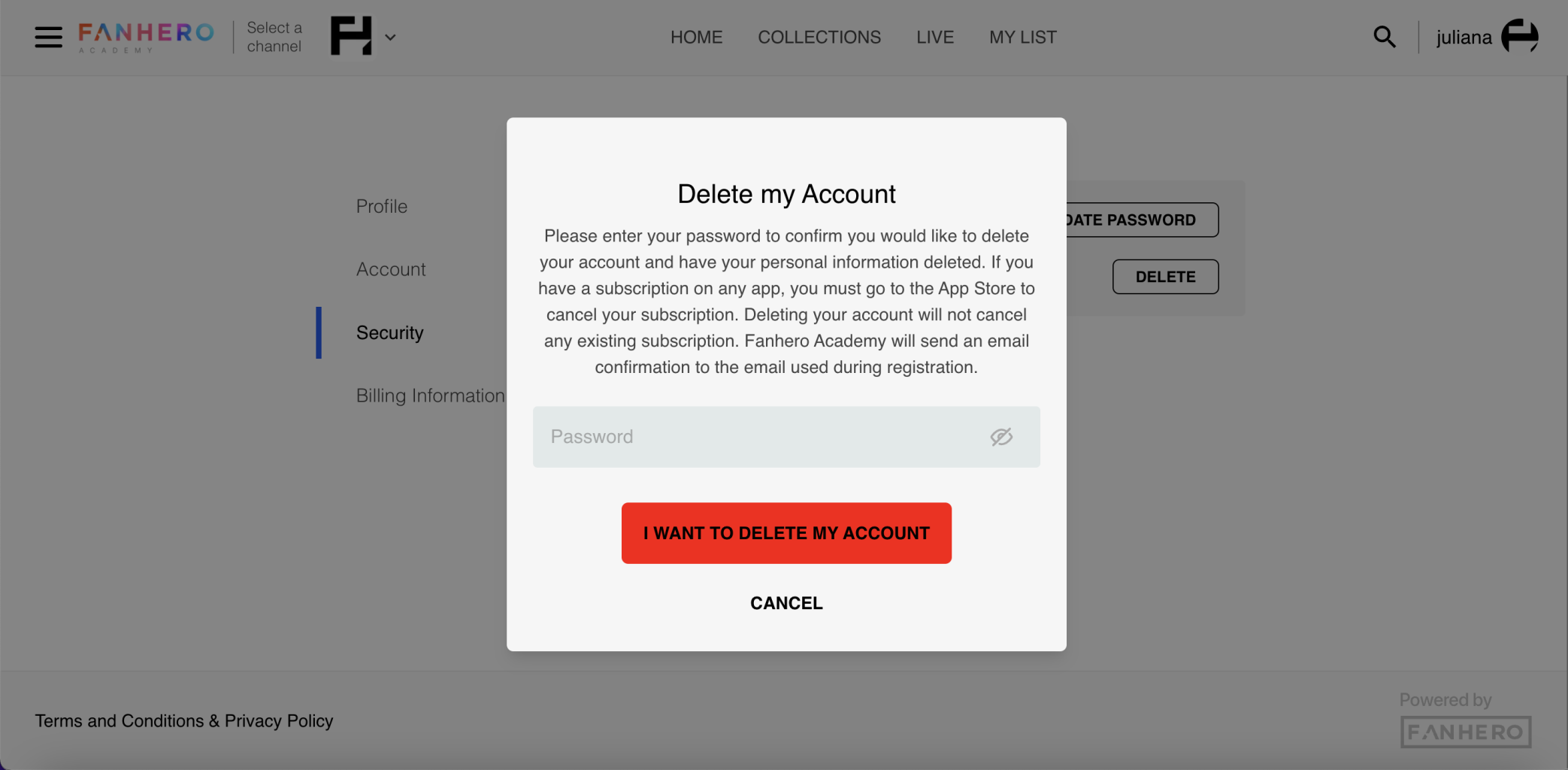
Account deletion
To update the password, users can simply click the Update Password button. A pop up will be displayed with 3 fields:
- Current Password: user's current password
- New Password: new password, following the platform's requirements (a min of 8 characters, at least 1 lower case letter, 1 upper case letter, 1 number and 1 special character)
- Confirm New Password: must match "New Password"
Billing Information
The section that displays details about the user's subscriptions status and plans, providing users with a summary of their subscription-related information and allowing them to manage their subscriptions efficiently.
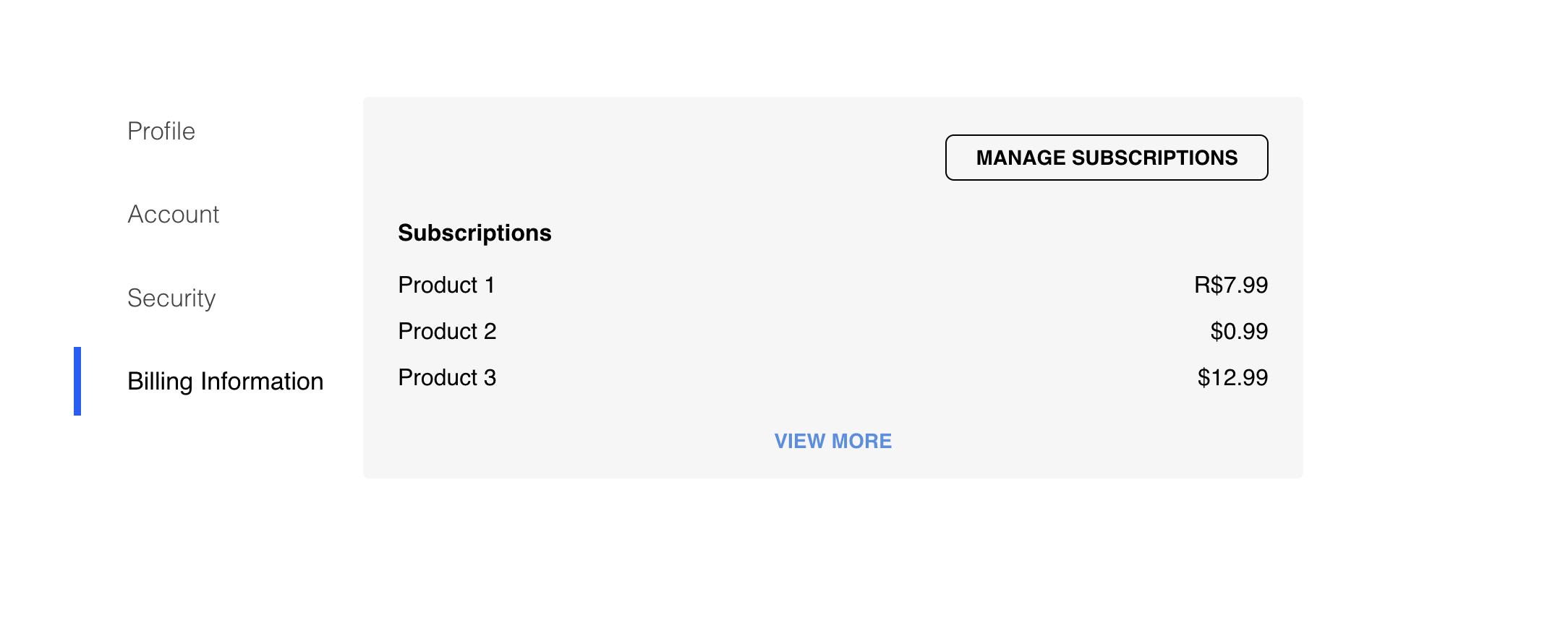
The Billing Information tab
Clicking on View More or Manage Subscriptions will redirect users to the Subscriptions details, where they can see the status of each subscription as well as information about the plan: name, description, price, start billing date, next billing date, payment method and when the subscription will be canceled (if user requested cancelation).
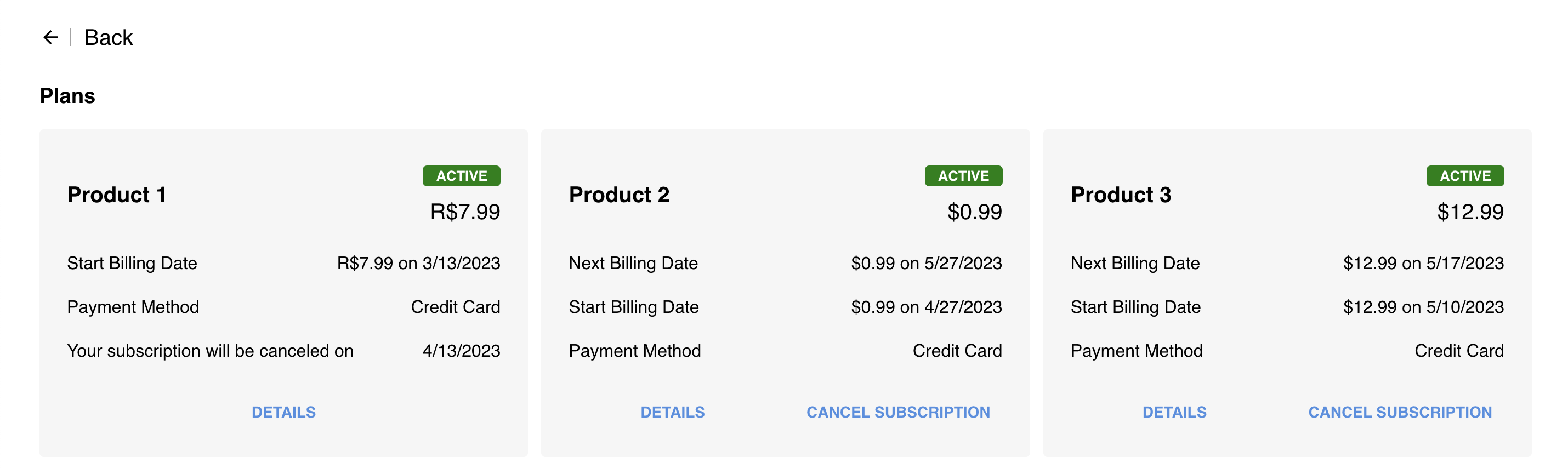
Clicking on Cancel Subscription will open a pop up so users can confirm if they wish to cancel the subscription. If so, the subscription will be cancelled a day before the next billing date.
Updated 7 months ago
