Create One-Time Product
Overview
A one-time product refers to a product that is purchased and paid for as a single transaction, rather than on a recurring or subscription basis. Once the payment is made, the user gains full access to the product without the need for ongoing payments.
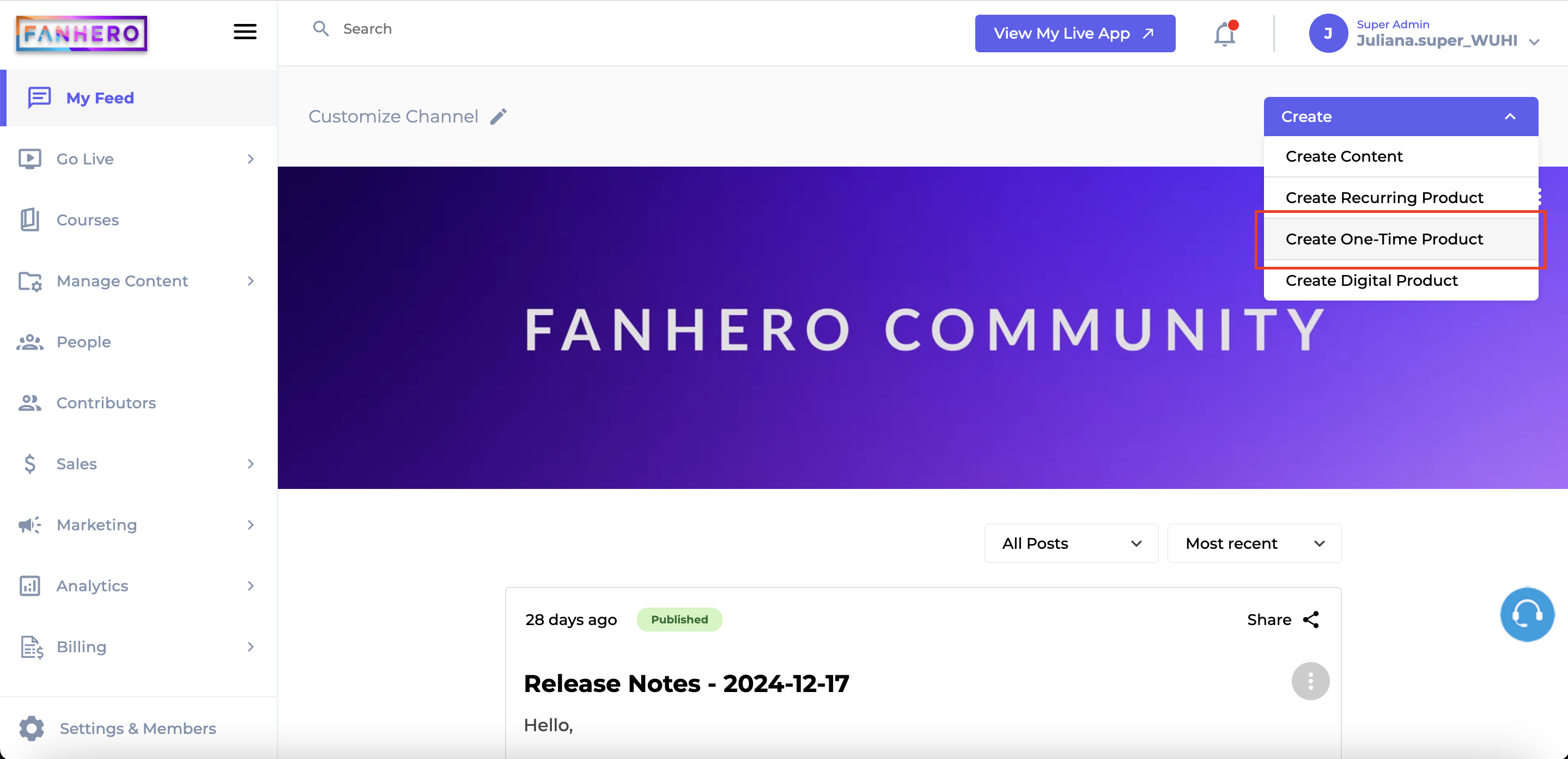
One-Time Product
Create One-Time Product
To create a new one-time product, click Create and select Create One-Time Product. You will then be redirected to the Create One-Time Product screen.
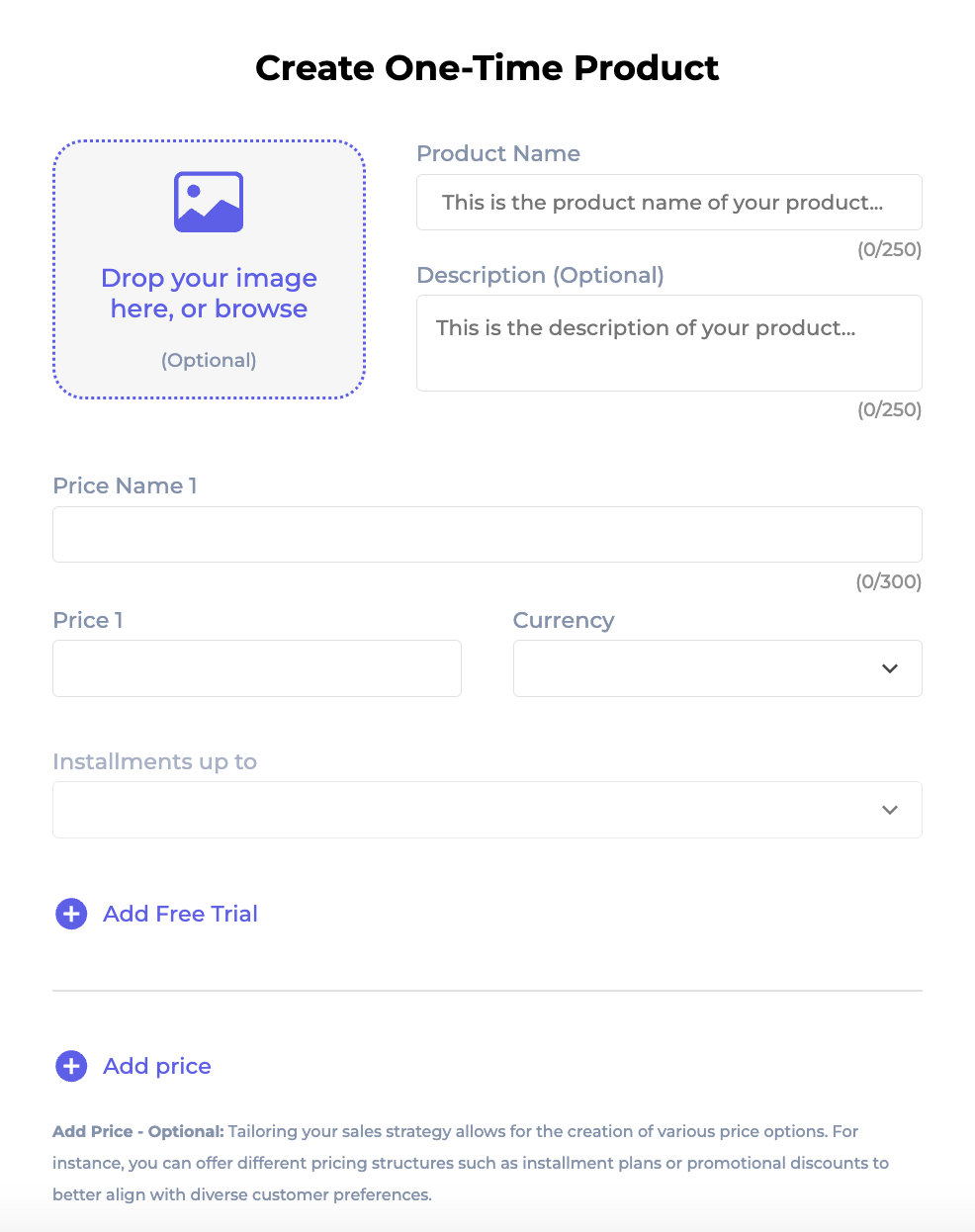
Create Product
Product Image
Upload an image to represent your product. While this field is optional, adding an image can make your product more visually appealing and help attract users.
Product Name
Enter the name of your product. This field is required and can contain up to 250 characters. Choose a clear and descriptive name to help users easily identify the product.
Product Description
Provide a description of your product. While this field is optional, it’s highly recommended. A well-crafted description helps users understand the value of your product and encourages them to make a purchase.
Price Name
Specify the name of your price. This field is required and allows up to 300 characters, but it’s best to keep it concise. A clear name is useful when your product offers multiple pricing options.
For example:
If you provide subscription options, your price names might be "Monthly," "Semiannual," and "Annual."
Price
Enter the price for this option. This field is required.
Example: 0.99
Currency
Select the currency for your price. You can choose between:
- USD (United States Dollar)
- BRL (Brazilian Real)
Installments
Offer your users the flexibility to pay in installments, available in specific countries like Brazil.
Rules for Installments:
- The minimum amount per installment is R$5,00 (five Brazilian reais).
Add Free Trial
You can offer users a free trial for the product. To do this:
- Click the Add Free Trial button.
- Enter the duration by specifying the number and interval (e.g., 7 days).
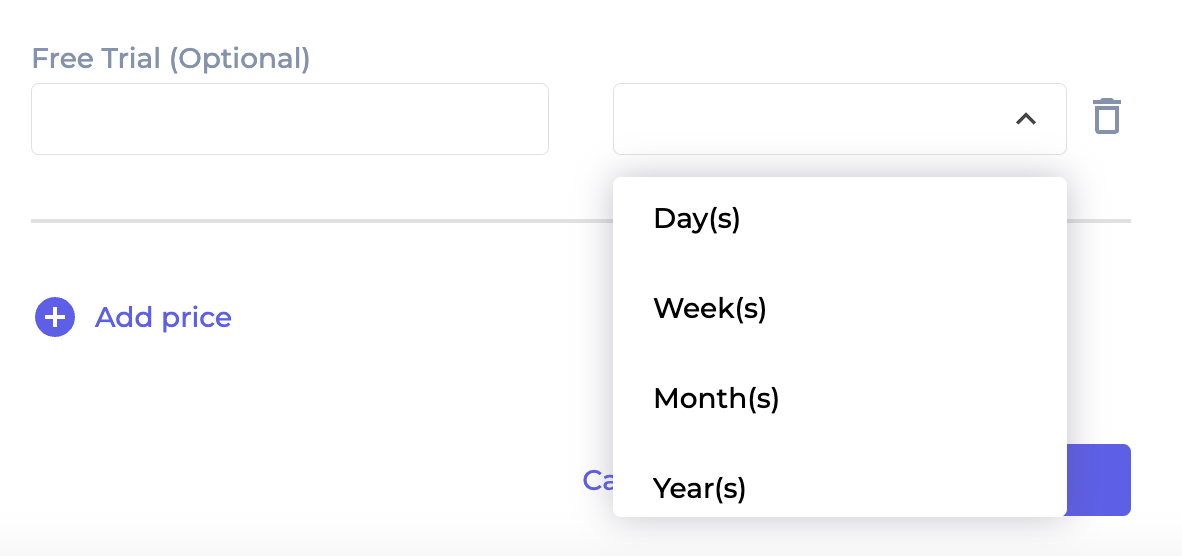
Example: If you set the free trial to "7 days," users can test the product for 7 days before being charged.

To remove the free trial, simply click the trash icon next to the trial option.
Add Price
You can add multiple prices to your product—there's no limit to the number of prices you can create.
To add a new price:
- Click the Add Price button.

- Fill out all the required fields to set up the new price.
To remove a price, click the Remove Price button.
Level of Permission (Roles)
Available to Tenant, Super Admin, Admin and Content Manager users.
Updated 7 months ago
