Image
To create an AI-generated image post, navigate to the Image Posts section.
Community Theme
Go to the My Feed tab, click the Create dropdown menu, and select Image.
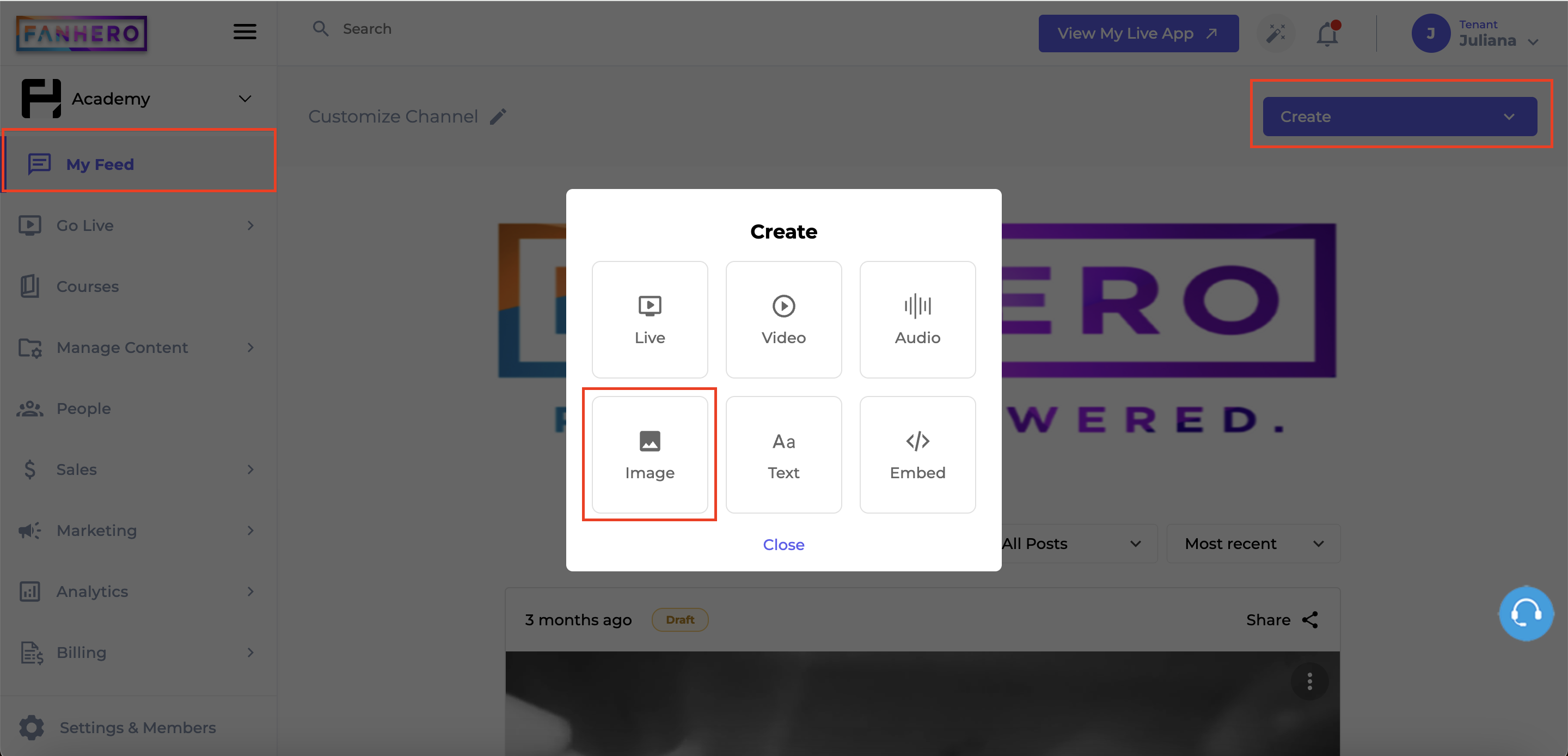
The Create Image screen will appear. In the image area, select the option Generate Image Using AI.
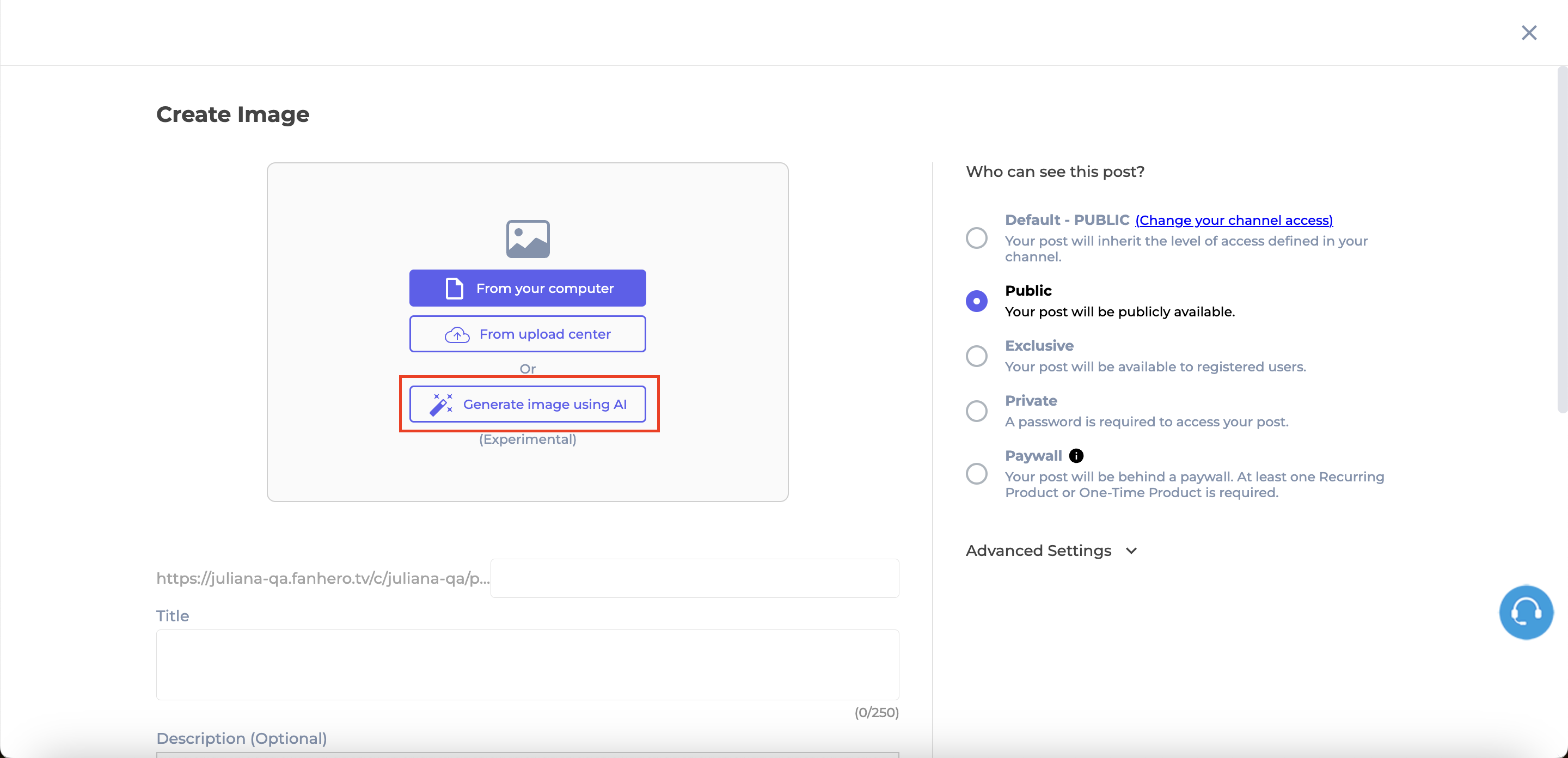
The Generate Image screen will appear, featuring a text box for your prompt and various style options. By default, Realistic is selected, but you can also choose from Cartoon, 3D, or Abstract styles.
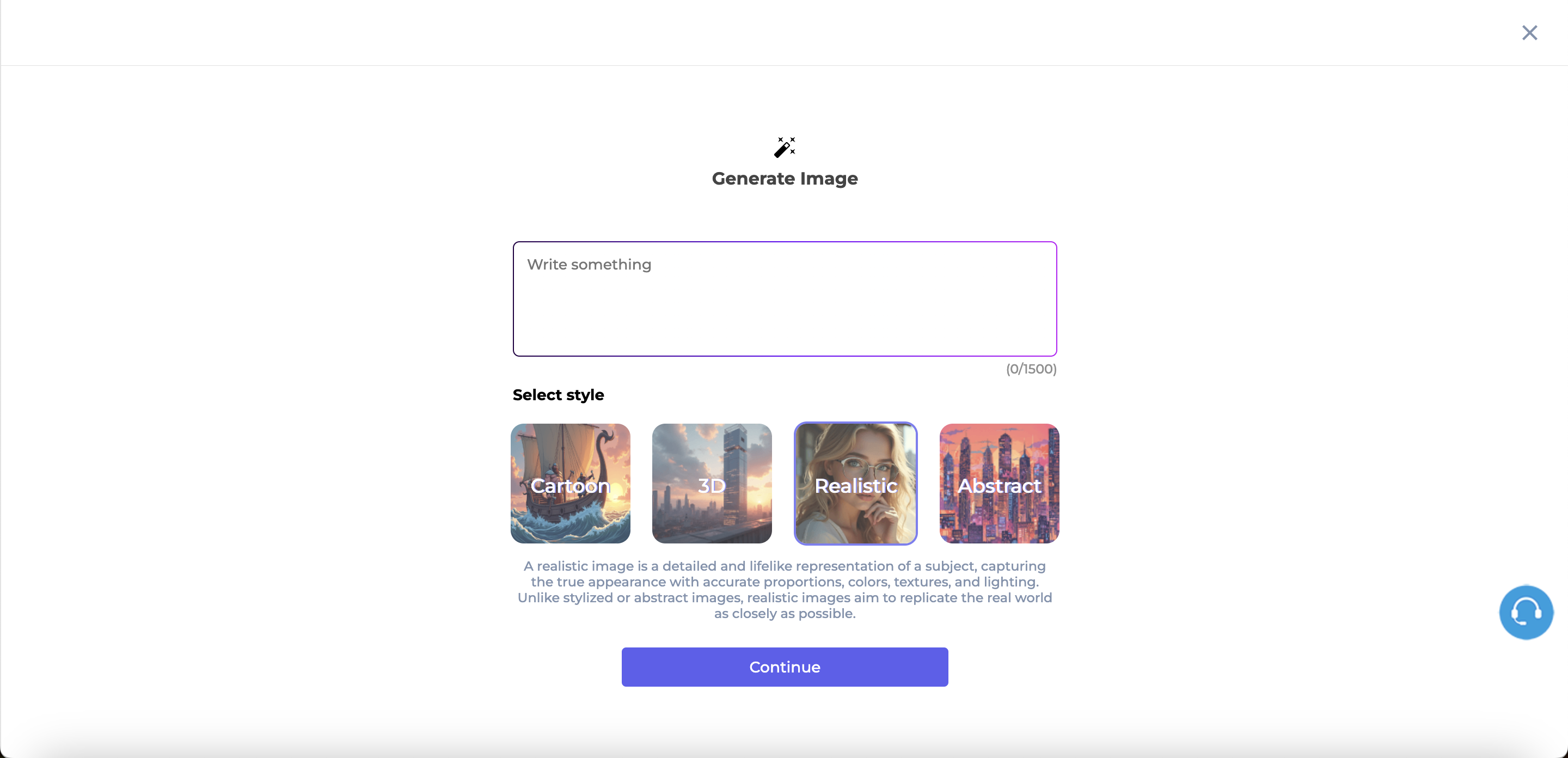
Enter your prompt and select the desired style. For best results, make your prompt specific and detailed. Include key elements such as colors, objects, settings, and actions. For example, instead of writing 'a beach,' try 'a serene tropical beach at sunset with palm trees and calm waves'.
The AI will begin generating your image. While you wait, a progress bar will appear, accompanied by some entertaining fun facts to keep you engaged.
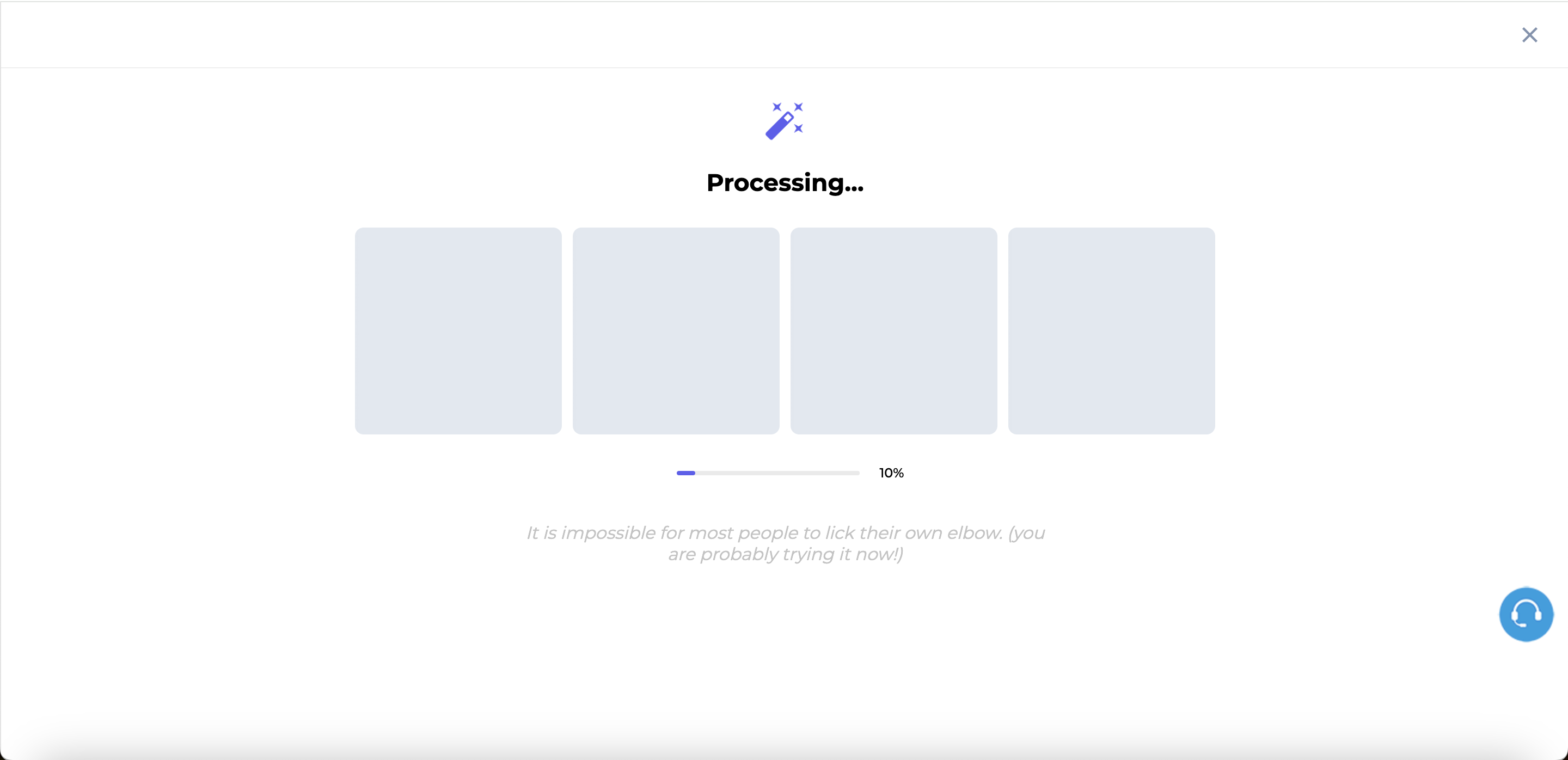
The AI will generate four image options for you to choose from. Click Select below your preferred image.
If none of the four options meet your expectations, click Regenerate All to create a new set of four images. If you think your prompt needs adjustment because the options didn’t align with your vision, click Review Prompt to edit your prompt and start over.
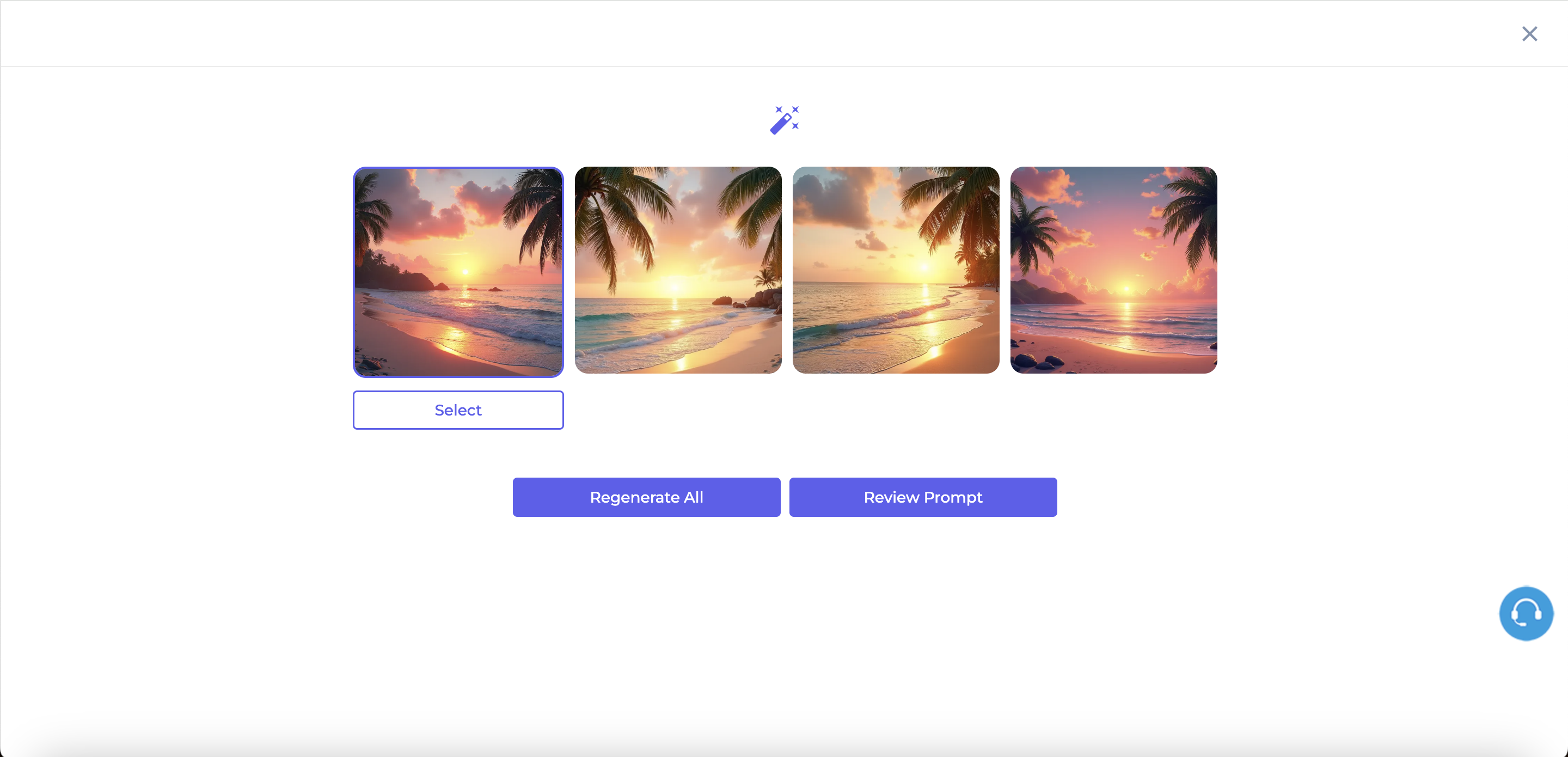
After selecting an image, you will be redirected to the Create Image screen. If you’d already entered a title and description for your post, they will remain unchanged, and the selected image will simply be added. If you hadn’t provided a title or description, the AI will generate them for you along with adding the image.
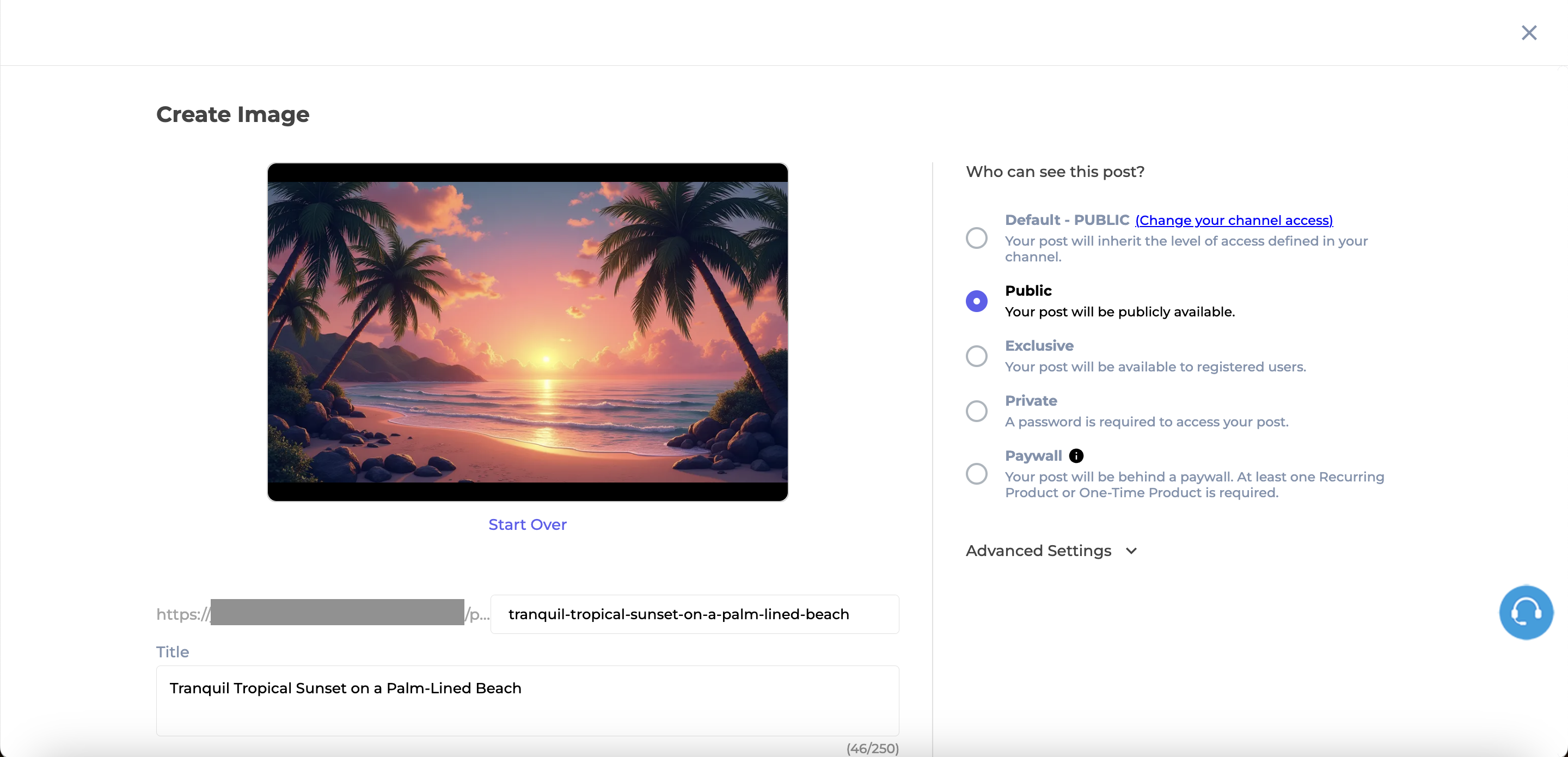
Your Image post will be ready for review. You can make any necessary edits before clicking Publish. If you have questions about post settings, visit this page.
VideoFlix Theme
For the VideoFlix theme, the AI flow remains the same. The only difference is that to access Image Posts, click on Manage Content and then select Image. In the image area, select Generate Image Using AI.
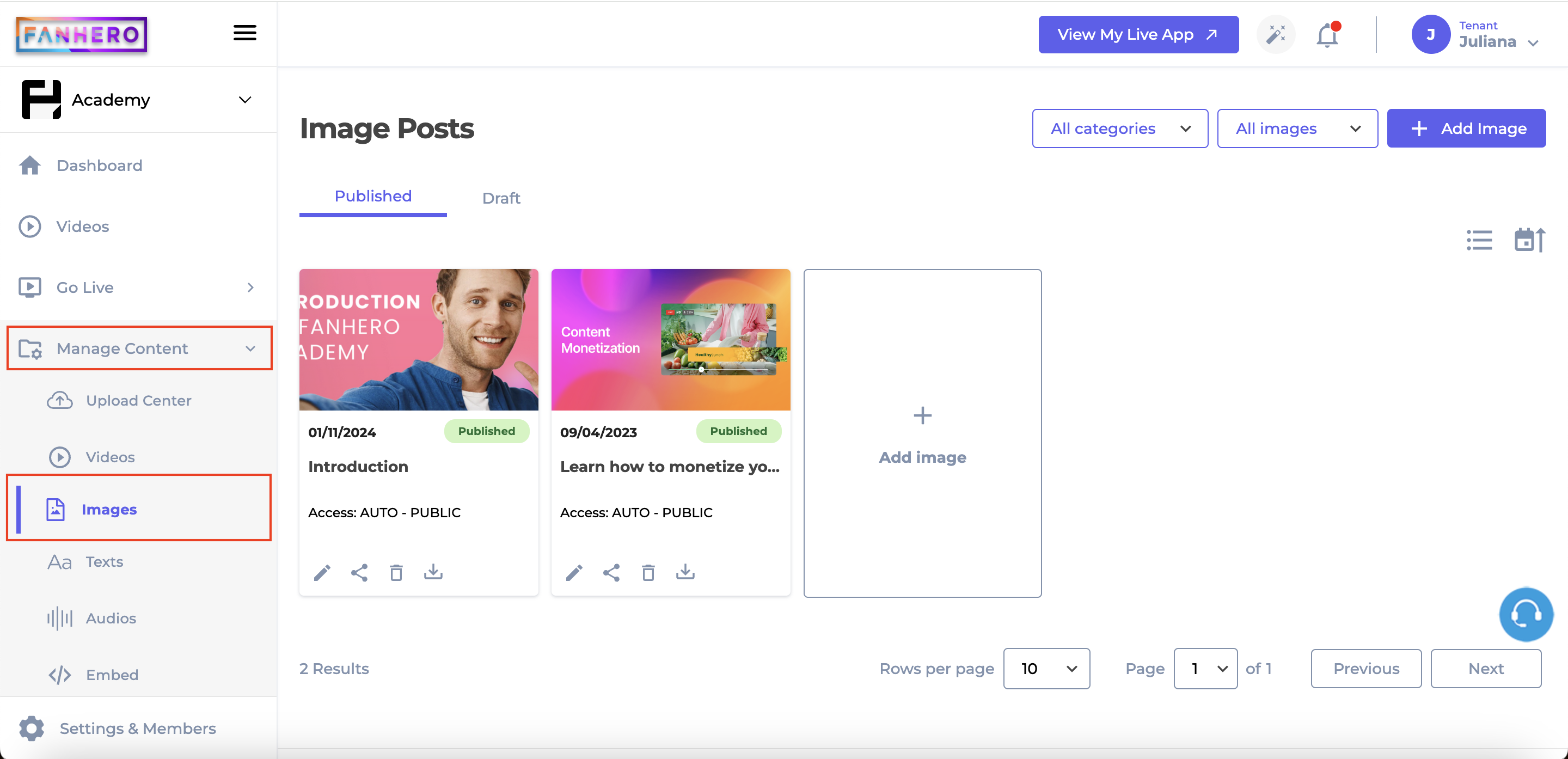
Updated 7 months ago
