Playlists
Level of Permission (Roles)
Available to Tenant, Super Admin, Admin and Content Manager users.
Overview
A video playlist is a collection of videos that are grouped together based on a specific theme or topic. It allows users to watch a series of videos in a pre-determined order or browse through a list of related videos conveniently.
By arranging videos in a playlist, you can ensure a smooth transition from one video to the next. Viewers don't need to manually search for and select the next video, as the playlist takes care of the sequencing, providing a continuous and uninterrupted viewing experience.
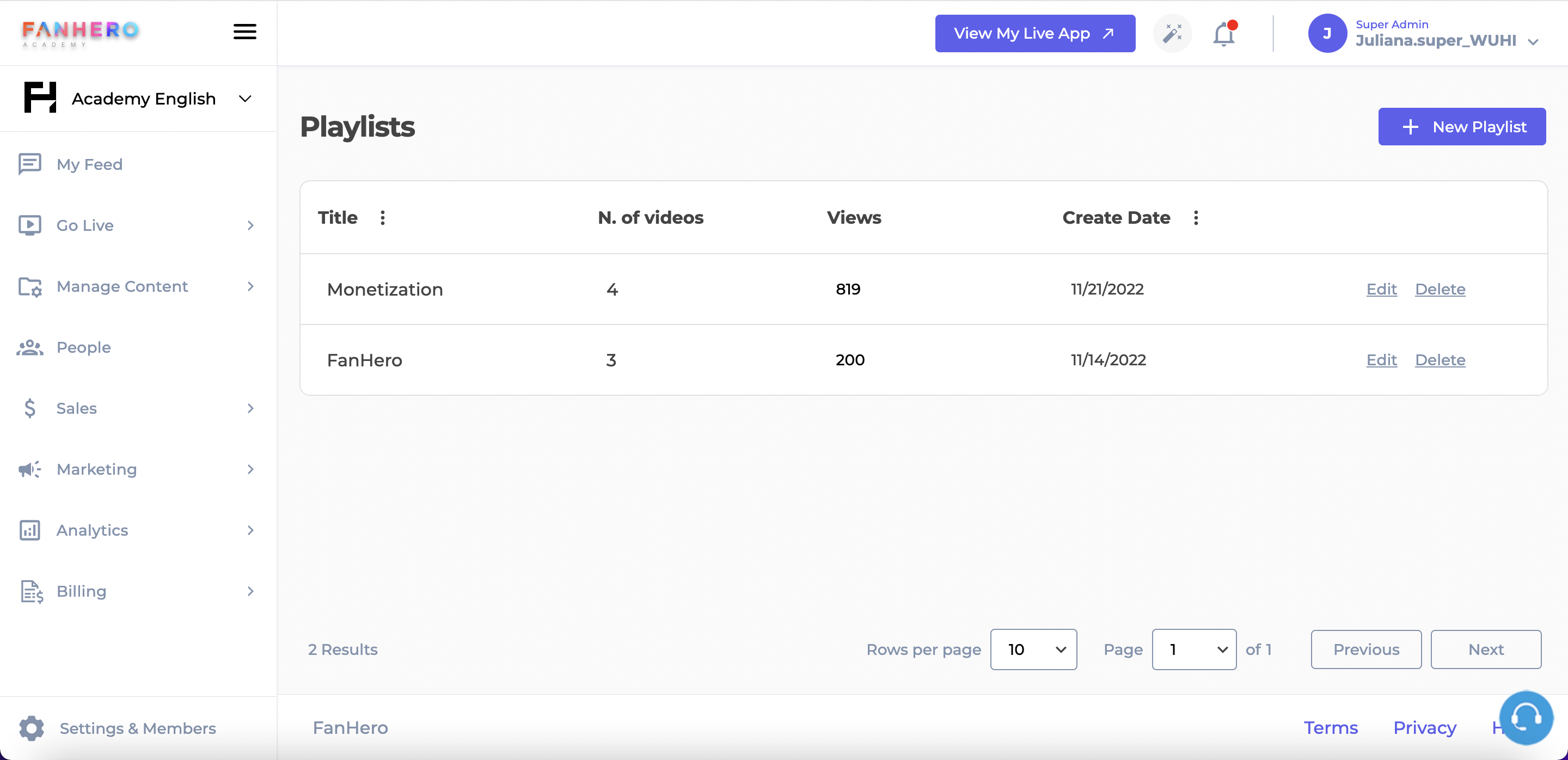
The Playlists screen
The list shows information such as title, total number of views, total views of videos, date of creation and two action buttons (Edit and Delete) for each playlist.
Create Playlist
To create a playlist, click on the New Playlist button.
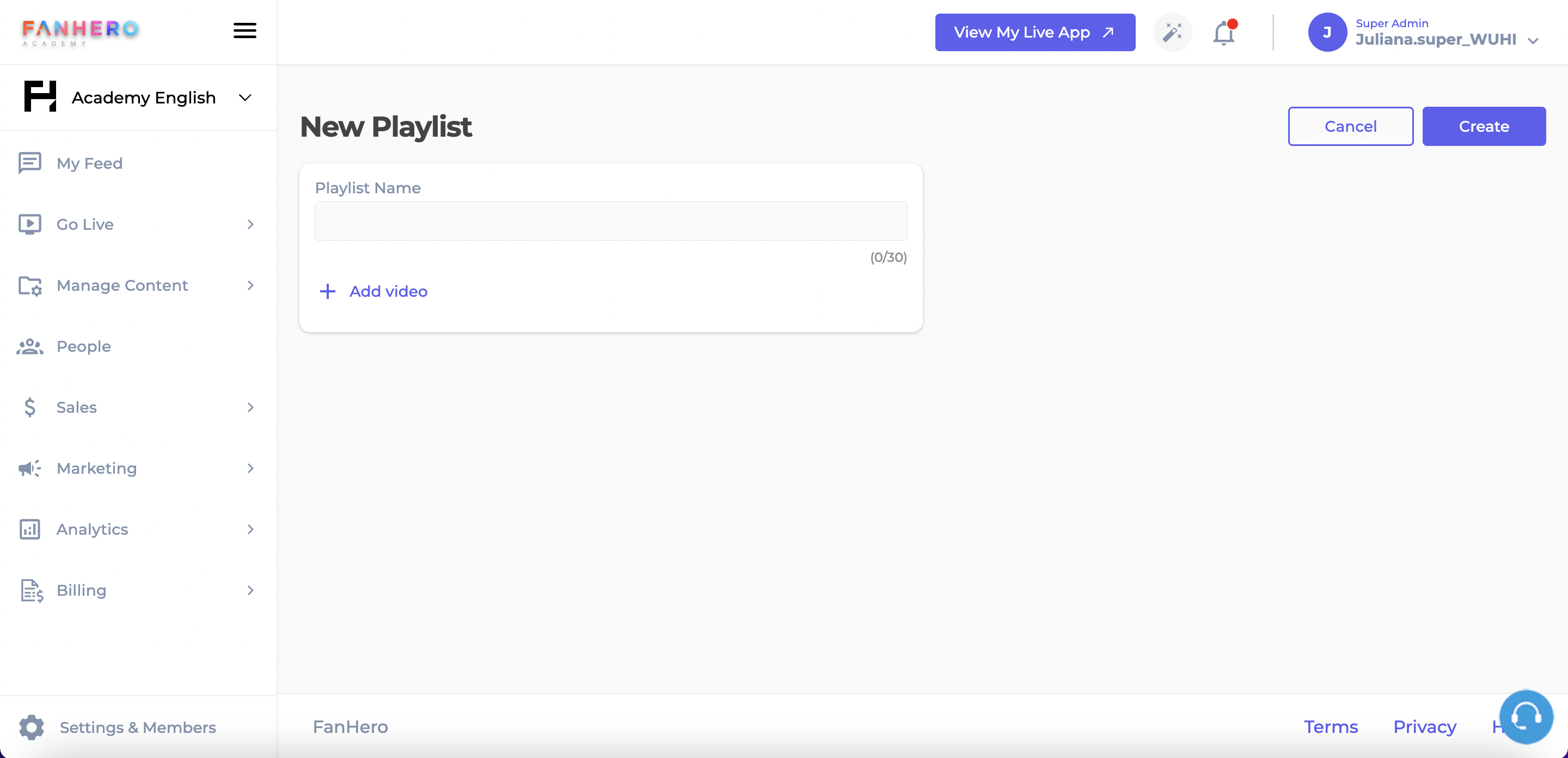
The New Playlist screen
The Playlist Name is a required field and it accepts a max of 30 characters between letters, numbers and/or special characters.
To add a video to the playlist, click on the Add video button. A pop up will be displayed with all published video posts of that channel.
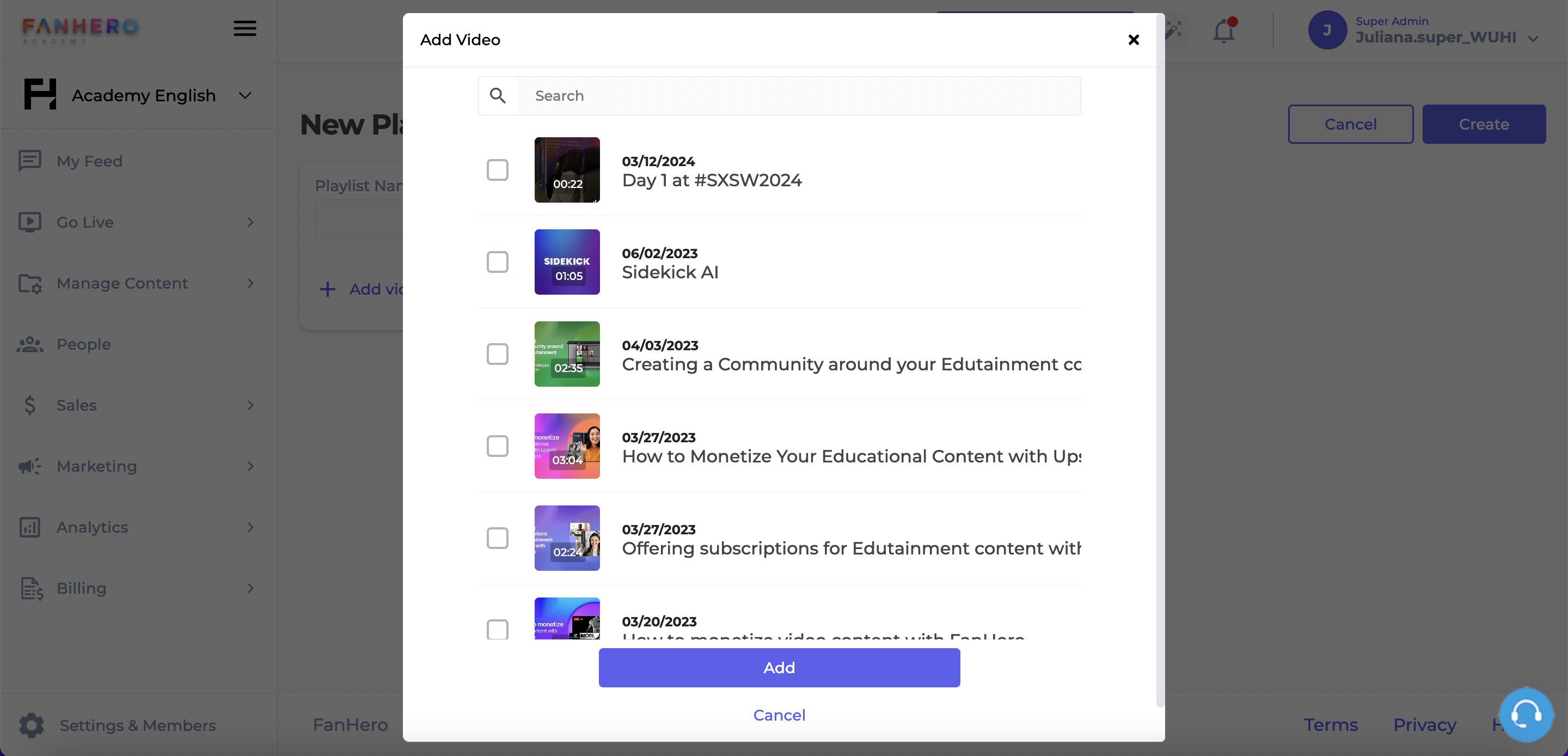
Add video pop up
Administrators can easily search for a video post, select as many videos as they want, and then click on the Add button. The selected videos will be added to the new playlist.
To remove a video from the playlist, click on the Delete button and then confirm the deletion on the pop up.
To reorder the videos, click on the updown arrow and choose a new position to the video. Click on the green checkmark to save the new video position.
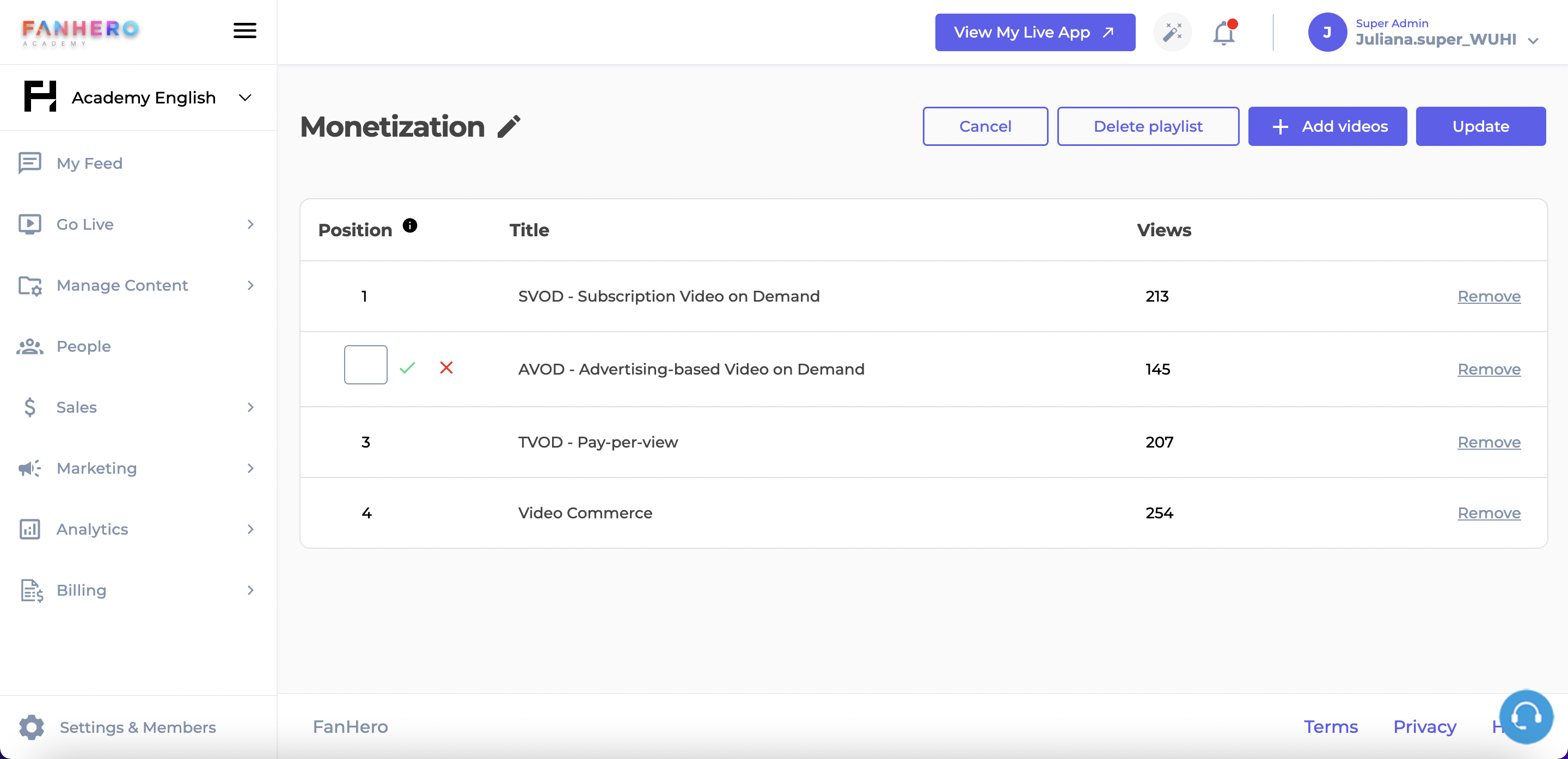
Edit Playlist
To edit a playlist, click on the Edit button.
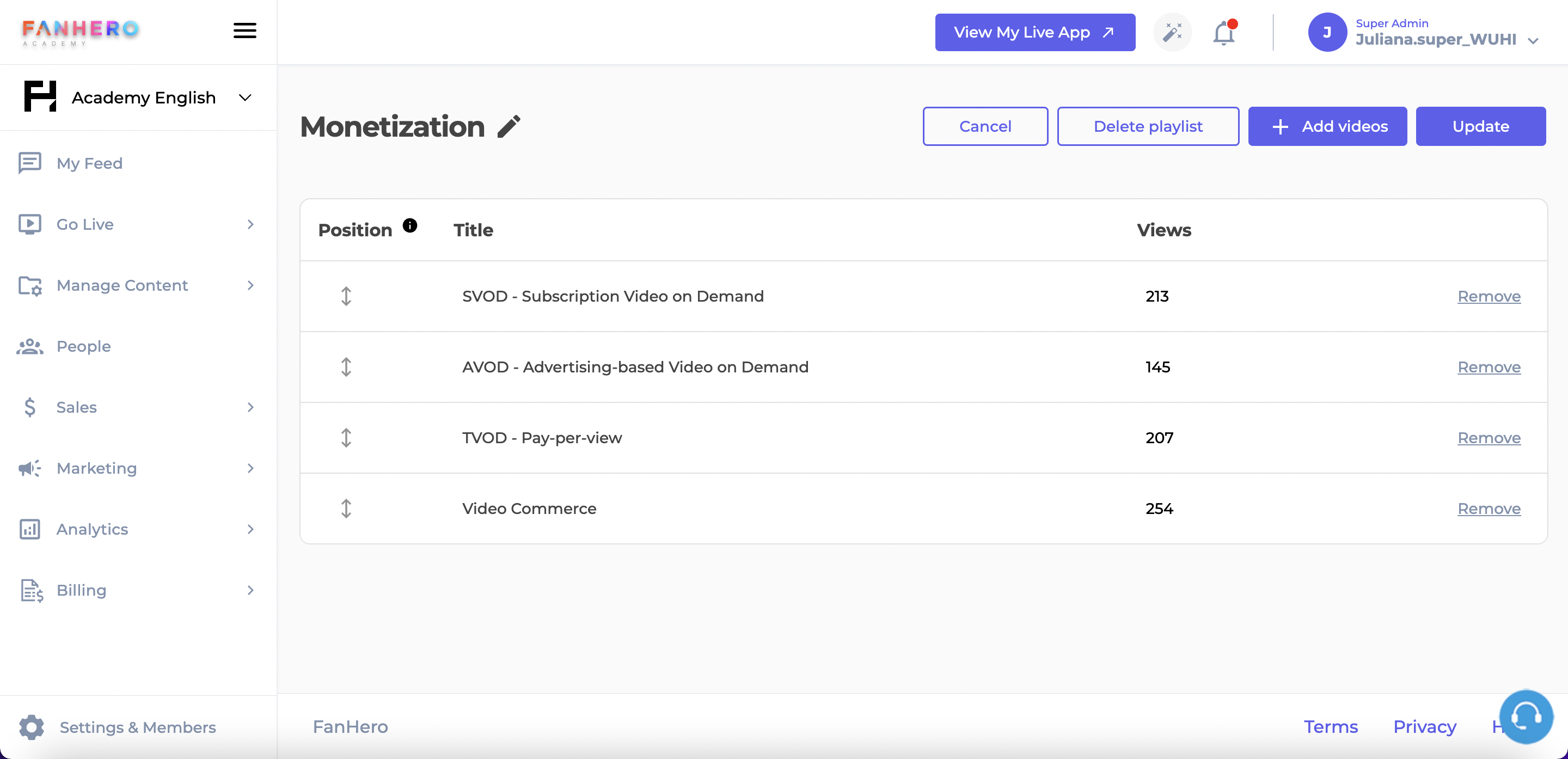
The playlist name can be changed, following the same requirements as the playlist creation. To add more videos to an existing playlist, click on the Add Videos button at the top.
If you want to reorder the videos of a playlist, click on the updown arrow and add the new position. Click the green checkmark to save the new position and then click Update.
Delete Playlist
There are two ways to delete a playlist: from the list view, by clicking on the Delete button; or from the Edit Playlist screen by clicking on the Delete Playlist button.
This action requires a confirmation: clicking on the X button will dismiss the pop up and the playlist will not be deleted. Clicking on Confirm will dismiss the pop up, the playlist will be deleted and a confirmation message will be displayed.
Updated 7 months ago
