Orders
Overview
Order is the entity that manages access to paywall content. This section provides an overview of orders, including order numbers, customer names, order status, and order totals. It gives administrators a quick snapshot of the current order activity.
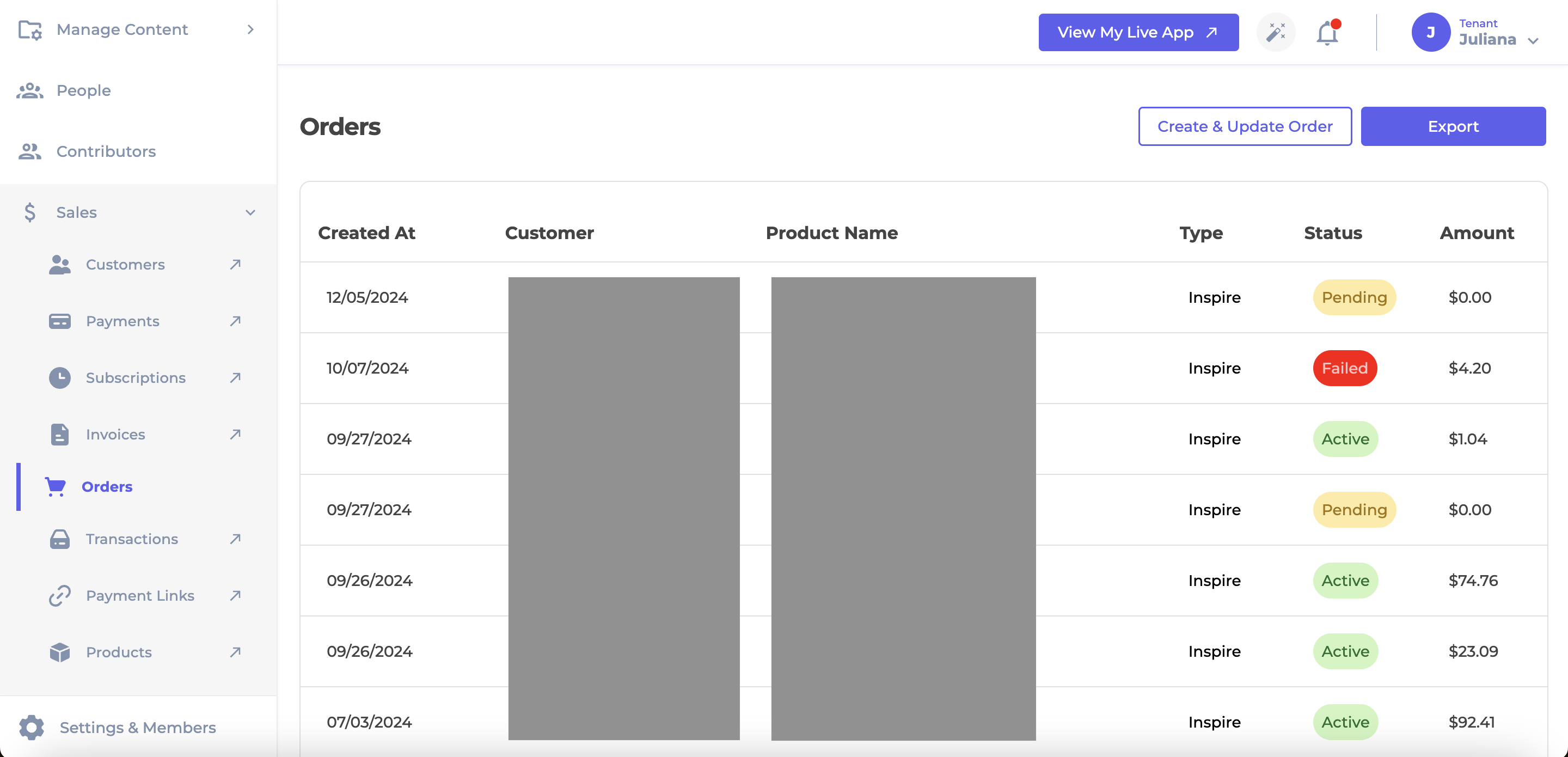
The Orders Section
The table displays information such as order date, customer email, product, order status and amount. Administrators have the ability to export this list as csv.
Order Status
Access to paywall content is determined by the status of the order:
- Pending: The user selected the product and reached the checkout page but did not complete the order.
- Active: The user successfully completed the checkout process and payment. They now have access to any paywall content associated with the purchased product.
- Cancelled: The order has been cancelled, and the user no longer has access to the paywall content linked to the cancelled product.
- Unpaid: This status applies to subscriptions only. It indicates that the payment was unsuccessful, and the user does not have access to the content.
Create & Update Order
Clicking on the Create & Update Order button will take you to the Create & Update Order screen.
From this section, administrators have the ability to create and cancel an override order. Giving an override access to a user means the user will have access to any paywall content linked to the product of the order you just created, without actually paying for it. Removing an override access from a user means the user will no longer have access to any paywall content linked to the product of the order you just cancelled.
Add Override Order
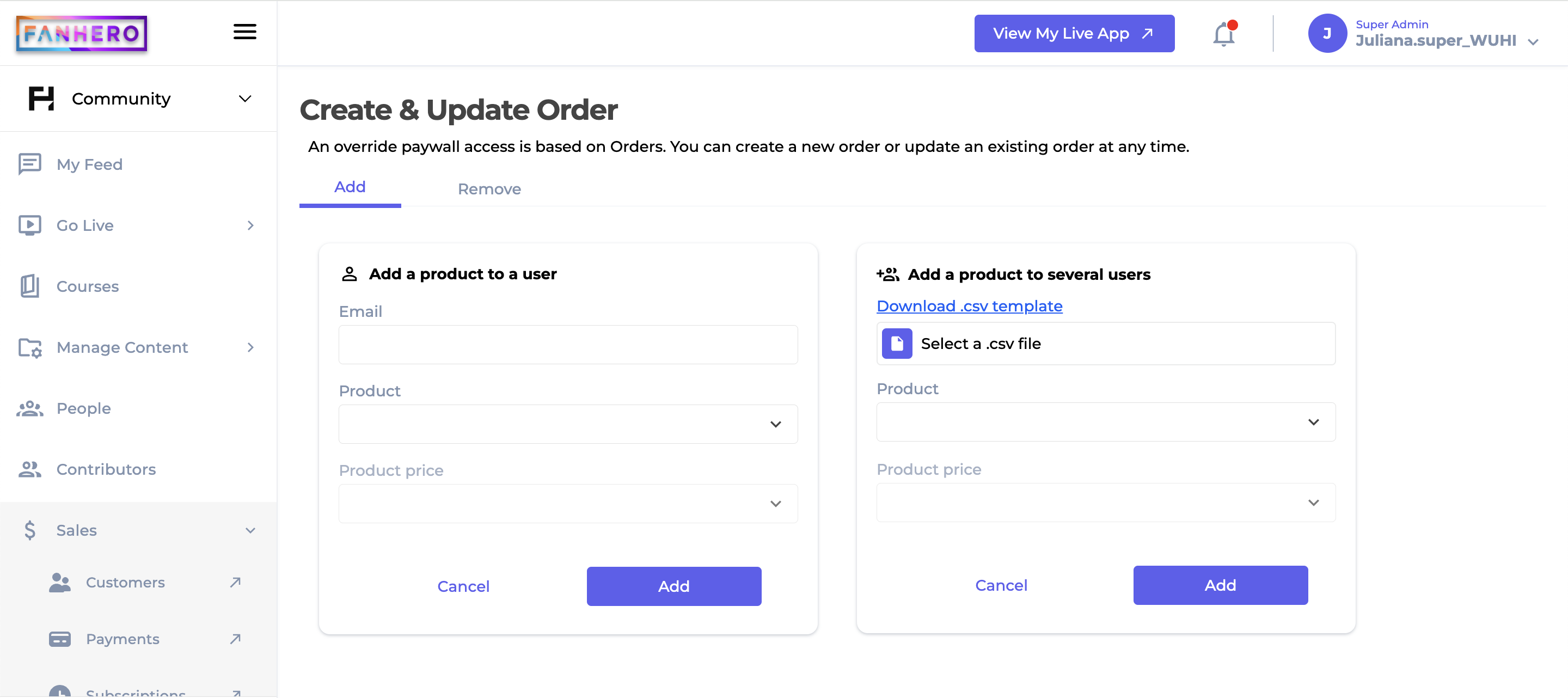
Add Override Order Screen
There are 2 options available to create an override order:
- Add a product to a user:
- Email: must be a registered email. Only 1 email is accepted at a time;
- Product: a dropdown displaying all available products, with a search at the top. Only 1 product can be selected at a time;
- Product Price: a dropdown displaying a list of prices associated with the product selected above. Only 1 price can be selected at a time;
- Add button: upon meeting all the validation criteria, an order will be created to the user;
- Cancel button: no order will be created and you are redirected back to the Orders screen.
- Add a product to a batch of users:
- Upload: you can upload a csv file following the template available in the screen. You can add up to 1,000 emails at a time;
- Product: a dropdown displaying all available products, with a search at the top. Only 1 product can be selected at a time;
- Product Price: a dropdown displaying a list of prices associated with the product selected above. Only 1 price can be selected at a time;
- Add button: upon meeting all the validation criteria, an order will be created to all the users from the list (that are registered in the platform);
- Cancel button: no order will be created and you are redirected back to the Orders screen.
Remove Override Order
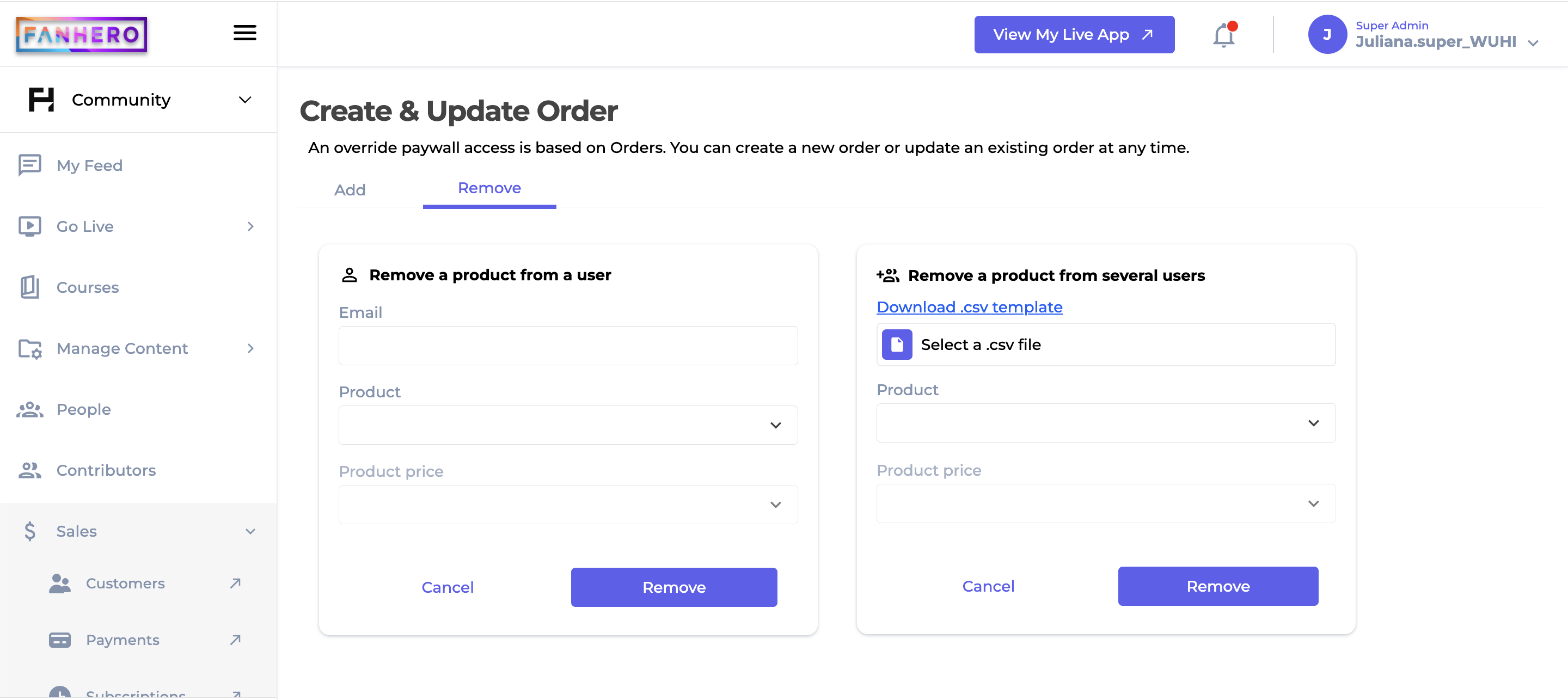
Remove Override Order Screen
There are 2 options available to cancel an override order:
- Remove a product from a user:
- Email: must be a registered email. Only 1 email is accepted at a time;
- Product: a dropdown displaying all available products, with a search at the top. Only 1 product can be selected at a time;
- Product Price: a dropdown displaying a list of prices associated with the product selected above. Only 1 price can be selected at a time;
- Remove button: upon meeting all the validation criteria, the existing override order will change its status to Cancelled;
- Cancel button: no order will be cancelled and you are redirected back to the Orders screen.
- Add a product to a batch of users:
- Upload: you can upload a csv file following the template available in the screen. You can add up to 1,000 emails at a time;
- Product: a dropdown displaying all available products, with a search at the top. Only 1 product can be selected at a time;
- Product Price: a dropdown displaying a list of prices associated with the product selected above. Only 1 price can be selected at a time;
- Remoce button: upon meeting all the validation criteria, the existing override orders will change the status to Cancelled;
- Cancel button: no order will be cancelled and you are redirected back to the Orders screen.
Level of Permission (Roles)
Available to Tenant, Super Admin, Admin and Billing Analyst users.
Updated 7 months ago
