Courses
Overview
The platform empowers you to create courses and offer them to your users, either for free or for a fee. By default, the Courses module is visible on the portal but remains inaccessible to users until you enable the toggle.
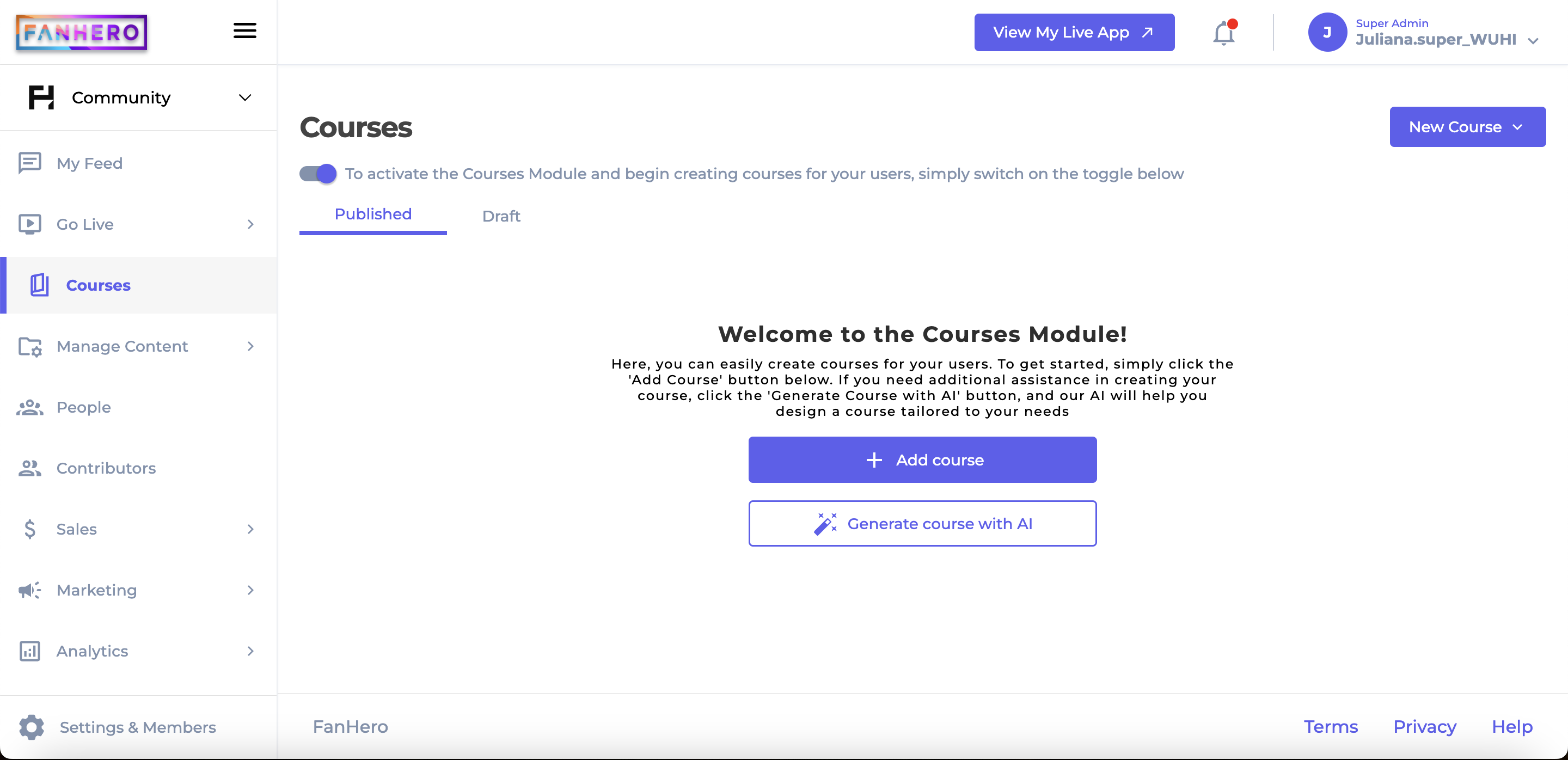
The Courses Module
Depending on the course publishing settings, it will be displayed in one of the two available tabs:
- Published: a list of published (posted) courses, ordered by published date (newest to oldest). These courses are available to users;
- Draft: a list of courses that are in an unfinished or preliminary state and have not been published yet. These courses are not available to users.
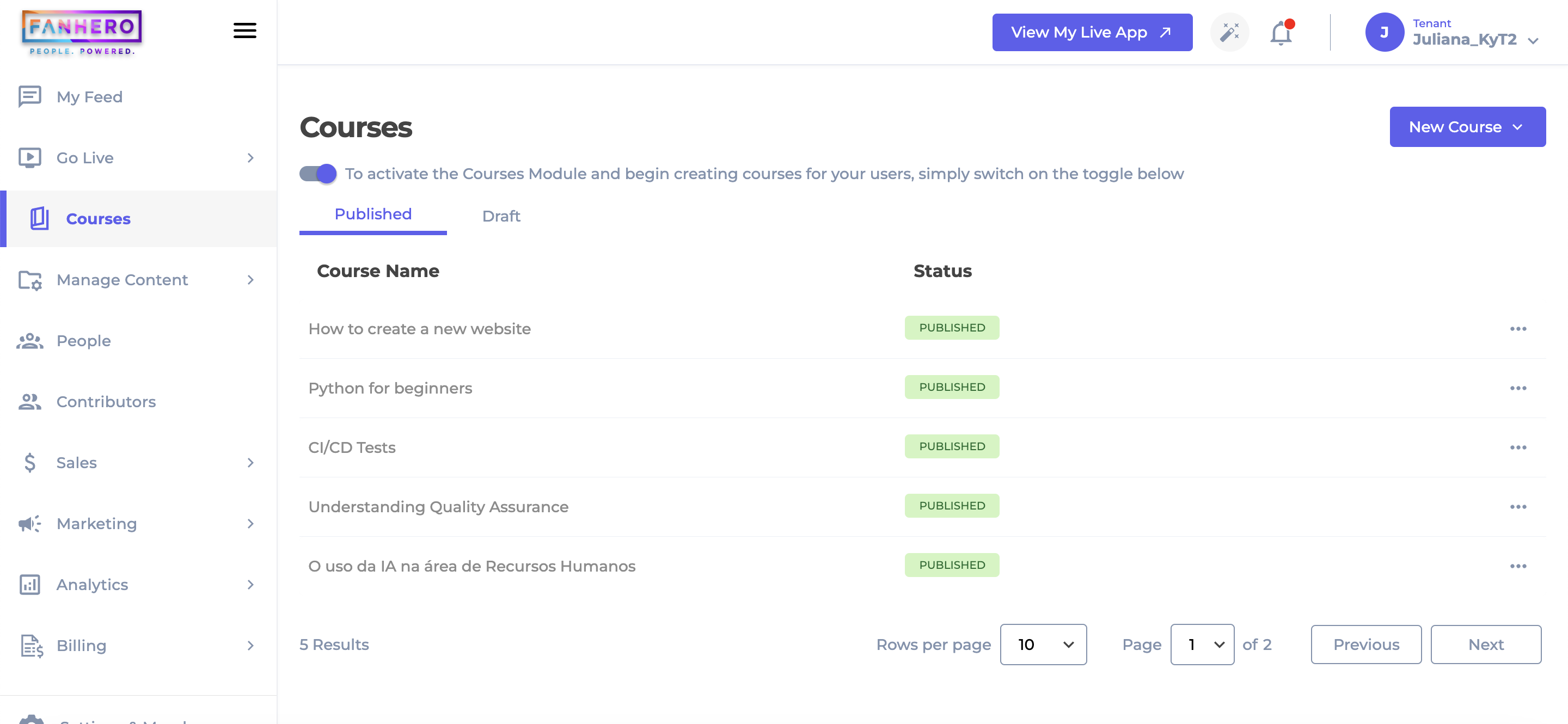
The Published Tab
Actions
Published Tab
Clicking on the three-dot icon will display three options:
- Edit: This option takes you to the Edit Course page, where you can modify all course information.
- Draft: Selecting this option will change your course status from Published to Draft, making the course unavailable to users.
- Delete: Choosing this option will prompt a confirmation pop-up. Please note that this action is irreversible and cannot be undone.
Draft Tab
Clicking on the three-dot icon will display three options:
- Edit: This option takes you to the Edit Course page, where you can modify all course information.
- Publish: Selecting this option will change your course status from Draft to Published, making the course available to users.
- Delete: Choosing this option will prompt a confirmation pop-up. Please note that this action is irreversible and cannot be undone.
Level of Permission (Roles)
Available to Tenant, Super Admin and Admin users.
Updated 7 months ago
