Create Image
Overview
Image content refers to media that is delivered to users through the platform. Administrators can manage and organize this content by uploading, editing, categorizing, and removing it from the application
To create a new image post, click on Create > Create Content and then select the Image button.
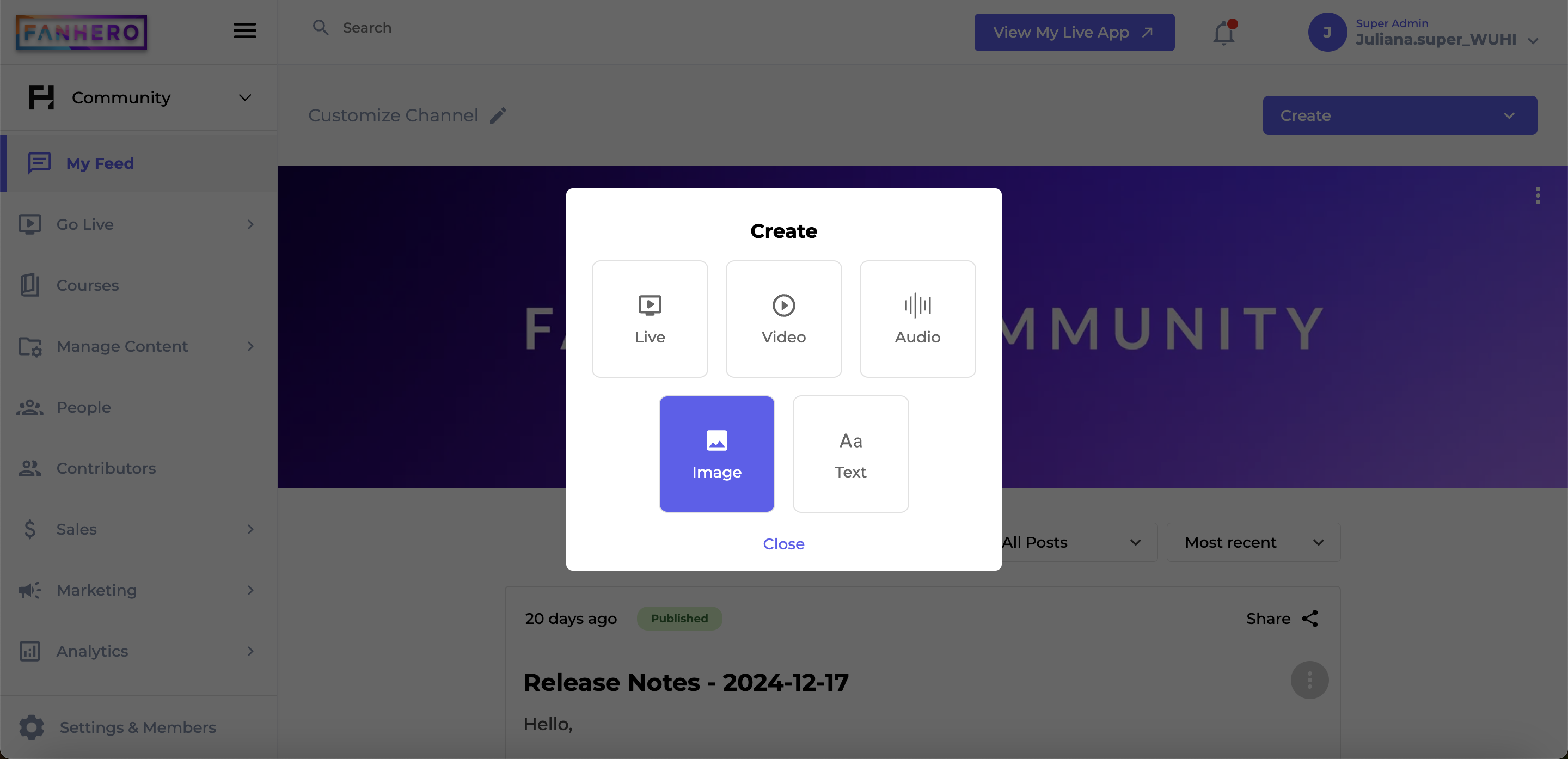
Create Content
You will be redirected to the Create Image screen.
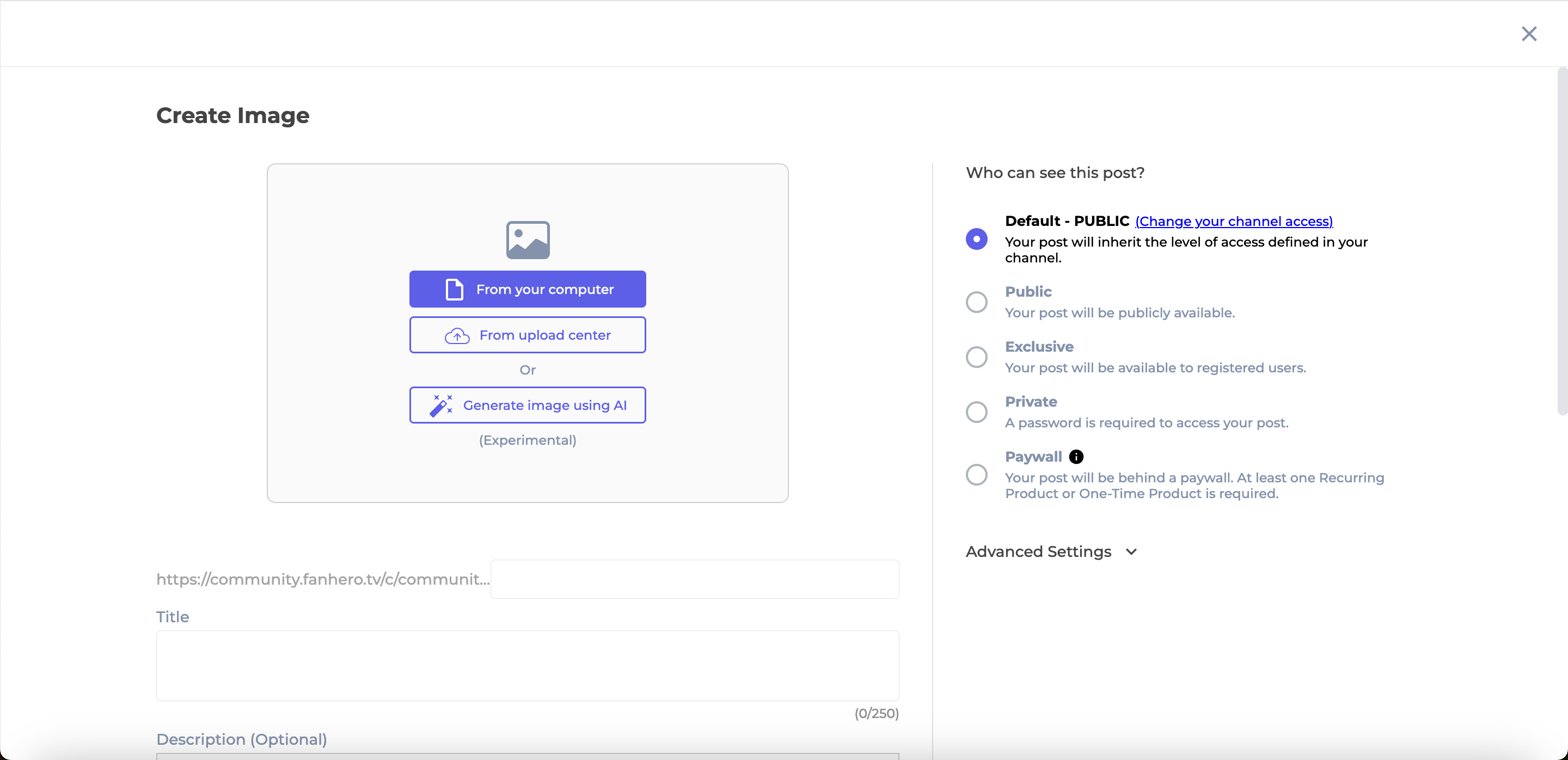
Create Image
Image
An image can be uploaded from your computer or from the Upload Center, and must have a supported format: png, jpg, jpeg, svg, webp.
Depending on your platform's plan, you may have the option to generate image using AI.
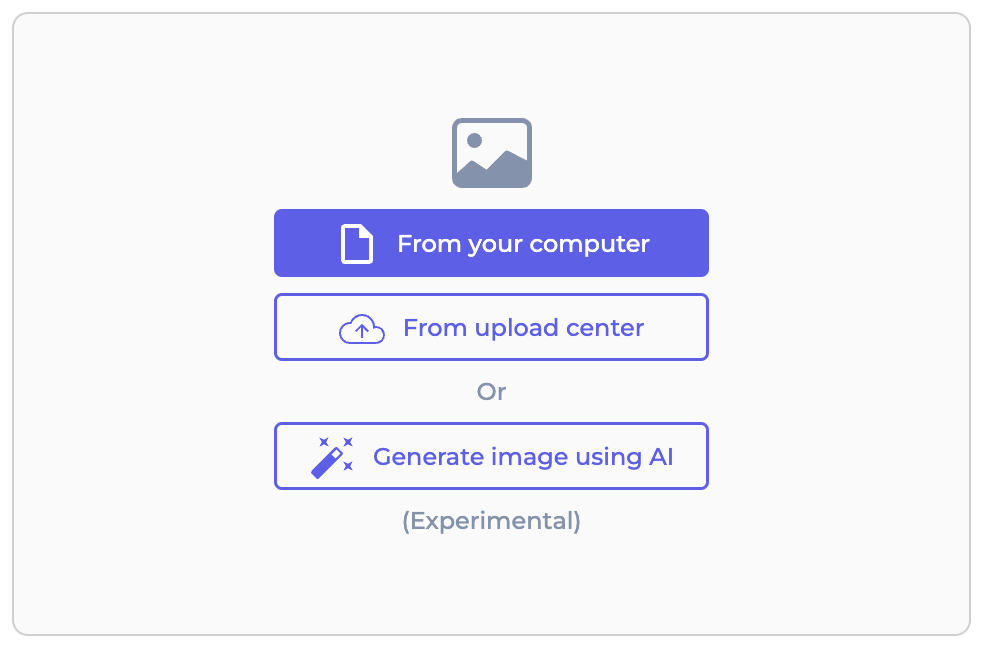
Selecting the Upload Center option will list all the media available where the type is "image" and the status is ready. Administrators have the ability to search by file name.
The option to upload an image from your computer is also available, even if you selected the Upload Center option.
Slug
This is the friendly name for your URL: A component of the URL that comes after the domain name and is used to uniquely identify a specific page.

It is a text field automatically generated from the post title but can be edited.
This is a required field and must be unique for both the post and the channel. It only accepts lowercase letters, numbers, and dashes, and does not allow special characters.
Level of Access
The level of access of the post. It is a required field.
- Default: this option is selected by default. The video post will inherit the level of access of the Channel.
- Public: the post will be publicly available to anyone.
- Exclusive (Login required): the post will be available to registered users.
- Private (Password required): the post will be protected by a password. Only people with the password can access it. If this option is selected, a password is required (min of 4 characters).
- Paywall: the post is behind a paywall and associated to one or more products. Only users who have purchased the product can access it. To select one or more products, click on the Select products dropdown. To create a new product, click on the Create a Product button.
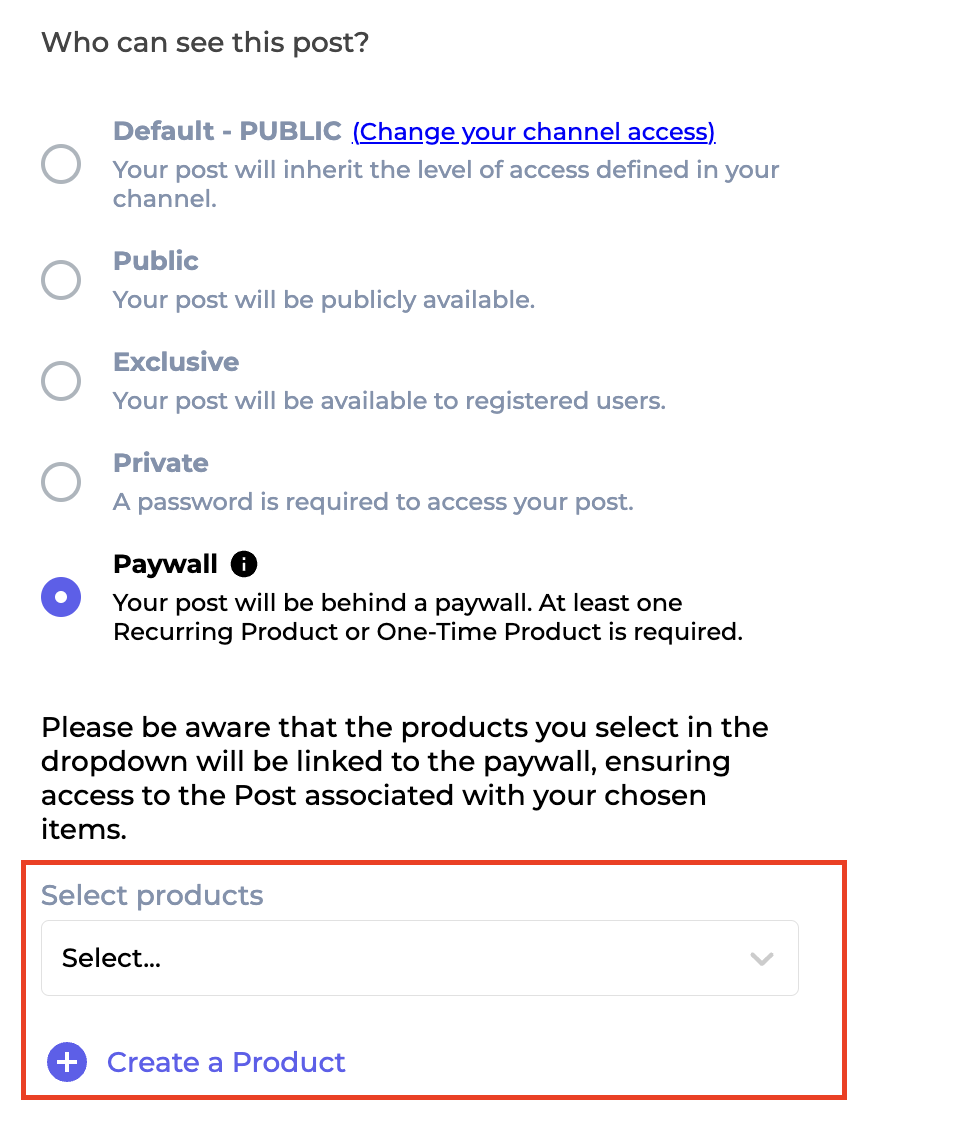
Level of Access
Title
The title of your post should accurately reflect the main topic of the image, offering enough information to engage viewers and help them understand the image's relevance to their interests.

Post Title
Required field: 1-250 characters.
Description
The description of the post. The post description provides additional information about the image content. It complements the post title by offering more context, details, or insights.
Some HTML tags are available, such as: heading tags (H1 and H2), bold, italic, underline, strikethrough and links.
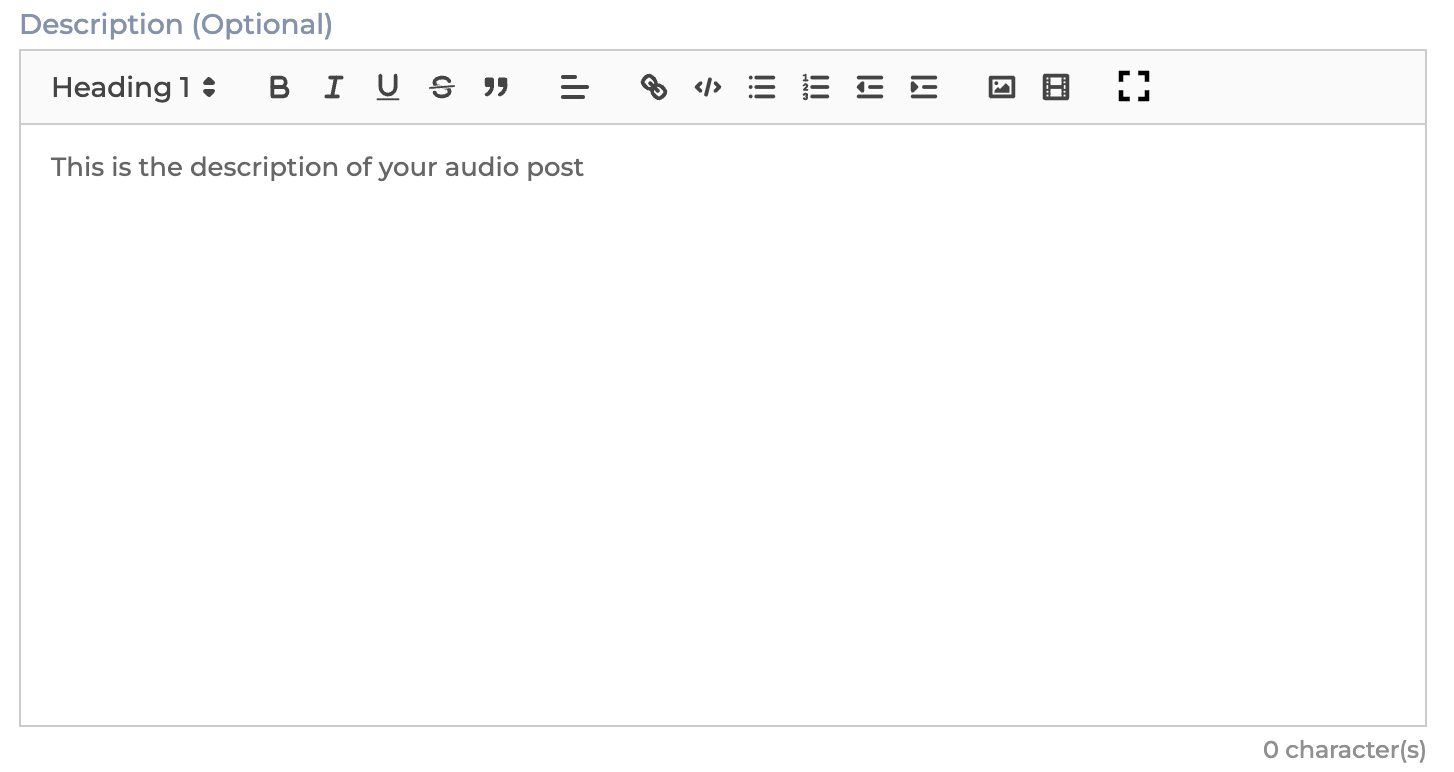
Post Description
Tags
Tags are effective tools for organizing and categorizing content. By using tags, administrators can provide users with a flexible and intuitive way to navigate and explore content within the channel.

Tags
An image post can be associated to one or more tags.
New Tag
To create a new tag, click the New Tag button.
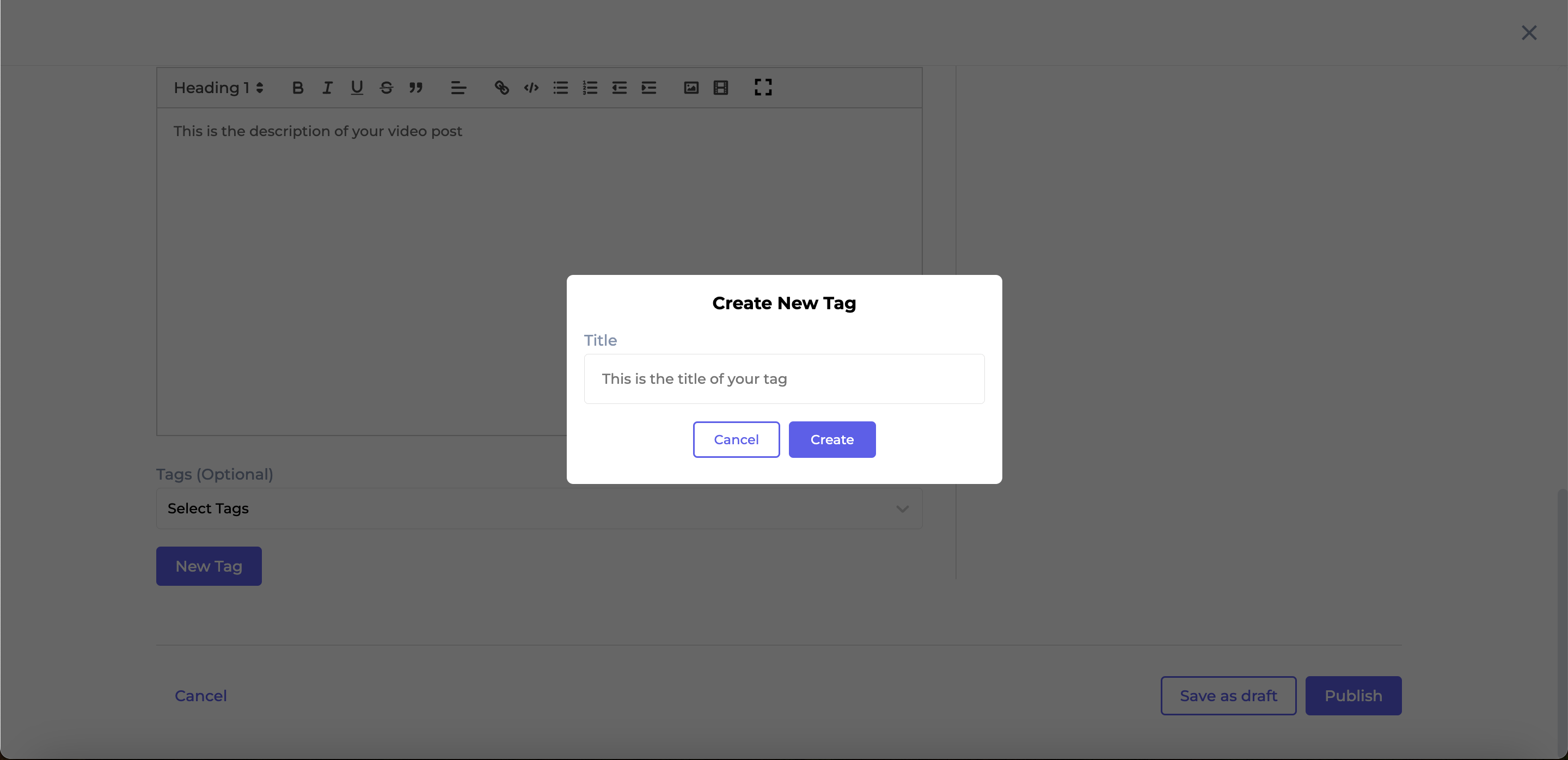
Create New Tag
Advanced Settings
Categories
Categories allow you to organize the Channel content with a great degree of flexibility. For an increased flexibility, the system supports both Tags and Categories, however they are not the same. The behavior of Tags and Categories is different. Even though both are taxonomies (a grouping system) and similar to each other, Categories allow you to organize content in a broader way compared to Tags.
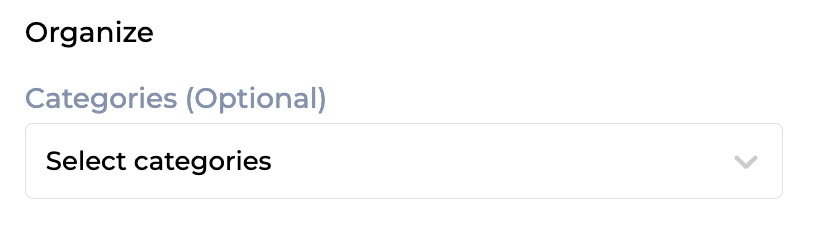
Categories
An image post can be associated to one or more categories.
Allow Comments
Comments play a vital role in fostering engagement, allowing users to interact and enhance overall participation. Admin users have the option to enable or disable comments for a specific post.
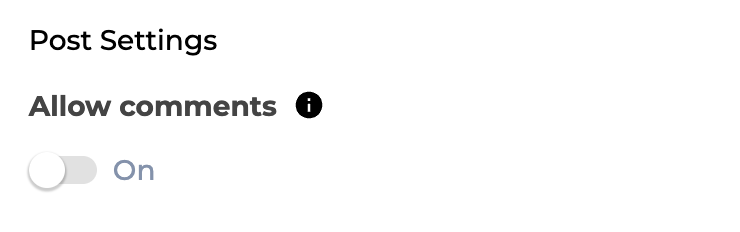
Allow Comments
Comments are disabled by default.
Push Notification
Administrators have the ability to send a push notification with the post. The option is disabled by default.
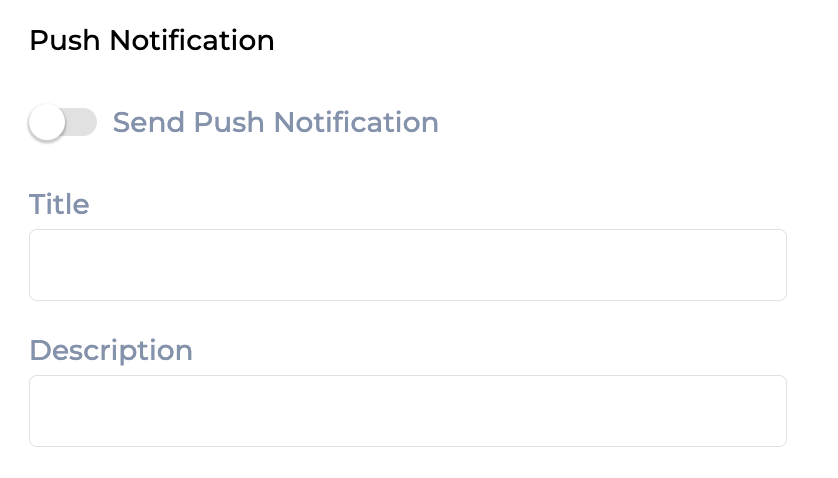
Push Notification
Both the title and description are required fields. If left empty, the platform will automatically use the title and description from the post.
Location (Geofence)
Similar to the Channel location, a post can have specific geographical boundaries or restrictions.
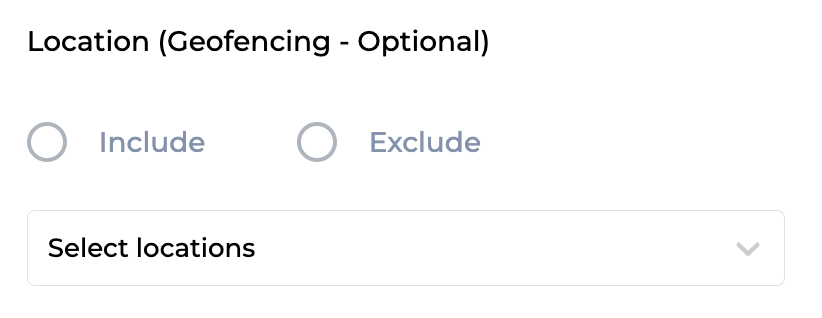
Geofence
- Include - a list of countries that will have access to the post.
- Exclude - a list of countries that will not have access to the post.
Actions
- Save Draft: The post will be saved as a draft and will not be visible to users.
- Publish: The post will be published and made available to users.
Edit Image Post
To edit an image post, click the three-dot icon on the desired image post and select Edit Post. The Details tab contains the same information as when the image post was initially created. All fields are fully editable.
Level of Permission (Roles)
Available to Tenant, Super Admin, Admin and Content Manager users.
Updated 7 months ago
