Channel Side Menu
Level of Permission (Roles)
Available to Tenant, Super Admin, Admin and Content Manager users.
Overview
The side menu customization provides administrators with flexibility to create a navigation structure that suits the needs of their platform. By adding external links, access to external resources or websites can be incorporated directly within the admin portal, making it convenient for users to access relevant information from a centralized location.
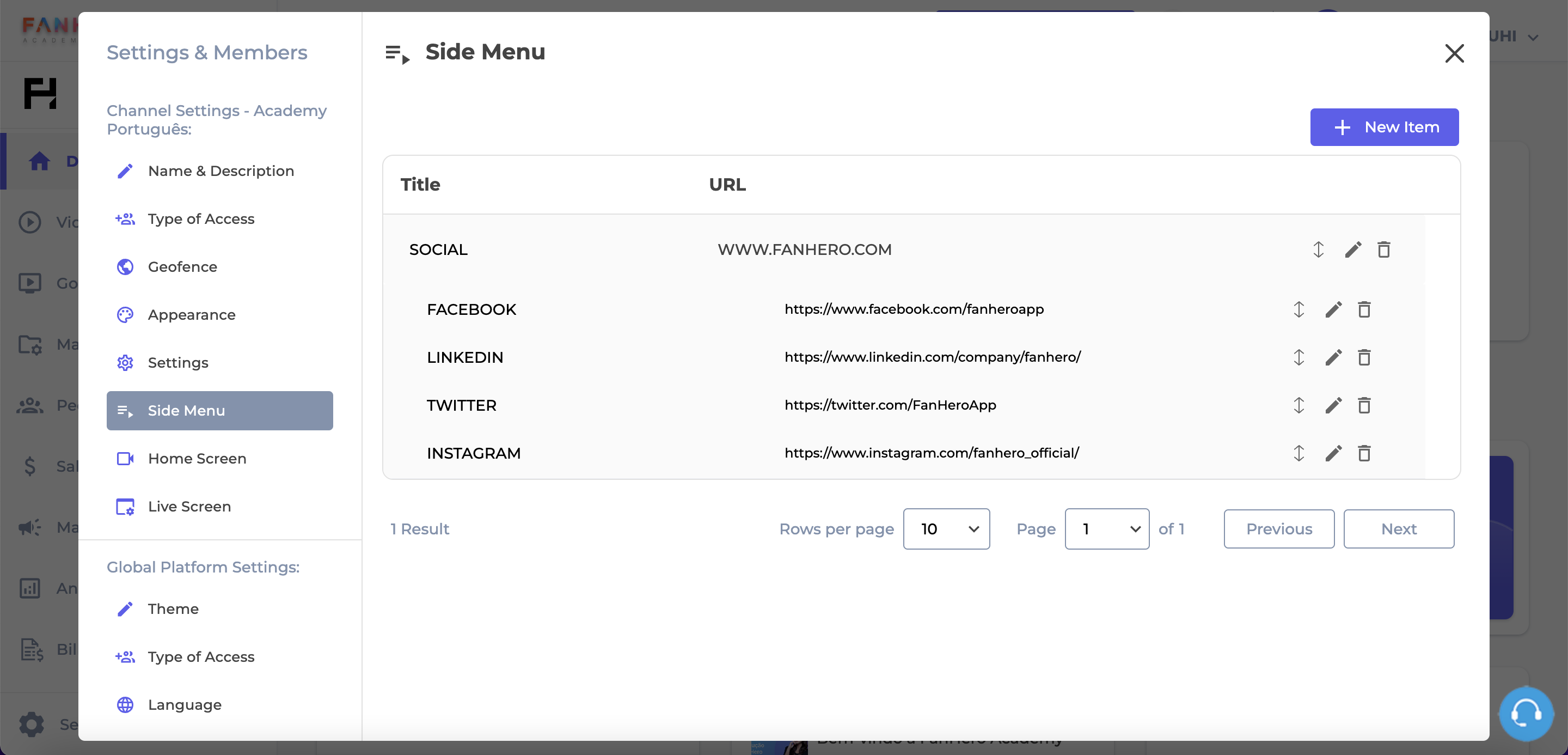
The Side Menu Customization
Create a Menu Item
To create a new menu item, click on the + New Item button.
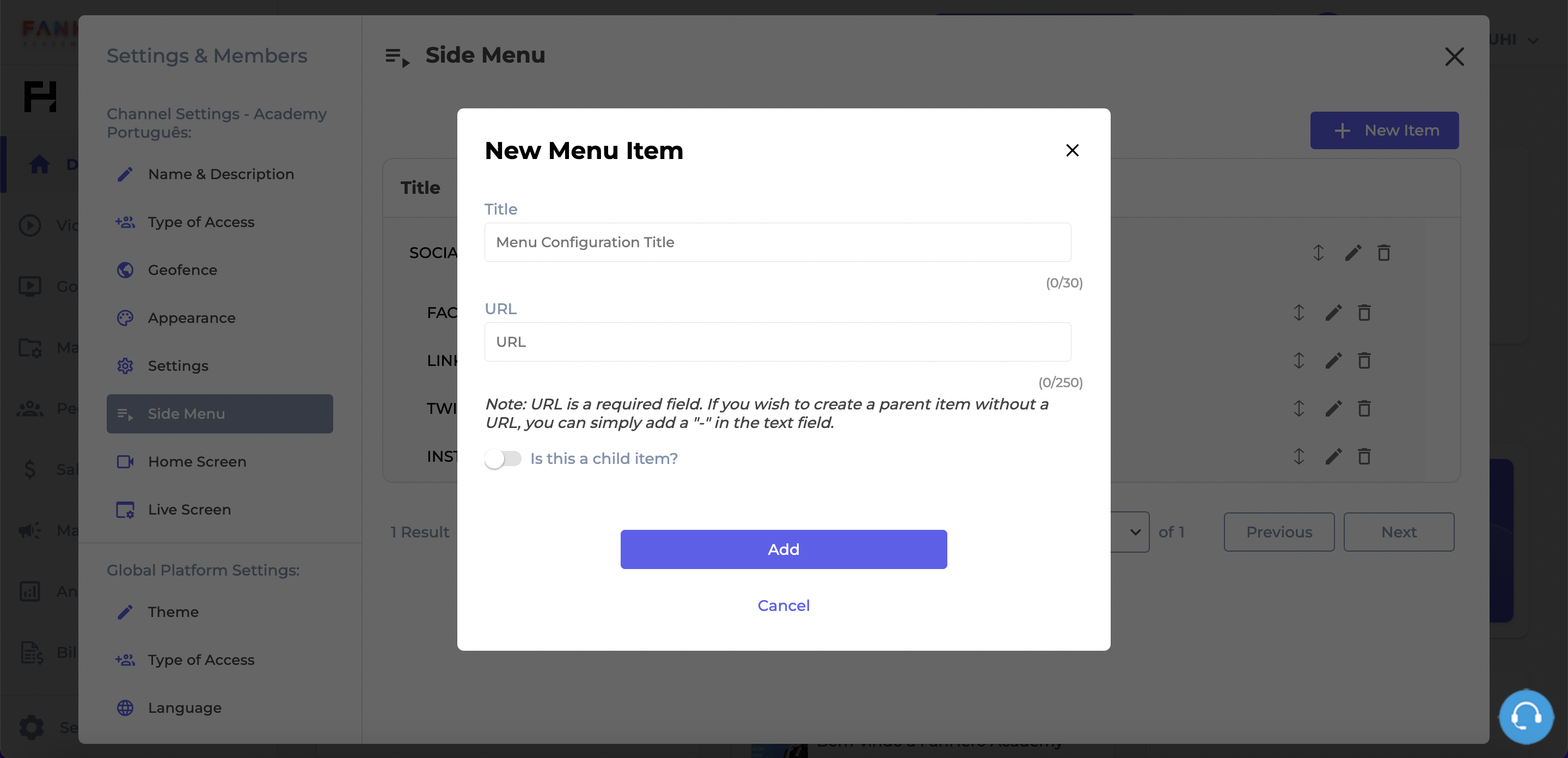
Creating a new menu item
Item | Description |
|---|---|
Title | The title of the menu item. |
URL | The URL of the menu item. If you are creating a Parent item, it will not have a URL linked to it. In this case, you must add a "-" to the field. |
Is this a child item? | Toggle. If you are creating a Child item, you must enable this toggle. Doing so will open a dropdown with a list of all parent items available. |
Cancel | Cancel button. |
Create | Create button. |
Update a Menu Item
To update a menu item, you can click the pencil (edit) icon and make any changes. A pop up with all the information about the menu item will be displayed.
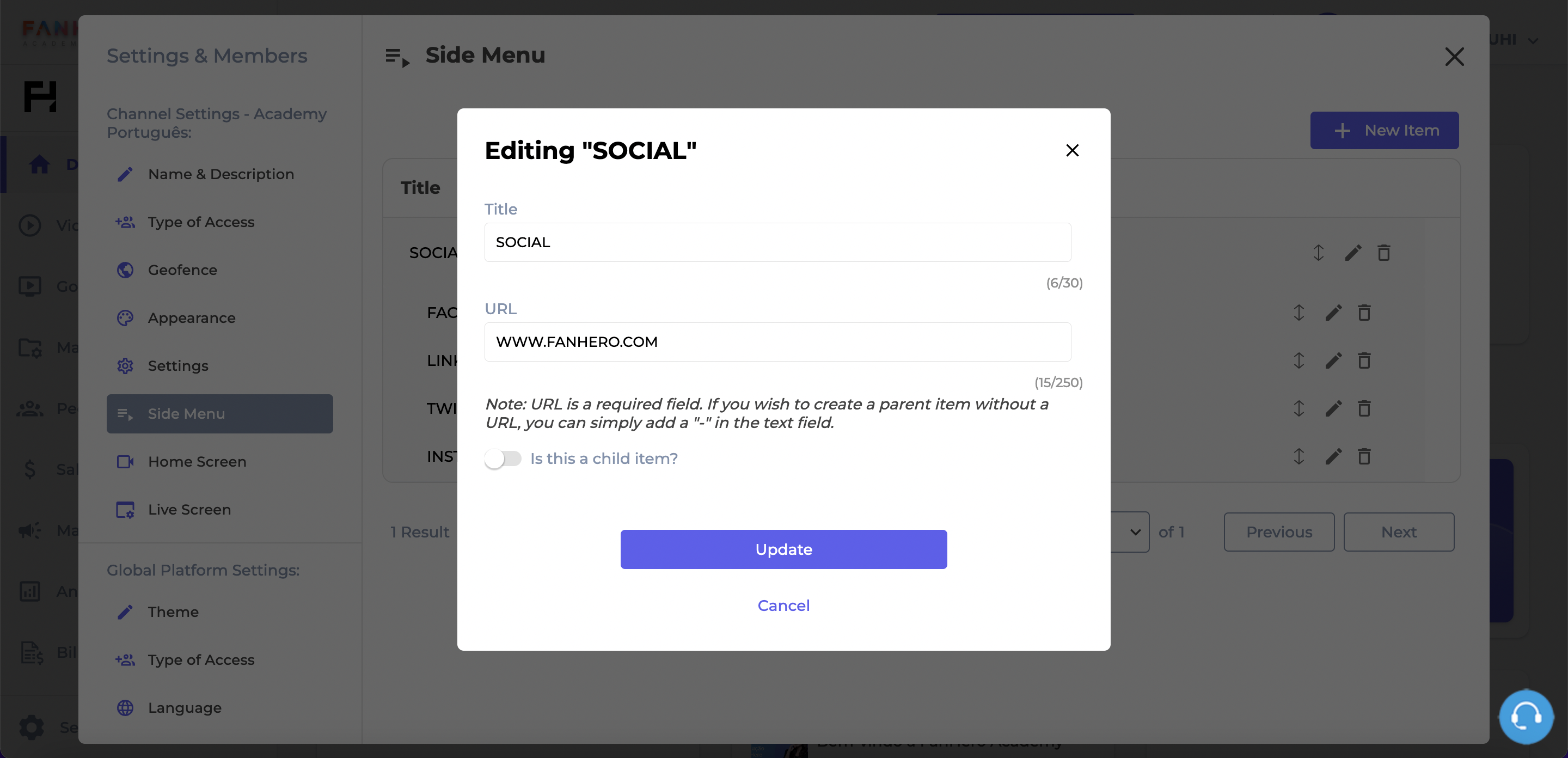
Updating a menu item
All fields can be edited and the menu item will be updated if all the validation criteria is met and the Update button is clicked. Clicking the Cancel button will dismiss the pop up and the changes to the menu item will not be saved.
Delete a Menu Item
To delete a menu item, you can click the trash (delete) icon. This action requires a confirmation: clicking on the X button will dismiss the pop up and the menu item will not be deleted. Clicking on Confirm will dismiss the pop up, the menu item will be deleted and a confirmation message will be displayed.
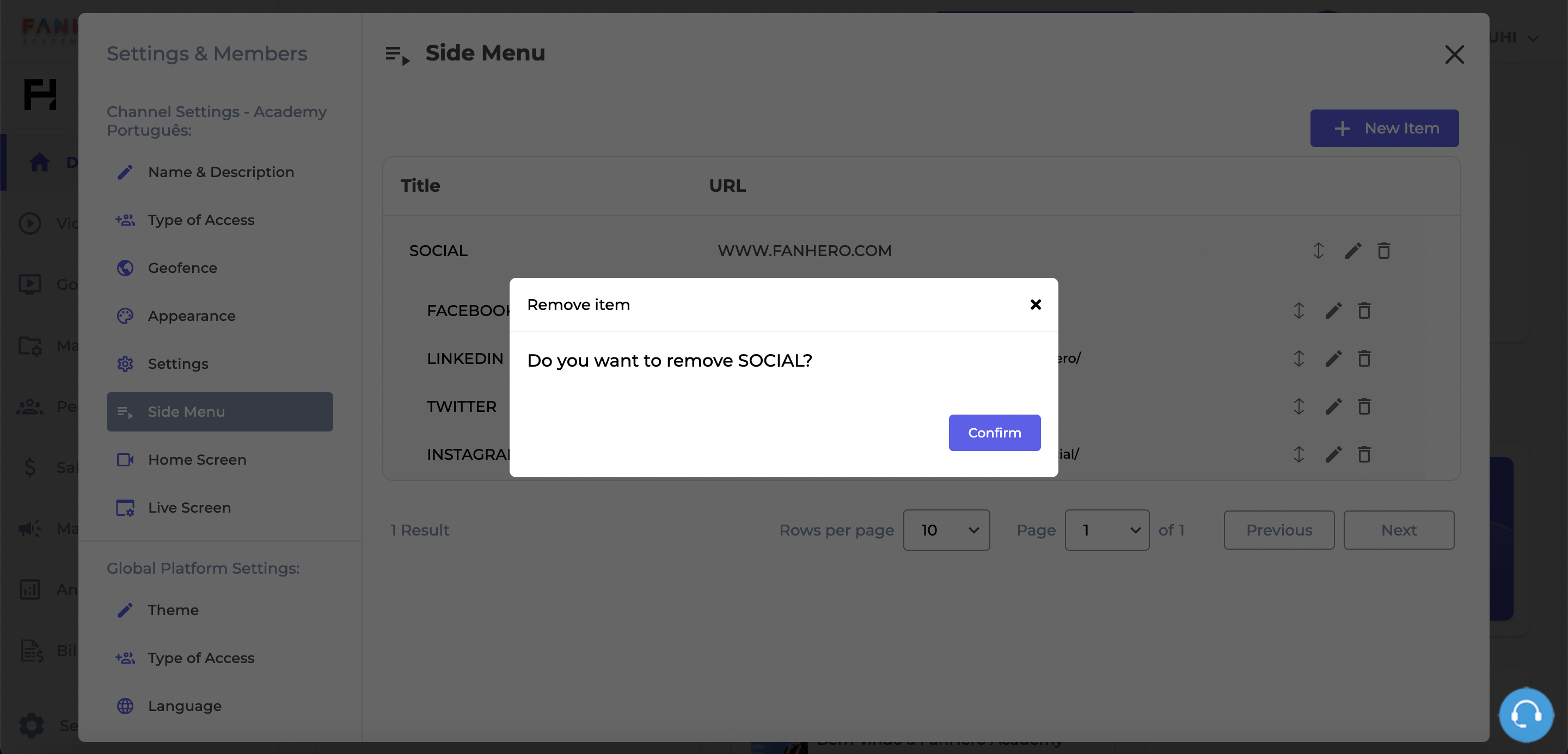
Deleting a menu item
Reorder Menu Items
The order the menu items will be displayed to users can be customized by clicking the up down arrow and selecting the new position of a specific item. You must click on the purple checkmark to save the new position.
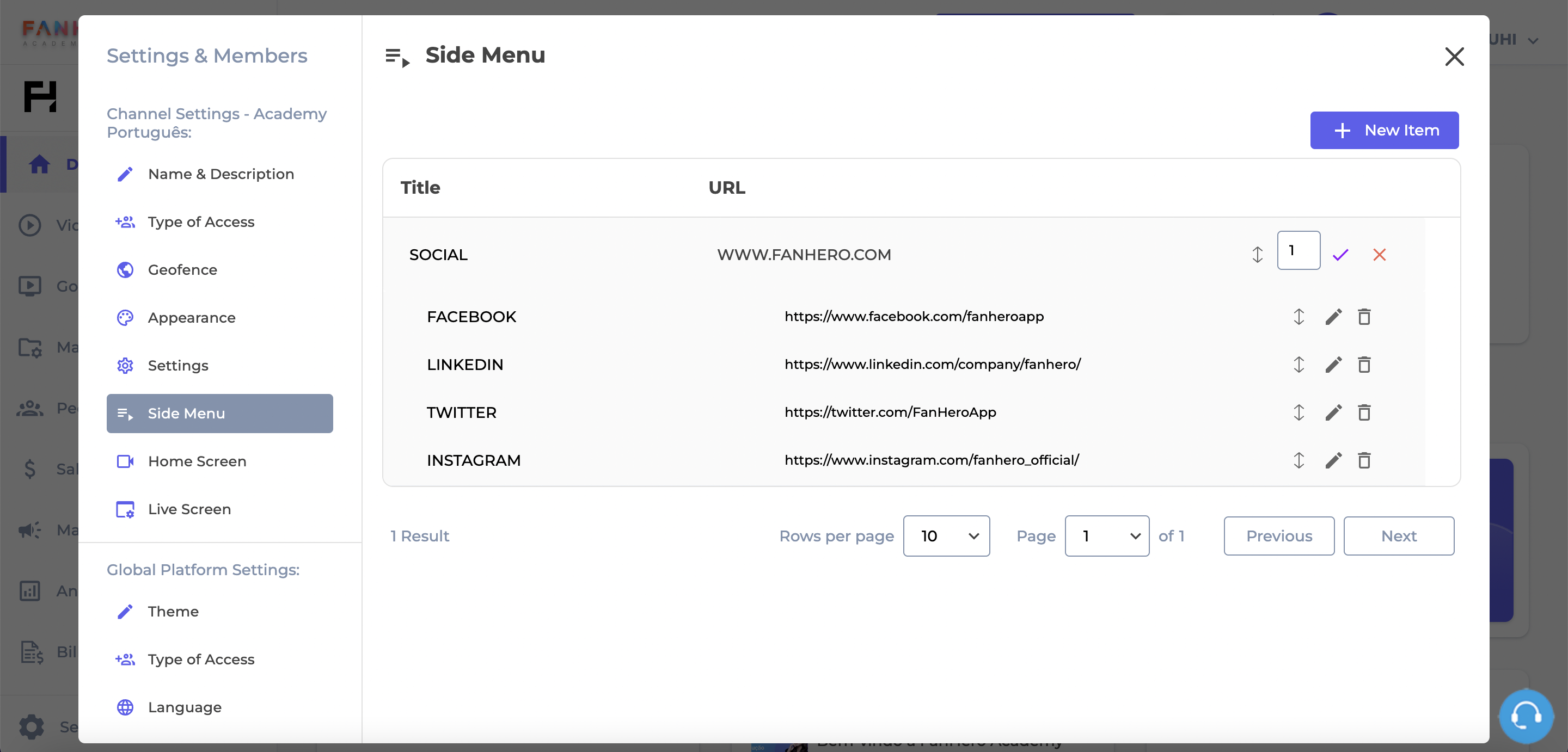
Reordering menu items
Updated 7 months ago
