Collection Detail Screen
Overview
The Collection Detail Screen displays detailed information about a specific Category. To access the Collection Detail screen, the user clicks on any Category.
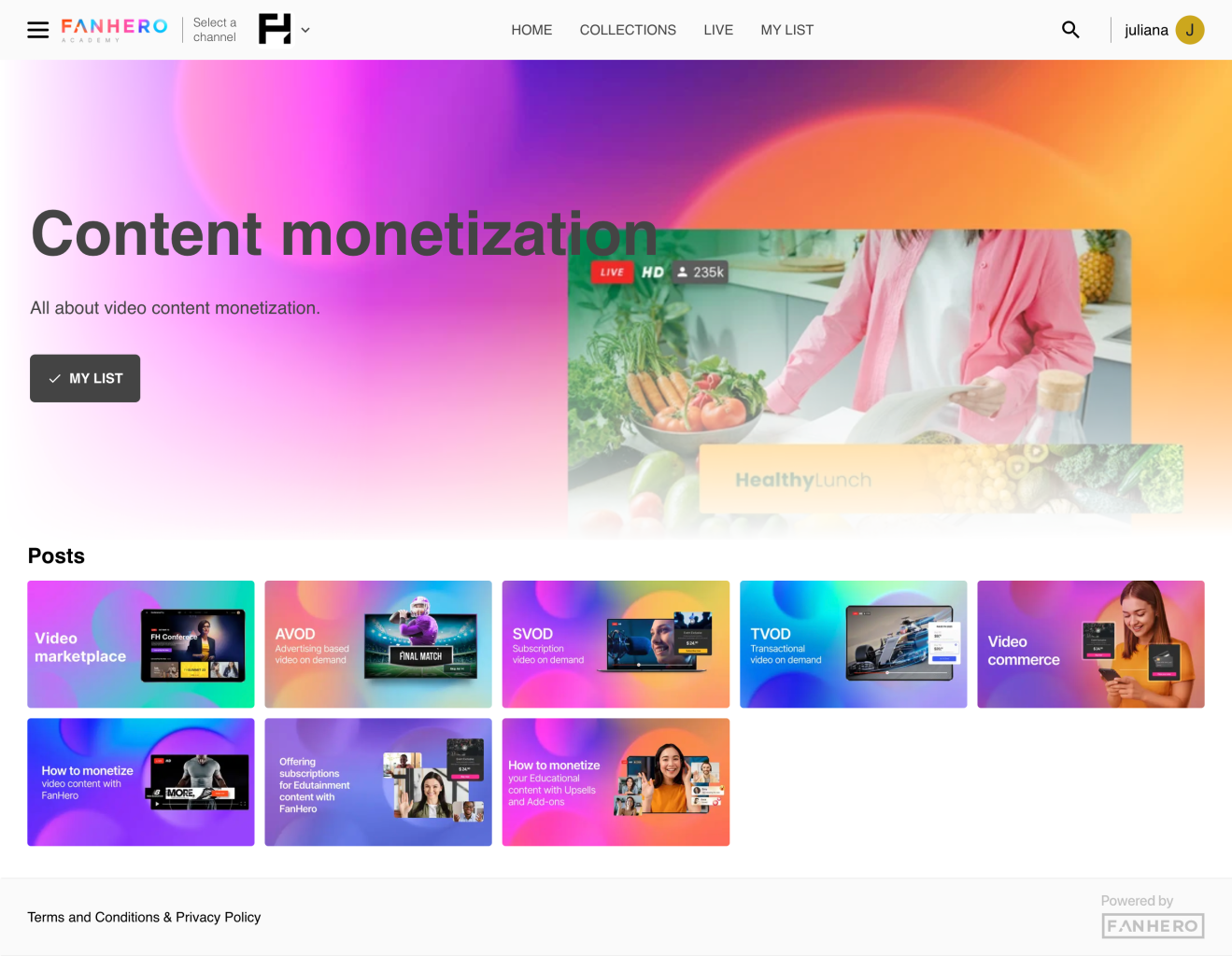
The Collection Detail screen
Billboard
A section that is formed by the Category's banner image, title, description and My List button.
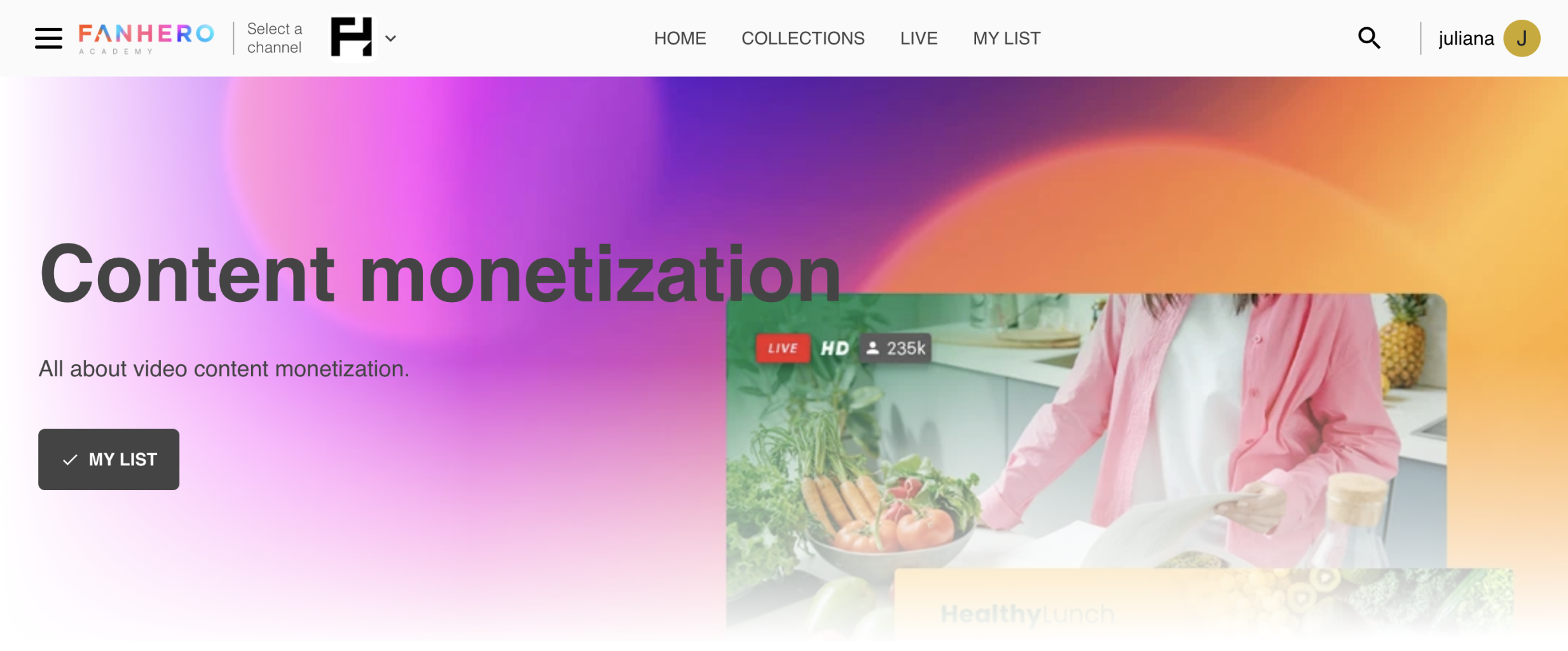
Elements that make up the billboard
Item | Description |
|---|---|
Banner image | The Category banner image that is uploaded by the admin in the Video Portal. |
Title | The category title. |
Description | The category description. |
My List button | A button that lets users quickly add the displayed category to their favorite list of content. |
Categories
This section lists all subcategories that are in a level beneath the Category user is viewing.
If there are no subcategories, the section is hidden.
Actions
- Clicking on a thumbnail takes user to that specific Category (Subcategory) Detail screen.
- When you hover the mouse over a thumbnail, additional information about that category is displayed below it. Users have the ability to add Categories to "My List" by clicking on the plus icon below the image.
Posts
This section lists all posts that are associated with the Category is viewing.
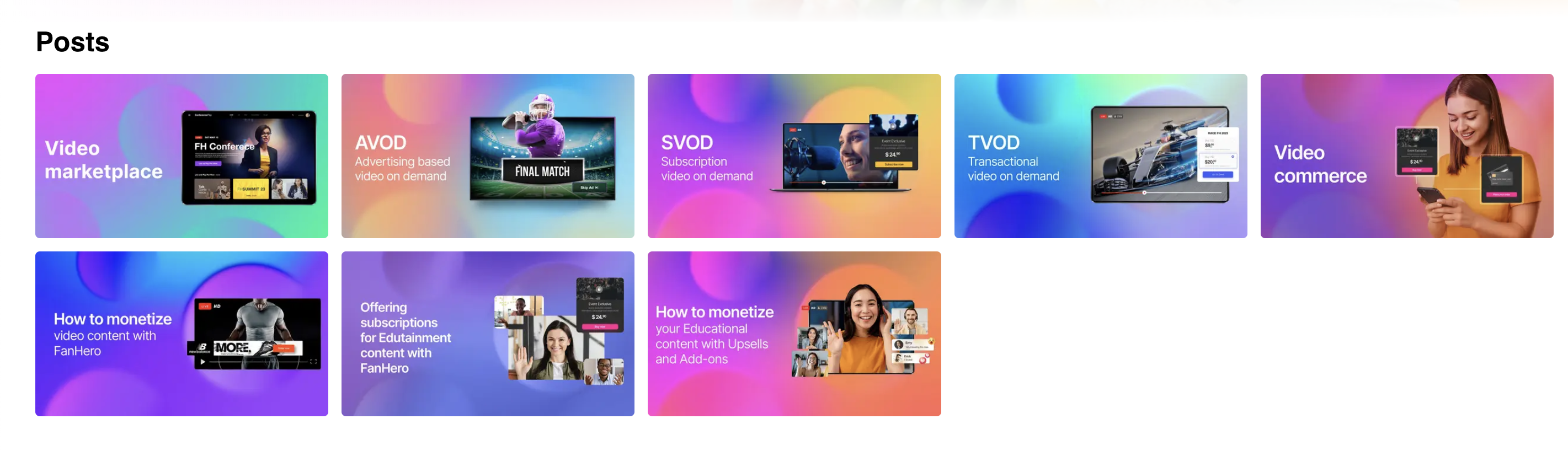
The posts display within a category
Actions
- Clicking on a thumbnail takes user to that specific Post Detail screen.
- Hovering the mouse over a thumbnail shows additional information about that post below it. Users have the ability to add Posts to "My List" by clicking on the plus icon below the image..
Updated 8 months ago
