Contributors
Overview
Boost engagement within your community by enabling users to post content!
To activate this feature, simply click on "Contributors", and toggle the option to turn it on.
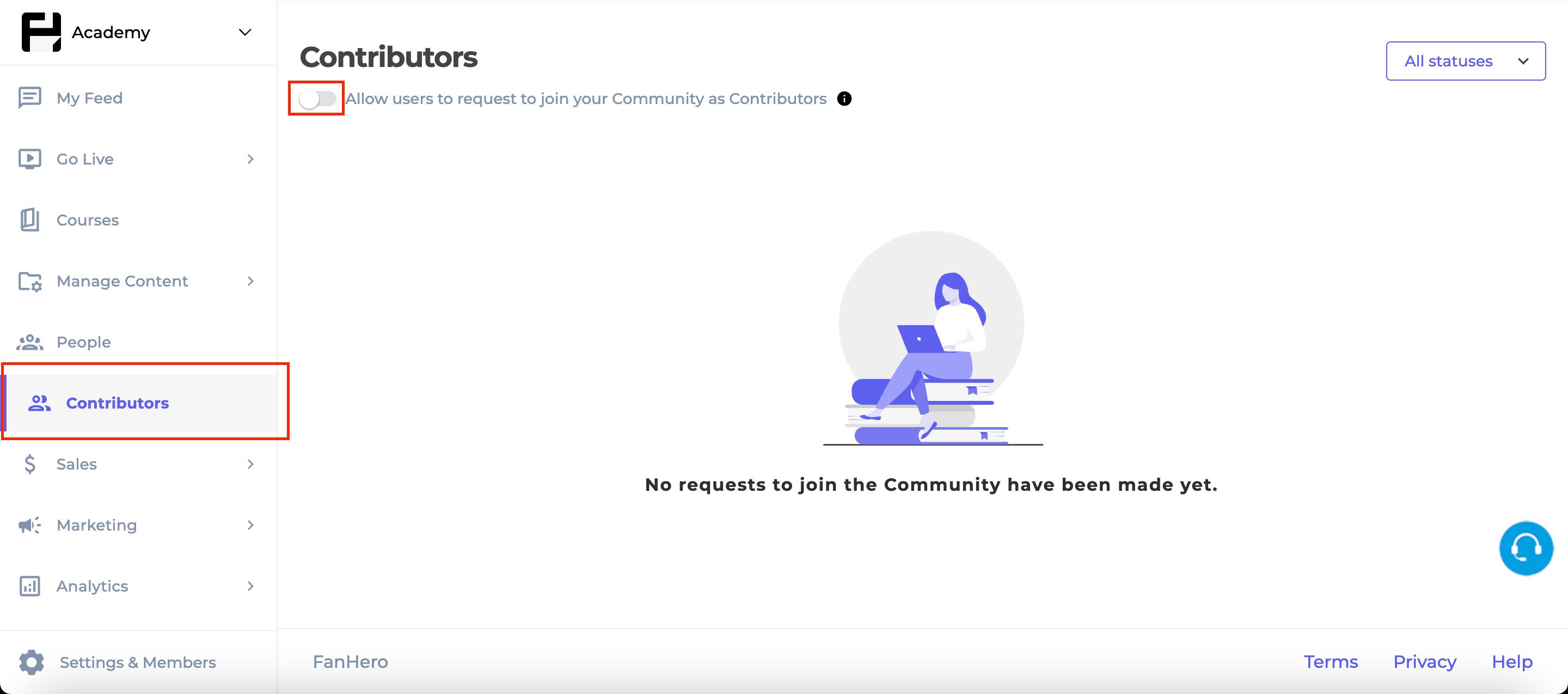
The Contributors Module
Once this feature is activated at the channel level, the web application will offer users the option to join your community as a contributor.
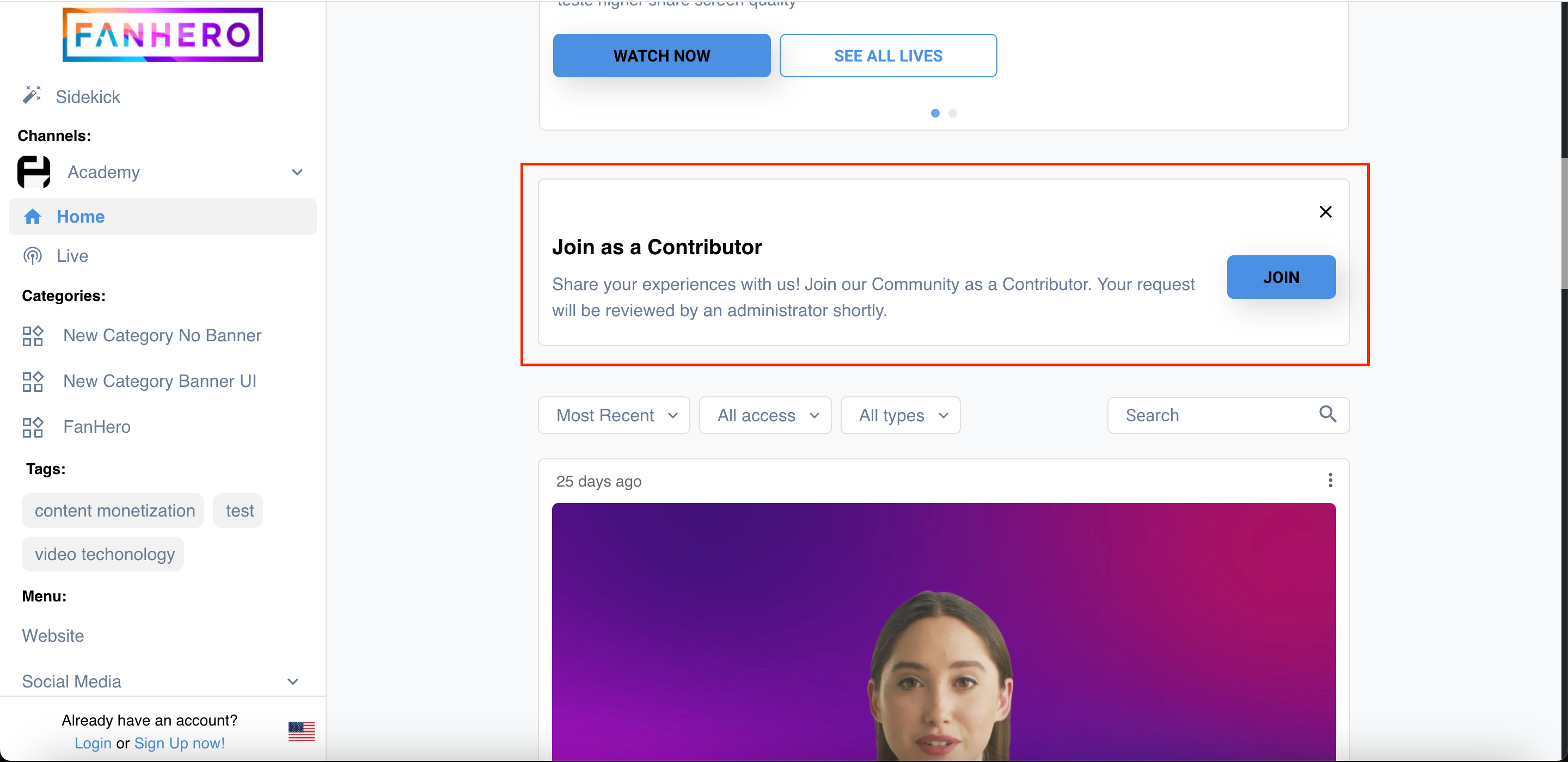
Join Message
When users request to join your community as Contributors, you’ll receive an email notification. You can access a complete list of contributors—users who have requested to post in your channel—and filter this list based on their status:
- Approved: The user has been granted permission to post content in your channel.
- Pending: The user has requested contributor access, but no decision has been made yet.
- Denied: The user’s request has been declined, and they are not permitted to post content.
- Removed: The user previously had permission to post but their access has been revoked.
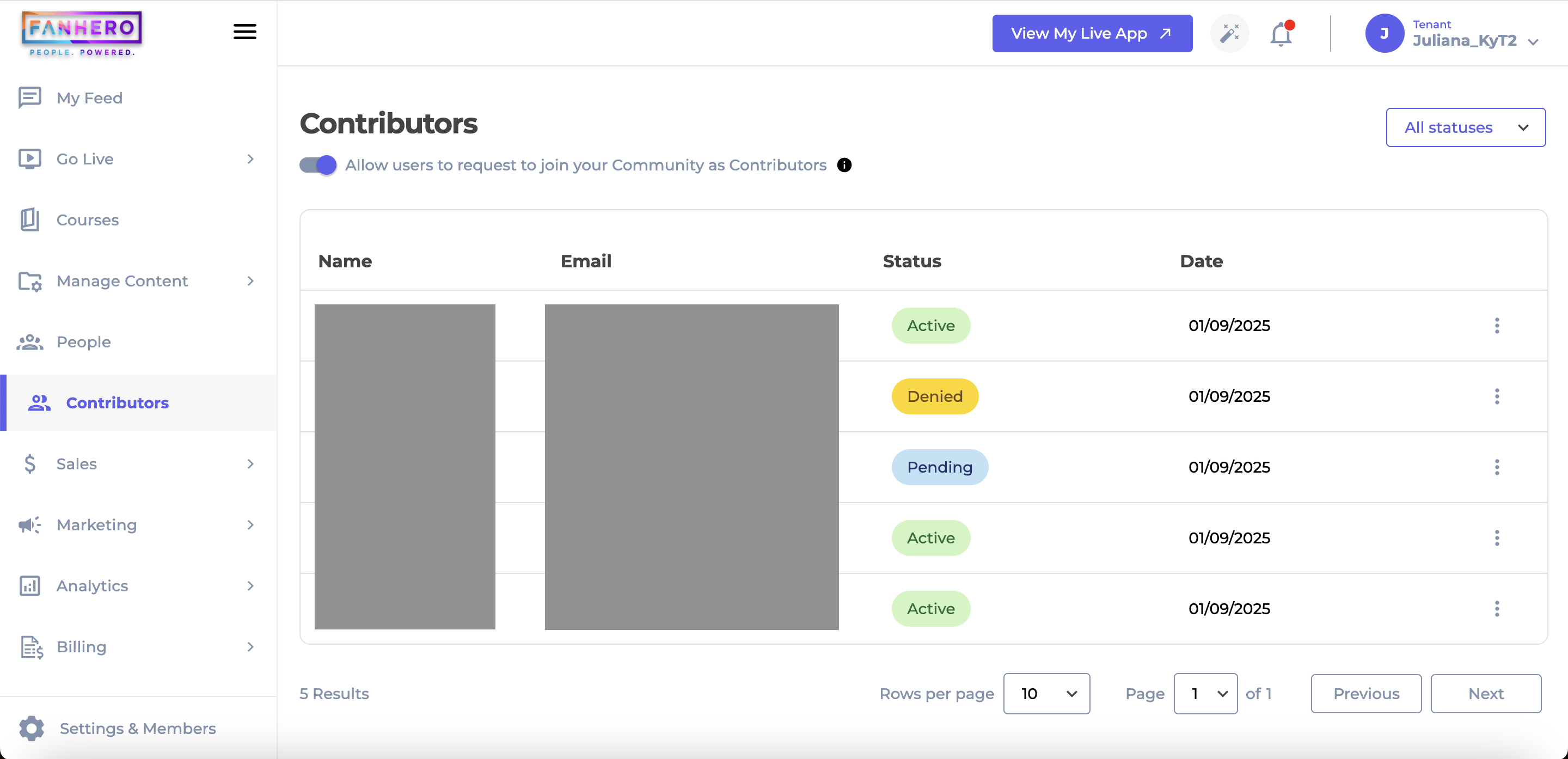
Contributors
Actions
Active
Clicking on the three-dot icon provides two options:
- View Details: Navigate to the Contributor Details page to review the user's request and additional information.
- Remove: Change the user's status from Active to Removed, revoking their ability to post content in your channel.
Pending
Clicking the three-dot icon offers three options:
- View Details: Navigate to the Contributor Details page to review the user's request and additional information.
- Approve: Approve the user's request, granting them permission to post content in your channel.
- Deny: Reject the user's request, preventing them from posting content.
Denied
Clicking on the three-dot icon provides two options:
- View Details: Navigate to the Contributor Details page to review the user's request and additional information.
- Approve: Change the user's status from Denied to Active, allowing them to post content in your channel.
Removed
Clicking on the three-dot icon offers two options:
- View Details: Navigate to the Contributor Details page to review the user's request and additional information.
- Approve: Change the user's status from Denied to Active, allowing them to post content in your channel.
Contributor Details
The Contributor Details page provides comprehensive information about the user's request, including:
- Name
- Status
- Request Date
- Approval Date
- Reason for Joining: The user’s stated purpose for joining the community.
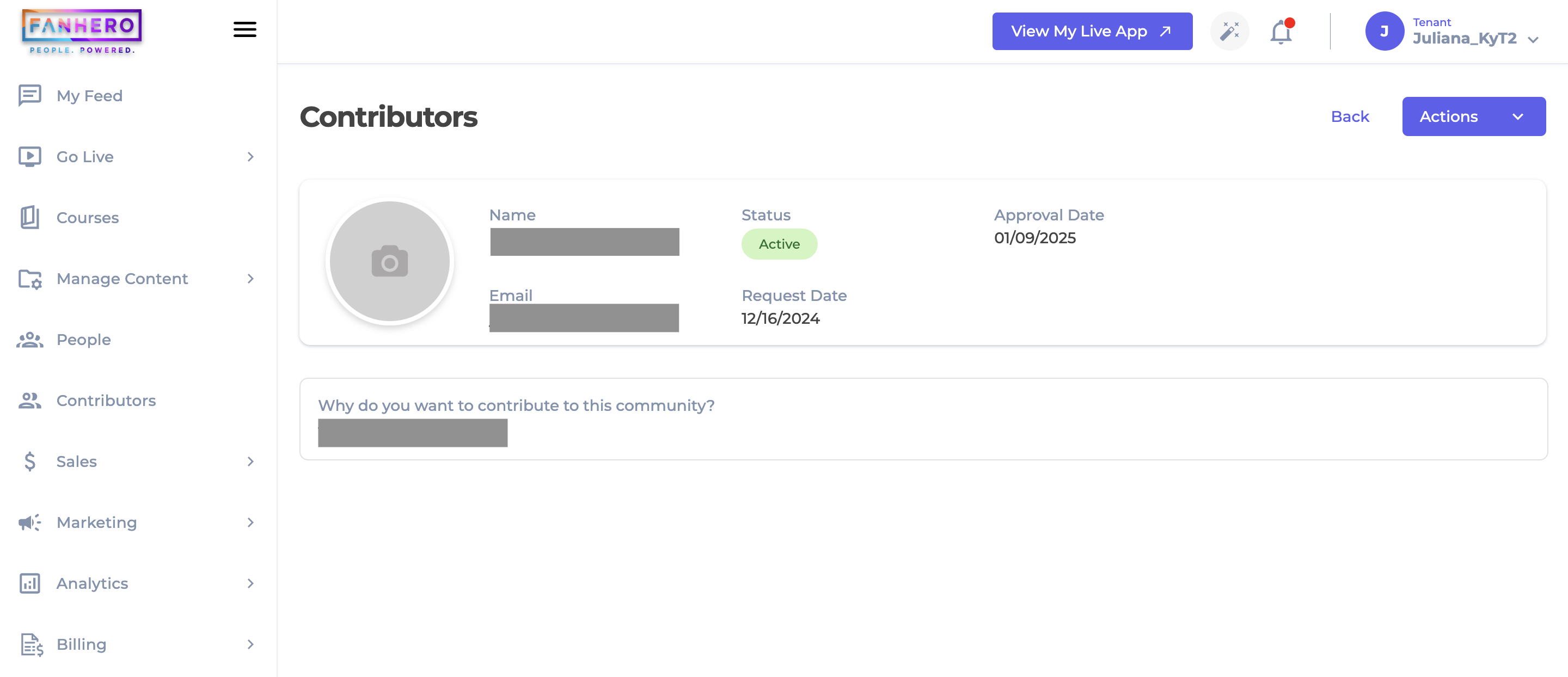
Contributor Details
At the top of the page, a Back button allows you to return to the Contributors list. The Actions button offers a dropdown menu with options that vary based on the user's current status. Refer to the Actions section above for more details.
Level of Permission (Roles)
Available to Tenant, Super Admin and Admin users.
Updated 7 months ago
