Texts
Level of Permission (Roles)
Available to Tenant, Super Admin, Admin and Content Manager users.
Overview
This section refers to the place where administrators can manage and create text-based content within a Channel. This section provides tools and functionalities to upload, edit, organize, and control text posts.
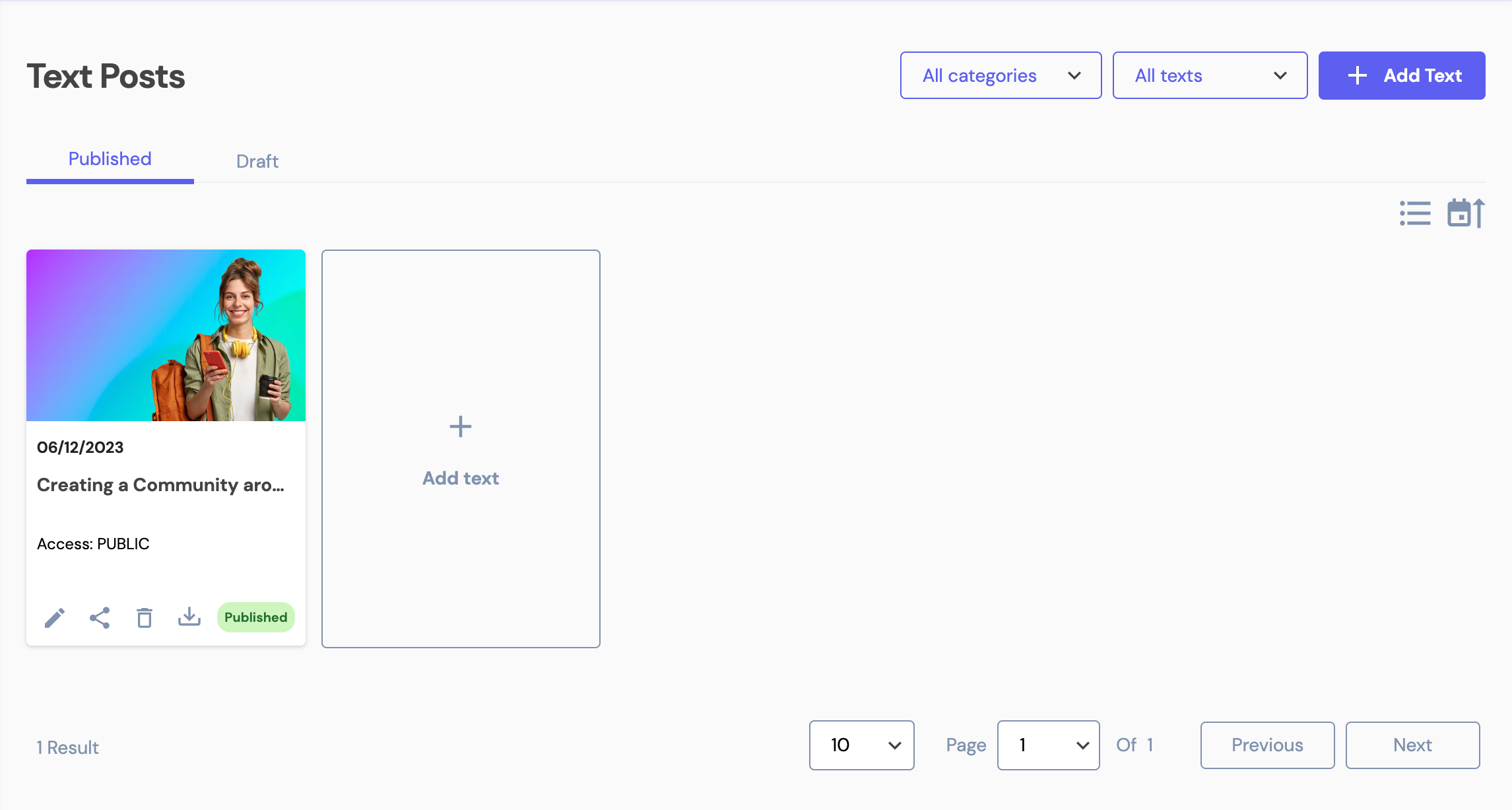
The Text Posts section
There are two different views available: grid (default) or list. Administrators have the ability to filter Text posts by:
- Categories: upon selecting a Category, a list of the text posts assigned to that specific category will be displayed; and/or
- Featured Text: a list of "Featured" or "Non-featured" text.
Depending on the text post publishing settings, it will be displayed in one of the two available tabs:
- Published: a list of published (posted) text posts, ordered by published date (newest to oldest). These text posts are available to users;
- Draft: a list of text posts that are in an unfinished or preliminary state and have not been published yet. These text posts are not available to users.
Understanding the elements and actions available on a Text Post
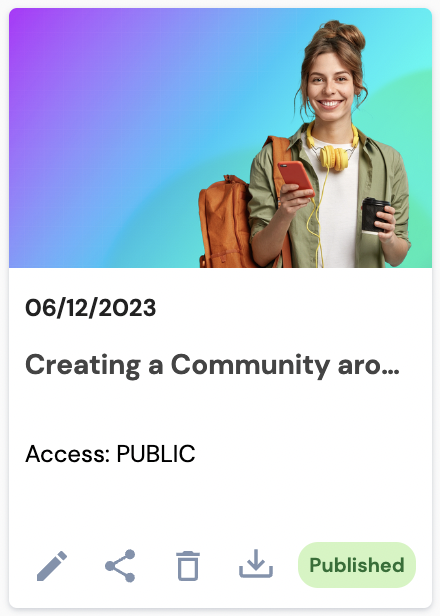
Item | Description |
|---|---|
Thumbnail | The thumbnail of the text post. |
Date | The published date of the text post. If it is a draft post, then it shows the create date. |
Star | Star icon. Displayed on text posts that are "Featured". |
Title | The title of the text post. |
Access | The level of access of the text post. |
Edit | Pencil icon. Clicking on it will take you to the Edit Text post screen. |
Share | Share icon. Clicking on it will copy the text post's URL so it can be shared. |
Delete | Delete icon. |
Download | Download button. Clicking on it will open a new tab from where you can download the image associated with a text post. |
Status | The status of the text post. |
Add Text Post
To create a new text post, click on the Add Text button. Images are optional on text posts, they can be uploaded from your computer or from the Upload Center. Files must have a supported format: png, jpg, jpeg, svg, webp.
Selecting the Upload Center option will list all the media available where the type is "image" and the status is ready. Administrators have the ability to search by file name.
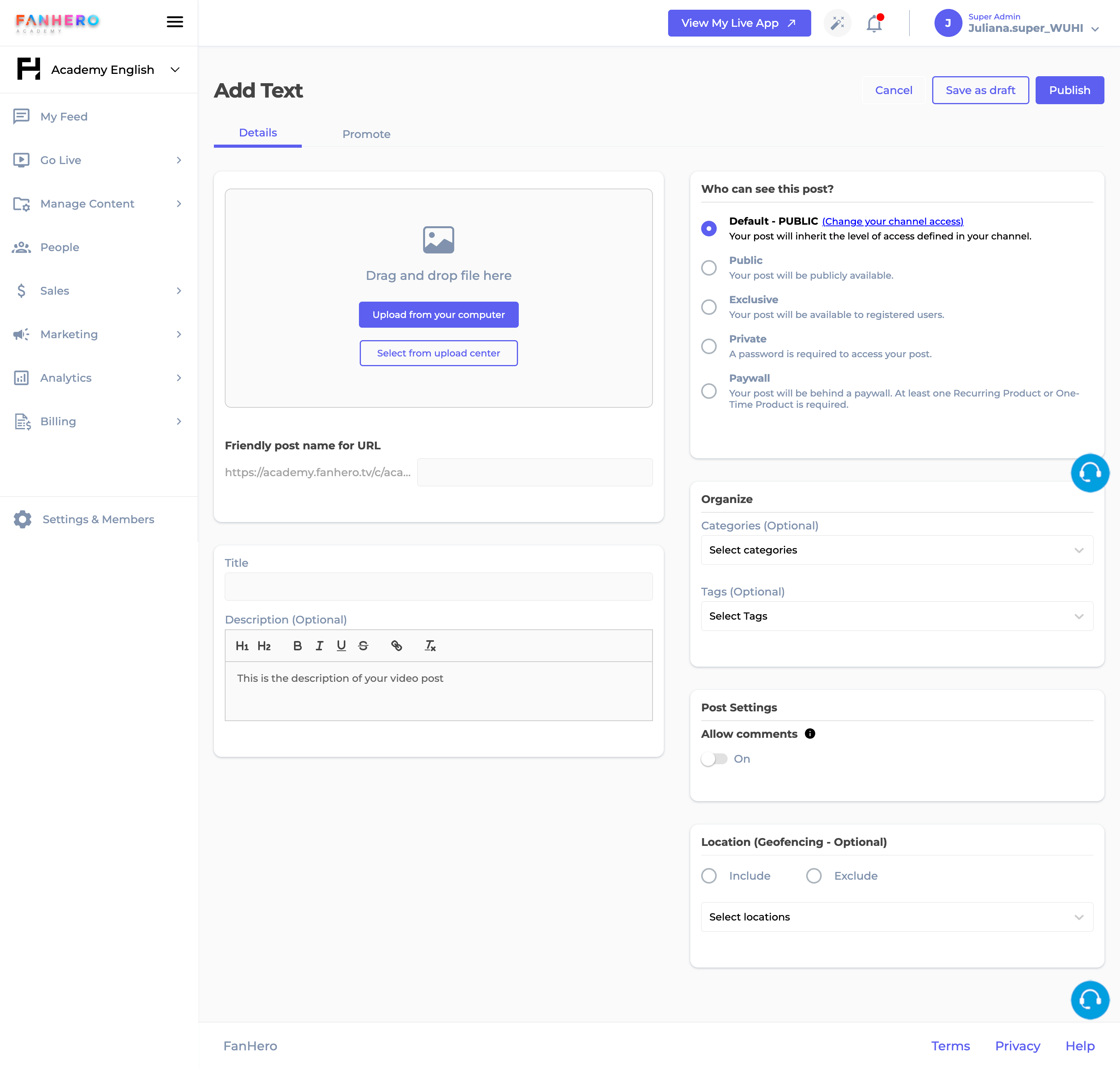
Add Text
Details
A section that holds all the details of a text post.
Item | Description |
|---|---|
Cancel | Cancel button. Clicking on it will take you back to the Texts screen. The text post will not be created. |
Save as Draft | The text post will be saved as a draft (not available to users). |
Publish | Publish button. If all validation criteria is met, the new text post is created. |
Image | Image container. It is an optional field. |
File name | Name of the image file. |
Slug | Friendly name for URL (a component of a URL that follows the domain name and is used to uniquely identify a specific page). |
Title | The title of the text post. |
Description | The description of the text post. |
Share and Monetization | The level of access of a text post. It is a required field.
|
Categories | A text post can be associated to one or more categories. |
Tags | A text post can be associated to one or more tags. |
Featured Post | A text post can be marked as Featured. |
Allow comments | A text post can have the comments section enabled or disabled. |
Hide from feed | A text post can be displayed or hidden from the feed. |
Location | Similar to the Channel location, a text post can have specific geographical boundaries or restrictions. |
Promote
In this tab, administrators have the ability to send a push notification with the text post. The option is enabled by default. If you don't want to notify the users about the new text post, you can disable the toggle.
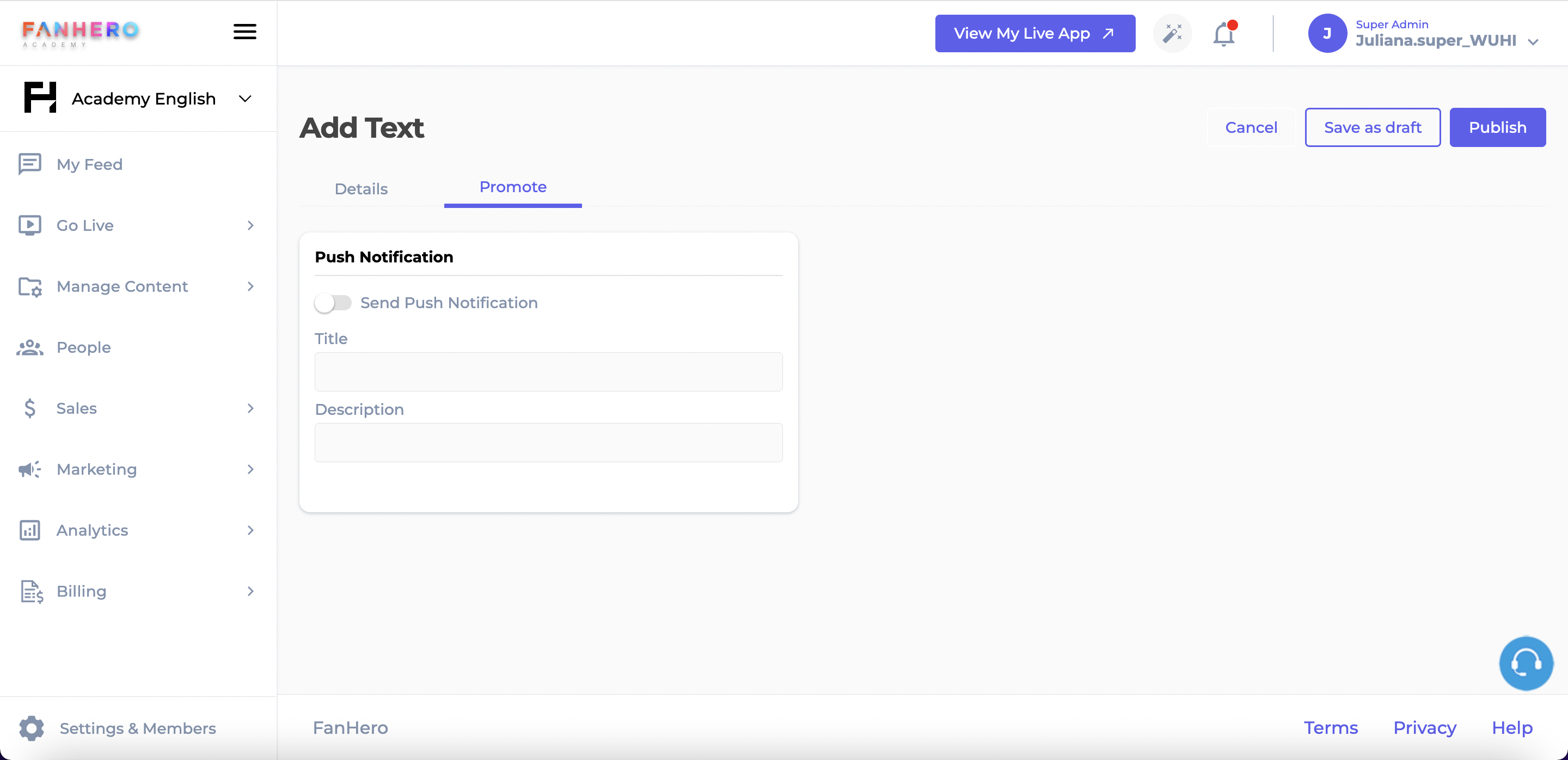
The Promote tab
Title and description are both required fields, but if they are empty, the platform will use the same information from the text post (title and description, respectively).
Edit Text Post
To edit a text post, click on the pencil icon next to the text post you want to edit.
Details
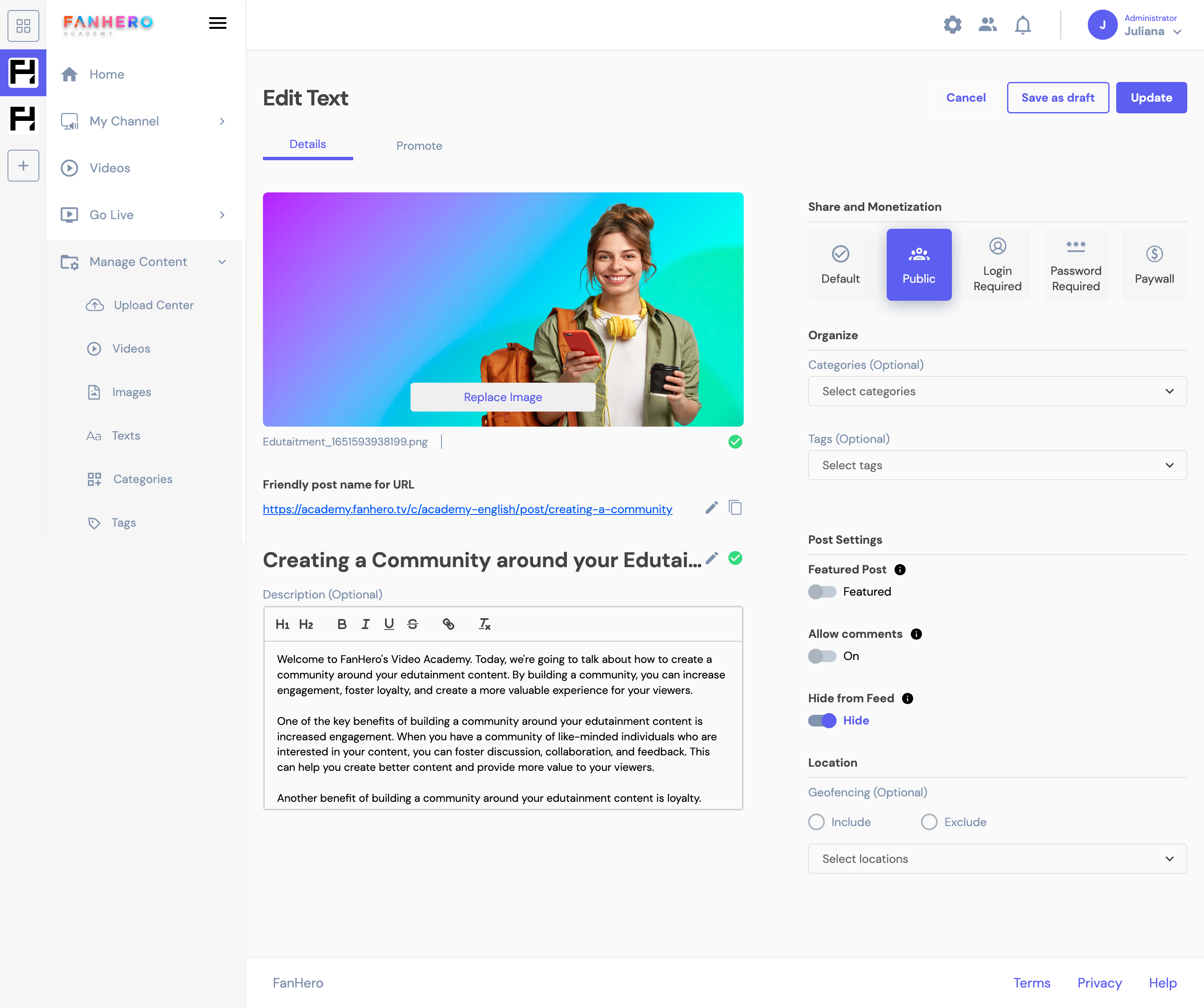
Edit Text screen
Item | Description |
|---|---|
Cancel | Cancel button. Clicking on it will take you back to the Texts screen. The text post will not be updated. |
Save as Draft | The text post will be saved as a draft (not available to users). |
Update | Update button. If all validation criteria is met, the text post is updated. |
Image | Image container. It is an optional field. It shows the image file. |
File name | Name of the image file. |
Slug | Friendly name for URL (a component of a URL that follows the domain name and is used to uniquely identify a specific page). |
Title | The title of the text post. |
Description | The description of the text post. |
Share and Monetization | The level of access of a text post. It is a required field.
|
Categories | A text post can be associated to one or more categories. |
Tags | A text post can be associated to one or more tags. |
Featured Post | A text post can be marked as Featured. |
Allow comments | A text post can have the comments section enabled or disabled. |
Hide from feed | A text post can be displayed or hidden from the feed. |
Location | Similar to the Channel location, a text post can have specific geographical boundaries or restrictions. |
Delete a Text Post
To delete a text post, click on the Delete (trash) icon next to the text post you want to delete. This action requires a confirmation: clicking on the X button will dismiss the pop up and the text post will not be deleted. Clicking on Confirm will dismiss the pop up, the text post will be deleted and a confirmation message will be displayed.
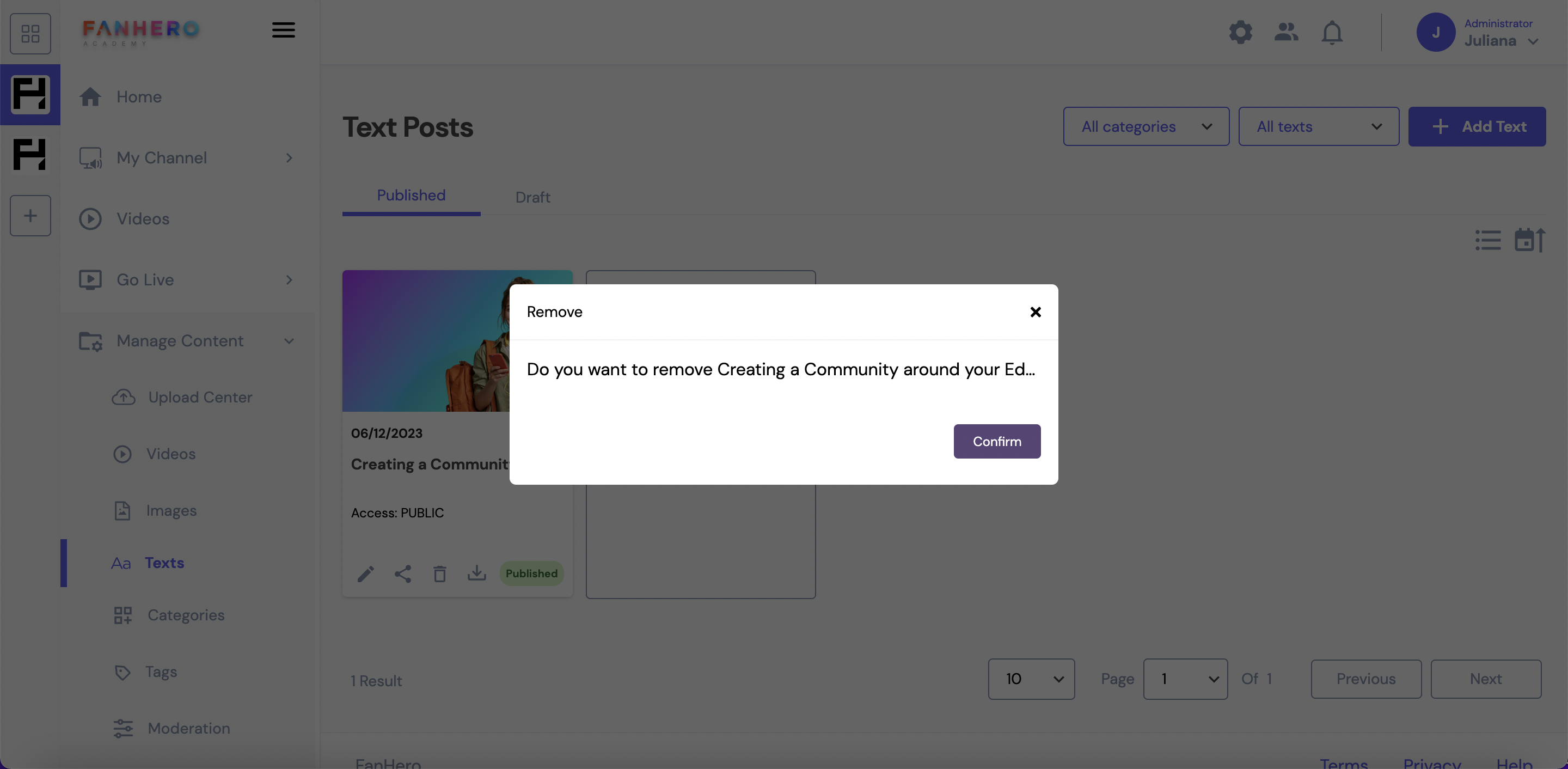
Remove text post confirmation pop up
Updated 8 months ago
