Image Post Detail
Overview
The Image Post Detail Screen displays detailed information about a specific image post. This screen is accessed by clicking on a post card. Overall, this is an important screen of the platform, as it allows users to view and interact with individual posts in a more detailed way. It can help to engage users and keep them coming back to the platform for more content.
Image
The component that is designed to display the image, following the device's screen resolution for responsiveness.
Title and Description
This section displays the title and the description of the Post.
Reactions
This section displays the top 3 reactions the post has plus a smiley emoji where users can add different reactions. Clicking on it opens up a drawer with all available emojis. Any reactions that were already selected by the user will be highlighted using the Channel's primary color.
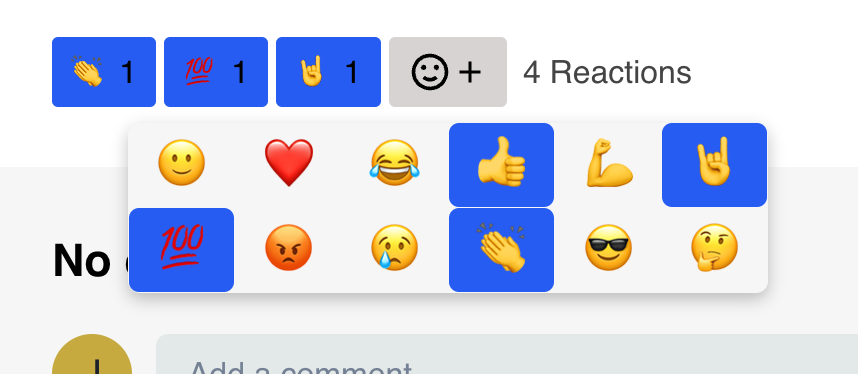
The reactions section
Note: This section may be hidden depending on the post's settings.
Comments
The component where users can leave comments, share their opinions, ask questions, or engage in a discussion with other users (replies) on a particular piece of content.
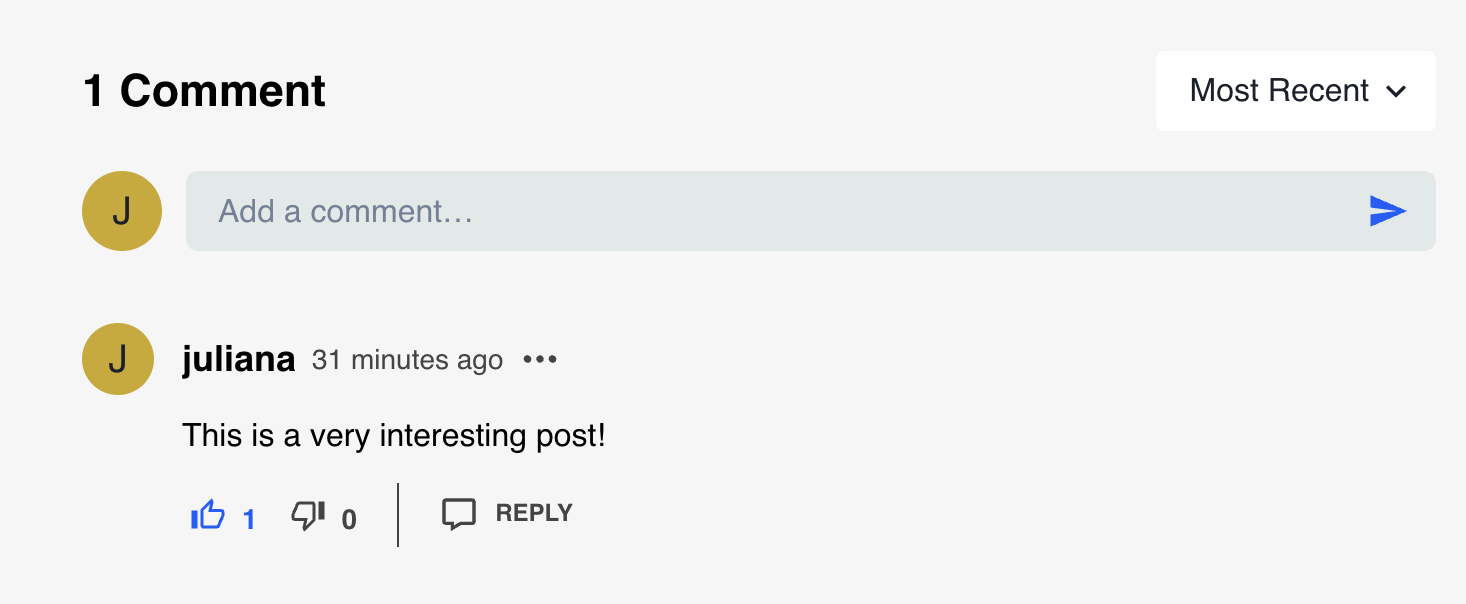
The comment section
- Count of comments: The total number of comments and replies a post has.
- Sorting: Users can sort comments by "Most Recent" or "Oldest".
- Avatar: Users the first letter of the username.
- Comment field: Where users can type in the comment.
- Username.
- Timestamp: When the comment was added.
- 3 dots: If it's your own comment, then you will see an option to Edit or Delete the comment. If it's a comment from a different user, then you will see an option to Report that comment.
- Comment.
- Upvote and downvote and their respective count.
- Reply: Button that opens a text field where the user can add a reply to a specific comment.
Note: This section may be hidden depending on the post's settings.
Updated 7 months ago
