Channel Appearance
Level of Permission (Roles)
Available to Tenant, Super Admin and Admin users.
Overview
This section refers to the customizing and personalizing of a Channel to reflect the branding and visual identity. This allows each channel to have a unique look and feel within the platform while maintaining a consistent user experience.
Images
The Channel can be customized with a logo, icon and thumbnail, which represent its brand identity.
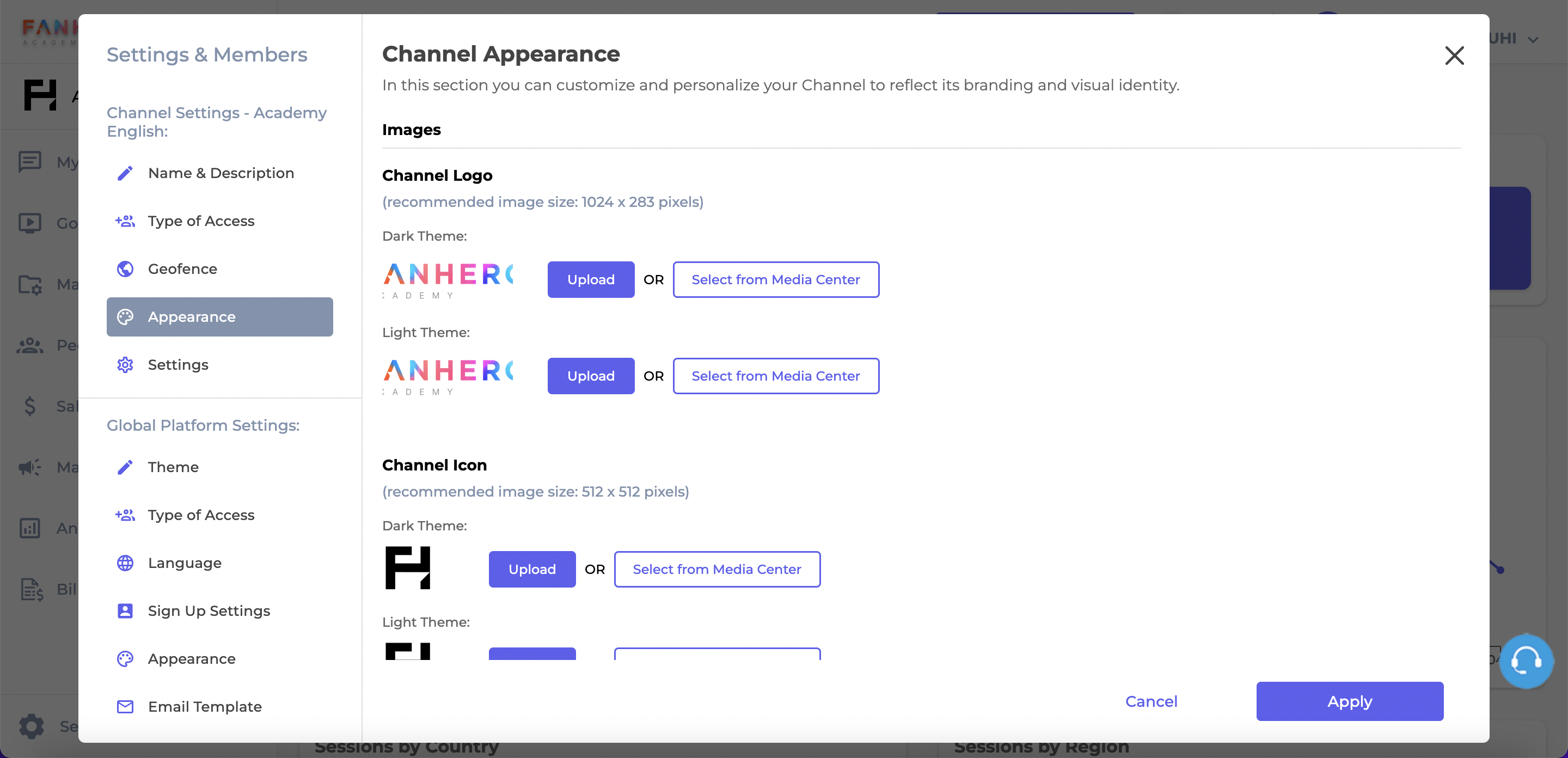
-
Channel logo:
- 2 versions are required, one for the Dark theme and one for the Light theme;
- Recommended size is 1024px x 283px;
- The images can be uploaded from your computer or from the Upload Center.
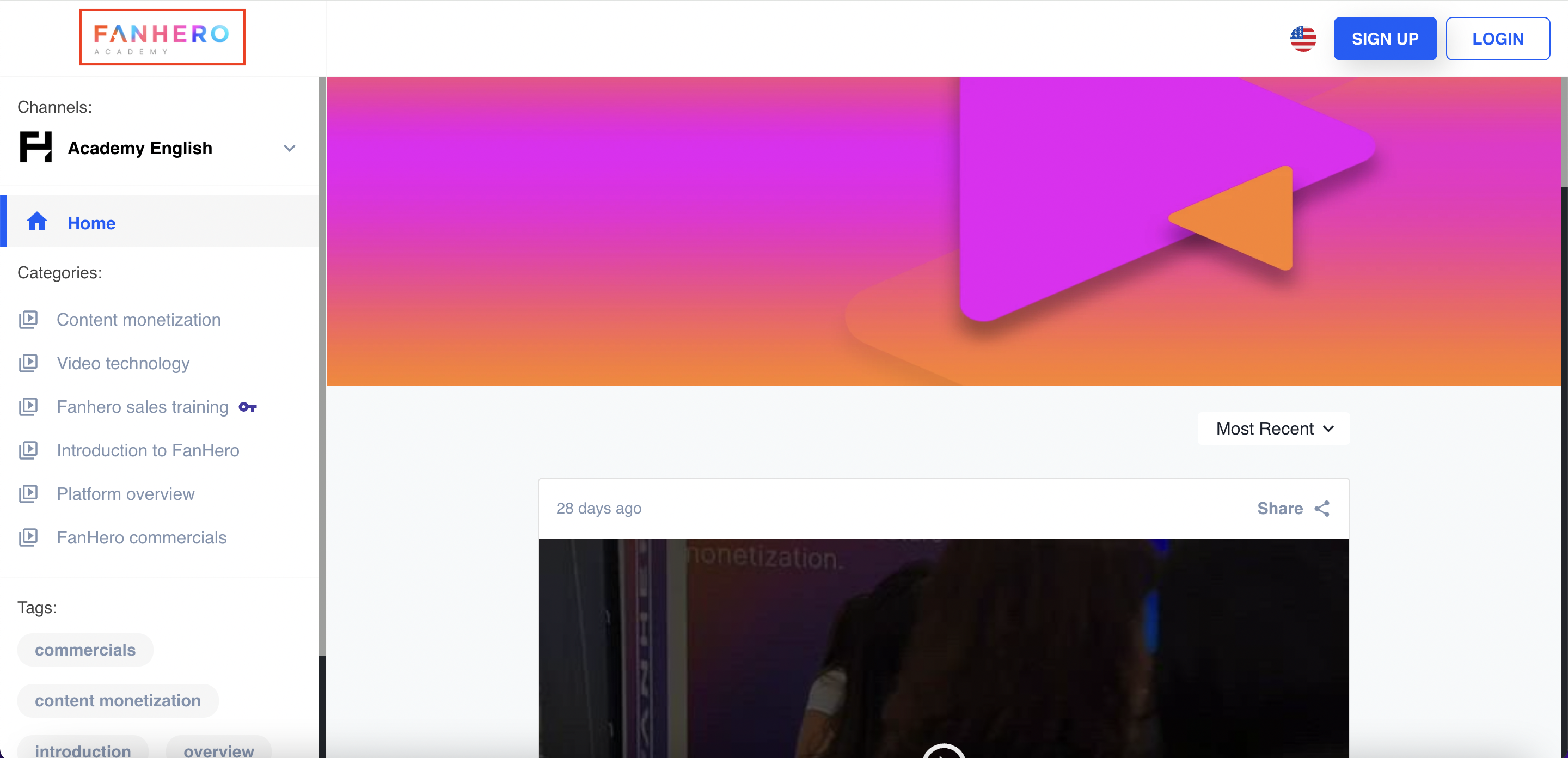
-
Channel icon:
- 2 versions are required, one for the Dark theme and one for the Light theme;
- Recommended size is 512px x 512px;
- The images can be uploaded from your computer or from the Upload Center.
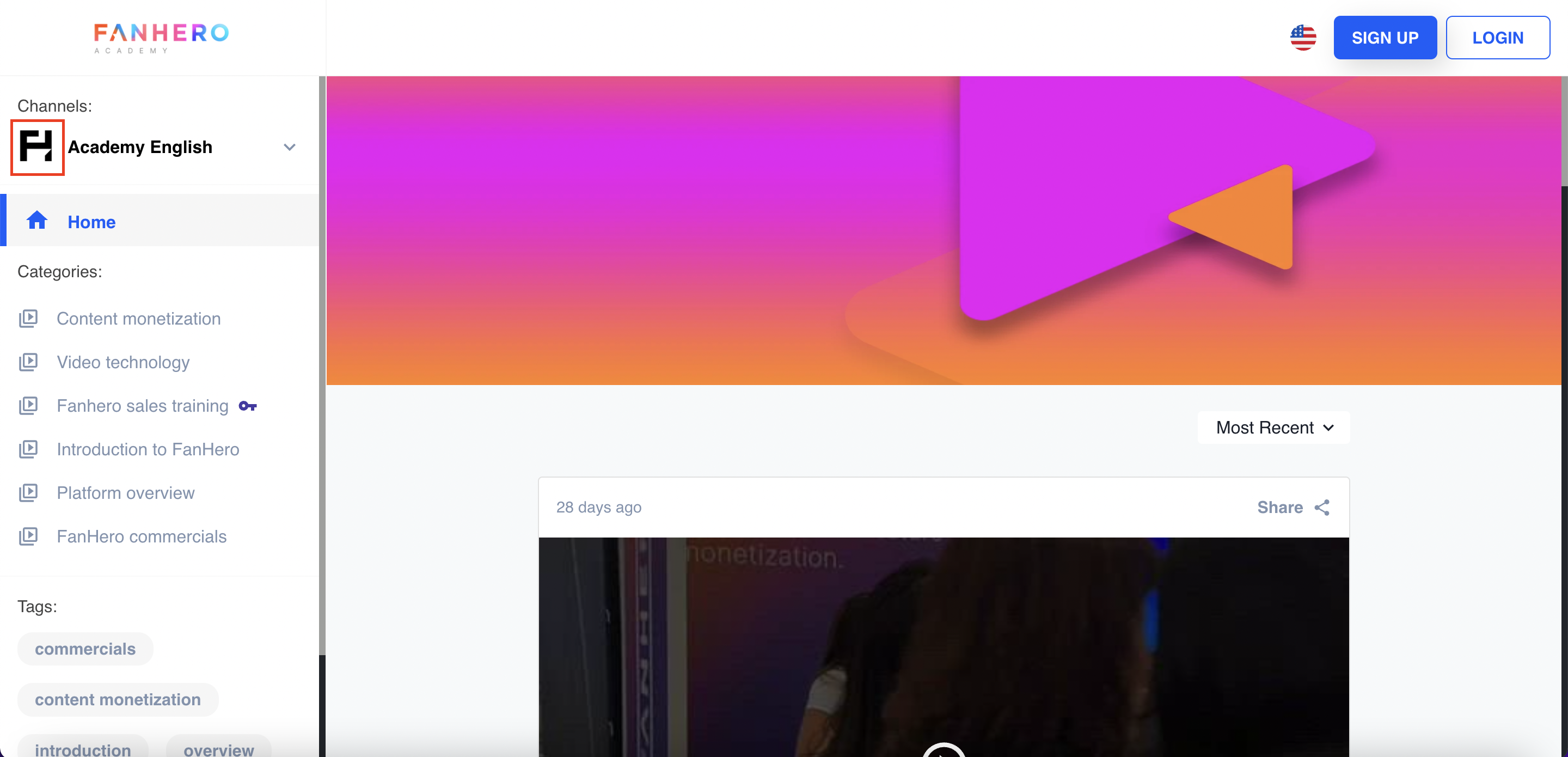
After the changes are made, click the Apply button so they can be applied to the Channel.
Colors
The channel's color scheme can be adjusted to match the organization's brand colors, ensuring consistency and brand recognition.
Administrators can select the default theme of the channel, dark or light, as well as the colors for each theme. To select a color, click on the colored square and choose from the available color palette or enter the HEX code in the text field area.
After the colors are selected, click the Apply button so they can be applied to the Channel.
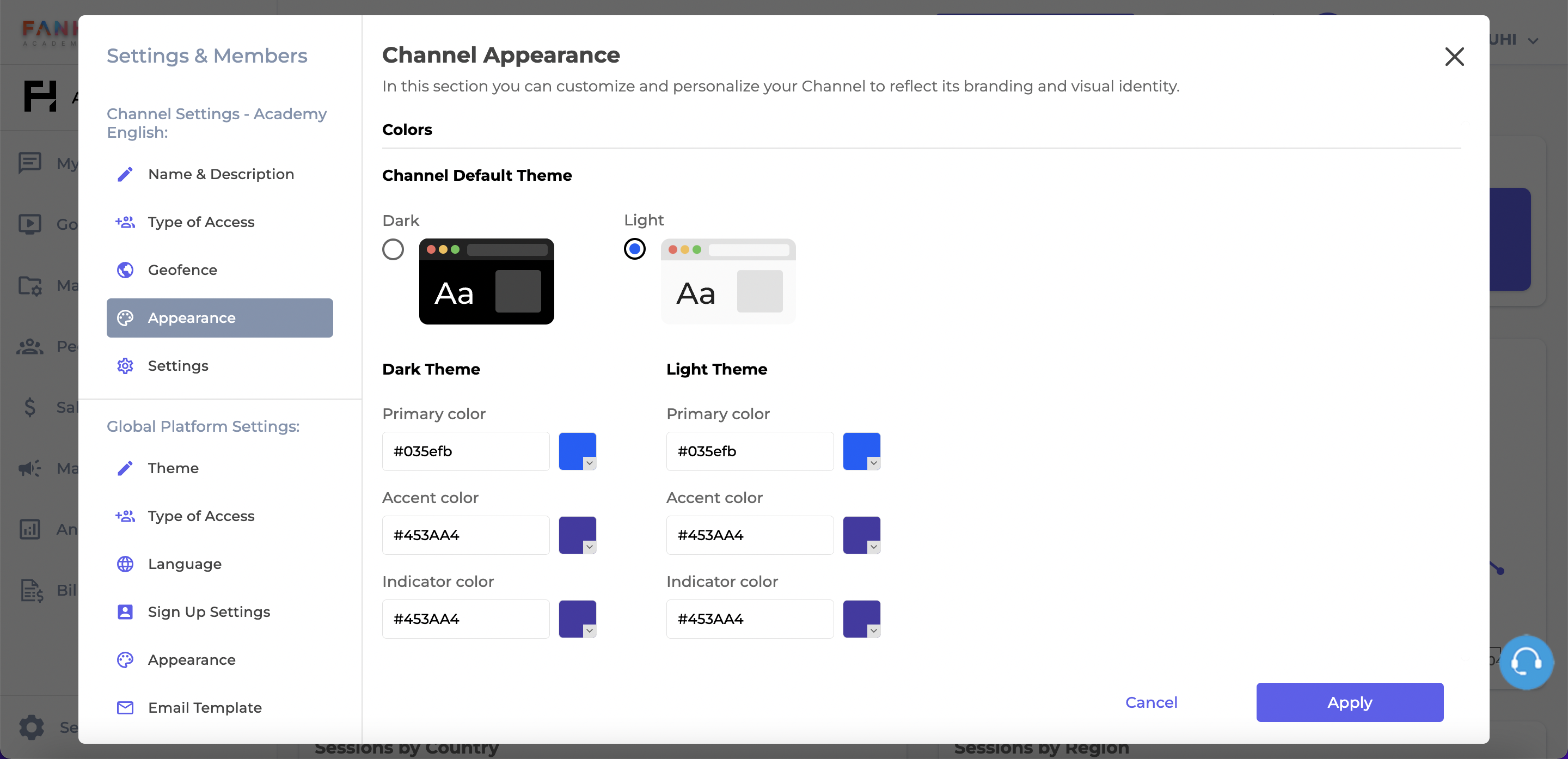
Primary Color
The main color of the Channel, it is used in all action buttons. Examples:
- Main buttons
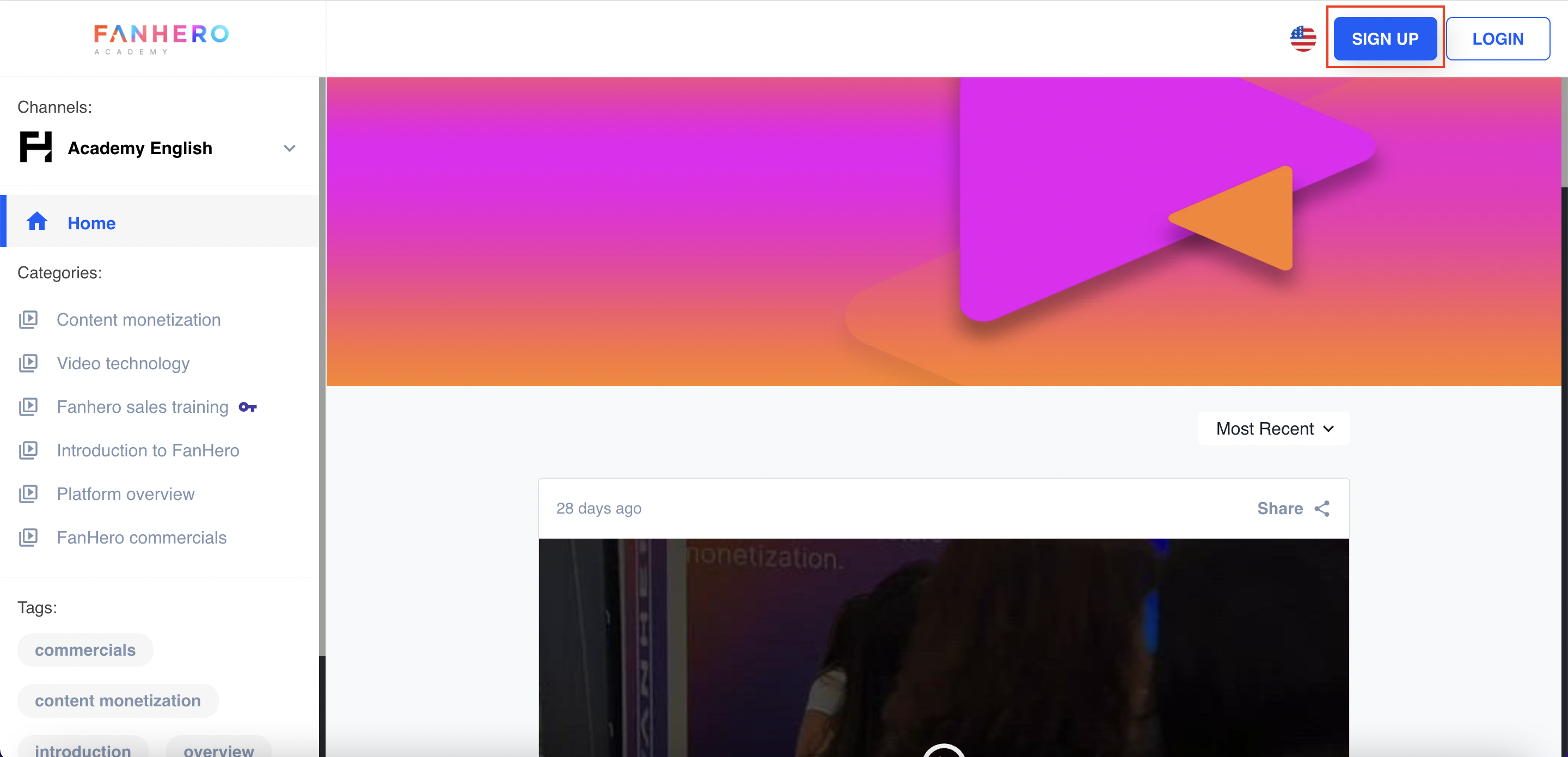
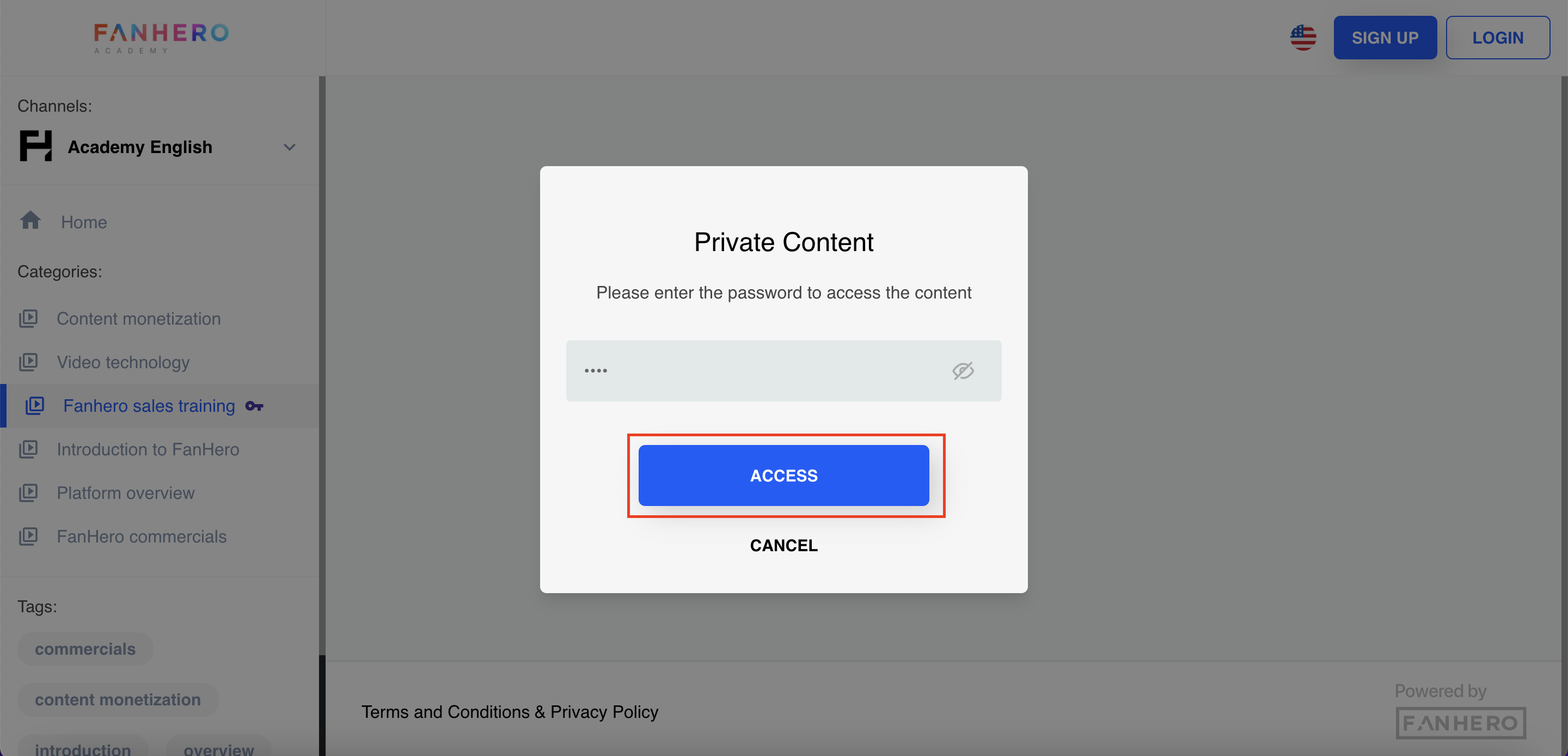
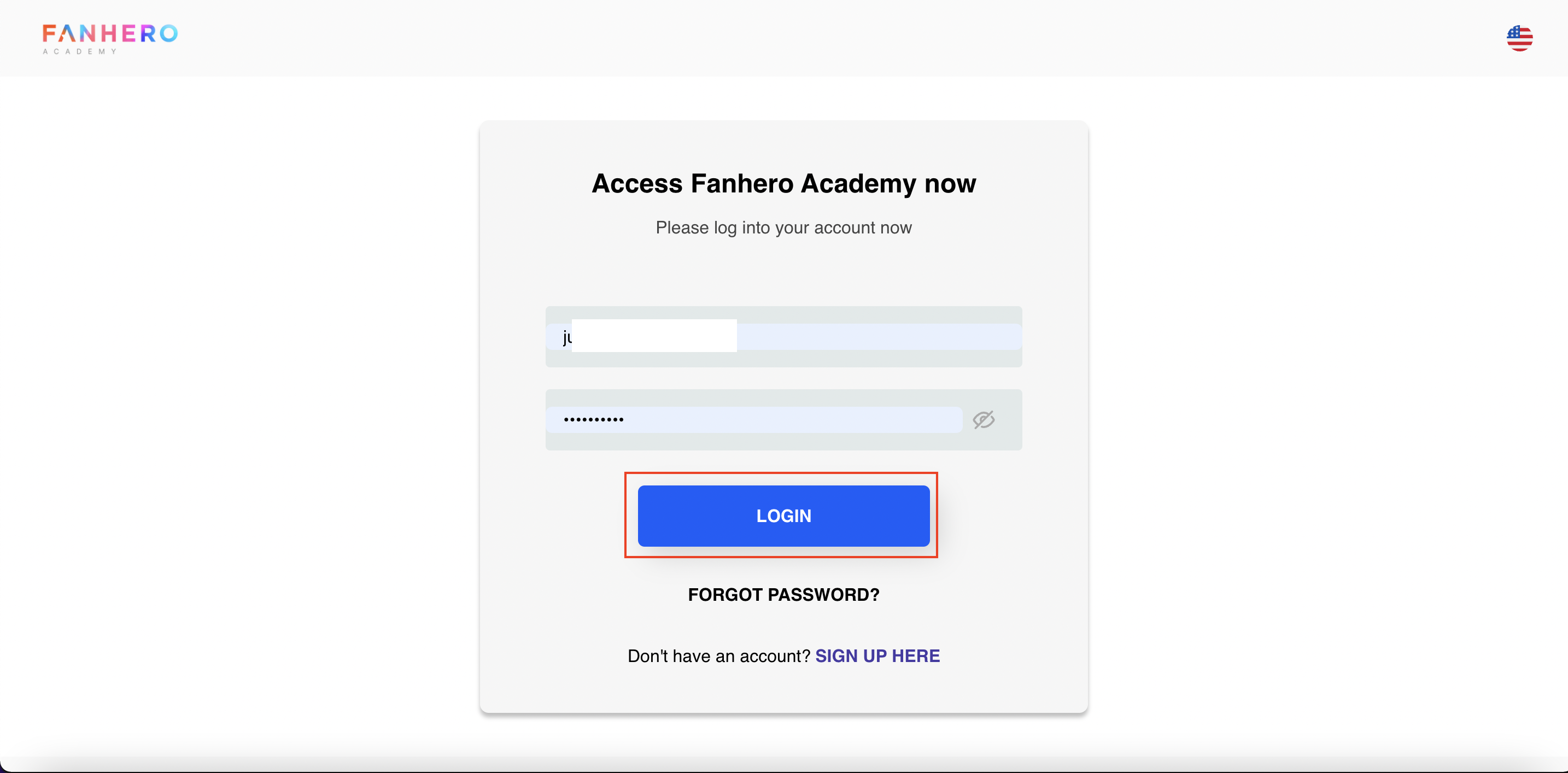
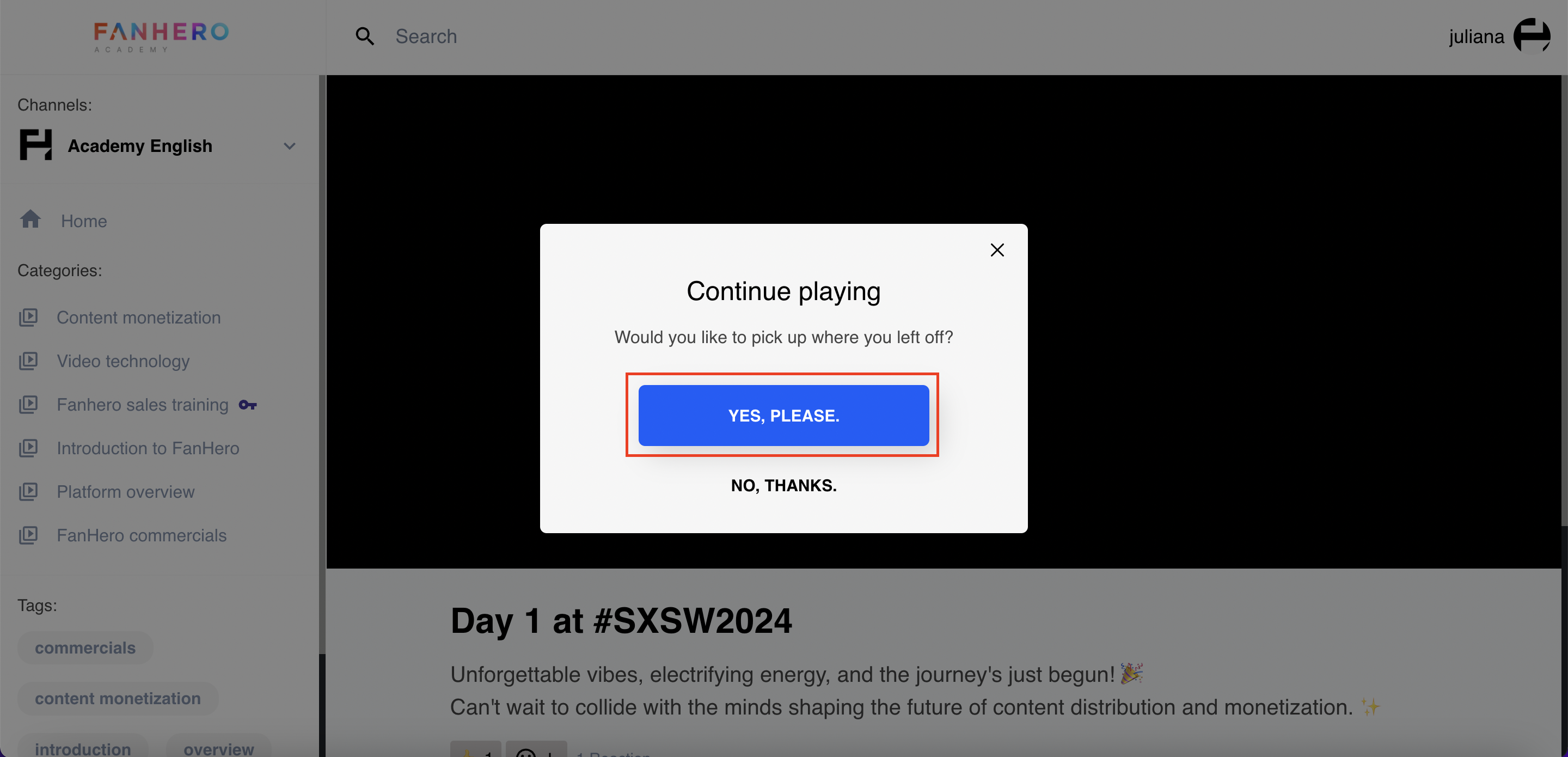
- Lock/key icon
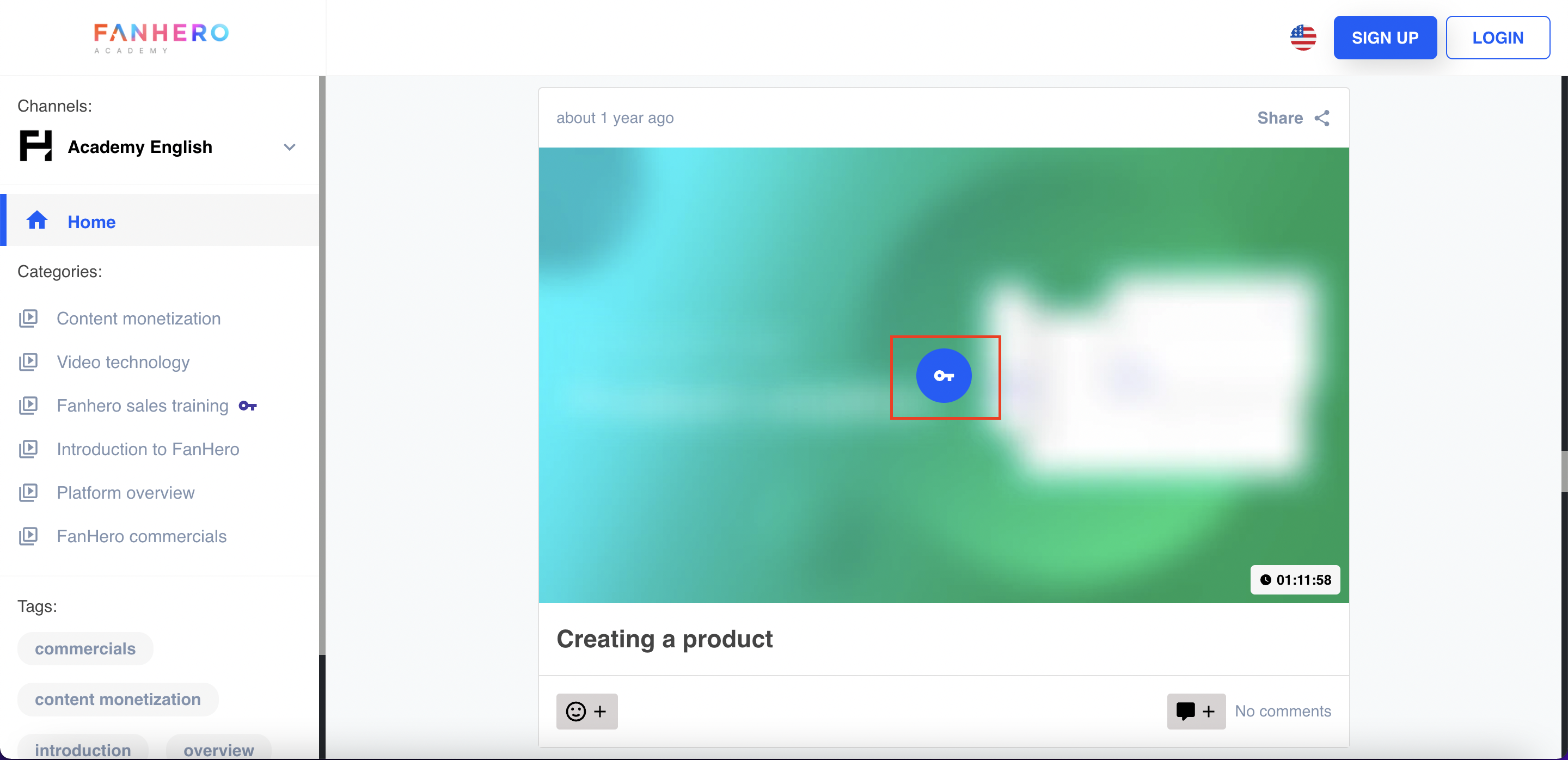
- Send comment button
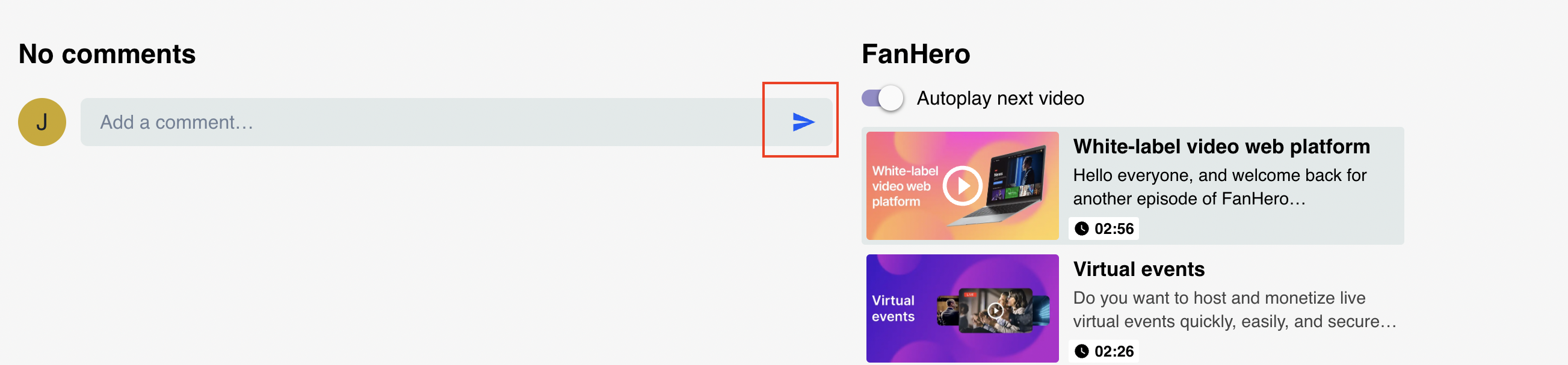
- Upvote/downvote
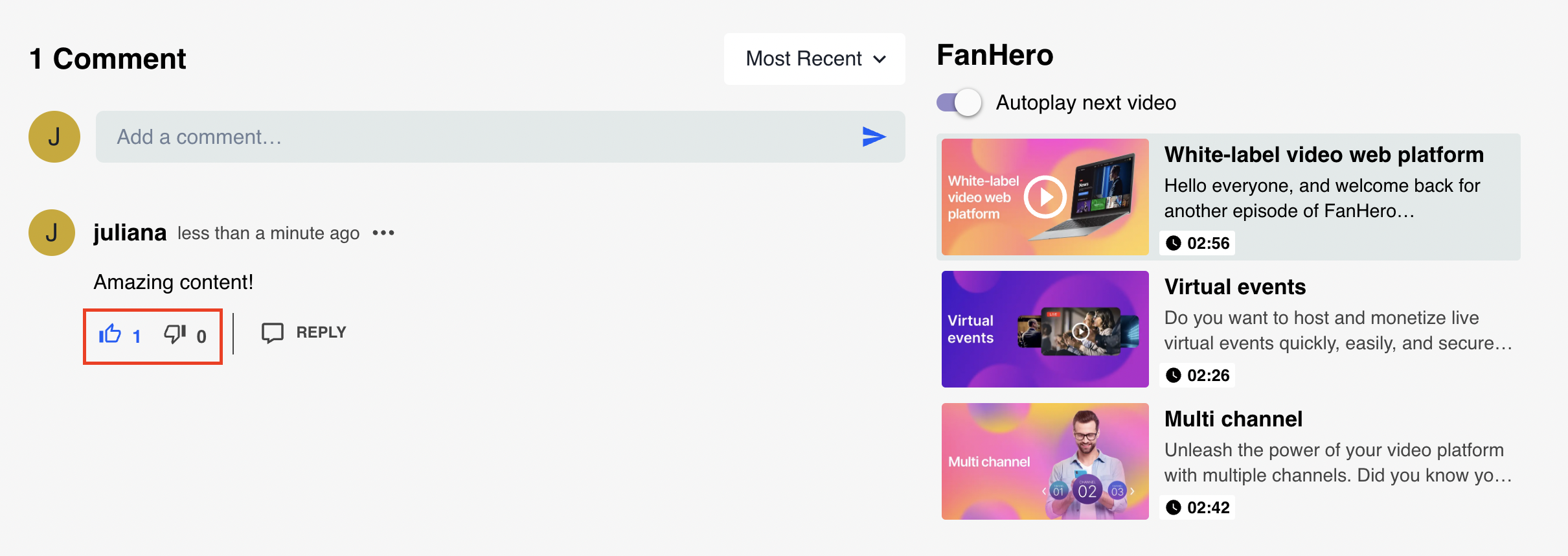
- Reply
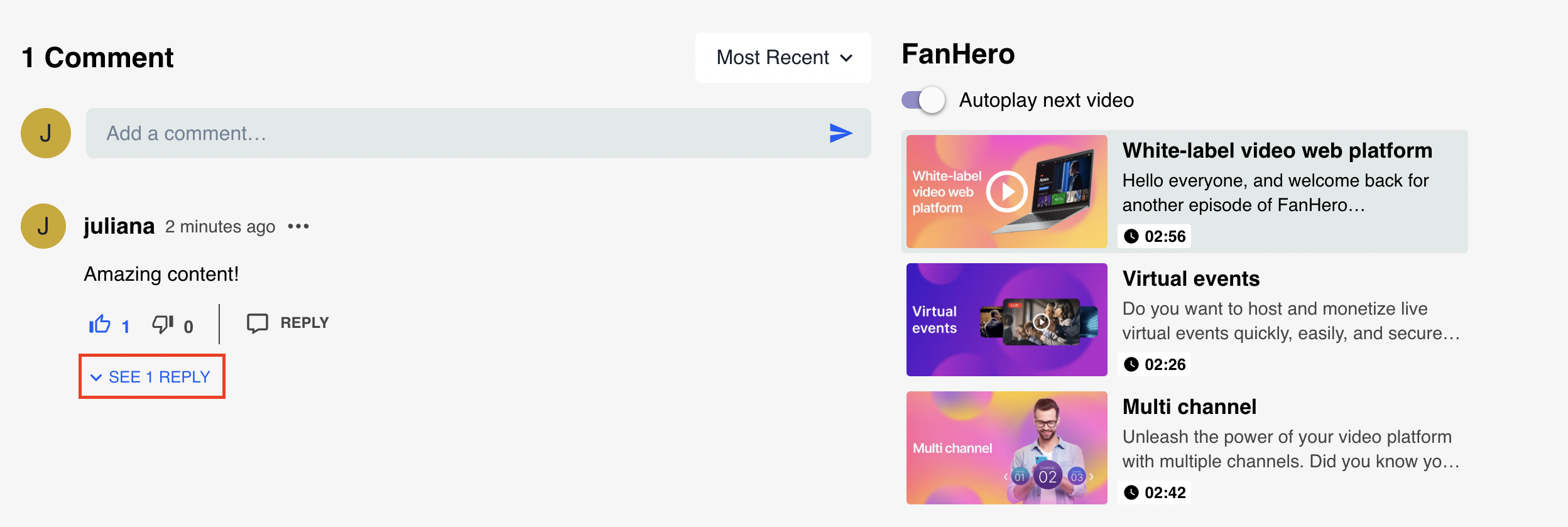
- Profile
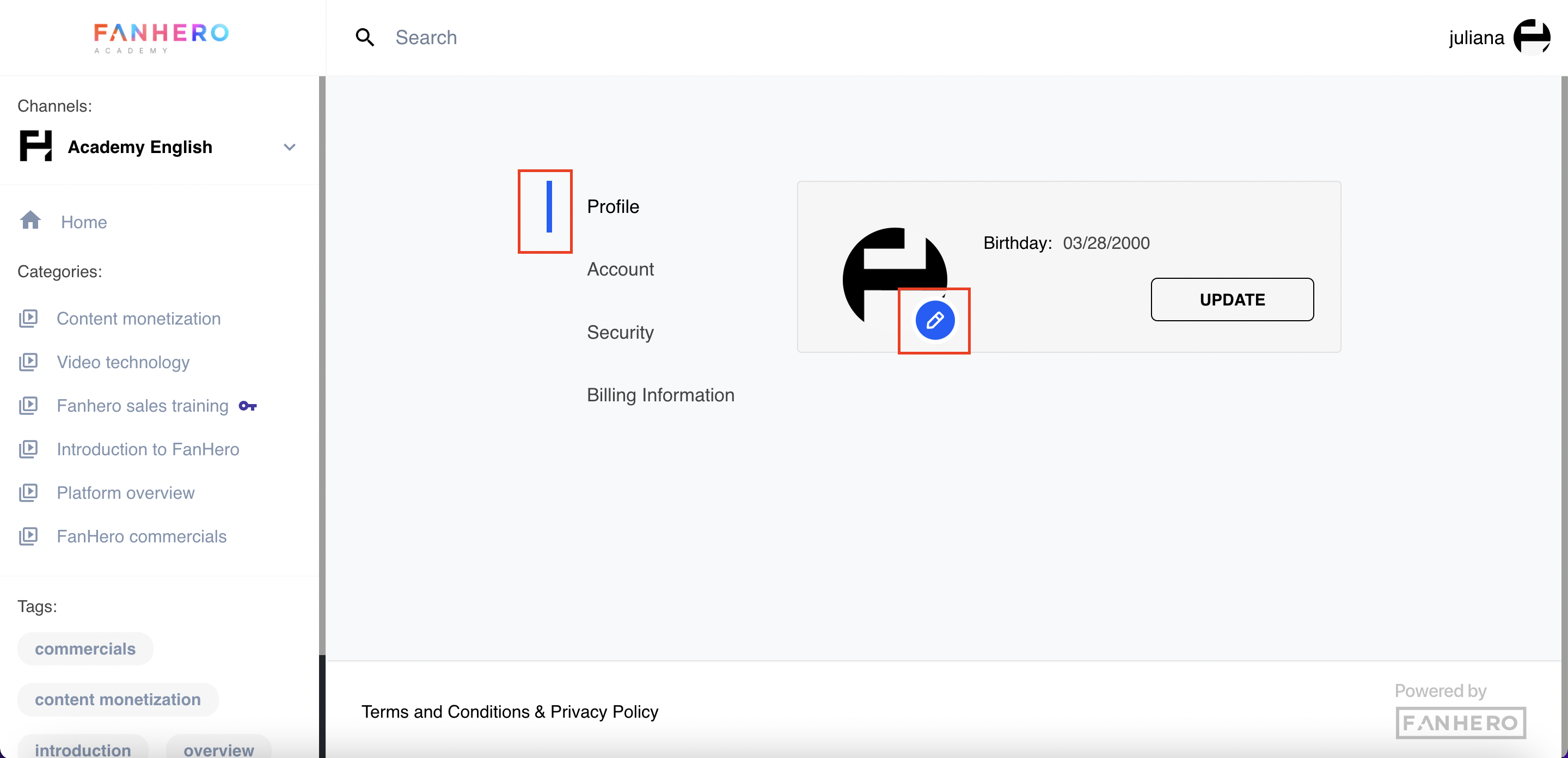
Indicator Color
- Notification toggle
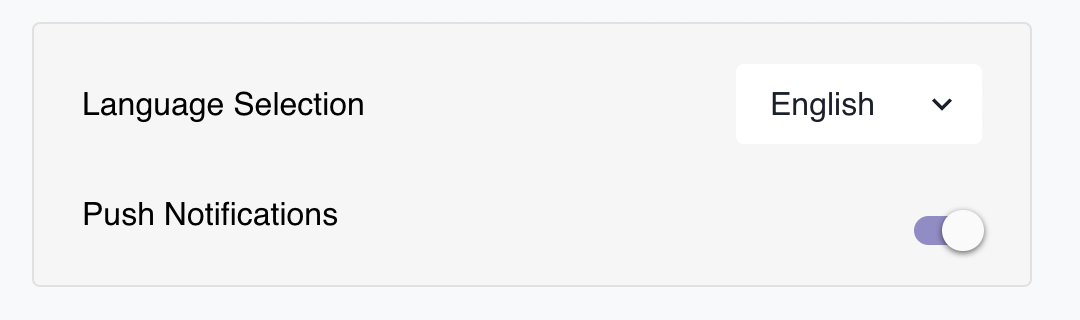
Live Event Badges
Live stream badges are visual indicators that are displayed in a live stream to provide information about its status: live, upcoming or finished. The color of each badge can be customized.
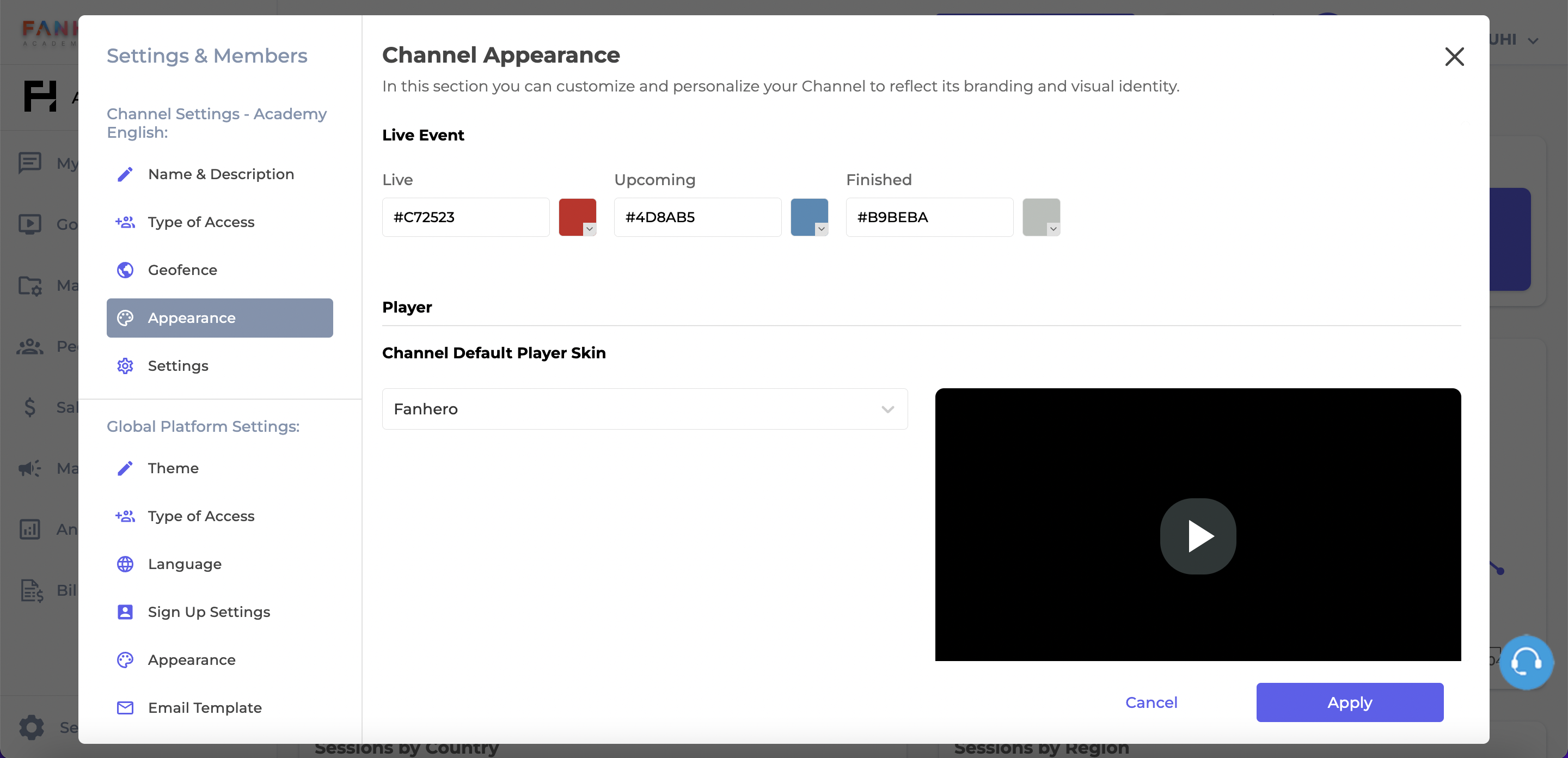
Example:
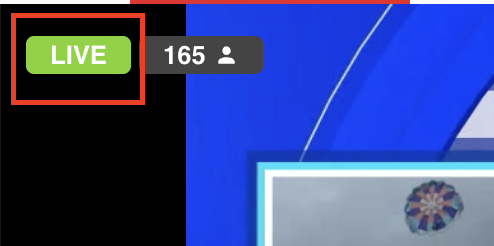
Player Customization
In this section, administrators can modify the visual appearance of the player interface by selecting one of the available skins. Skins allow you to personalize the look and feel of the player to match your branding, aesthetics, or specific requirements.
After selecting a skin, click the Apply button.
FanHero
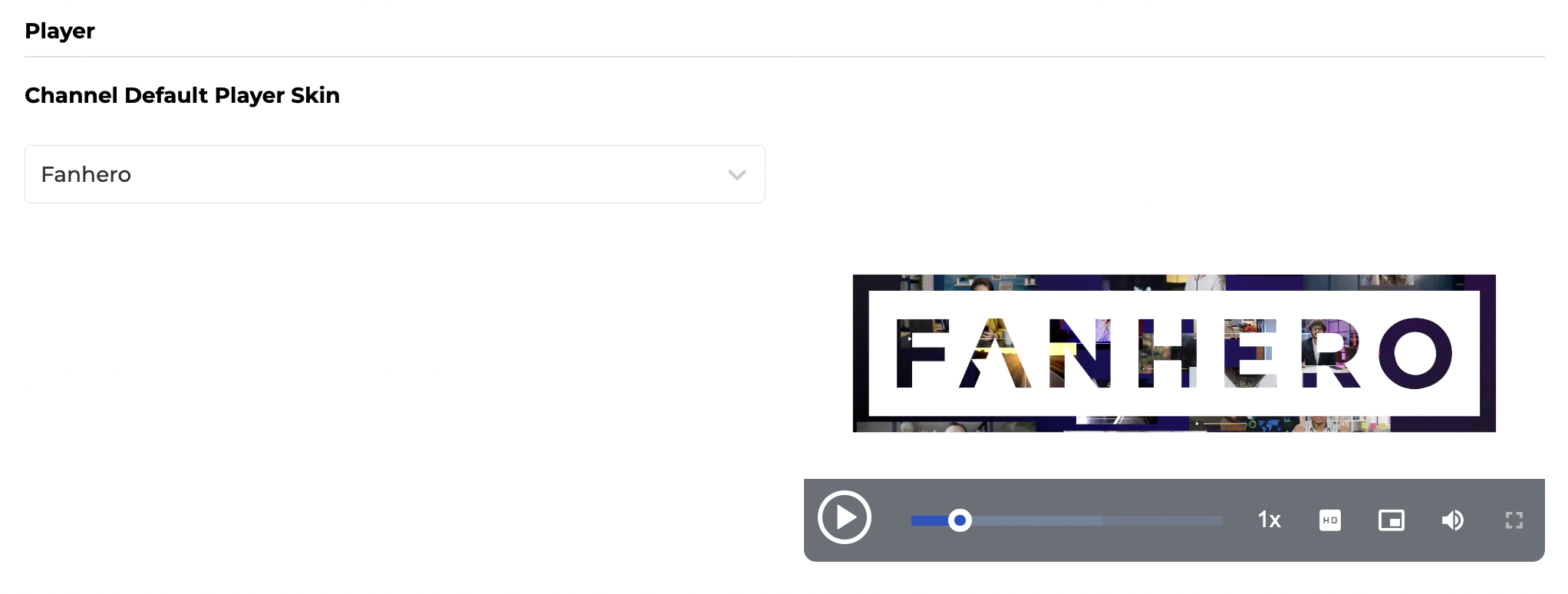
City
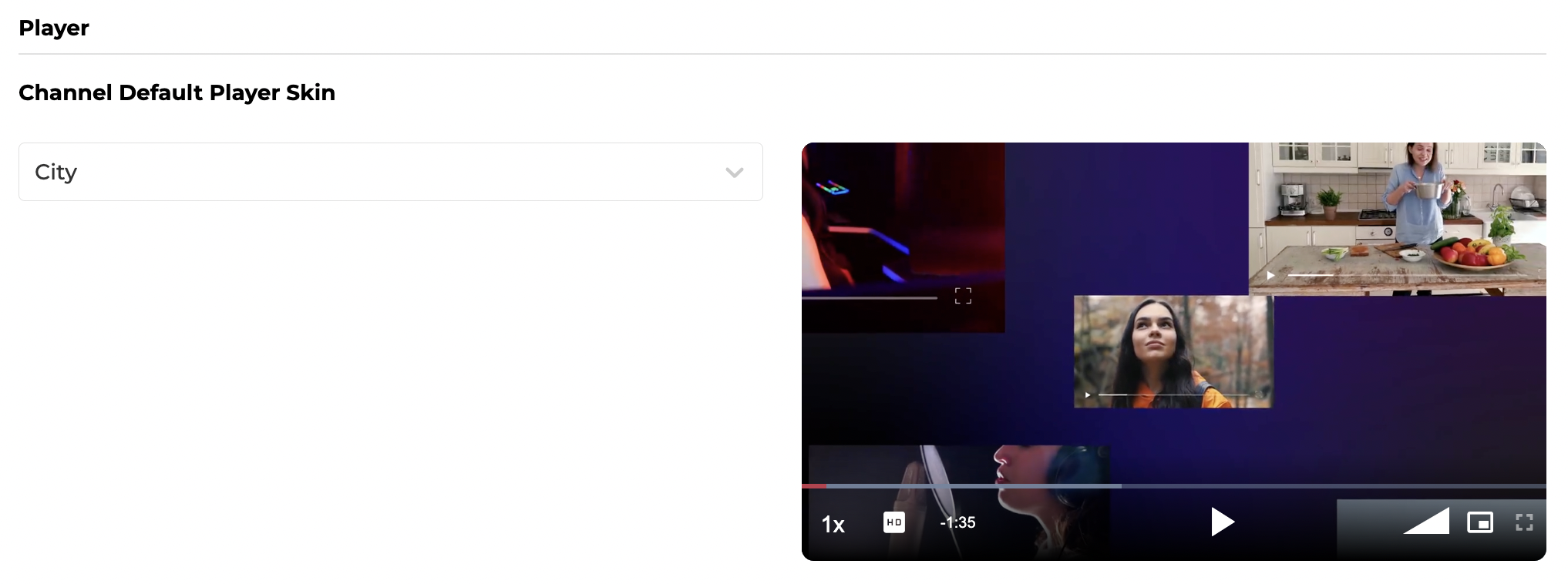
Fantasy
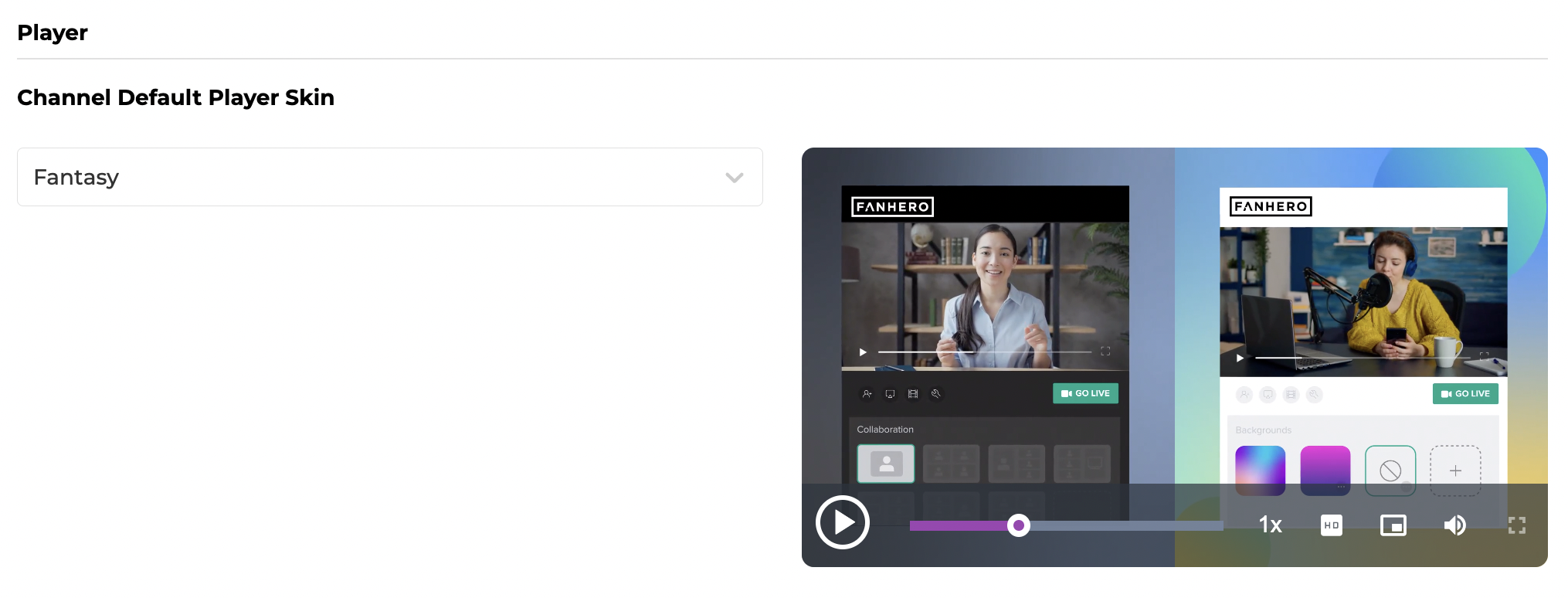
Forest
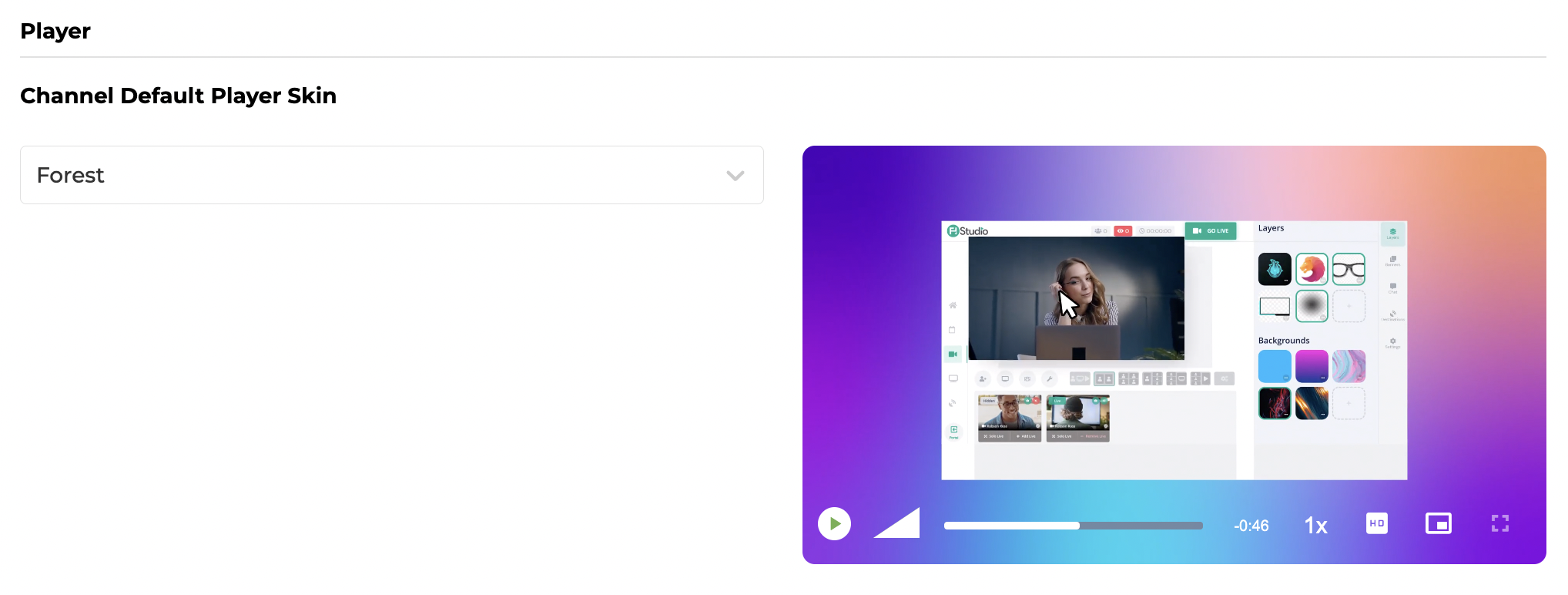
Sea
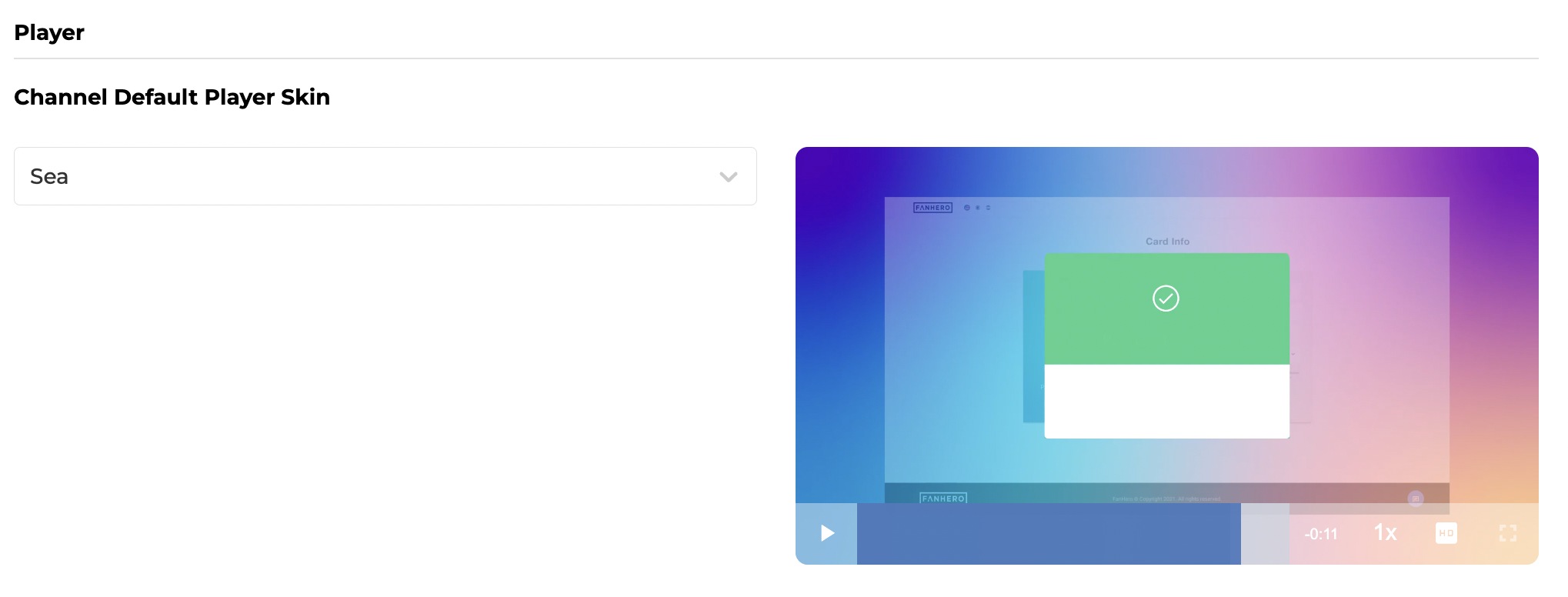
Tech
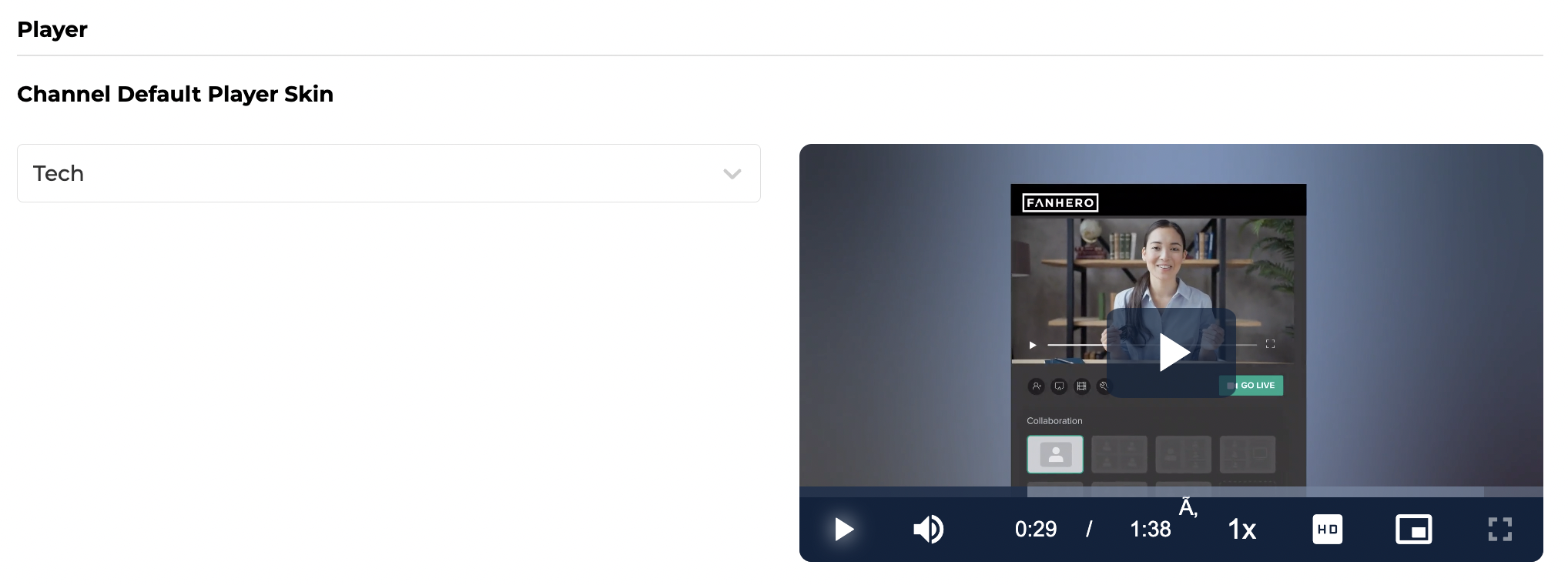
Tube
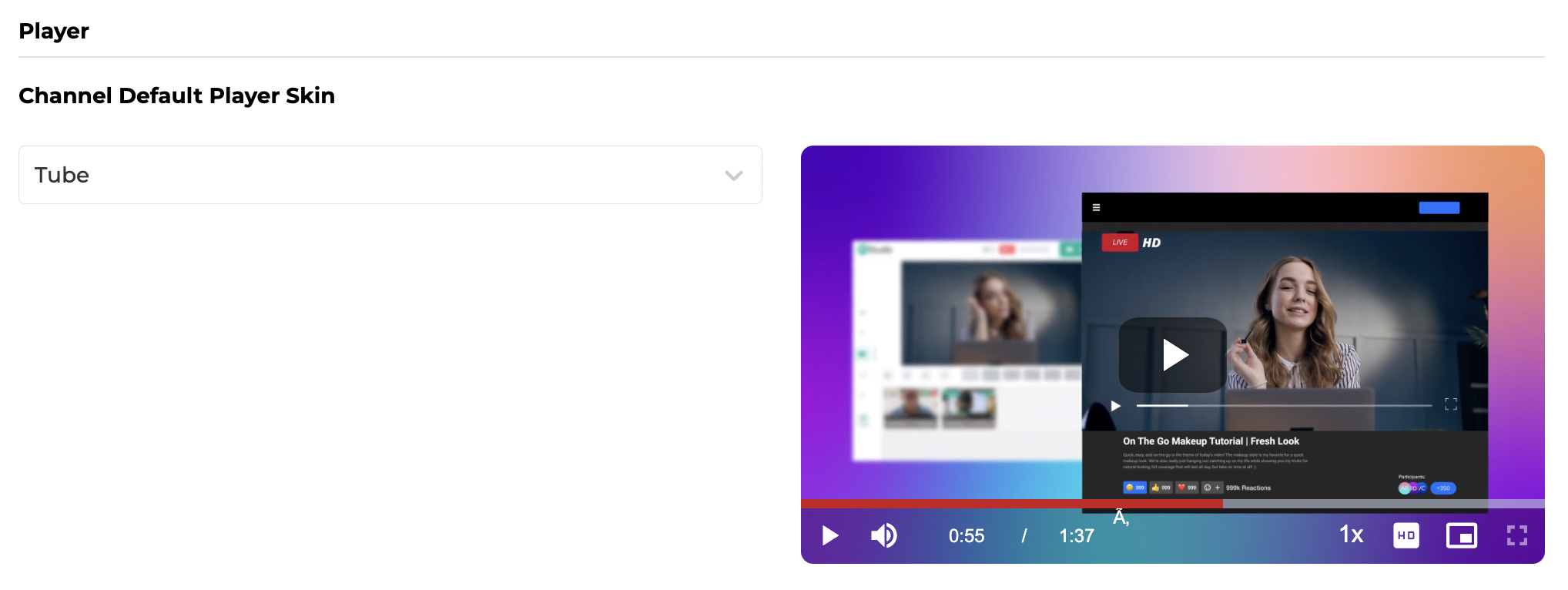
Updated 6 months ago
